
How to Clear the ARP Cache
ARP (Address Resolution Protocol) Cache is a technique used to store ―mappings‖ of OSI
ModelNetwork Layer addresses (IP addresses) to corresponding OSI Model Data Link
addresses (MAC addresses). Due to a variety of possible circumstances, ARP cache can
become damaged requiring the end user or administrator to determine how to clear the ARP
cache for the respective computer system or device. Symptoms that the ARP cache requires
clearing include the computer’s operating system failing to function properly, numerous
websites failing to load, and interruptions in network or Internet connectivity. The PING
command will also fail to work for communicating with two or more remote computer hosts
when the cache requires clearing
What is the Address Resolution Protocol (ARP)?
ARP or the Address Resolution Protocol is primarily used to connect the OSI Model Network
Layer (Layer 3) to the Data Link Layer (Layer 2). For most networks this refers to the
linking of IP addresses to MAC addresses in Ethernet addressing. For a computer or other
networking capable device to be able to communicate with another, the Ethernet MAC
address must be known. If the desired recipient of the transmission is located outside of a
LAN, the router or default gateway’s MAC address must be known for the computer to send
outgoing messages.
How Does ARP Cache Work?
ARP cache makes use of two types of entry: static and dynamic. The majority of the time,
dynamic ARP cacheentries are made. For the dynamic scheme, the ARP entry (the MAC
address to IP address mapping) is kept on the computer or networked device for a set
amount of time (normally for the length of time that it is being used). For static entries, the
mapping is manually entered representing the Ethernet MAC to IP address mapping. Due to
the management overhead required with static entries, dynamic ARP is primarily used in
modern computing equipment.
A dynamic ARP entry is created by using the ARP protocol. Once a website or host is
resolved to an IP address using a DNS server, the computer will send an ARP request. The
message is sent to the LAN first requesting the Ethernet MAC address for the desired IP
address. If located on the local LAN, the computer or server with the IP address will respond
with the corresponding MAC address which is entered into the requesting devices ARP
cache. The entry will remain until not being used or the ARP cache times out. Routers also

maintain their own ARP cache. The ARP cache for a switch will also store the MAC addresses
connected to respective ports on the switch.
How Do You Display the ARP Cache?
Display ARP Cache in Windows
Step 1 – Open the Windows command prompt by selecting the ―Start‖ menu button and
entering ―command‖ in the search text field.
Step 2 – Type ―arp –a‖ followed by pressing the ―Enter‖ key to view the ARP
cache displayed on the DOS console.
C:>arp -a
Interface: 192.168.1.101 — 0×80004
Internet Address Physical Address Type
192.168.1.1 00-0d-6d-bc-a8-6b dynamic
192.168.1.2 00-0e-1c-2b-e5-3c dynamic
Display ARP Cache in Unix
Step 1 – Open the Unix console.
Step 2 – Enter ―arp –a‖ followed by pressing the ―enter‖ or ―return‖ key on your computer’s
keyboard and view the ARP cache contents subsequently displayed.
$ arp -a
www.tech-faq.com (192.168.1.2) at 00:34:c4:45:73:21 on fxp0 permanent [ethernet]
fw.tech-faq.com (192.168.1.1) at 00:34:62:a1:c2:00 on fxp0 [ethernet]

What Are the Benefits of ARP Cache?
ARP cache helps save computer and networking resources by saving the MAC to IP address
mapping required for network communication. As a result, it is an enabler for the Address
Resolution Protocol by further accelerating the methods of locating host hardware addresses
when the network layer is known through DNS lookup.
What Are the Symptoms of a Faulty ARP Cache?
With time, ARP cache entries can become stale. It is possible for additional entries to the
ARP cache table to be made without removing expired entries from the stored table.
Eventually, this will result in errors that can significantly
impact computer or network performance. Some of the symptoms seen when the ARP cache
requires clearing include web pages that fail to load and the failure to ping various IP
addresses.
How to Clear ARP Cache in Windows XP, Vista,
and 2K
Clear ARP Cache from the MS DOS Prompt
Step 1 – Login to your computer with an account that has administrator permissions.
Step 2 – Select the ―Start‖ menu button. On Windows XP and Windows 2K select the ―Run‖
menu option. Then enter ―cmd‖ or ―command‖ in the run text box followed by clicking the
―enter‖ key. On Windows Vista and newer versions of the OS enter the word ―command‖ in
the search text field followed by pressing the ―enter‖ key.
Step 3 – Enter ―netsh interface ip delete arpcache‖ at the command prompt and press the
―enter‖ key.
Step 4 – Wait for approximately 30 seconds to 20 minutes based on the size of the ARP
cache table and speed of your computer for the dynamic ARP cache to be cleared.
Clear ARP Cache from Windows Control Panel
In the event you are not able to clear ARP cache from the DOS prompt or just are not
comfortable conducting command line tasks, it is possible to clear ARP cache on the
Windows OS from Windows Control Panel.
Step 1 – Select the ―Start‖ menu button followed by choosing the ―Control Panel‖ icon.
Step 2 – Depending on the version of Windows OS on the computer and the ―view type‖
selected for Windows Control Panel, you may or may not need to choose the ―Performance

and Maintenance‖ menu option.
Step 3 – Choose the ―Administrative Tools‖ menu option followed by the ―Computer
Management‖ menu choice.
Step 4 – Select the ―Services and Applications‖ menu button located on the right-hand side
of the screen.
Step 5 – Scroll down the menu options until you locate the ―Routing and Remote Services‖
menu option.
Step 6 – Choose the ―Routing and Remote Services‖ menu tab and a dialogue window will
then open.
Step 7 – Select the drop-down menu and choose the ―Disabled‖ option followed by clicking
the ―Ok‖ menu button to save the settings and clear the ARP cache.
Step 8 – Restart your computer and enabled the ―Routing and Remote Services‖ menu
option selected in step 7 to complete clearing the ARP cache.
How to Clear the APR Cache in Windows 7/Server
2003/2008
Step 1 – Select the ―Start‖ menu button and enter ―command‖ in the search text field
followed by pressing the ―enter‖ key.
Step 2 – Input the following command at the MS DOS command prompt, ―netsh interface ip
delete arpcache‖ and press the ―enter‖ key.
Step 3 – Wait for between 1 – 20 minutes for the ARP cache table to be deleted based on
the version of OS installed on the computer. Windows Server 2003/2008 will normally take
greater than 10 minutes to complete the task due to storing larger cache tables. Windows
2007 will normally complete the task in under 1-2 minutes.
How to Delete an IP Address from ARP Cache
Step 1 – Open the MS DOS prompt on the computer.
Step 2 – input ―arp –d <IP address>‖ with the brackets not being included on the address
to remove from ARP cache. For example, arp –d 10.1.1.2 will remove the 10.1.1.2 entry
from the ARP table.
Step 3 – Display the ARP table after deleting an entry by entering, ―arp –a‖ at the MS DOS
command prompt.
Step 4 – Add a static entry to the ARP table by entering the following command at the MS
DOS command prompt, ―arp -s <ip address> <mac address>.‖ An example of a static ARP
entry is:
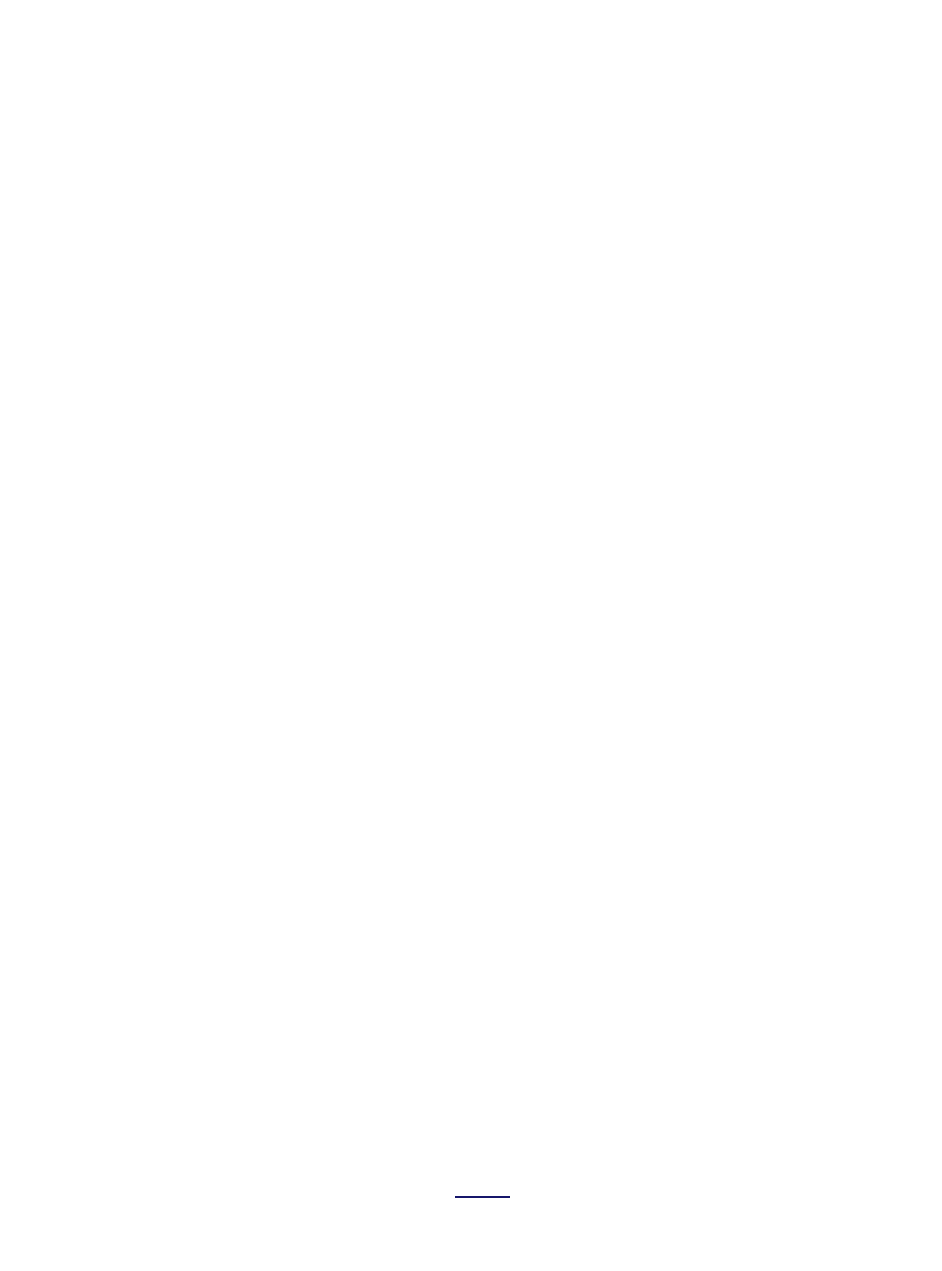
arp -s 157.55.85.212 00-aa-00-62-c6-09
What Do You Do if Clearing ARP Cache Fails?
Clearing ARP cache on a computer running the Microsoft Windows OS can fail due to bugs or
conflicts within the OS. When the cache fails to clear, the OS will provide the following
message to the end-user:
Windows could not finish repairing the problem because the following operation could not be
completed:
Clearing the ARP cache
For assistance, contact the person who manages your network
The error is typically thrown with the Windows Routing and Remote Services application is
enabled or turned on. For most end-users, this service is not required to be enabled and can
be turned off to troubleshoot ARP cache clearing issues.
Step 1 – Select the ―Start‖ menu button and click the ―Control Panel‖ icon.
Step 2 – Change the Control Panel view to ―Classic‖ if currently set to ―Category View‖ and
select the ―Administrative Tools‖ menu option.
Step 3 – Select the ―Computer Management‖ menu choice and then double click the
―Services and Applications‖ menu option.
Step 4 – Double click the ―Services‖ menu option and scroll to the ―Routing and Remote
Services‖ menu label.
Step 5 – Double click the ―Routing and Remote Services‖ menu button and locate the
―Startup Type‖ field.
Step 6 – Change the option selected to ―Disabled‖ and ensure the service status reflects
―Stopped.‖ If it has not ceased to run, click the ―Stop‖ menu button.
Step 7 – Click the ―Ok‖ menu button and retry clearing ARP cache on your computer.
What is Inverse and Reverse ARP?
Two complementing network protocols to ARP are InARP (Inverse Address Resolution
Protocol) and RARP (Reverse Address Resolution Protocol). The purpose of InARP is to
obtain Network Layer addresses of other nodes from Data Link Layer addresses. The
protocol is primarily used in ATM and Frame Relay (DLCI) networks where the Data Link
Layer addresses of vital circuits are requested from Data Link Layer signaling. In these
cases the corresponding Network Layer address has to be available before a vital circuit can

be used for work. The InARP protocol is implemented as an extension to ARP and uses the
same packet format as ARP, but with different operational codes.
RARP (Reverse Address Resolution Protocol) also translates OSI Layer 2 addresses to Layer.
In this protocol; however, instead of requesting the Layer 3 address from another node,
RARP was used to obtain the Layer 3 address of the requesting station for address
configuration purposes. It has since been superseded byBOOTP that was replaced by DHCP
(Dynamic Host Configuration Protocol).
How Does ARP Spoofing Work?
A security flaw with the ARP system, is that the protocol was not designed to provide a
means of authentication for ARP replies on a LAN or network. In ARP spoofing, the device or
person conducting the spoofing will answer real ARP requests with the aim of interception.
The technique can be used to conduct a denial of service attack against users on the
network or conduct a ―man-in-the-middle‖ attack. In each of these attacks, software is
normally installed on a node in the local network with the access to receive and provide
false responses to ARP requests. The ―man-in-the-middle‖ attack consists of a hacker using
ARP spoofing to receive network traffic intended for your computer to his or hers. Combined
with IP forwarding, the hacker can send the information destined for your computer to you
as well as outgoing traffic in order to collect as much information as possible. In the mean-
time, private data such as email, banking, and Facebook logins and passwords can be
collected and used for identity theft or other nefarious means.
Although static ARP entries can combat a network’s susceptibility to a spoofing attack that
results in ARP cache poisoning, network administrators will typically rely on software
solutions to detect and isolate network nodes suspected of conducting these attacks. When
recovering from an attack, the ARP cache is typically cleaned on network computers and/or
devices as required to remove the faulty information that may still be stored.
What Are the Alternatives to ARP?
One alternative to ARP is for each computer on a network to maintain an individual table
with the mappings of the IP addresses (OSI Model Layer 3) to MAC addresses (OSI Model
Layer 2). This practice was more common on older computers
when network broadcast packets were considered too heavy-weight to expend on
exchanging the address mapping information. Today, all modern computers rely on ARP
network packet exchange and communication to maintain the network address mappings.
Source:
http://www.tech-faq.com/clear-arp-cache.html
