
uuBluetooth® HandsFreeLink® u Text Message
Features
Text Message
You can operate the various options of the text message function from the message
box.
1. Press
the (home) button.
2. Select Messages.
The following options are available:
Inbox: Shows received messages.
Send Message to Contact: Sends a message
to your contact on the list.
2 Send Message to Contact P. 404
Add Favorite: Adds the favorite contact to
the message box.
u You can add
a shortcut to the home
screen that will take you directly to your
favorite contact. Select and hold the
contact, then select Add to Home
Page.
MENU: Sets the message option for changing
the connected device, turning on or off
message notifications, or editing replies.
1Text Message
The text message features may not be available
depending on a cellular phone.

uuBluetooth® HandsFreeLink® u Text Message
Continued
Features
■
To edit a Favorite Contact
1.
Press the (home) button.
2. Select Messages.
3. Select and hold a desired favorite contact.
4. Select following options.
• Remove Favorite: Delete
a favorite
contact.
• Add to Home Page:
Add the shortcut
icon of a favorite contact to the home
screen.
5.
Press the (back) button on the True
Touchpad Interface.
u The screen will return to the
previous
screen.

uuBluetooth® HandsFreeLink® u Text Message
Features
■
To turn on or off the text message
notice
1. Press
the (home) button.
2. Select Messages.
3. Select MENU.
4. Select Notifications.
5. Select On or Off.
■
To Set Up Text Message Options
1To Set Up Text Message Options
To use the text message function, it may be necessary
to set up on your phone.
1To turn on or off the text message notice
On: A pop-up notification comes on every time you
receive a new message.
Off: The message you receive is stored in the system
without notification.
When a screen other than the Messages function
screen is displayed in the A-zone, a text message
notification is displayed in the B-zone.

Continued
uuBluetooth® HandsFreeLink® u Text Message
Features
HFL can display newly received text messages as well as the last 20 messages
received on a linked cell phone. Each received message can be read aloud and
replied to using a fixed common phrase.
1. A pop-up appears and notifies you of a new
text message.
2. Select Open.
3.
Select to listen to the message. To stop
listening to the message, select .
u Selec
t to hear the message from the
beginning.
■
Receiving a Text Message
1Receiving a Text Message
Some cell phones might not be able to read the
transmission log of data sent and data received.
The system does not display any received messages
while you are driving. You can only hear them read
aloud.
The system can only receive messages that are sent as
text (SMS) messages. The message sent using the
data services will not be displayed in the list.
With some phones, you may be able to display up to
20 of the last text messages received.
State or local laws may limit your use of the HFL text
message feature. Only use the text message feature
when conditions allow you to do so safely.
Depending on the status of A-zone, the received
message screen may be displayed on the B-zone.

uuBluetooth® HandsFreeLink® u Text Message
Features
You can select one from the Bluetooth® device list to be active and receive
notifications.
1. Press
the (home) button.
2. Select Messages.
3. Select MENU.
4. Select Change Connected Phone.
5. Change a desired phone.
2 To change the currently paired phone
P. 384
■
Selecting a Phone
1Selecting a Phone
You can only receive notifications from one phone at
a time.
You can only connect one device to use both text
message function and Bluetooth® hands-free phone
function.
If Apple CarPlay or Android Auto is active, a message
will appear if this setting is selected allowing the user
to end the Apple CarPlay or Android Auto session
and continue connecting to Bluetooth®.

Continued
uuBluetooth® HandsFreeLink® u Text Message
Features
1. Press the (home) button.
2. Select Messages.
3. Select Inbox.
4. Select a message.
u The message information is displayed.
5. Select View Message.
u The text message is displayed.
■
Displaying Messages
1Displaying Messages
The icon appears next to an unread message.
If you delete a message on the phone, the message
will also be deleted from the system. If you send a
message from the system, the message goes to your
phone’s outbox.
To see the previous or next message, select Prev or
Next on the message screen.
Message List
Message
Information

uuBluetooth® HandsFreeLink® u Text Message
Features
■
Read or Stop reading a message
1. Display the message information.
2. Select .
u The system starts reading the messag
e
aloud.
3. Selec
t to stop reading.
Selec
t again to start reading the
message.
u While listen to the message, select to
start reading the message from
the
beginning.
■
Reply to a message
1. Display the message information.
2. Select Reply.
3. Select the reply message.
u The pop-up menu appears on the screen.
4. Select Send to send the message.
u Message sent appears on
the screen
when the reply message was successfully
sent.
1Reply to a message
The available reply messages are as follows:
• I’m on my way.
• I’m running late.
• No
• OK
• Talk to you later, I'm driving.
• Yes
The display language of the default reply message
depends on the connected phone.
2 To edit a reply message P. 401
You can add or delete a reply message by selecting
Saved Replies.
2 To edit a reply message P. 401
2 To delete a reply message P. 401
Only certain phones receive and send messages when
paired and connected. For a list of compatible
phones:
• U.S.: Visit www.handsfreelink.com/Acura, or call 1-
888-528-7876.
• Canada: For more information on smartphone
compatibility, call 1-855-490-7351.
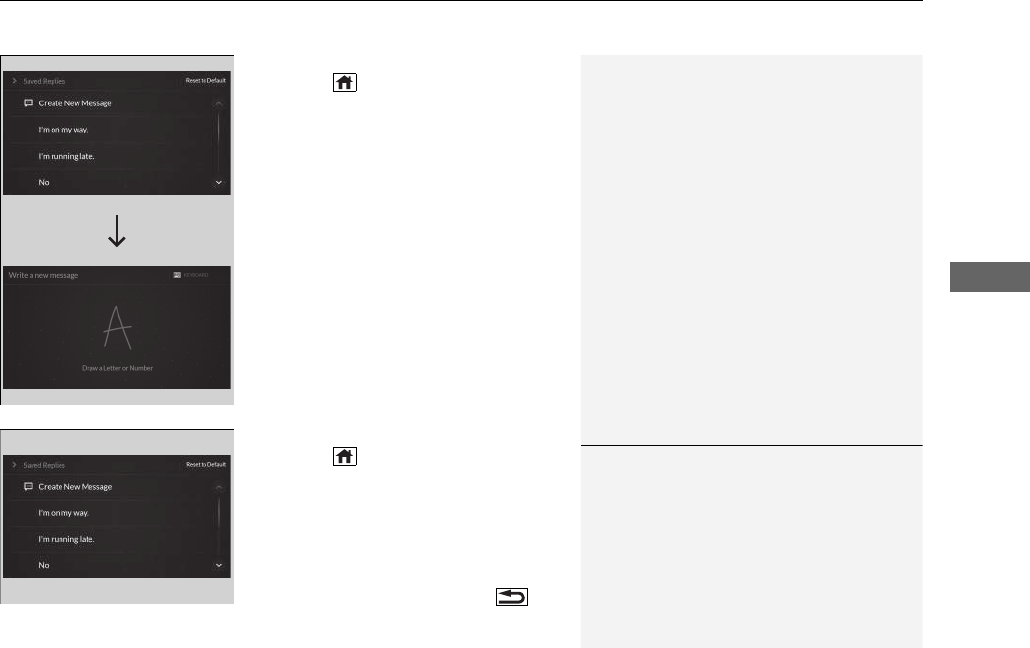
Continued
uuBluetooth® HandsFreeLink® u Text Message
Features
■
To edit a reply message
1.
Press the (home) button.
2. Select Messages.
3. Select MENU.
4. Select Saved Replies.
5. Select Create New Message.
6. Use A-zone touchpad to write a repl
y.
When you finish writing your message,
press the A-zone touchpad.
u You can enter the number using the on-
screen keyboard. Select KEYBOARD
located to the upper right of the screen.
■
To delete a reply message
1.
Press the (home) button.
2. Select Messages.
3. Select MENU.
4. Select Saved Replies.
5. Select a reply message you want to delete.
u A confirmation screen appears on
the
screen. Select Delete.
u To cancel the delete,
press the
(back) button.
1To delete a reply message
Reset to Default
Select to reset all reply messages to their factory
default.

uuBluetooth® HandsFreeLink® u Text Message
Features
■
Making a call to a sender
1. Display the message information.
2. Select Call.

uuBluetooth® HandsFreeLink® u Text Message
Continued
Features
■
Displaying message on the head-up display
You can read a text message on the head-up display only when text me
ssage is
received.
1. Move right the left selector wheel to select Open.
2. Roll up or down the left selector wheel to select Reply, and then press
the left
selector wheel.
u Select Call to dialing a call.
u Select Repeat to start reading the message from the beginning.
3. Roll up or down the left selector wheel to select a message, and
then press the
left selector wheel.
4. Roll up or down the left selector wheel to select Send, and then press the le
ft
selector wheel.
u Message sent appears on the head-up display when the reply message wa
s
successfully sent.
Models with head-up display

uuBluetooth® HandsFreeLink® u Text Message
Features
1. Press the (home) button.
2. Select Messages.
3. Select Send Message to Contact.
4. Select a contact name.
u You can sort by First Name or
Last
Name. Select the icon on the upper right
of the screen.
5. Select a number.
6. Select the reply message.
u The pop-up menu appears on the screen.
7. Select Send to send the message.
u Message sent appears on
the screen
when the reply message was successfully
sent.
■
Send Message to Contact
1Send Message to Contact
You can make a call or set a navigation route
*
to
contact address other than sending a message on this
feature.
2 Making a Call P. 389
2 Refer to Navigation System Manual
* Not available on all models
