
Dragon Anywhere
User Guide
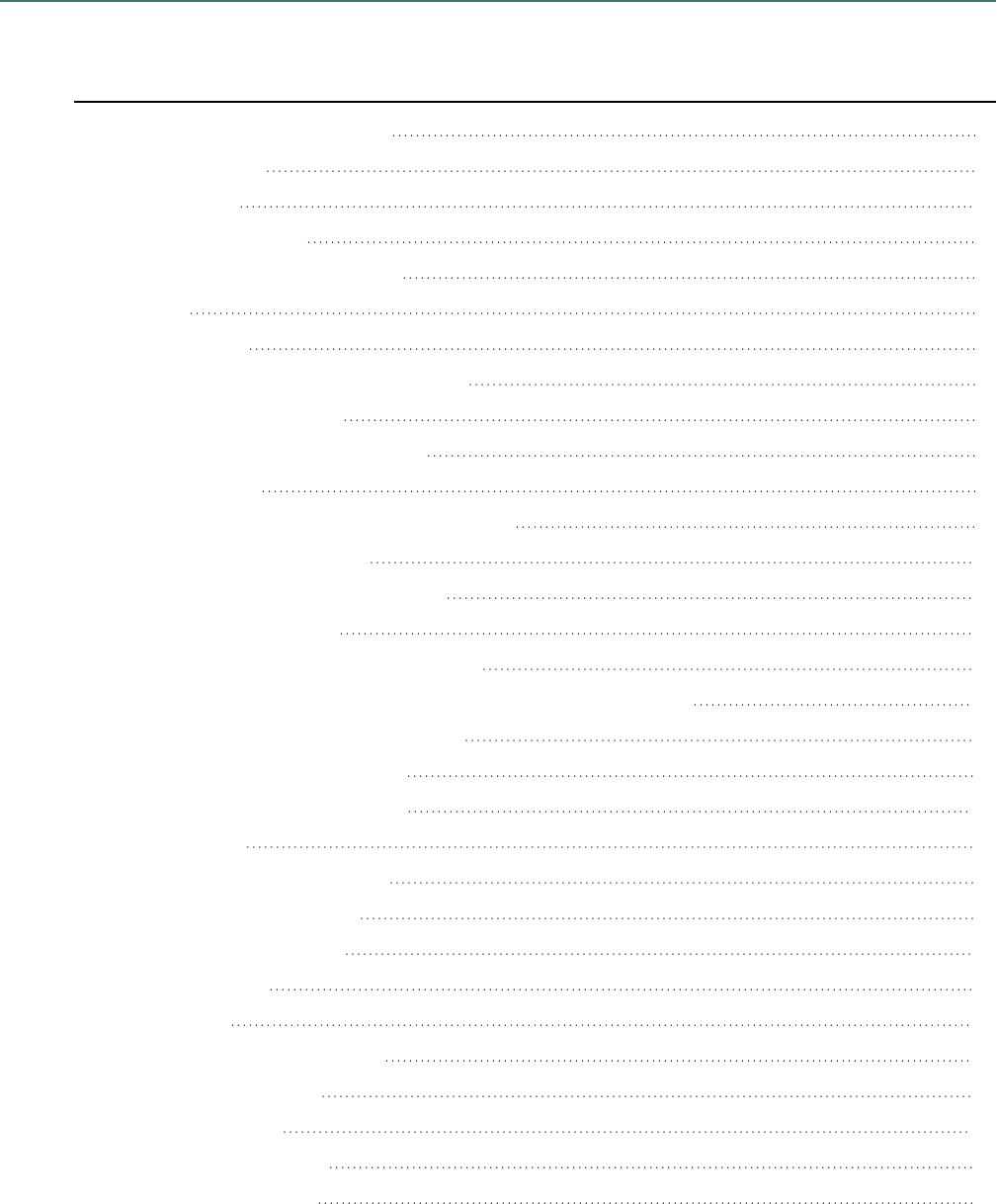
Dragon Anywhere User Guide
Contents
Dragon Anywhere User Guide 1
GettingStarted 6
Architecture 7
Dictationworkflow 7
Customwordsandauto-texts 7
Help 7
Documents 7
SharingcontentwithDragondesktop 7
Usingmultipledevices 8
Multiplespeakersononedevice 8
WhatcanIsay 8
CanmultiplepeopleuseDragonAnywhere? 8
Supportingmultipleusers 8
DragonAnywhereforcorporations 8
AlreadyaDragonuser? 9
CommandssharedwithDragondesktop 9
HowDragonAnywherebehavesdifferentlythanDragonDesktop 10
DragonAnywhere-specificcommands 10
DragonAnywherecommands 10
Dictating,editingandcorrecting 11
Dictationtips 12
Customizingthevocabulary 13
Dictatingwithoutspaces 13
Addinglinesandspaces 14
Fixingmistakes 14
Editingtext 15
Controlthecursorbyvoice. 15
Selecttextbyvoice. 15
CorrectingText 16
Formattextbyvoice. 16
Dictatingpunctuation 17
2

Dragon Anywhere User Guide
Usingthekeyboard 19
Tousethekeyboard 19
UsingaBluetoothmicrophone 20
ControllingDragonAnywhere 21
Dictationlanguages 22
SwitchinglanguagesfromtheDictationwindow 22
SwitchinglanguagesintheSettings 22
Addingphotos 22
Sharingyourdictation 23
Tosharedictation 23
Documents 23
Workingwithdocuments 24
Importingadocument 25
Sharingandsavingadocument 25
Tosharedictation 25
Totransfertexttoanotherapp 25
Settingupsharingapps 26
Printingadocument(iOSversion1.5+) 26
Addingnewwords 27
Addingcustomwords 27
ToaddawordintheDictationwindow 27
ToaddwordsusingtheWordswindow 28
Toimportwords 28
DragonAnywhereHelp 28
Importingcustomwords 28
Toimportwords 28
Editinganddeletingwords 29
Todeletewords 29
Todeleteoriginalwords 29
Todeletewordswhileyou'redictating 29
Troubleshootingworderrors 29
Auto-texts 30
Managingauto-texts 30
Creatingauto-texts 30
Editinganddeletingauto-texts 31
Importingauto-texts 31
Toexportauto-textsfromDragondesktopproducts 32
3

Dragon Anywhere User Guide
Toexportauto-textsfromDragonforMac 32
Toimportauto-texts 32
ResolvingAuto-texterrors 33
Unsupportedcommandtypes 33
TextFormatting 33
ExportingdictationtoDropbox 33
ExportingtoDropbox 33
SyncingdocumentswithDropbox(iOSversion1.0.7+) 34
Overview 34
Importingexistingdocuments 34
Syncingnewdocuments 35
TheDropboxscreen 36
DropboxAPIlimiterror 36
De-AuthorizeDragonAnywheretouseDropbox 36
ExportingdictationtoEvernote 36
SyncingdocumentswithEvernote(iOSversion1.0.5+) 38
Overview 38
Importingexistingnotes 38
Syncingnewnotes 39
TheEvernotescreen 40
EvernoteAPIlimiterror 40
Settings 40
Login 40
Account 41
DictationSettings 41
Import/ExportSettings 41
Security 41
LookandFeel 42
Frequentlyaskedquestions 43
Gettinghelp 44
Managingyoursubscription 44
PurchaseaSubscriptiononiOS 44
PurchaseaSubscriptiononAndroid 44
DictateonMultipleDevices 45
Re-installingtheApp 45
ResolvingIssues 45
ManageYourSubscription 45
4

Dragon Anywhere User Guide
Getting Started
Tap toturnthemicrophoneon andstartspeaking.
Whenyou'redonedictating,tapthemicrophoneagaintoturnitofforsay"MicrophoneOff".
Say: To:
"Newline" Startanewline
"Newparagraph" Startanewparagraph,includingspacetooffsetitfromtheprevious
paragraph
"Scratchthat" Deletetextyoujustdictated
"Undothat" Undomostactionsandcommands
Punctuationmarks Toincludepunctuationinyourdictation
"WhatcanIsay?" Seealistofthingsyoucansay
Tap: To:
Deleteyourcurrentdocument.
Importdocumentsfromanycloudstorageservicesyoucanaccess
fromyourdevice,likeiCloud,GoogleDrive,DropboxorEvernote
Share,email,orsyncyourdocumentwithEvernoteorDropbox
Startanewdocument
OpenthesidebartoseeeverythingyoucandowithDragonAnywhere
Typeintoyourdocument
Seealistofbasicvoicecommands
SelectalltextintheDictationwindowandcopyittotheclipboardsoyou
canpasteitintoanotherappordocument
See: To learn about:
Dictating,editingand
correcting
Voicecommandsfordictation,editingandcorrecting;including
dictatingpunctuation,usingaBluetoothmicrophoneandcontrollingthe
6

Dragon Anywhere User Guide
appbyvoice.
Documents Usingdocuments,includingimporting,exporting,printingandsyncing
withDropboxandEvernote.
Auto-texts Auto-Textcommandsforcontentyoure-usefrequentlyinyour
documents.Theysavetimeandeffort,andreduceerrors.
Addingnewwords Adding,importingandeditingcustomwords
Architecture
Dictation workflow
WhenyoudictateinDragonAnywhere,youraudioisencryptedandtransmittedtoourrecognitionservers
inasecuredatacenter.Theaudioisconvertedtotext,whichissenttoyourdevice.Theaudiofor
commandsyouspeakisalsosenttoourserversandtheresultingactioniscommunicatedtoDragon
Anywhere.
DragonAnywheredoesnotaccesscontentonyourdevice,suchasyourcontactsoryourlocation.
Youmusthaveanactiveinternetconnectiontoperformdictationaswellasmostactions.Theappmakes
minimaluseofyourinternetconnection.Approximately6kb/sareusedtotransferyouraudiotoour
servers.
Custom words and auto-texts
Thecustomwordsandauto-textsyoucreateorimportareuploadedtoourcentralserver.
Help
Thehelppagesareservedfromourserver.
Documents
Thedocumentsyoudictatearestoredlocallyonyourdevice.Youcanviewyourdocumentsandeditthem
withthekeyboardevenwhenyou'renotconnectedtotheinternet.Youcanshareyourdocumentsviaemail
orcloudstorageandcommunicationappsifyou'reconnectedtotheinternet.Toaccessadocumentfrom
multipledevices,youmustsharethedocumenttoacloudstorageservice.SeeSharingyourdictationfor
moreinformation.
Sharing content with Dragon desktop
Ifyou'reusingaversionofDragondesktopproductsorDragonforMacthatconnectstothecentral
managementserverinthecloud,youcansharecustomwordsandauto-textsbetweenDragonAnywhere
onyourmobiledeviceandDragondesktoponyourWindowsorMacintoshPC.
Toenabletheconnection,enteryourDragonAnywhereusernameandpasswordinDragondesktop.The
desktopproductwillthenuploadcustomwordsandauto-textcommandstothecentralserverwhere
DragonAnywherecanaccessthem.Thedesktopproductwillalsodownloadanycustomwordsorauto-text
commandsyou'veaddedinDragonAnywhere.Thedownloadmaynotoccurimmediatelyafteraddinga
wordorauto-text.ConsulttheDragondesktophelpforfurtherdetails.
Note:DragonAnywheredoesnotsupportwordpropertiesyou'vedefinedinDragondesktop.
7

Dragon Anywhere User Guide
Note:DragonAnywheresupportsplaintextauto-texts.
Using multiple devices
YoucanuseDragonAnywhereonmultiplemobiledeviceswhereyou'veinstalledtheapp.Whenyoulogin
withyourusernameandpassword,yourcustomwordsandauto-textswillberetrievedfromthecentral
server.Therefore,youwillreceivethesamerecognitionexperienceonallofyourdevices.
IfyouwanttoaccessthedocumentyoucreateinDragonAnywhereonmultipledevices,sharethe
documentstoacloudstorageservice,suchasiCloudorGoogleDrive.
Multiple speakers on one device
DragonAnywhereadaptstoyourvoiceandwordusage.Youshouldnotallowotherpeopletodictatewhen
youareloggedinwithyourusername.Allowingotherpeopletodictatewilldegradeyouraccuracy.Each
speakerneedshisorheraccount.SeeCanmultiplepeopleuseDragonAnywhere?forfurtherdetails.
What can I say
Toviewthebuilt-incommands,say“WhatCanISay”andexplorethecommandcategories.Youcanalso
openthesidebar andchooseWhatCanISay.
Toviewthetextcommandsyouoryouradministratorhascreated,say“ShowMyCommands”or"ShowMy
Auto-texts"oropentheSidebarandchooseAuto-texts.
Can multiple people use Dragon Anywhere?
Onlyonepersonshoulddictatewitheachuserlogin(emailaddress.)
WhenyoulogintoDragonAnywhereaprofileiscreatedforyouontheserver.Asyoudictate,theprofileis
tunedforyourvoiceandthewordsyouuse.Ifanotherpersondictatesintotheappwhenyouareloggedin,
theiraudiowillbeaddedtoyourprofile,whichwillreduceyouraccuracy.
Supporting multiple users
IfanothermemberofyourhouseholdorofficewouldliketouseDragonAnywhere,havethempurchase a
subscription(https://www.nuance.com/dragon/dragon-anywhere.html).Theycanthenloginundertheir
username(emailaddress.)RemembertoswitchtothecorrectuserontheLoginscreenbeforeyoubegin
dictating.Toswitchbetweenusers,opentheSettingsfromtheSidebarandchooseLogOut.Youcanthen
chooseadifferentuserontheLoginscreenbytappingthepeopleiconorbyenteringanewusernameand
password.
Dragon Anywhere for corporations
IfyouareamemberofacorporationthatisinterestedindeployingDragonAnywhere,contactour
Corporate Salesgroup(https://www.nuance.com/dragon/dragon-anywhere.html).TheCorporateedition
allowsasiteadministratortomanageuseraccounts,wordsandauto-textswithinanorganization,aswell
astrackusagebyorganizationmembers.
8

Dragon Anywhere User Guide
Already a Dragon user?
Click To learn about
DragonAnywhere-specificcommands CommandsthatareuniquetoDragonAnywhere.
CommandssharedwithDragondesktop CommandssharedwithDragondesktopproducts
andDragonforMac.
HowDragonAnywherebehavesdifferently
thanDragonDesktop
SomelimitationsonformattingcommandswithDragon
Anywhere.
Commands shared with Dragon desktop
ThesecommandsfunctioninDragonAnywhereaswellasinDragondesktopproductsandDragonfor
Mac:
Familiar commands
NewLine|NewParagraph
UndoThat|RedoThat
SelectPrevious|Next
Select(This|Previous|Next|First|Last)(Word|Sentence|Paragraph)
Select|Unselect<text>
Correct<text>
Correct<text>through<text>
ResumeWith
Cap<text>(tostartthenextwordyoudictatewithacapitalletter)
NoSpaceOn|Off
Spacebar
PressBackspace,Backspace2
PressBackspace,Backspace2
Numeral|RomanNumeral
Microphoneoff|StopListening
Bold|Underline|ItalicizeThat
ScratchThat|DeleteThat
9

Dragon Anywhere User Guide
Familiar commands
TabKey
SelectAll
Select|UnselectThat
InsertBefore|After
GotoBeginning|End
AllCapsThat(toapplyallcapitalletterstoselectedtext)
WhatCanIsay(todisplaycommands)
GiveMeHelp
How Dragon Anywhere behaves differently than Dragon
Desktop
UnlikeDragondesktopproductsandDragonforMac,DragonAnywhererequirestexttobeselectedbefore
itcanbeformatted.Acommand,like"BoldThat,"willnotbeappliedautomaticallytothelastthingyousaid.
Selectthetextfirst,bysaying"SelectText"or"Selectlastword"andthensayaformattingcommand,such
as"UnderlineThat."
TheUndoThatcommandinDragonAnywherewillundorecognizedtextbutitwillnotundoformatting.To
undoaformattingcommandbyvoice,selectthetextandissuethe"UnformatThat"command.For
example,
Say"Select<text>"
Say"BoldThat"
Say"Select<text>"
Say"UnformatThat"
Thetextwillnolongerhavebolding.
Dragon Anywhere-specific commands
Dragon Anywhere commands
YoucanusevoicecommandsinDragonAnywheretoperformmostactions.Here’show:
Say To
NewDocument Startanewdocument.
Open OpentheDocumentswindow.
10

Dragon Anywhere User Guide
Say To
Documents
GoToTitle MovetheinsertionpointtotheTitlefieldofyourdictation,whereyoucanassigna
filename.
GoToDictation MovetheinsertionpointtotheBodyfield.
ShareDocument Senddictationviatext,email,socialmediaorastorageapp.
EmailDocument Openyouremailprogramandinsertyourcurrentdictation.
Emailas
Attachment
SendyourdictationasanRTF,MicrosoftWord.orTXTemailattachment.
OpenSettings OpentheSettingswindow.
TransferText SelectalltextintheDictationwindowandcopyittotheclipboardsoyoucanpaste
itintoanotherapp.
Switchto
<language>
Changethedictationlanguage.Forexample,"SwitchtoGerman."
ShowKeyboard Openthekeyboard.
ImportDocument ImportadocumenttouseinDragonAnywhere.
ShowMyAuto-
texts
Showyourauto-texts.
ShowMyWords Showyourlistofcustomwords.
ChoosePhoto Selectaphototoaddtoyourdictation.
TakeaPhoto Takeaphototoaddtoyourdictation.
GiveMeHelp Openthehelppages.
Say“WhatCanISay”toseethecompletecommandslist.
Dictating, editing and correcting
Tap toturnthemicrophoneon andstartspeaking.
Whenyou'redonedictating,tapthemicrophoneagaintoturnitofforsay"MicrophoneOff".
Tap: To learn about:
Dictationtips DictatingwithDragonAnywhere.
Addinglinesand
spaces
Dictatinglinebreaksandspacesasyougo.
Fixingmistakes Makingcorrectionstomis-recognitionsoreditingyourownideas.
11

Dragon Anywhere User Guide
Tap: To learn about:
Editingtext Editingtextandmovingthecursor.
Dictatingpunctuation Dictatingpunctuationasyougo
Usingthekeyboard Enteroredittextwiththekeyboard.
UsingaBluetooth
microphone
UsingaBluetoothmicrophonewithDragonAnywhere
CommandsList Toseeallsupportedcommands,justsay"WhatCanISay"oraccessWhat
CanISayitemonSidebar .
ControllingDragon
Anywhere
ControllingDragonAnywherebyvoice.
Dictationlanguages Changingthelanguageyoudictatein.
Addingphotos Addingphotostoyourdocumentsbyvoice.
Sharingyourdictation Sharingyourdictatedtextwithyourotherdevicesorcolleagues.
.
Dictation tips
Microphone control
Tap toturnthemicrophoneon andstartspeaking.
Whenyou'redonedictating,tapthemicrophoneagaintoturnitofforsay"MicrophoneOff".
Audio tips
l
Don'tallowotherpeopletodictatewithyouraccount.Thesystemadaptstoyourvoice,allowing
otherpeopletodictateintoyourprofilewilldegradeyouraccuracy.SeeCanmultiplepeopleuse
DragonAnywhere?formoreinformation.
l
Holdyourmobiledevice6to18inchesfromyourmouth.
l
Locatethemicrophoneonyourdeviceandavoidplacingyourhandoraprotectivecaseoverthe
microphonewhileyoudictate.
l
Dictateatanormalvolumeandpace.Avoidyelling,talkingslowlyorsayingonewordatatime.
l
Rememberthatunlessyouturnoffthemicrophone,DragonAnywherewillrecordeverythingit
hears.Whenyoucompleteaportionofdictation,turnoffthemicrophoneorsay"MicrophoneOff."
l
Minimizetheamountofbackgroundnoise.Ifyoucan'tavoidbackgroundnoise,consider
connectingamicrophonetoyourmobiledevice,suchastheearbudmicrophoneincludedwith
yourphone.
12

Dragon Anywhere User Guide
Dictation tips
Ifyouexperiencerecognitionerrorsinthefirstfewminutes,keepdictating.Thesystemwilladapttoyour
voiceafterafewminutes.Thisadaptationphaseisparticularlyimportantifyouspeakwithanaccent.
Ifyou'renewtodictation,thekeyistopronounceyourwordsclearlyandtohavearoughideaaboutwhat
youwanttosaybeforeyoustart,sothatyoucanspeakinfullsentenceswithminimalpauses.
DragonAnywhereincludesanexplicitcommandsyntaxtoperformdictation,selection,correctionand
commandandcontrolactivities.RefertotheCommandsListintheDictationsceneforaquicklookatthe
mostcommoncommands.Toseeallsupportedcommands,justsay"WhatCanISay"intheDictation
sceneoraccesstheWhatCanISayitemontheSidebar.
IfDragonAnywheremakesanerrororyouwanttochangesomething,waituntilyoufinishyourcurrent
sentence,paragraphordocument;thenyoucanproofreadandmakecorrectionsoreditsasrequired.
Remembertospeakpunctuationmarksyouwanttoappearinyourdocument.SeeDictatingpunctuation
forcommonpunctuationsymbols.
Correction
It'sveryimportanttocorrectmistakesifDragonAnywheremisunderstandswhatyousay.Correcting
mistakeswillimprovethespeechrecognitionaccuracyovertime.Whenyoucompleteadocument,the
systemcomparesthetextyoudictatedtothefinaltext,afteryoumakeeditsandcorrections.Thesystem
adaptstoyourcorrectionsandshouldnotmakethesamemistakesinthefuture.
Tocorrectamistake,say"Correct<text>"or"Correct<text>through<text>"andthendictateortypethe
desiredtext.
Auto-formatted text
DragonAnywherewillformatsometextautomatically.Forexample,dates,times,measurementsand
numbers.
Say To get
Januaryfirsttwothousandfifteen January1,2015
ohoneohonetwothousandfifteen 01/01/2015
teno'clockam 10:00am
50milligrams 50mg
Customizing the vocabulary
DragonAnywheremaintainsalargevocabularyofwordsandphrases,butitmaynotcontainwordsspecific
toyourindustry,clienteleorsocialnetwork.Ifyoudictatewordsthatarenotrecognizedcorrectly,youcan
extendthevocabularybyaddingindividualwords(Addingcustomwords)orbyimportingawordlist
(Importingcustomwords)fromDragondesktop.
Ifthesystemrecognizesawordthatyouareunlikelytouseinyourdictation,selectthewordandsay"Do
notrecognizethatword"topreventthewordfrombeingrecognizedinthefuture.
Dictating without spaces
Theremaybetimeswhenyouwanttodictateaseriesofletters,numbersandsymbolswithoutspaces,
suchaslicenseplatenumbers,VINnumbersorproductSKUs.Inthesecases,say"NoSpaceOn"priorto
13

Dragon Anywhere User Guide
dictatingthesequenceofsymbols,asinthefollowingexample:
"NoSpaceOn"
"7550JN"
Willresultin"7550JN"
Ifyouneedtodictatemorethanoneutterancewithoutspaces,usethe"NoSpaceOn"and"NoSpaceOff"
commands,asinthefollowingexample:
"NoSpaceOn"
"Thisisasentence"
"NoSpaceOff"
Willresultin"Thisisasentence"
Adding lines and spaces
Whiledictating,saycommandstoinsertcommonkeyboardactions,includingthese:
Say To
NewLine Startanewline.ThisisthesameaspressingtheEnterkeyonce.
NewParagraph Startanewparagraph.ThisisthesameaspressingtheEnterkeytwice.
Thenextwordyouspeakwillbecapitalizedautomatically.
TabKey Enterawidespaceatthebeginningofaline,usuallytoaligntext.Thisis
thesameaspressingtheTabkey.
SpaceBar Addaspace
SingleSpaceDocument
SpaceandaHalf
Document
DoubleSpaceDocument
Thesecommandschangethelinespacingwhenthedocumentisdisplayed
inDragonAnywhere.Thismakesreadingandeditingeasier.Theresulting
linespacingdoesnotapplytoexportedtext.
Fixing mistakes
Usethesecommandstofixmistakes.
Note:Ifmis-recognitionsoccur,it'simportanttocorrectthemtoallowthesystemtolearnovertime.
Say To
UndoThat Undomostactionsandcommands.Toundoatextformattingaction,selectthetext
andsay,"UnformatThat"orsayaformattingcommand,suchas"BoldThat."
CorrectThat SelectthelastutteranceyoudictatedanddisplaytheCorrectionmenuwithcorrection
alternatives.
14

Dragon Anywhere User Guide
Say To
ResumeWith
<text>
Replacealltextafterthespecifiedtext,withthenextthingyoudictate.Thecommand
actsontheprevious1000charactersdictatedduringthecurrentdictationsection.
Forexample,youmightdictatethewords,"Let'smeetinthelobbynearthefountain,"
butthenyougetabetteridea.Changeyoursuggestionbysaying,"ResumeWith
meet.""IntheLongfellowconferenceroom."
Thefinaltextwouldbe:"Let'smeetintheLongfellowconferenceroom."
Select<text> Tochangetext,selectitbyvoicebysaying,"Select<text>"orbylong-tappingthetext
andadjustingtheselectionhandles.Youcanthendictatenewtextoropenthe
keyboard andtypetherevisedtext.
ScratchThat Removethelastthingyousaid.Thecommandcanbespokenmultipletimesto
removemultipleutterances.
Press
Backspace,
Backspace2
SamebehavioraspressingtheBackspacekeyonthekeyboardonceortwice.
Editing text
Youcanedittextbyvoiceorwithtouchandthekeyboard.SeeUsingthekeyboard
Youmayfindthatacombinationofvoiceandtouchworksbest.
Note:Ifmis-recognitionsoccur,it'simportanttocorrectthemtoallowthesystemtolearnovertime.
Control the cursor by voice.
Say To
Gotobeginning|end Movecursortothebeginningorendofthetext.
Gotoendofsentence|
paragraph
Movecursortotheendofthecurrentsentenceorparagraph.
Goback Returncursortothelocationbeforethelastformattingorcorrection
commandwasissued.
Gototitle PlacecursorintheTitlefield.
Gotodictation PlacecursorintheDictationfield.
Select text by voice.
Say To
Select<text> Selectthespecifiedtext.
UnselectThat Unselectthepreviouslyselectedtext.
Select<text>Through Selectarangeoftext.
15
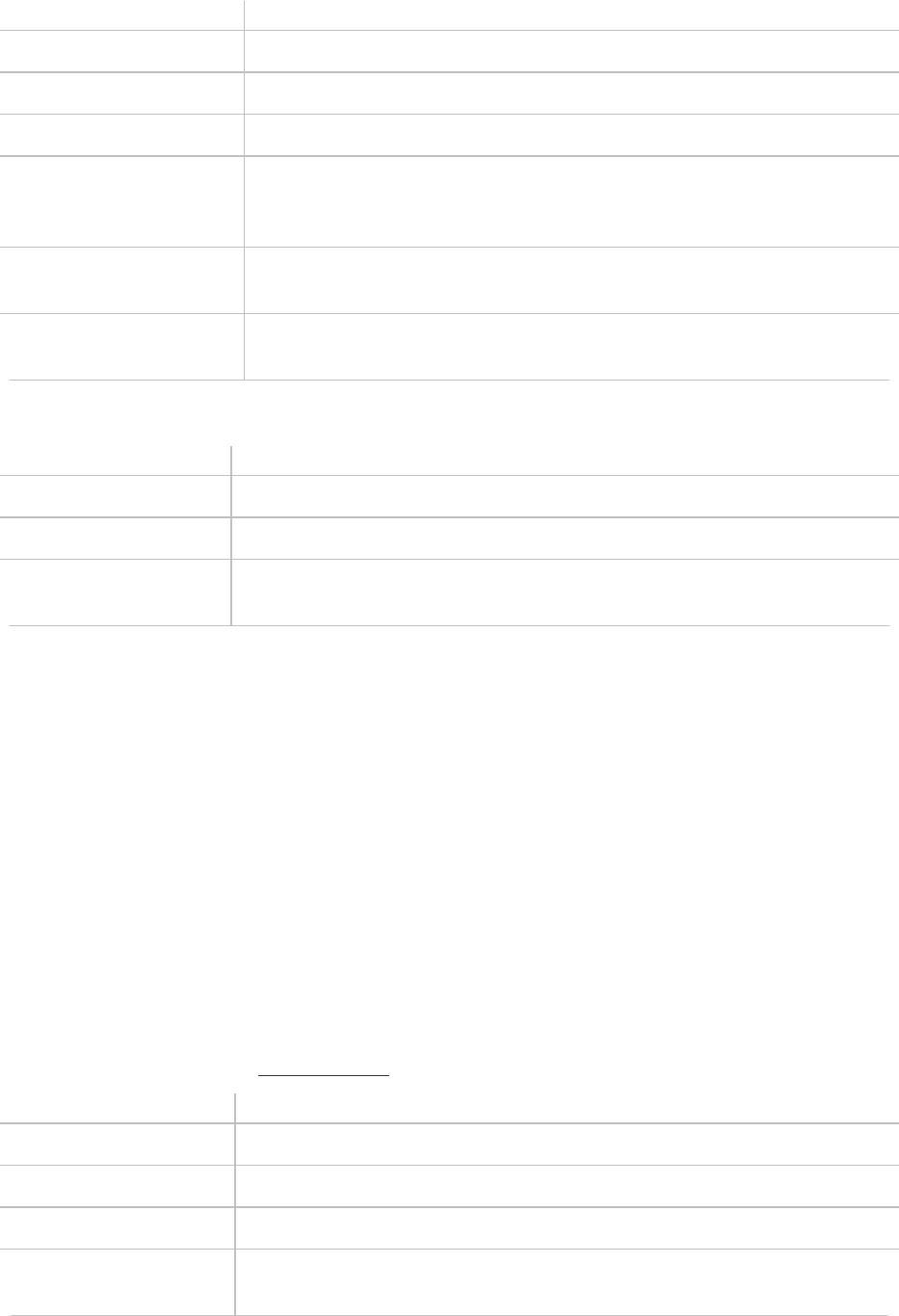
Dragon Anywhere User Guide
Say To
<text>
SelectAll Selectallthetextintheeditor.
SelectPrevious|Next Selectthepreviousornextinstanceoftheselectedtext.
Select(previous|next)
(first|last)(sentence|
paragraph)
Selectthespecifiedsegmentoftext.
DeleteWord Selectawordandthensay"DeleteWord"toremoveitfromthe
document.
PressBackspace,
Backspace2
SamebehavioraspressingtheBackspacekeyonthekeyboardoneor
twice.
Correcting Text
Say To
Correct<text> SelectthespecifiedtextanddisplaytheCorrectionmenu.
CorrectThat SelectthelastutteranceyoudictatedanddisplaytheCorrectionmenu.
Correct<text>Through
<text>
Correctarangeoftext.
Format text by voice.
Inadditiontousingvoicecommands,youcanformattextbytouch.Long-tapthetextyouwanttoformat,
adjusttheselectionasneededusingthetexthandlesandthentapaformattingoptionontheEditmenu,
suchasBold,ItalicorUnderline.
Note:Youmustselecttextbeforeformattingit.Forexample,say"Select<text>"andthensay"Boldthat."A
formattingcommanddoesnotautomaticallyapplytothelastthingyousaid,asitdoesintheDragon
desktopproducts.
Youcanapplybold,italic,underline,colorandhighlightstoyourtextwithvoicecommands.
Say"ClientfailedtoappearforthehearingonJune15period"
Say"Selectfailedtoappear"
Say"Underlinethat"
Recognizedtext:ClientfailedtoappearforthehearingonJune15.
Say To
BoldThat Boldtheselectedtext.
ItalicizeThat Italicizetheselectedtext.
UnderlineThat Underlinetheselectedtext.
SetTextColorto<color> Changetheselectedtexttoacolor:red,green,yellow,blue,black,white,
clear
16

Dragon Anywhere User Guide
Say To
SetHighlightColorto
<color>
Highlighttheselectedtext:red,green,yellow,blue,black,white,clear
UndoThat Removethelasttextchangeyoumade.Thiscommanddoesnotapplyto
textformatting.UsetheUnformatThatcommandinstead.
RedoThat Restoresthelasttextchangeyoumadewith"UndoThat".Thiscommand
doesnotapplytotextformatting.UsetheUnformatThatcommand
instead.
UnformatThat Removeformattingfromtheselectedtext.
CopyThat Copytheselectedtexttotheclipboard.
PasteThat Pastethecontentsoftheclipboardtothecurrentcursorlocationinthe
Dictationwindow.
Dictating punctuation
Asyoudictate,remembertosaypunctuationmarks.Forexample,todictate"Thedeadlineforthereportis
nextweek,nolaterthanThursday."say"Thedeadlineforthereportisnextweekcommanolaterthan
Thursdayperiod."
Makesureyoupauseslightlybeforeandafteryoudictatepunctuation.Thisway,ifyouwanttoinserta
commaandnottheword"comma,"DragonAnywherecanmoreeasilydetermineyourintent.
Belowisalistofcommonpunctuationsymbolsandtheirnames.
To Enter Say
& ampersandsign
’ apostrophe
@ atsign
' beginsinglequote/opensinglequote
" openquote,beginquote,closequote,endquote
\ backslash
: colon
, comma
^ caret
-- dash,emdash
. dot/point/period
17

Dragon Anywhere User Guide
To Enter Say
GreatBritain-fullstop
$ dollarsign/dollar/dollars
= equalsign
! U.S./Canadaonly:exclamationpoint
OtherDialects:exclamationmark
£ U.S./Canada:poundsterlingsign
OtherDialects:poundsignpounds
® registeredsign
; semicolon
(tab) tabkey
_ underscore
{ U.S./Canada:leftbraceopenbrace
OtherthanU.S./Canada:leftcurlybracketopencurlybracket
[ U.S./Canada:leftbracketopenbracket
OtherthanU.S./Canada:leftsquarebracketopensquarebracket
( AllDialects:leftparenthesisopenparenthesisOtherthanU.S./Canada:left
bracketopenbracket
< leftanglebracket/openanglebracket
> rightanglebracket/closeanglebracket
- minussign
% percentsign
:-( frownyface
;-) winkyface
:-) smileyface
* asterisk
’s apostropheess
` backquote
' closesingle/quoteendsinglequote
" closequote,endquote
/ forwardslashslash
... ellipsis
° degreesign
18

Dragon Anywhere User Guide
To Enter Say
. U.S./Canada:period
OtherthanU.S./Canada:fullstop
© copyrightsign
€ euro-sign/euro/euros
? questionmark
§ sectionsign
(space) spacebar
~ tilde
| verticalbar
} U.S./Canada:closebracerightbrace
OtherthanU.S./Canada:rightcurlybracketclosecurlybracket
] U.S./Canada:rightbracketclosebracket
OtherthanU.S./Canada:rightsquarebracketclosesquarebracket
) AllDialects:rightparenthesiscloseparenthesis
OtherthanU.S./Canada:rightbracketclosebracket
< lessthan
> greaterthan
# U.S./Canada:poundsignnumbersign
OtherthanU.S./Canada:hashsignsharpsign
+ plussign
Using the keyboard
UsethekeyboardtoenterwordsDragonAnywheredoesn'tunderstandortoenteroredittext.SeeAdding
customwordsformoreinformation.
To use the keyboard
1. IntheDictationwindow,dooneofthefollowing:
l
Say"ShowtheKeyboard,"or
l
Tapthekeyboardicon
19

Dragon Anywhere User Guide
2. Editthetextasrequired.
3. Tohidethekeyboardandgobacktodictating,
l
Onasmartphone,tapDoneabovethekeyboard.
l
Onatablet,taphidekeyboard.
4. TaptheMicrophoneiconandcontinuedictating.
Using a Bluetooth microphone
DragonAnywheresupportsdictationwithBluetoothmicrophones.DragonAnywhereremembersyour
Bluetoothmicrophoneacrosssessions.
Apple devices - iOS
TopairaBluetoothmicrophonewithyouriOSdevice:
1. MakesureyourBluetoothmicrophoneispoweredonandin"Discoverable"mode.
2. LaunchSettings>Bluetoothandtapthenameofthedeviceyouwanttopairwith.
DragonAnywhereautomaticallyusesthepairedBluetoothmicrophone.IfyoudisconnecttheBluetooth
microphone,DragonAnywherewillautomaticallyswitchbacktothemicrophoneonyouriOSdevice.
Android devices
1. EnableBluetoothintheAndroidsettings.
2. PairyourBluetoothmicrophonewithyourAndroiddevice.
3. SwitchtoDragonAnywhereandlong-tapthemicrophonecontroltodisplaythemicrophoneicons.
4. TapthesmallBluetoothicon.
TheiconinthemiddleofthemicrophonecontrolchangestotheBluetoothsymbolanda
confirmationmessageappearsindicatingDragonAnywhereislisteningtotheBluetooth
20

Dragon Anywhere User Guide
microphone.
5. Toswitchbacktothebuilt-inmicrophone,long-tapthemicrophonecontrolagainandtapthesmall
microphoneicon.
IfDragonAnywherenolongerdetectsyourBluetoothmicrophone,itswitchestothebuilt-inmicrophone
anddisplaysanerrormessage.ToresumeusingaBluetoothmicrophone,ensuretheBluetooth
microphoneisconnectedtoyourdeviceandfollowthestepsoutlinedabove.
Controlling Dragon Anywhere
Youcanperformmanyactionsbyvoiceratherthantouch.Thevoicecommandsallowyoutoperformtasks
fasterthantappingmultipleitemsonthescreen.Youcansaythesecommandswhenyouturnonthe
microphone.
Say"WhatCanISay"foracompletelistofcommands.
Say To
Givemehelp Openthehelppages.
Newdocument Savethecurrentdocumentandcreateanew,blankdocument.
Sharedocument OpentheSharemenutopickacloudstorageorcommunicationservice.
Importdocument LoadanRTF,RTFD,DOCX,TXTorHTMfilefromcloudstorage.
SavetoEvernote SaveyourdictationasanewnoteinyourEvernoteaccount.
Emaildocument Openanewemailmessagewithyourdictatedtextplacedinthemessage
body.
Emaildocumentas
attachment
OpenanewemailmessagewithyourdictatedtextattachedasanRTF,
DOCXorTXTattachment.
Opendocuments OpentheDocumentsscreentoviewandshareyourdocuments.
Showmywords OpentheWordsscreentoviewandaddcustomwords.
Showmyauto-texts OpentheAuto-textsscreentoviewandaddtextmacros.
Addthattovocabulary AddtheselectedwordtothevocabularybyopeningtheManageWords
page.
Showkeyboard Displaytheoperatingsystemkeyboard.
Showsettings OpentheSettingsscreen.
21

Dragon Anywhere User Guide
Say To
Logmeout ClosethecurrentsessionandreturntotheLoginscreen.
Dictation languages
YoucanuseDragonAnywheretodictateinmultiplelanguages.
Thelanguageoftheapp'suserinterfaceisindependentfromthedictationlanguage.Theuserinterface
languageiscontrolledbytheLanguageyou'veselectedinyourdevicesettings.Thedictationlanguageand
thelanguageoftheonlinehelpiscontrolledbythelanguageyouselectintheDragonAnywheresettings.
Switching languages from the Dictation window
Whileyou'redictating,youcanusevoicecommandstochangethedictationlanguage.Forexample,ifyou
currentlydictatinginUSEnglishandyouwanttoswitchtoGerman,turnonthemicrophoneandsay,
"SwitchtoGerman."
Switching languages in the Settings
Ifyouwanttoswitchthedictationlanguageforanextendedperiodoftime,youcandefinethedictation
languageintheappsettings.
1.
OpentheSidebar andchooseSettings.
2. ScrolltotheDictationSettingssectionandchooseyourdesiredlanguagefromtheLanguagelist.
Adding photos
Youcanaddphotostoyourdocumentsbyvoice.
1. Withadocumentopenandthemicrophoneon,taptoplacethecursorwhereyouwanttoinsertthe
photo.
l
Say"Choosephoto"andchooseaphotofromthePhotolibraryonyourdevice,or
l
Say"Takephoto"andusethecameraonyourdevicetotakeaphoto.
2.
IfyouarepromptedtoallowDragonAnywheretousethecameraonyourdevice,selectYesor
Allow.
3. Whenyouhavethephotoyouwant,tapUse.Thephotoappearswhereyouplacedthecursorin
step1.
Note:Ifyouchooseahighresolutionphoto,theimagemayextendoffthescreentotheright.Youwillnot
beabletoscrolltotherighttoseetheremainderoftheimage.Whenyoushareyourdictation,theentire
photowillbeexported.
22

Dragon Anywhere User Guide
Sharing your dictation
Shareyourdictatedtextwithyourotherdevicesorcolleagues.
To share dictation
1. IntheDictationwindow,dooneofthefollowingtoopentheSharingwindow:
l
Say"Emaildocument,""EmailasAttachment,"or"Sharedocument."
l
TapSharing andselect"Emaildocument,""EmailasAttachment,"or"Share
document."
2. Ifyouselecteitheroftheemailoptions,anewemailmessageappears.Entertheemailaddress
you'dliketosendthemessageto.
Thesendfromaccountisbasedonthedefaultaccountsetforyourdevice.
3. Ifyouselected"Sharedocument,"youcanchoosefromanystorageapponyourdevice(iCloud,
Dropbox,Box)tosendan.rtf,.rtfd,MicrosoftWordor.txtcopyofyourdictationthere.
Note:YoucandefineadefaultemailrecipientfortheEmailDocumentcommandinthesettings.
Documents
Click: To learn about:
Workingwithdocuments Thebasicsofworkingwithdocuments.
Importingadocument ImportingdocumentsintoDragonAnywhere.
Sharingandsavingadocument Sharingyourdictatedtextwithyourotherdevicesor
colleagues.
Settingupsharingapps Youcanshareyourdictationbyusingcloudstorageand
communicationappsinstalledonyourdevice.
ExportingdictationtoEvernote SavingyourdictationtoEvernote.
ExportingdictationtoDropbox SavingyourdictationtoDropbox.
Printingadocument(iOSversion1.5+) PrintingyourdocumentsfromDragonAnywhere.
23

Dragon Anywhere User Guide
Working with documents
Tostartanewdocument:
l
Tap andsay"NewDocument".
l
Onceyou'vestartedadocument,tap atthetopofthewindoworsay,"NewDocument."
l
OpentheSidebar andchooseDocuments,tap atthetopofthewindow.
opensthekeyboard
opensashortlistofcommandsforreference
pastes....
Asyoudictate,yourdocumentsareautomaticallysavedevery5seconds.
To open a saved document
OpentheSidebar andchooseDocumentsandtapadocumentfromthelist.
To rename a document
1. TapthefilenameontheDictationwindowtorenameadocument.Bydefault,adocumentis
named“Untitled”followedbyanumber.
2. Dooneofthefollowing:
l
Todictateafilenameforyourdocument,tapMicrophone anddictate.
l
Totypeafilename,tapKeyboard .
To sort documents
OpentheSidebarandchooseDocuments.Tap"Name"tosortdocumentsalphabeticallybyfilename,or
tap"Date"tosortdocumentschronologicallybythelast-savedtimestamp.
To delete, print, share or email a document
1. Swiperight-to-leftonadocumenttitle.
2. SelectDelete,Print,ShareorEmail.
3. Followthepromptsfortheoptionyouselected.
To delete one or more documents
1. TapSelect.
2. Selectthedocumentsyouwanttodelete.
3.
TapTrash .
4. TapDeletetoconfirm.
24

Dragon Anywhere User Guide
Note:Documentsyoudeleteonmobiledevicescannotberestored.
Importing a document
Youcanimport.docx,.txt,.htm,.rtfd,and.rtfdocumentsbysaying“ImportDocument”orbyusingthe
Importtool .
Note:Notallfeaturesavailablein.docx,.rtfdand.rtfdocumentsaresupported,suchasheadersand
footers.You'llreceiveawarningmessageifunsupportedcontentispresentinadocumentyouwantto
import.
Sharing and saving a document
Shareyourdictatedtextwithyourotherdevicesorcolleagues.
To share dictation
1. OntheDictationscreen,dooneofthefollowingtoopentheSharingwindow:
l
Say"Emaildocument,""EmailasAttachment,""Sharedocument"or"SavetoEvernote."
l
TapSharing andselect"Emaildocument,""EmailasAttachment,""Sharedocument"
or"SavetoEvernote."
2. Ifyouselecteitheroftheemailoptions,anewemailmessageappears.Entertherecipient'semail
address.
The"sendfrom"accountisbasedonthedefaultemailaccountdefinedonyourdevice.
3. Ifyouselect"Sharedocument,"youcanchoosefromanycloudstorageapponyourdevice
(iCloud,Dropbox,Box,etc.)tostorean.rtf,MicrosoftWord,.rtfdor.txtcopyofyourdictation.
4. IfyouhavetheMicrosoftWordappinstalled,youcanchoosetheOpeninWord/CopytoWord
optionsfromtheSharemenutohaveyourdictatedtextopenedinMicrosoftWord.Youcanthen
saveyourdocumentfromMicrosoftWord.
Note:ToaccessdocumentsyoucreatedinDragonAnywherefrommultipledevices,youmustsharethe
documentstoacloudstorageservice.
Note:YoucandefineadefaultemailrecipientfortheEmailDocumentcommandintheSettings.
Note:YoucanindicatethedefaultformatforsharingdocumentsintheSettings.
To transfer text to another app
Ratherthansendingyourdictationasanemailoradocument,youmaywanttotransferyourdictatedtext
toanotherappviathecopyandpastefunctionsavailableinyourdevice'soperatingsystem.Thisprocedure
25

Dragon Anywhere User Guide
isusefulforreplyingtoanemailoraninstantmessageorpastingtextintoaworkflowapp.
1. Dictatethetextyouplantotransferintoanotherapp.
2. Say"TransferText."
Aconfirmationmessageappearsindicatingyourtexthasbeencopied.
3. Useyourdevice'sfunctiontoswitchtothetargetapp,suchasdouble-tappingtheHomebutton.
4. Long-tapinthetargetappandchoosePastefromthepop-upmenu.
Setting up sharing apps
Youcanshareyourdictationbyusingcloudstorageandcommunicationappsinstalledonyourdevice.
Viewing your sharing apps
1.
OntheDictationscreen,taptheShareicon .
2. Scrolltoseeallappsthatacceptsharedcontent.
3. Iftheappyouwanttouseisnotpresent,tapMore,enablethedesiredserviceandtapDone.
Printing a document (iOS version 1.5+)
YoucanprintdocumentsfromtheDictationscreen,theDocumentsscreenorfromcloudstorageservice
screens,suchasEvernote.
ToprintfromtheDictationscreen,say,“PrintDocument”,selectaprinterandthentapPrint.
Youcanalsoprintwithoutusingvoicecommands:
1. Long-tapawordtoinvoketheEditMenu.
2. TapSelectorSelectAllontheEditMenu.
3. Adjusttheselectionhandlestoselectthetextyouwanttoprint.
4. TapPrintDocumentontheEditMenu.
YoumayneedtoscrolltheEditMenutoseethePrintDocumentitem.
ToprintfromtheDocumentsscreenoracloudstorageservicescreen:
1. Openthescreenandswiperight-to-leftonthedocumentyouwanttoprint.
2. TapPrint.
3. SelectaprinterandthentapPrint.
Anychangesyouhavemadetothedocumentwithinthecloudstorageservicewillberetrievedbeforethe
documentisprinted.
26

Dragon Anywhere User Guide
Adding new words
Click To learn about
Addingcustomwords Howtoimproveaccuracybyaddingwordsspecifictoyour
workandindustry.
Importingcustomwords LeveragecustomwordsyouhaveaddedtoyourDragon
desktopproducts.
Editinganddeletingwords Removewordsfromthevocabularythatyoudon'twantto
haverecognizedoreditexistingwords.
Adding custom words
Youcanimproverecognitionaccuracybyaddingwordstothevocabularythatarespecifictoyourindustry
andsubjectmatter.ThewordsyouaddinDragonAnywhereareuploadedtothecentralmanagement
server.IfyouareusingaversionofDragonDesktoporDragonforMacthatconnectstothemanagement
server,theseitemswillalsobeavailableintheDragondesktopproducts.
To add a word in the Dictation window
IfDragonAnywheremis-recognizesaword,usethekeyboardtocorrectthewordthencompletethe
followingstepstoaddthecorrectedwordtotherecognitionvocabulary.
1. Long-tapthewordtodisplaytheEditmenu.
2. TapSelect.
3. Turnonthemicrophoneandsay,"Addtovocabulary."
TheAddWordscreenappears.
4. Iftheword'spronunciationisveryclosetoitsspelling,tap"UseDefaultPronunciation."
5. Iftheword'spronunciationisdifferentfromitsspellingoryoupronounceitinauniqueway,tapthe
microphonebuttonandsaytheword.
Thesystemwillcaptureyouraudiosampleandassociateitwiththeword.
6. Ifthewrittenformcontainsnon-alphabeticcharacters,youmustenteraspokenform.
7. Tapthe"Enterthewordasyouwouldpronounceit"linkandthenenteraphoneticrepresentation
forhowyoupronouncetheword.
Forexample:
Writtenform NASA
27

Dragon Anywhere User Guide
Spokenform NaSa
To add words using the Words window
1.
OpentheSidebar andtapWords.
2. TapthePlussign.
3. Enteryourwordinthetextfield.
4. Completethestepsabovetoprovideanaudiosampleorspecifythepronunciationfortheword.
To import words
IfyouhavecustomwordsinDragondesktopproductsorDragonforMac,youcanimportthemintoDragon
Anywhere.SeeImportingcustomwords.
Dragon Anywhere Help
GettingStarted Dictating,editingandcorrecting
Documents Auto-texts
Addingnewwords AlreadyaDragonuser?
Importing custom words
Youcanimproverecognitionaccuracybyaddingwordstothevocabularythatarespecifictoyourindustry
andsubjectmatter.Youmustbeconnectedtotheinternettoimportwords.
To import words
IfyouhavecustomwordsinDragondesktopproductsorDragonforMac,youcanimportthemintoDragon
Anywhere.
1. ToexportyourwordsfromDragondesktopproducts,
l
FromtheDragonBar,chooseVocabulary>ExportCustomWordandPhraseList.
2. ToexportyourwordsfromDragonforMac,
a. ChoosetheDragonmenuandchooseEditVocabulary.
b. Choosetheuserfromthedropdownmenu.
c. Selectthewordsyouwanttoexport
d. FromtheGearmenu,chooseExport.
3. Specifyalocationtosavetheexportedfile.
Choosealocationaccessiblefromyourmobiledevice,suchasDropBoxoriCloud.
4.
OpentheSidebar andtapWords.
28

Dragon Anywhere User Guide
5. TapthePlussignandchooseImportWords.
6. SelectthefileyouexportedfromDragondesktopproductsorDragonforMac.
Amessageappearsindicatingifanyerrorsoccurredduringtheimportprocess.SeeTroubleshootingword
errors.
Editing and deleting words
Youcanremovecustomwordsyou'veaddedtothevocabularyaswellaswordsincludedintheoriginal
vocabulary.Youmaywanttoremoveanoriginalwordifitisbeingrecognizedinsteadofanotherwordyou
wanttodictate.
To delete words
1.
OpentheSidebar andchooseWords.
2. Taptheword(s)youwanttodelete.
3. TapDelete(trashcan).
Thewordlistisrefreshedandthedeletedwordsarenolongerpresent.
To delete original words
Youcandeleteoriginalwordswhileyou'redictatingorfromtheWordsscreen.
To delete words while you're dictating
1. Whenawordisrecognizedthatyoudon'twanttohaverecognizedinthefuture,selectthewordby
voiceorbylong-tappingthewordandchoosingSelectfromtheEditmenu.
2. Turnonthemicrophoneandsay,"Donotrecognizethatword."
3. OntheDeleteWordpage,tapDelete(trashcan).
4. ReturntotheDictationscreenanddeletethewordfromyourdocument.
Troubleshooting word errors
Afteryouimportawordlist,DragonAnywhereuploadsittothecentralmanagementserver.Youwill
receiveamessageifanyerrorsoccurredduringtheuploadprocess.Usethefollowingchecklistto
troubleshooterrors.
l
WordlistsexportedfromDragonNaturallySpeakingmustcontaintheheaderline:
"@Version=Plato-UTF8"
l
Eachwordmustappearonaseparatelineinthetextfile.
l
Eachlinemustincludetheword'swrittenformfollowedbythespokenformseparatedbytwo
backslashcharacters,asinthefollowingexample:
Hershey, PA\\Her she Pennsylvania
29

Dragon Anywhere User Guide
Auto-texts
Auto-textsaremacrosthatallowyoutogenerateablockoftextbysayingasingleutterance.Auto-texts
allowyoutocreatemoreconsistentdocumentationfasterthantypingordictatingallofthetext.
Theauto-textsyouaddinDragonAnywhereareuploadedtothecentralmanagementserver.Ifyouare
usingaversionofDragondesktopproductsorDragonforMacthatconnectstothemanagementserver,
theseitemswillalsobeavailableintheDragondesktopproducts.
Youcanuseauto-textsto:
l
Insertyoursignatureblock
l
Generateastandardsetofinstructions
l
Insertaformthatyoucompletebyvoice
l
Applystandardizedassessmenttext
DragonAnywheresupportsplaintextinnewlycreatedandimportedauto-texts.
Click To learn about
Managingauto-texts Creating,editinganddeletingauto-texts.
Importingauto-texts Importauto-textsfromyourDragondesktopproductsto
avoidhavingtodictatetextyouuserepeatedly
ResolvingAuto-texterrors Whenimportingauto-textcommandsfromDragondesktop
products,errorsmayoccur.Belowareexplanationsforthe
mostcommonerrors.
Managing auto-texts
Creating auto-texts
1.
OpentheSidebar andtapAuto-texts.
2.
TapthePlussign orclick .
3. Entertheutteranceyouwanttosaytoinvoketheauto-textintheNamefield.
Youmaywanttoincludeanactionverbintheauto-textname.Forexample,ifthenameofyour
auto-textis"Signature,"youmaychoosetoenterthespokenform"InsertSignature."Addingan
actionverbimprovestheaccuracyofauto-texts,particularlywhentheauto-textnameisasingle
word.
4. Enteranoptionaldescription.Thedescriptioncanhelpyouorotherusersunderstandor
rememberthepurposeoftheauto-text.
5. Enteranoptionalphoneticpronunciationfortheauto-textname,suchas"NASA"for"NASA."
30

Dragon Anywhere User Guide
6. EnteryourtextintheAuto-textContentarea.
7. Hidethekeyboard.
8. TapSave.
Rules for auto-text spoken forms
Ifthewayyousaytheauto-textnameisverydifferentfromhowit'sspelled,enterapronunciationthat
representshowyousaythename.Youcanonlyusealphabeticcharactersinthepronunciation.For
acronymsthatarespelledoutusecapitalletters,separatedbyspaces.
Forthepronunciation,donotuse:
l
Veryshortphrases(suchasonesyllableonly)
l
Capitalletters(exceptforacronyms,forexample,CIA)
l
Abbreviations
l
Digits(use"twelve"insteadof"12")
l
Punctuationmarks(e.g.,!,?,:)
l
Symbols(e.g.,+,*,$)
Using auto-text fields
Ifyou'recreatingaform,youcanaddformfieldstoanauto-textbytappingtheInsertFieldbutton.The"[]"
characterswillappearintheContentarea.Youcanenteradescriptionordefaultvalueforthefield,suchas
"[Date]"orleavethefieldempty.
Whenyousaythespokentitleoftheauto-text,theformfieldswillappearinthedocument.Younavigatethe
formfieldsbysaying"NextInputField"and"PreviousInputField."Toacceptthedescriptionordefault
valueyouspecifiedforafield,say"AcceptDefault"whenthefieldisselected.
Using auto-texts during dictation
Youcanuseauto-textsatanytimewhenthefocusisintheBodyfieldontheDictationscreen.Toinvoke
theauto-text,saythenamethatyouenteredintheNamefieldontheAddAuto-textpage.Youdonotneed
tosayadditionalwords,suchas"auto-text,""macro,"or"create."
Ifyourauto-textincludesformfields,thefirstformfieldwillbeselectedbydefault.
Editing and deleting auto-texts
1.
OpentheSidebar andtapAuto-texts.
2. Taptheauto-text(s)youwanttodeleteorthesingleauto-textyouwanttoedit.
3. TapDelete(trashcan)orEdit.
Importing auto-texts
Importauto-textsfromyourDragondesktopproductstoavoidhavingtodictatetextyouuserepeatedly,
suchasformortemplatedata.Youfirstexportyourauto-textsfromthedesktopproductandthenimport
themintoDragonAnywhere.Youmustbeconnectedtotheinternettoimportauto-texts.
31
Dragon Anywhere User Guide
To export auto-texts from Dragon desktop products
1. FromtheDragonBarchooseTools>CommandBrowser.
2. ChooseMode>Manage.
3. UsetheGrouplisttoselectthecommandgroupcontainingthetextcommandsyouwanttoexport.
Note:DragonAnywheresupportsplaintextcommands.
4.
Clickontheplussign(+)toexpandthelistifneededtofindthecommand(s)youwanttoexport.
5. Clickthecheckboxtotheleftofeachcommandyouwanttoexport.
6. ChooseManage>Export.
Note:Whenexportingauto-textsfromDragondesktopproducts,savethefilein.xmlformat.Save
thefiletoalocationyoucanaccessfromyourmobiledevice,suchasDropboxorGoogleDrive.
Note:IfDragondesktopproductscannotwritetothecloudstoragelocation,savetheXMLfileto
anotherlocation,suchastheDesktopandthenuseWindowsExplorertocopytheXMLfiletoyour
cloudservicefolder.
To export auto-texts from Dragon for Mac
1. ChoosetheDragonmenu>ShowCommands.
2. ClicktheGeariconandchooseExport.
3. SelectthecommandsyouwanttoexportandclickExport.
Savetheexportedfilestoalocationaccessiblefromyourmobiledevice,suchasiCloudorGoogle
Drive.
To import auto-texts
1. OntheDragonAnywhereSidebar,selectAuto-texts.
2. TapthePlussignandthentap"ImportAuto-texts."
3. Selectthecloudstorageservicewhereyousavedtheauto-textsfileintheexportprocedure.
Note:IfyoudonotseeyourXMLfileinthelist,choosethe"ShowAllFileTypes"optioninthe
cloudstorageapp.
4. Selecttheauto-textfileyouwanttoimport.
Aconfirmationmessageappearswithdetailsonwhichauto-textswereimportedsuccessfullyand
ifanyerrorsoccurred.SeeResolvingAuto-texterrorsformoreinformation.
32

Dragon Anywhere User Guide
Resolving Auto-text errors
Whenimportingauto-textcommandsfromDragondesktopproducts,errorsmayoccur.Beloware
explanationsforthemostcommonerrors.
Unsupported command types
DragonAnywheresupportsauto-textcommands.Step-by-Step,MacroRecorderandAdvancedScripting
commandsarenotsupported.IfyouselectanXMLfiletoimportintoDragonAnywherethatcontainsthese
unsupportedcommandtypes,theywillbeignored.
Text Formatting
DragonAnywheresupportsplaintextauto-textcommands.IfyouselectanXMLfiletoimportthatcontain
richtextformatting,DragonAnywherewillselecttheplaintextversionofthecommandcontainedinthe
XMLfile.
Exporting dictation to Dropbox
YouhavetwooptionsforsharingyourdictationwithDropbox:
l
ExportyourdictationasadocumenttoDropbox.Thisisaone-time,uni-directionalmethodof
sharing.Thismeansthatafteryousharethedocument,youwillbeabletoedititinanotherapp,
butitwillnotbepossibletosyncthechangesbacktoDragonAnywhere.Seebelowfordetails.
l
Syncadocumenttothe"Apps\DragonAnywhere"folderinyourDropboxaccount.Anyfuture
changesyoumaketothedocumentinanotherapp,willbesyncedtoDragonAnywhere.See
SyncingdocumentswithDropbox(iOSversion1.0.7+)fordetails.
ToexportyourdictationasadocumenttoDropbox,youneedtohaveaDropboxaccount.Dragon
AnywhereperformsauthenticationthroughDropboxanddoesnotstoreyourcredentials.
Exporting to Dropbox
1. Dictateyourdocument,say"Sharedocument"andthenchooseDropboxonthelistofsharing
applications.
YoucanalsotaptheSharetool ,chooseShareDocumentandthenchooseaDropboxoption.
2. IfDropboxrequestsyoutoauthorizeDragonAnywheretouseyourDropboxaccount,enteryour
Dropboxcredentials,selectanauthorizationperiodandtapAuthorizeortapAllow.
3. SpecifyanameforthenewdocumentintheFilefield.
Bydefault,thedocumentwillusethenamefromtheTitlefieldontheDragonAnywhereDictation
screen.
33
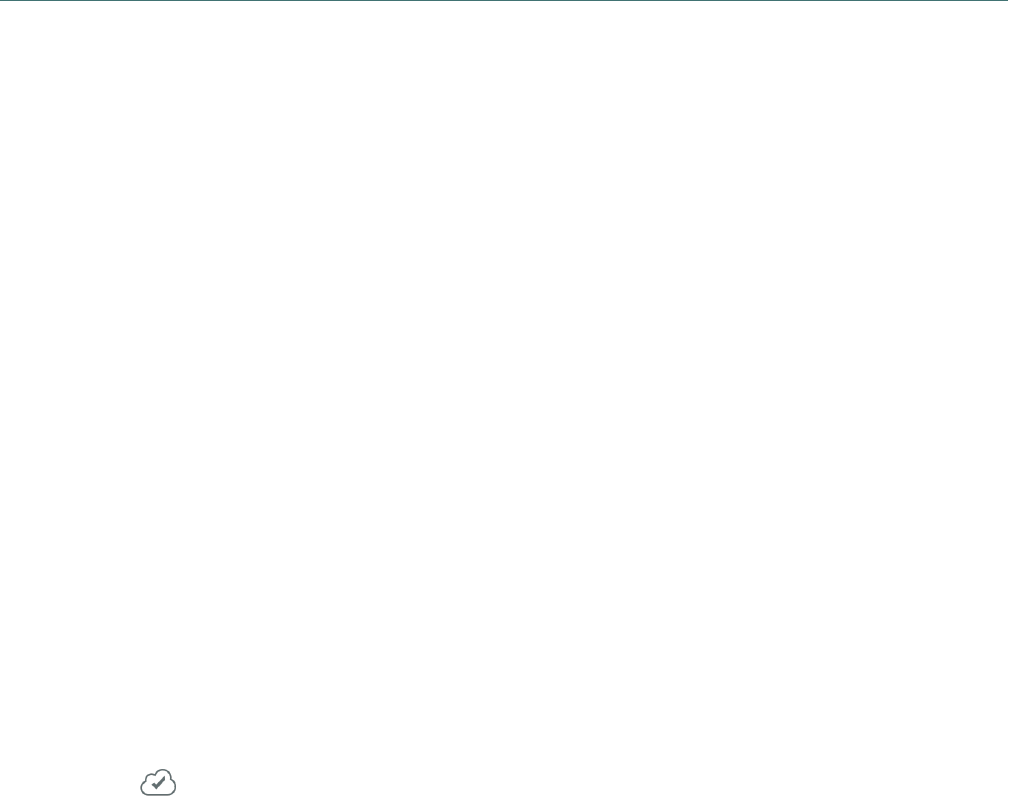
Dragon Anywhere User Guide
4. SelecttheDropboxfolderwhereyouwanttocreatethenewdocumentfromtheSaveLocationlist
ortapChooseaDifferentFoldertoselectanotherfolder.
5. TapSave.
Note:Afoldercannotcontaintwodocumentswiththesamename.Ifthisscenariooccurs,youwill
bepromptedtoreplacetheexistingdocumentortorenamethedocumentyouaresaving.
You'llreceiveaconfirmationmessagewhenyourdocumenthasbeensaved.
Syncing documents with Dropbox (iOS version 1.0.7+)
YouhavetwooptionsforsharingyourdictationwithDropbox:
l
Syncadocumenttothe"Apps\DragonAnywhere"folderinyourDropboxaccount.Anyfuture
changesyoumaketothedocumentinanotherappwillbesyncedtoDragonAnywhere.Seebelow
fordetails.
l
ExportyourdictationasadocumenttoDropbox.Thisisaone-time,uni-directionalmethodof
sharing.Thismeansthatafteryouexportthedocument,youwillbeabletoedititinanotherapp,
butitwillnotbepossibletosyncthechangesbacktoDragonAnywhere.SeeExportingdictationto
Dropboxfordetails.
Overview
DragonAnywhereprovidesfullintegrationwithDropbox.Thisallowsyoutoeasilyimportyourexisting
documentstoDragonAnywhereaswellasdictatenewdocumentsandsavethemtoafolderinDropbox.
WhenyoulinkyourDropboxaccounttoDragonAnywherean"Apps\DragonAnywhere"folderiscreatedin
yourDropboxaccount.YoucanseethisfolderwithintheDropboxappandwebsite.Alldocumentsyou
importtotheDropboxdestinationinDragonAnywherearecopiedtothe"Apps\DragonAnywhere"folder.
AlldocumentsyoucreateinDragonAnywhereandsavetoDropboxarealsocreatedinthe"Apps\Dragon
Anywhere"folder.
The"Dropbox"screenwithinDragonAnywheredisplaysallthedocumentsinthe"Apps\DragonAnywhere"
folder.
WithintheDropboxapporwebsiteyoucanmovedocumentsintothe"Apps\DragonAnywhere"folder.
ThesedocumentswillappearontheDropboxscreeninDragonAnywhere.
Asyoudictateinasynceddocument,thenewcontentissavedtoDropboxwhenyouleavetheDictation
screenorwhenyousaytheSavetoDropboxvoicecommandorchoose"SynctoDropbox"ontheShare
menu.Eachtimethedocumentissaved,thesyncediconappearsintheupperrightcorneroftheDictation
screen .
Importing existing documents
YoucanimportdocumentsfromanyfolderinyourDropboxaccountintoDragonAnywhere.Importinga
documentcopiesittothe"Apps\DragonAnywhere"folderinyourDropboxaccount.Youcanalsoimporta
34

Dragon Anywhere User Guide
documenttothelocalDocumentsstoragearea.SeeImportingadocument.Whenyouopenthedocument
inDragonAnywhere,thecontentsofthedocumentareimportedtoyourdevice.YoucanimportDOCX,
RTFandTextfiles.DragonAnywherestoresdocumentsinthe"Apps\DragonAnywhere"folderinDOCX
format.
Note:YoumusthavetheDropboxappinstalledtoimportdocuments.
Note:ThenamesofdocumentssavedtoDropboxmustbeginwithaletteroradigitandcannotcontain
thesecharacters(\/:*?"<>|).Ifyouattempttoimportorsyncadocumentwhosenamecontainsthese
unsupportedcharacters,theunsupportedcharacterswillbereplacedwiththeletter"X".
1.
Choose"LinktoDropbox"fromtheSidebar .
2. Tap"LinkAccounts."
3. EnteryourDropboxaccountcredentialsandtapAllow.
Note:YoucanalsoimportfromtheDocumentsandDictationscreens.
4.
ChoosetheImporttoolfromthetoolbar .
5. ChooseDropboxfromtheImportmenu.
6. Selectthefolderfromwhichyouwanttoimportthedocument.
Ifyouhavemanyfolders,youcansearchforthedesiredfolderbytypingwordsintothe"Searchmy
Dropbox"field.
7. Chooseadocumenttoimport.
8. IndicateifyouwanttoimportthedocumentasalocaldocumentorasyncedDropboxdocument.
Ifyouchoosetosyncthedocument,itiscopiedtothe"Apps\DragonAnywhere"folderinyour
DropboxaccountandappearsontheDropboxscreenintheapp.Thedocumentiskeptinsync
whetheryoumakechangestoitinanotherapporinDragonAnywhere.
Ifyouchoosetoimportthedocumentasalocaldocument,itwillappearontheDocumentsscreen
inDragonAnywhere.Thedocumentcanonlybeeditedintheappandthensharedtoacloud
storageserviceorsentviaemail.FurthereditswillnotbereflectedinDropbox.
Note:Ifyouimportadocumentwiththesametitleasanexistingdocument,anumberwillbe
appendedtothedocumenttitletomakethetitleuniqueinDragonAnywhere.
Syncing new documents
TosyncanewdocumenttoDropbox,dictateyourdocumentontheDictationscreenandthensay"Saveto
Dropbox"or"SynctoDropbox."YoucanalsocreateanewdocumentontheDropboxscreen .Inthis
case,thedocumentwillbesavedtoDropboxautomatically,withoutyouneedingtosay,"SavetoDropbox."
OnceyouhavesavedadocumenttoDropbox,itwillbesavedautomaticallytoDropboxwheneveryou
leavetheDictationscreenorcreateanewdocument.Youdonotneedtokeepinvokingthe"Saveto
Dropbox"command.
35

Dragon Anywhere User Guide
The Dropbox screen
TheDropboxscreen,availablefromtheSidebar,listsallDOCXdocumentsyouhavesyncedtoDropbox
fromDragonAnywhereorthatyoucopiedintothe"Apps\DragonAnywhere"folderinDropbox.
TaptheSortmenutosortthelistalphabeticallybytitleorbylastdateupdated.
Tapthemagnifyingglasstosearchforadocumentbytitle.
Swiperight-to-leftoveradocumenttodeleteit,saveittoacloudstorageservice(Share)orEmailit.
SharingoremailingadocumentwillretrievethelatestcontentsofthedocumentfromDropbox.
Todeletemultipledocuments,tapSelectintheupper-rightcorner,tapthecheckboxnexttoeachdocument
youwanttodeleteandthentapthetrashcanicon intheupper-rightcorner.Documentsaredeleted
fromyourdeviceandfromthe"Apps\DragonAnywhere"folderinDropbox.
Syncing documents and sync errors
TheDropboxscreendisplaysthetitleandlastupdatedateforeachdocumentinthe"Apps\Dragon
Anywhere"folder.Documentsthatyouhavenotopenedonthecurrentdeviceincludethedescription,
"Opentosync."TapthesedocumentstoopenthemontheDictationscreenandtodownloadtheircontents
tothecurrentdevice.
IfDragonAnywhereexperiencesanerrortryingtosyncadocument,thedocument'sstatusontheDropbox
screenwillbe"Opentosync."Tapthedocumenttoloaditandattemptthesyncoperationagain.
IfyoumakechangestoadocumentinDragonAnywhereandinDropboxandthentrytosavethedocument
withavoicecommandortheSharemenu,youwillreceiveamessagerequestinghowyouwanttoresolve
thechanges—eitheroverwritingtheDropboxdocumentwiththeversionfromDragonAnywhereorcreating
acopyofthedocumentinDragonAnywhere.
Dropbox API limit error
IfyouperformmanyDropboxsynchronizationsorrepeatedlyviewtheDropboxscreenwithina1-hour
period,youmayreceiveamessagestating,"SavetoDropboxfailed!ApplicationreachedhourlyAPIcall
limittoDropbox."Whenthiserroroccurs,youarenotlockedoutofyourDropboxaccount.Youwillneedto
waituntilthebeginningofthenexthourbeforebeingabletoupdatetheDropboxscreenortosyncto
Dropbox.
De-Authorize Dragon Anywhere to use Dropbox
IfyounolongerwantDragonAnywheretoaccessyourDropboxaccount,opentheSettingspagefromthe
Sidebarandchoose"UnlinkDropbox."
WhenyouunlinkfromDropbox,alllocaldocumentsontheDropboxscreenonyourdeviceareremoved.
Documentsinthe"Apps\DragonAnywhere"folderwithinyourDropboxaccountareretained.Ifyouhave
linkedDragonAnywheretoDropboxonmultipledevices,youwillneedtoperformtheunlinkoperationon
eachdevicetoclearalllocalcopiesofdocuments.
Exporting dictation to Evernote
YouhavetwooptionsforsharingyourdictationwithEvernote:
36

Dragon Anywhere User Guide
l
ExportyourdictationasadocumentattachedtoanEvernotenote.Thisisaone-time,uni-
directionalmethodofsharing.Thismeansthatafteryousharethedocument,youwillbeableto
edititinEvernote,butitwillnotbepossibletosyncthechangesbacktoDragonAnywhere.See
belowfordetails.
l
Syncanotetothe"DragonAnywhere"notebookinyourEvernoteaccount.Anyfuturechanges
youmaketothenoteinDragonAnywhereorinEvernote,willbesyncedtoDragonAnywhere.See
SyncingdocumentswithEvernote(iOSversion1.0.5+)fordetails.
ToexportyourdictationasanattachmenttoanewnoteinEvernote,youneedtohaveanEvernote
account.DragonAnywhereperformsauthenticationthroughEvernoteanddoesnotstoreyourcredentials.
Exporting to Evernote on iOS
1. Dictateyourdocument,say"Sharedocument"andthenchooseEvernoteonthelistofsharing
applications.
YoucanalsotaptheSharemenu ,chooseShareDocumentandthenchooseEvernote.
2. IfEvernoterequestsyoutoauthorizeDragonAnywheretouseyourEvernoteaccount,enteryour
Evernotecredentials,selectanauthorizationperiodandtapAuthorize.
3. Specifyanameforthenewnote.
Bydefault,thenotewillusethenamefromtheTitlefieldontheDragonAnywhereDictation
screen.
4. Optionallyenteratagforthenewnote.
5. Selectthenotebookwhereyouwanttocreatethenewnote.
6. TapSave.
You'llreceiveaconfirmationmessagewhenyournotehasbeensaved.
Exporting to Evernote on Android
1. Dictateyourdocument,say"Sharedocument"andthenchooseEvernoteonthelistofsharing
applications.
YoucanalsotaptheSharemenu ,chooseShareDocumentandthenchooseEvernote.
2. IfEvernoterequestsyoutoauthorizeDragonAnywheretouseyourEvernoteaccount,enteryour
Evernotecredentials,selectanauthorizationperiodandtapAuthorize.
3. Toexportyourfirstnote,taptheEvernoteelephanticonatthebottomoftheDictationscreen.
4. Selectthenotebookwhereyouwanttocreatethenewnote.
5. Optionallychooseatagforthenote.
6.
TaptheEvernoteicon .
You'llreceivetheconfirmationcheckmarkwhenyournotehasbeensaved.
37

Dragon Anywhere User Guide
7. Whensavingsubsequentnotes,youcanchangethenotebookand/ortagbytappingtheEvernote
elephanticonwhileitisspinning.MakethedesiredchangesandthentaptheEvernoteiconagain
tosavethenote.
Syncing documents with Evernote (iOS version 1.0.5+)
YouhavetwooptionsforsharingyourdictationwithEvernote:
l
Syncanotetothe"DragonAnywhere"notebookinyourEvernoteaccount.Anyfuturechanges
youmaketothenoteinDragonAnywhereorintheEvernoteapp,willbesyncedtoDragon
Anywhere.Seebelowfordetails.
l
ExportyourdictationasadocumentattachedtoanEvernotenote.Thisisaone-time,uni-
directionalmethodofsharing.Thismeansthatafteryousharethedocument,youwillbeableto
edititinEvernote,butitwillnotbepossibletosyncthechangesbacktoDragonAnywhere.See
ExportingdictationtoEvernotefordetails.
Overview
DragonAnywhereprovidesfullintegrationwithEvernote.Thisallowsyoutoeasilyimportyourexisting
notestoDragonAnywhereaswellasdictatenewnotesandsavethemtoanotebookinEvernote.
WhenyoulinkyourEvernoteaccounttoDragonAnywherea"DragonAnywhere"notebookiscreatedin
yourEvernoteaccount.YoucanseethisnotebookwithintheEvernoteappandwebsite.Allnotesyou
importfromEvernotearecopiedtothe"DragonAnywhere"notebook.AlldocumentsyoucreateinDragon
AnywhereandsavetoEvernotearealsocreatedinthe"DragonAnywhere"notebook.
The"Evernote"screenwithinDragonAnywheredisplaysallthenotesinthe"DragonAnywhere"notebook.
WithintheEvernoteapporwebsiteyoucanmovenotesintothe"DragonAnywhere"notebook.These
noteswillappearontheEvernotescreeninDragonAnywhere.
Asyoudictateinasyncednote,thenewcontentissavedtoEvernotewhenyouleavetheDictationscreen
orwhenyousaytheSavetoEvernotevoicecommandorchoose"SynctoEvernote"ontheSharemenu.
Eachtimethenoteissaved,thesyncediconappearsintheupperrightcorneroftheDictationscreen .
Importing existing notes
YoucanimportnotesfromanyofyourEvernotenotebooksintoDragonAnywhere.Importinganotecopies
ittothe"DragonAnywhere"notebookinyourEvernoteaccount.WhenyouopenthenoteinDragon
Anywhere,thecontentsofthenoteareimportedtoyourdevice.
1.
Choose"Evernote"fromtheSidebar .
Note:YoucanalsoimportfromtheDocumentsandDictationscreens.
IfyouhavenotconnectedyourEvernoteaccounttoDragonAnywhere,choose"LinktoEvernote"
fromtheSidebar,choose"LinkAccounts"andenteryourEvernotecredentials.
2.
ChoosetheImporttoolfromthetoolbar .
3. ChooseEvernotefromtheImportmenu.
38

Dragon Anywhere User Guide
4. Selectthenotebookfromwhichyouwanttoimportthenote.
Ifyouhavemanynotebooks,youcansearchforthedesirednotebookbytypingwordsintothe
"FindNotebook"field.
5. Chooseanotetoimport.
Apreviewofthenoteappears.
6. Ifthenoteiscorrect,tapImport.Ifthisisnotthecorrectnote,tapBackandchooseanothernote.
7. IndicateifyouwanttoimportthenoteasalocaldocumentorasyncedEvernotenote.
Ifyouchoosetosyncthenote,itiscopiedtothe"DragonAnywhere"notebookinyourEvernote
accountandappearsontheEvernotescreenintheapp.Thedocumentiskeptinsyncwhetheryou
makechangestoitinEvernoteorinDragonAnywhere.Anyexistingtagsonthenotewillbe
preservedwhenitisimported.
Ifyouchoosetoimportthenoteasalocaldocument,itwillappearontheDocumentsscreenin
DragonAnywhere.Thedocumentcanonlybeeditedintheappandthensharedtoacloudstorage
serviceorsentviaemail.FurthereditswillnotbereflectedinEvernote.
Note:Ifyouimportanotewiththesametitleasanexistingnote,anumberwillbeappendedtothe
documenttitletomakethetitleuniqueinDragonAnywhere.
Note:Ifthenoteyou'reimportingcontainsanattachment,theattachmentwillberetainedin
DragonAnywherebutyoucannotedittheattachmentfromwithinDragonAnywhere.
Syncing new notes
TosyncanewnotetoEvernote,dictateyournoteontheDictationscreenandthensay"SavetoEvernote"
or"SynctoEvernote."YoucanalsocreateanewdocumentontheEvernotescreen .Inthiscase,the
documentwillbesavedtoEvernoteautomatically,withoutyouneedingtosay,"SavetoEvernote."
WhenyouinvokethesavetoEvernoteworkflow,apreviewofthenoteappearsthefirsttime.Subsequently
savesofthenotehappenautomatically.
1. Toaddtagstothenote,tapthe"Addtag"prompttext,typethenameofthenewtagandtap
Enter/Returnortypeacomma.
Youcanadduptofivetags.
2.
TochoosefromexistingtagsyouhavecreatedinEvernote,taptheAddTagsicon .
3. SelectuptofivetagsandthentapDone.
4. TapSyncintheupperrightcornertosaveyournotetothe"DragonAnywhere"folderinEvernote.
OnceyouhavesavedanotetoEvernote,itwillbesavedautomaticallytoEvernotewheneveryou
leavetheDictationscreenorcreateanewdocument.Youdonotneedtokeepinvokingthe"Save
toEvernote"workflow.
39

Dragon Anywhere User Guide
The Evernote screen
TheEvernotescreen,availablefromtheSidebar,listsallnotesyouhavesyncedtoEvernotefromDragon
Anywhereorthatyoucopiedintothe"DragonAnywhere"folderinEvernote.
TaptheSortmenutosortthelistalphabeticallybytitleorbylastdateupdated.
Tapthemagnifyingglasstosearchforanotebytitle.
Swiperight-to-leftoveranotetodeleteit,saveittoacloudstorageservice(Share)orEmailit.Sharingor
emailinganotewillretrievethelatestcontentsofthenotefromEvernote.
Todeletemultiplenotes,tapSelectintheupper-rightcorner,tapthecheckboxnexttoeachnoteyouwant
todeleteandthentapthetrashcanicon intheupper-rightcorner.Notesaredeletedfromyourdevice
andfromthe"DragonAnywhere"notebookinEvernote.
Syncing notes and sync errors
TheEvernotescreendisplaysthetitleandlastupdatedateforeachnoteinthe"DragonAnywhere"
notebook.Notesthatyouhavenotopenedonthecurrentdeviceincludethedescription,"Opentosync."
TapthesenotestoopenthemontheDictationscreenandtodownloadtheircontentstothecurrentdevice.
IfDragonAnywhereexperiencesanerrortryingtosyncanote,thenote'sstatusontheEvernotescreenwill
be"notsynced."Tapthenotetoloaditandattemptthesyncoperationagain.
IfyoumakechangestoanoteinDragonAnywhereandinEvernoteandthentrytosavethenotewitha
voicecommandorthesharemenu,youwillreceiveamessagerequestinghowyouwanttoresolvethe
changes—eitheroverwritingtheEvernotenotewiththeversionfromDragonAnywhereorcreatingacopy
ofthenoteinDragonAnywhere.
Evernote API limit error
IfyouperformmanyEvernotesynchronizationsorrepeatedlyviewtheEvernotescreenwithina1-hour
period,youmayreceiveamessagestating,"SavetoEvernotefailed!ApplicationreachedhourlyAPIcall
limittoEvernote."Whenthiserroroccurs,youarenotlockedoutofyourEvernoteaccount.Youwillneedto
waituntilthebeginningofthenexthourbeforebeingabletoupdatetheEvernotescreenortosyncto
Evernote.
WhenyouunlinkfromEvernote,alllocaldocumentsontheEvernotescreenonyourdeviceareremoved.
Documentsinthe"DragonAnywhere"notebookwithinyourEvernoteaccountareretained.Ifyouhave
linkedDragonAnywheretoEvernoteonmultipledevices,youwillneedtoperformtheunlinkoperationon
eachdevicetoclearalllocalcopiesofnotes.
Settings
OpentheSidebar andchooseSettings
Login
Changing your password
Youcanchangeyourpasswordatanytime.
Enteryourcurrentpasswordandthenyournewpasswordtwotimes.
40

Dragon Anywhere User Guide
Tocreateastrongpassword,werecommendincludingupperandlowercaseletters,numbersand
punctuationsymbols.
Note:Thecoloncharacter(:)andthebackslashcharacter(\)arenotallowedinpasswords.
Logging out of the app
YoucanleaveDragonAnywhererunningbetweenyourdictationsessions.Nocommunicationoccurswith
ourserversunlessyouareactivelyusingtheapp.Youmaychoosetologoutbetweensessionstosecure
yourdraftdocuments.Ifyourdocumentscontainsensitivedata,werecommendyoualsodefineapass
codeforyourmobiledevice.
1. ChooseLogout.
2. TapOKontheconfirmationmessage.
YouwillbereturnedtotheLoginscreen.
Account
Manage subscription
DragonAnywheresupportsonesubscriptionperemailaddress.
Ifyouwanttopurchaseadditionalsubscriptions,enterauniqueemailaddressforeachsubscription.
Link to Evernote
Formoreinformation,seeSyncingdocumentswithEvernote(iOSversion1.0.5+)
Link to Dropbox
Formoreinformation,seeSyncingdocumentswithDropbox(iOSversion1.0.7+)
Dictation Settings
Languages
YoucanuseDragonAnywheretodictateinmultiplelanguages.
Thelanguageoftheapp'suserinterfaceisindependentfromthedictationlanguage.Theuserinterface
languageiscontrolledbytheLanguageyou'veselectedinyourdevicesettings.Thedictationlanguageand
thelanguageoftheonlinehelpiscontrolledbythelanguageyouselectintheDragonAnywheresettings.
Formoreinformation,seeDictationlanguages
Import/Export Settings
Manage import and sharing settings
1. ScrolltotheImport/ExportSettingssection.
2. IfyouareworkingwithMacintoshapplicationsandneedtooutput.rtfdfiles,turnonthe"Sharein
MacTextEditformat"setting.
3. IfyouregularlyimportRTFfilesandreceivewarningmessagesaboutunsupportedcontent,you
maychoosetoturnoffthe"Showdocumentimportwarning"setting.
4. Ifyouplantosendyourdictatedtextinemailtothesamerecipient,turnonthe"Defaultemail
recipient"settingandentertherecipient'semailaddress.
Security
Remember password
41
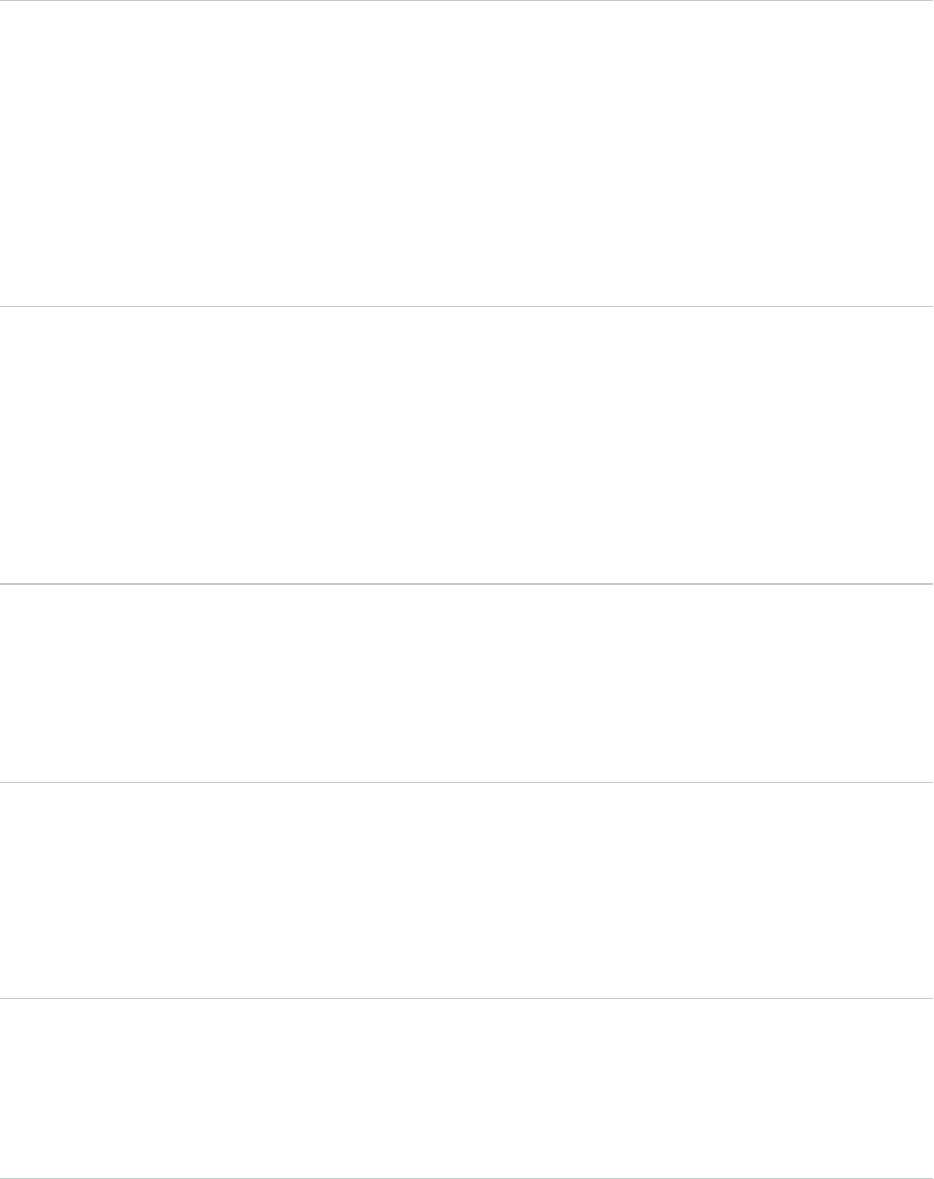
Dragon Anywhere User Guide
TheLoginscreenappearseachtimeyoustarttheapp.Youwillneedtoenteryourpasswordtoproceed.
YoucanchoosetohavetheapprememberyourpasswordontheSettingsscreen.Thiswillallowyouto
bypasstheLoginscreen.
Note:Ifyouexplicitlylogoutoftheapp,theLoginscreenwillappearthenexttimeyoustarttheapp.
1. TurnontheRememberPasswordsetting.
Look and Feel
Text display size
Youcandefinethesizeofthetextthatappearswhenyoudictate.Thefontdisplaysettingappliesonlyto
textdisplayedwithintheapp,nottothetextyouexportfromtheapp.Thesettingyouchooseappliestoall
textintheDictationscreen.Youcanalsochangethetextsizewhileyou'redictatingbysayingoneofthe
followingvoicecommands:"SetfontsizetoSmall|Medium|Large"
1. Chooseatextdisplaysize(Small,MediumorLarge).
2. Toseeifyourfontsizeselectionissatisfactory,switchtotheDictationscreenanddictatesome
text.
Line spacing for display
Youcandefinethelinespacingfortextyou'vedictatedontheDictationscreen.Increasingthelinespacing
maymakereadingandeditingthetexteasier.Thelinespacingsettingappliesonlytotextdisplayedwithin
theapp,nottothetextyouexportfromtheapp.Youcanalsochangethelinespacingwhileyou'redictating
bysayingoneofthefollowingvoicecommands:"Singlespace[thedocument],""Spaceandahalf[the]
document,""Doublespace[the]document."
1. Choosealinespacingvalue(1.0,1.5or2.0).
2. Toseeifyourlinespacingselectionissatisfactory,switchtotheDictationscreenanddictatesome
text.
Output font size for new documents
YoucanspecifythesizeoftextDragonAnywherecreateswhenyouemailyourdictationorshareitasa
document.Thetextsizeyouchooseappliestonewly-createddocumentsandwillnotoverridethetextsizes
indocumentsyouimportintoDragonAnywhere.Bydefault,anewdocumentuses12-pointtext.
1. Chooseanoutputfontsizefornewdocuments(12,14,16).
2. Whenyouemailorshareyourdictation,thefontsizeyouchoosewillbeused.
Beep when microphone turns off
Ifyouaredictatingwithoutlookingatthescreen,forexamplewhenyou'reinthecar,youmaywanttobe
informedwhenthemicrophoneturnsoff.Themicrophonewillturnoffafter20secondsofnotreceiving
audioorifacommandisrecognizedthatswitchesthefocusawayfromtheDictationscreen.Ifyouenable
thissetting,a"beep"willsoundwheneverthemicrophoneturnsoffexceptforwhenyoutapthemicrophone
controlorwhenyousay"MicrophoneOff."
1. Turnonthe"Beepwhenmicrophoneturnsoffsetting.
Resetting the app
Youmaychoosetoresettheappifyouhavemanydraftdocumentsyouwanttocleanupquicklyorifyou're
providingthedevicetoanotherpersontouse.Resettingtheapppermanentlyremovesalllocalcopiesof
yourdocuments.Ifyouhaveshareddocumentstocloudstorageservices,thosesharedcopieswillnotbe
removedwhentoresetDragonAnywhere.Resettingtheappalsochangesallsettingstotheirdefault
values.
42

Dragon Anywhere User Guide
1. TapResetApplicationandthentapResetontheconfirmationmessage.
Frequently asked questions
Question Answer
DoIhavetoentermypassword
everytimeIlaunchorswitchto
theapp?
No,youcanturnonthe"RememberPassword"optiononthe
Settingspage.
HowdoIdismissthekeyboard
onmyphone?
Onphonesheldinportraitorientation,aDonelinkappearsinthe
upper-right-handcornerofthekeyboard.IftheDonelinkisnot
present,rotateyourphoneintolandscapeorientateandthentap
theKeyboardDismissbutton.
Isthereatimelimitfordictation? No,youcandictateforaslongasyouwant.
Isthereaquickreferencefor
commonvoicecommands?
Yes,taptheCommandsListicon ontheDictationscreento
seethemostcommoncommands.
Canmultiplepeopledictateinto
theapp?
Yes.Eachpersonwhousestheappshouldhavehisorherown
accountsinceeachaccounthasitsownspeechrecognition
profile.SeeCanmultiplepeopleuseDragonAnywhere?
CanItrainwordsintheapp? No.Asyoudictatewords,thesystemwilladaptautomaticallyto
yourpronunciationandwordusage.
DoDragonAnywhereand
Dragondesktopproductsshare
thesamespeechrecognition
profile?
No.DragondesktopproductsandDragonAnywhereuse
separatespeechrecognitionprofiles.It'spossibletosharecustom
wordsandauto-textcommandsbetweentheproducts.See
Architecture.
CanIuserecognitionmodes,
suchasSpellingandNumbers?
No.DragonAnywheresupportsDictationmode.Ifyouneedto
enterawordoracronymthatisnotbeingrecognized,pleaseuse
thekeyboard.
Whatcloudstorageservicescan
Iuse?
Youcanuseanycloudstorageservicetosharethedocuments
youcreateinDragonAnywhere,aslongastheserviceis
recognizedonyourmobiledevice.Popularcloudstorageservices
includeiCloud,GoogleDrive,DropBox,OneDriveandBox.
HowdoIbuymultiplecopiesof
theappforagroupofusers?
Seeourcorporatesalespagefordetails-https://www.nu-
ance.com/dragon/dragon-anywhere.html
43

Dragon Anywhere User Guide
Getting help
Ifyouencounteraproblemthatisnotcoveredbythedocumentation,pleaseconsulttheDragonAnywhere
Support site(https://www.nuance.com/dragon/support/dragon-anywhere-support.html).
Managing your subscription
YoucanpurchaseamonthlyorannualsubscriptiontoDragonAnywherethroughAppleorGoogleIn-App
Purchase.Subscriptionsareauto-renewing.YoumanageyoursubscriptionthroughyouriTunesorGoogle
Playaccount.
Purchase a Subscription on iOS
1. LaunchtheDragonAnywhereappandchooseSubscribe.
2. Selectasubscriptiontopurchase(MonthlyorAnnual).
TheMonthlyproductincludesa1-week,freetrialperiod.
3. Enteranemailaddress.
TheemailwillserveasyourusernametologintoDragonAnywhere.
4. LogintoyourexistingiTunesaccounttocompletethepurchaseorchoosetocreateanewiTunes
account.
5. Confirmthesubscriptionyouwanttopurchase.
6. AccepttheApplesubscriptionterms.
7. Optionallyprovideyourfirstandlastname.
8. SpecifyapasswordforyourDragonAnywhereaccount
Note:Thecoloncharacter(:)andthebackslashcharacter(\)arenotallowedinpasswords.
9. YoucannowlogintoyourDragonAnywhereaccountusingtheemailaddressandpasswordyou
specifiedduringthepurchasingprocess.
Purchase a Subscription on Android
1. Launchtheapp,acceptthelicenseagreementandchooseSubscribe.
2. Selectasubscriptiontopurchase(MonthlyorYearly).
TheMonthlyproductincludesa1-week,freetrialperiod.
3. Enteranemailaddress.
44
Dragon Anywhere User Guide
TheemailwillserveasyourusernametologintoDragonAnywhere.
4. Defineapasswordforyouraccount.
Note:Thecoloncharacter(:)andthebackslashcharacter(\)arenotallowedinpasswords.
5. Optionallyprovideyourfirstandlastname.
6. Confirmthesubscriptionyouwanttopurchase.
7. AccepttheGooglesubscriptionterms.
8. YoucannowlogintoyourDragonAnywhereaccountusingtheemailaddressandpasswordyou
specifiedduringthepurchasingprocess.
Dictate on Multiple Devices
Onceyouhavepurchasedasubscription,youcanuseDragonAnywhereonmultipledevices.OniOS
devices,usetheRestorePurchasefeatureoneachsubsequentdevicetoinstallyoursubscription.
1. InstalltheDragonAnywhereapp.
2. LaunchtheappandchooseSubscribe.
3. OniOS,chooseRestoreExistingSubscriptionatthebottomofthescreen.
4. OnAndroid,yourpurchasewillbeaddedtothecurrentdevicebasedonyourGooglePlayaccount.
EnsureyouareloggedinwiththesameGooglePlayaccountonalldeviceswhereyouwanttouse
DragonAnywhere.
Re-installing the App
Ifyouhaveuninstalledandre-installedtheapponadevice,youwilllikelyreceiveamessagethatyour
subscriptionhasbeenrestoredwhenyoulaunchtheapp.Ifyoudon’treceivethismessage,completethe
stepsabovetorestoreyoursubscription.
Resolving Issues
Ifyoureceiveanerrorduringthepurchaseprocess,confirmthefollowing:
l
YouenteredyouriTunesorGooglePlayusernameandpasswordcorrectly.
l
YouhaveavalidcreditcardassociatedwithyouriTunesorGooglePlayaccount.
Ifyoureceiveamessagethatyou’vealreadypurchasedasubscriptiontoDragonAnywhere,tapBackand
thenchooseRestoreExistingSubscription(iOS).
Manage Your Subscription
YoumanageyoursubscriptionthroughyouriTunesorGooglePlayaccount.
1. OpentheDragonAnywhereSettingspagefromtheSidebarmenuandchooseManage
Subscription.
YoucanalsoaccesstheiTunesSubscription ManagementsitefromabrowserortheiTunes
app.
YoucanalsoaccesstheGooglePlaySubscription ManagementsitefromabrowserorthePlay
Storeapp.
45

Dragon Anywhere User Guide
2. LogintoyouriTunesorGooglePlayaccountandchooseManageSubscriptions.
3. SelecttheDragonAnywheresubscription.
4. ChooseyournewsubscriptionoptionsandthenchooseDone.
Need Additional Help?
Ifyouneedassistancetocompleteyourpurchaseortoresolveanissue,contactourSupportteam.See
Gettinghelpformoreinformation.
Commands List
DragonAnywhereincludesanexplicitcommandsyntaxtoperformdictation,selection,correctionand
commandandcontrolactivities.RefertotheCommandsListintheDictationsceneforquickaccesstothe
mostcommoncommands.
Toseeallsupportedcommands,justsay"WhatCanISay"intheDictationsceneoraccesstheWhatCanI
SayitemontheSidebar .
To access the Commands List
1.
IntheDictationscene,taptheCommandsListicon .
2. Scrollthelist,ifneeded,toseeallcommands.
3. Tapthe"Viewallcommands"linktoopentheWhatCanISaycontentthatcontainsallsupported
commands,includingauto-textsyouhaveaddedtothesystem.SeeManagingauto-textsformore
information.
Copyrights
Copyright©2021NuanceCommunications,Inc.Allrightsreserved.
Thismaterialmaynotincludesomelast-minutetechnicalchangesand/orrevisionstothesoftware.Changesareperiodicallymadeto
theinformationdescribedhere.Futureversionsofthismaterialwillincorporatethesechanges.
NuanceCommunications,Inc.mayhavepatentsorpendingpatentapplicationscoveringsubjectmatterinthisdocument.The
furnishingofthisdocumentdoesnotgiveyouanylicensetosuchpatents.
Nopartofthismaterialorsoftwaremaybereproducedinanyformorbyanymeans,including,withoutlimitation,electronicor
mechanical,suchasphotocopyingorrecording,orbyanyinformationstorageandretrievalsystems,withouttheexpresswritten
consentofNuanceCommunications,Inc.Specificationsaresubjecttochangewithoutnotice.
9/13/2021
46

