
Cal.F100
CTZ-B8182
CTZ-B8182 Cal.F100
INSTRUCTION MANUAL
ENGLISH
FRANÇAIS
ESPAÑOL
DEUTSCH
ITALIANO
PORTUGUÊS
Model No.CC2
This product follows the provisions of
R&TTE Directive (1999/5/EC)
RF ETSI EN300 440-2 V1.4.1
EMC ETSI EN301 489-3 V1.4.1
LVD EN60950-1 : 2006 +A12 : 2011

(i)
European Union Directives Conformance Statement
Hereby, CITIZEN WATCH CO., LTD., declares that this H15 is in
compliance with the essential requirements and other relevant
provisions of Directive 1999/5/EC and RoHS Directive 2011/65/EU.
You can view your product’s Declaration of Conformity (DoC) to Directive
1999/5/EC (the R&TTE Directive) and 2011/65/EU (the RoHS Directive)
at the Citizen Watch global site:
http://www.citizenwatch-global.com/declaration/index.html
RF Exposure Information according to 2.1091/2.1093/OET bulletin 65
Radio frequency radiation exposure Information:
The radiated output power of the device is for below the FCC radio frequency
exposure limits.

(ii)
FCC statements
This device complies with part 15 of the FCC Rules and Industry Canada
license-exempt RSS standard(s). Operation is subject to the following two
conditions:
(1) This device may not cause harmful interference, and
(2) this device must accept any interference received, including interference
that may cause undesired operation.
Le présent appareil est conforme aux CNR d’Industrie Canada applicables
aux appareils radio exempts de licence. L’exploitation est autorisée aux deux
conditions suivantes:
(1) l’appareil ne doit pas produire de brouillage, et
(2) l’utilisateur de l’appareil doit accepter tout brouillage radioélectrique subi,
même si le brouillage est susceptible d'en compromettre le fonctionnement.

Thank you for your purchase of this Citizen watch. Before using the
watch, read all information in this guide carefully to ensure correct use.
Section 1: Precautions and general use
Section 3: Firmware identification guide
Section 2: Watch Setting and basic use
Section 4: Firmware v1.0, 1.1 and 2.0: Bluetooth Guide. Compatible with
iOS5, iOS6 and iOS7. Requires Proximity App v1.0 - 1.2 (white icon).
Section 5: Firmware v2.5 And Proximty App 2.5 Bluetooth Use guide
Requires iOS7 (7.04 or higher) and Proximity App v2.5 (blue icon).
Section 6: Firmware v2.0 to firmware v2.5 self-update guide. Requires
iOS7 (7.04 or higher) and Proximity App v2.5 (blue icon).

Section 1
Precautions and General Use

2
Table of Contents
Safety precautions — IMPORTANT ................................................
3
Eco-Drive watch handling precautions ..........................................
4
Water resistance ...........................................................................
8
Precautionary items and usage limitations ................................
10

3
Safety precautions — IMPORTANT
This manual contains instructions that should be strictly followed at all times not only for optimal
use, but to prevent any injuries to yourself, other persons or property. We encourage you to read the
entire booklet and understand the meaning of the following symbols:
■ Safety advisories are categorized and depicted in this manual as follows:
DANGER
Highly likely to cause death or serious injury
WARNING
Can cause serious injury or death
CAUTION
Can or will cause minor or moderate injury or damage
■ Important instructions are categorized and depicted in this manual as follows:
Warning (caution) symbol followed by instructions that should be followed or
precautions that should be observed.
Warning (caution) symbol followed by prohibited matters.

Eco-Drive watch handling precautions
<Always Make Sure to Recharge Frequently>
t 'PSPQUJNBMQFSGPSNBODFZPVSXBUDITIPVMESFNBJOGVMMZDIBSHFE
t-POHTMFFWFTNBZJOIJCJUMJHIUUSBOTNJTTJPOUPZPVSXBUDI
5IJTNBZSFTVMUJOZPVSXBUDIMPPTJOHDIBSHF*OUIFTFDBTFT
TVQQMFNFOUBMDIBSHJOHNBZCFOFDFTTBSZ
t8IFOZPVUBLFPGGUIFXBUDIQMBDFJUJOBCSJHIUMPDBUJPOUPFOTVSF
PQUJNBMQFSGPSNBODF
4

Eco-Drive watch handling precautions
CAUTION
Recharging Precautions
t%POPUDIBSHFUIFXBUDIBUBIJHIUFNQFSBUVSFBCPVU
¡$¡'PSIJHIFSBTEPJOHTPNBZDBVTFUIF
NPWFNFOUUPNBMGVODUJPO
Examples:
t$IBSHJOHUIFXBUDIUPPDMPTFUPBMJHIUTPVSDF
XIJDIHFOFSBUFTBMBSHFBNPVOUPGIFBUTVDIBTBO
JODBOEFTDFOUMBNQPSIBMPHFOMBNQ
8IFODIBSHJOHVOEFSBOJODBOEFTDFOUMBNQCF
TVSFUPMFBWFDNJODIFTPSNPSFCFUXFFOUIF
MBNQBOEUIFXBUDIUPBWPJEFYQPTJOHUIFXBUDIUP
FYDFTTJWFIFBU
t$IBSHJOHUIFXBUDIJOBMPDBUJPOXIFSFUIFUFNQFSBUVSF
NBZCFDPNFFYUSFNFMZIJHITVDIBTPOUIFEBTICPBSE
PGBWFIJDMF
5

Eco-Drive watch handling precautions
<Replacement of Rechargeable Cell>
t5IJTXBUDIVUJMJ[FTBTQFDJBMSFDIBSHFBCMFDFMMUIBUEPFTOPUSFRVJSFQFSJPEJDBMSFQMBDFNFOU
)PXFWFSQPXFSDPOTVNQUJPONBZJODSFBTFBGUFSVTJOHUIFXBUDIGPSBOVNCFSPGZFBSTEVF
UPXFBSPGJOUFSOBMDPNQPOFOUTBOEEFUFSJPSBUJPOPGPJMT5IJTNBZDBVTFTUPSFEQPXFSUP
CFEFQMFUFEBUBGBTUFSSBUF'PSPQUJNBMQFSGPSNBODFXFSFDPNNFOEIBWJOHZPVSXBUDI
JOTQFDUFEFWFSZZFBSTGPSQSPQFSPQFSBUJPOBOEDPOEJUJPODIFDL
WARNING
Handling of Rechargeable Cell
t5IFSFDIBSHFBCMFDFMMTIPVMEOFWFSCFSFNPWFEGSPNUIFXBUDI
*GGPSBOZSFBTPOJUCFDPNFTOFDFTTBSZUPSFNPWFUIFSFDIBSHFBCMFDFMMGSPNUIFXBUDILFFQ
PVUPGUIFSFBDIPGDIJMESFOUPQSFWFOUBDDJEFOUBMTXBMMPXJOH
*GUIFSFDIBSHFBCMFDFMMJTBDDJEFOUBMMZTXBMMPXFEDPOTVMUBEPDUPSJNNFEJBUFMZ
t%POPUEJTQPTFPGUIFSFDIBSHFBCMFDFMMXJUIPSEJOBSZHBSCBHF1MFBTFGPMMPXUIFJOTUSVDUJPOT
PGZPVSNVOJDJQBMJUZSFHBSEJOHDPMMFDUJPOPGCBUUFSJFTUPQSFWFOUUIFSJTLPGGJSFPS
FOWJSPONFOUBMDPOUBNJOBUJPO
6

Eco-Drive watch handling precautions
WARNING
Use Only the Specified Battery
t/FWFSVTFBCBUUFSZPUIFSUIBOUIFSFDIBSHFBCMFDFMMTQFDJGJFEGPSVTFJOUIJTXBUDI
"MUIPVHIUIFXBUDITUSVDUVSFJTEFTJHOFETPUIBUJUXJMMOPUPQFSBUFXIFOBOPUIFSUZQFPG
CBUUFSZJTJOTUBMMFEJGBDPOWFOUJPOBMXBUDICBUUFSZPSPUIFSUZQFPGCBUUFSZJTJOTUBMMFEJO
UIFXBUDIBOEUIFXBUDIJTSFDIBSHFEUIFSFJTUIFSJTLPGPWFSDIBSHJOHXIJDINBZDBVTFUIF
CBUUFSZUPSVQUVSF
5IJTDBODBVTFEBNBHFUPUIFXBUDIBOEJOKVSZUPUIFXFBSFS
8IFOSFQMBDJOHUIFSFDIBSHFBCMFDFMMBMXBZTNBLFTVSFUPVTFUIFEFTJHOBUFESFDIBSHFBCMF
DFMM
7

Water resistance
WARNING
Water resistance
• Refer to the watch dial and the case back for the indication of the water resistance of your watch. The
following chart provides examples of use for reference to ensure that your watch is used properly.
(The unit “1bar” is roughly equal to 1 atmosphere.)
• W. R. ×× bar may also be indicated as WATER RESIST(ANT) ×× bar.
• Non-water resistant models are not designed to come into contact with any moisture. Take care not to
expose a watch with this rating to any type of moisture.
• Water resistance for daily use (to 3 atmospheres) means the watch is water resistant for occasional
accidental splashing.
• Upgraded water-resistance for daily use (to 5 atmospheres) means that the watch may be worn while
swimming, but is not to worn while skin diving.
• Upgraded water-resistance for daily use (to 10/20 atmospheres) means that the watch may be worn while
skin diving, but not while scuba or saturated diving using helium gas.
8

Name
Indication
Water
resistant
Water-related use
Dial or
Case back
Minor
exposure to
water (washing
face, rain, etc.)
Swimming
and general
washing work
Skin diving,
marine sports
Scuba diving
using an air
tank
Operate the
crown or
button when
the watch
is wet
Non-water
resistant
− −
NO NO NO NO NO
Everyday-use
water resistant
watch
W. R .
Up to 3
atmospheres
OK NO NO NO NO
Upgraded
everyday use
water resistant
watch
W. R. 5 bar
Up to 5
atmospheres
OK OK NO NO NO
W. R. 10 bar
Up to 10
atmospheres
OK OK OK NO NO
W. R. 20 bar
Up to 20
atmospheres
OK OK OK NO NO
Water resistance
9

Precautionary items and usage limitations
CAUTION
To Avoid Injury
•Beparticularlycarefulwhenwearingyourwatchwhileholdingasmallchild,toavoidinjury.
•Beparticularlycarefulwhenengagedinstrenuousexerciseorwork,toavoidinjurytoyourself
andothers.
•Donotwearyourwatchwhileinasaunaorotherlocationwhereyourwatchmaybecome
excessivelyhot,sincethereistheriskofburns.
•Becarefulwhenputtingonandtakingoffyourwatch,sincethereisariskofdamagingyour
fingernails,dependingonthemannerinwhichthebandisfastened.
• Takeoffyourwatchbeforegoingtobed.
10

Precautionary items and usage limitations
CAUTION
Precautions
•Alwaysusethewatchwiththecrownpushedin(normalposition).Ifthecrownisofthescrew
lock-type,makesureitissecurelylocked.
•Donotoperatethecrownoranypushbuttonswhenthewatchiswet.Watermayenterthe
watchcausingdamagetovitalcomponents.
• Ifwaterentersthewatchorthewatchfogsupanddoesnotclearupevenafteralongtime,
consultyourdealerorcustomersupportcenterforinspectionand/orrepair.
•Evenifyourwatchhasahighlevelofwaterresistance,pleasebecarefulofthefollowing.
- Ifyourwatchisimmersedinseawater,rinsethoroughlywithfreshwaterandwipewitha
drycloth.
- Donotpourwaterfromatapdirectlyontoyourwatch.
- Ta keoffyourwatchbeforetakingabath.
• Ifseawaterentersthewatch,placethewatchinaboxorplasticbagandimmediatelytakeitin
forrepair.Otherwise,pressureinsidethewatchwillincrease,andparts(crystal,crown,push
button,etc.)maycomeoff.
11

Precautionary items and usage limitations
CAUTION
When Wearing Your Watch
<Band>
•Leatherbandsandrubber(urethane)bandswilldeteriorateovertimeduetoperspirationdirt.
Becauseofthenaturalmaterials,leatherbandwillbeworn,deformed,anddiscoloredover
time.Itisrecommendedtoreplacethebandperiodically.
•Thedurabilityofaleatherbandmaybeaffectedwhenwet(fading,peelingofadhesive),owing
tothepropertiesofthematerial.Moreover,wetleathermaycausearash.
•Donotstainaleatherbandwithsubstancescontainingvolatilematerials,bleach,alcohol
(includingcosmetics).Discolorationandprematureagingmaybeoccurred.Ultravioletlight
suchasdirectsunlightmaycausediscolorationordeformation.
•Itisrecommendedtotakeoffthewatchifitgetswet,evenifthewatchitselfiswater-resistant.
•Donotwearthebandtootightly.Trytoleaveenoughspacebetweenthebandandyourskin
toallowadequateventilation.
•Therubber(urethane)bandmaybestainedbydyesorsoilpresentinoronclothingorother
accessories.Sin
cethesestainsmaynotberemovable,cautionisrequiredwhenwearing
yourwatchwithitemsthattendtoeasilytransfercolor(articlesofclothing,purses,etc.).In
addition,thebandmaybedeterioratedbysolventsormoistureintheair.Replacewithanew
onewhenithaslostelasticityorbecomecracked.
12

Precautionary items and usage limitations
CAUTION
When Wearing Your Watch (continued)
•Pleaserequestadjustmentorrepairofthebandinthefollowingcases:
- Younoticeanabnormalitywiththebandduetocorrosion.
- Thepinofthebandisprotruding.
• Werecommendseekingtheassistanceofanexperiencedwatchtechnicianforsizingofyour
watch.Ifadjustmentisnotdonecorrectly,thebraceletmayunexpectedlybecomedetached
leadingtolossofyourwatchorinjur y.
ConsultyournearestauthorizedCitizenservicecenter.Othershopsmaychargefor,ormay
notprovide,theservice.
<Temperature>
•Thewatchmaystoporthefunctionofthewatchmaybeimpairedinextremelyhighorlow
temperature.Donotusethewatchinplaceswherethetemperatureisoutsidetheoperating
temperaturerangeasstatedinthespecifications.
<Magnetism>
•Analogquartzwatchesarepoweredbyastepmotorthatusesamagnet.Subjectingthewatch
tostrongmagnetismfromtheoutsidecancausethemotortooperateimproperlyandprevent
thewatchfromkeepingtimeaccurately.
Donotallowthewatchtocomeintocloseproximitytomagnetichealthdevices(magnetic
necklaces,magneticelasticbands,etc.)orthemagnetsusedinthelatchesofrefrigerator
doors,claspsusedinhandbags,thespeakerofacellphone,electromagneticcookingdevices
andsoon.
13

Precautionary items and usage limitations
<Strong Shock>
•Avoiddroppingthewatchorsubjectingittootherstrongimpact.Itmaycausemalfunctions
and/orperformancedeteriorationaswellasdamagetothecaseandbracelet.
<Static Electricity>
•Theintegratedcircuits(IC)usedinquartzwatchesaresensitivetostaticelectricity.Please
notethewatchmayoperateerraticallyornotatallifexposedtointensestaticelectricity.
<Chemicals, Corrosive Gasses and Mercury>
• Ifpaintthinner,benzeneorothersolventsorproductscontainingthesesolvents(including
gasoline,nail-polishremover,cresol,bathroomcleanersandadhesives,waterrepellent,etc.)
areallowedtocomeintocontactwiththewatch,theymaydiscolor,dissolveorcrackthe
materials.Becarefulwhenhandlingthesechemicals.Contactwithmercurysuchasthatused
inthermometersmayalsocausediscolorationofthebandandcase.
<Protective Stickers>
•Besuretoremoveanyprotectivestickersthatmaybeonyourwatch(caseback,band,clasp,
etc.).Otherwise,perspirationormoisturemayenterthegapsbetweentheprotectivestickers
andtheparts,whichmayresultinaskinrashand/orcorrosionofthemetalparts.
14

Precautionary items and usage limitations
CAUTION
Always Keep Your Watch Clean
• Rotatethecrownwhileitispressedinfullyandpressthebuttonsperiodicallysotheydonot
becomestuckduetoaccumulationsofforeignmatter.
•Thecaseandbandofthewatchcomeintodirectcontactwiththeskin.Corrosionofthemetal
oraccumulatedforeignmattermayresultinblackresiduecomingfromthebraceletwhen
exposedtomoistureorperspiration.Besuretokeepyourwatchcleanatalltimes.
•Besuretoperiodicallycleanthebraceletandcaseofyourwatchtoremoveaccumulated
dirtandforeignmatter.Inrarecircumstances,accumulateddirt,foreignmattermaycause
irritationwiththeskin.Ifyounoticethis,discontinuewearingthewatchandconsultyour
physician.
•Besuretoperiodicallycleanforeignmatterandaccumulatedmaterialsfromthemetalband,
syntheticrubberstrap(polyurethane)and/ormetalcaseusingasoftbrushandmildsoap.Be
carefulnottoallowmoistureonthecaseifyourwatchisnotwaterresistant.
•Leatherbandsmaybecomediscoloredbyperspirationordirt.Alwayskeepyourleatherband
cleanbywipingwithadrycloth.
15

Precautionary items and usage limitations
Caring for Your Watch
•Wipeanydirtormoisturesuchasperspirationfromthecaseandcrystalwithasoftcloth.
•Formetallic,plasticorsyntheticrubber(polyurethane)band,cleanitwithsoapandasoft
toothbrush.Besuretothoroughlyrinsethebandaftercleaningtoremoveanysoapresidue.
• Foraleatherband,wipeoffdirtusingadrycloth.
• Ifyouwillnotbeusingyourwatchforanextendedperiodoftime,carefullywipeoffany
perspiration,dirtormoistureandstoreinaproperlocation,avoidinglocationssubjectto
excessivelyhighorlowtemperaturesandhighhumidity.
<When Luminous Paint is used for your watch>
Thepaintonthedialandhandshelpsyouwithreadingthetimeinadarkplace.The
luminouspaintstoreslight(daylightorartificiallight)andglowsinadarkplace.
Itisfreefromanyradioactivesubstanceoranyothermaterialharmfultoahumanbodyor
environment.
•Thelightemissionwillappearbrightatfirstandthendiminishastimepasses.
•Thedurationofthelight(“glow”)willvarydependingonthebrightness,typesofand
distancefromalightsource,exposuretime,andtheamountofthepaint.
•Thepaintmaynotglowand/ormaydissipatequicklyifexposuretolightwasnotsufficient.
16

Precautionary items and usage limitations
Caring for Your Watch
•Wipeanydirtormoisturesuchasperspirationfromthecaseandcrystalwithasoftcloth.
•Formetallic,plasticorsyntheticrubber(polyurethane)band,cleanitwithsoapandasoft
toothbrush.Besuretothoroughlyrinsethebandaftercleaningtoremoveanysoapresidue.
• Foraleatherband,wipeoffdirtusingadrycloth.
• Ifyouwillnotbeusingyourwatchforanextendedperiodoftime,carefullywipeoffany
perspiration,dirtormoistureandstoreinaproperlocation,avoidinglocationssubjectto
excessivelyhighorlowtemperaturesandhighhumidity.
<When Luminous Paint is used for your watch>
Thepaintonthedialandhandshelpsyouwithreadingthetimeinadarkplace.The
luminouspaintstoreslight(daylightorartificiallight)andglowsinadarkplace.
Itisfreefromanyradioactivesubstanceoranyothermaterialharmfultoahumanbodyor
environment.
•Thelightemissionwillappearbrightatfirstandthendiminishastimepasses.
•Thedurationofthelight(“glow”)willvarydependingonthebrightness,typesofand
distancefromalightsource,exposuretime,andtheamountofthepaint.
•Thepaintmaynotglowand/ormaydissipatequicklyifexposuretolightwasnotsufficient.
17
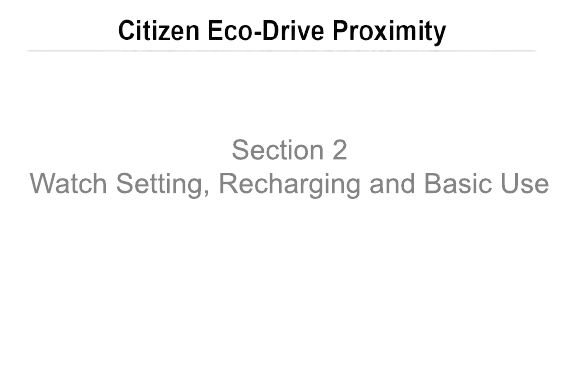
Section 2
Watch Setting, Recharging and Basic Use

2
Before using this watch ..............................................................
4
Features .....................................................................................
5
Component identification ...........................................................
6
Charging your watch ...................................................................
7
Checking the current power reserve .........................................
14
Changing the mode .................................................................
16
About connection to iPhone .....................................................
22
Bluetooth 4.0 wireless technology ...........................................
32
Adjusting the time and calendar manually [
TME
]/[
CAL
] .......
36
CONTENTS

3
Using local time [
L-TM
] ..........................................................
42
Using the chronograph [
CHR
] ................................................
44
Checking and correcting the reference position [▶
0
◀] .............
46
Troubleshooting ......................................................................
50
Specifications ..........................................................................
55
CONTENTS
iPhone is a trademark of Apple, Inc., registered in the U.S. and other countries.
The Bluetooth® word mark and logos are registered trademarks owned by Bluetooth SIG, Inc.

4
The following must be done before using the watch:
●
Checking the current power reserve
→
page 14
For optimal performance, ensure your watch is fully charged (level 3) prior to use.
●
Setting the correct time and date for your locale
The time may be adjusted either manually (page
36
), or by receiving time information when
connected with iPhone, a mobile digital device, using the app available from the App Store. (See
“Communication feature guide”.)
This watch has a rechargeable cell which is charged by exposing the
dial to light.
Expose the dial to direct sunlight regularly to charge the watch.
For details of charging, see page
7
.
Before using this watch

5
Features
Perpetual calendar:
Once set, the date will automatically
adjust for months shorter than 31 days
as well as leap years.
Local time:
Easy to see the time for a second time
zone, anywhere in the world.
Eco-Drive
Never needs a new battery. This
watch is fueled by light.
* “Eco-Drive” is an original technology of Citizen.
Chronograph:
Measure elapsed time up
to 60 minutes.
Connectable with your iPhone using Bluetooth 4.0 through the dedicated app
(see “Communication feature guide” for detail), and equipped with the following
features:
• Automatic Time Sync
• Incoming Call Alert
• Link Loss Alert
• iPhone Search
• Email/SMS/calendar Alert
• Alart from other apps

6
Component identification
The illustrations in this instruction manual may differ from the actual appearance of your
watch.
1
Hour hand
2
Notification indication for connecting to
iPhone (see page
29
)
3
24-hour hand on the upper left sub dial
4
Second hand/Chronograph second hand
5
Function hand and function indications on
the upper right sub dial
• Connection status (see page
29
)/
Power reserve level (see page
14
)
• Chronograph minute hand
• Day of the week
6
Minute hand
7
Date
8
Mode hand on the lower sub dial (see
page
16
)
Button
Button
Crown
1
2
4
5
6
7
8
3

7
This watch has a rechargeable cell which is charged by exposing the
dial to light, such as direct sunlight or fluorescent lamps (refer to pages
9
to
11
for charging guidelines).
After taking off the watch, put it in a location where the dial is exposed
to bright light, such as by a window.
For optimal performance, be sure to:
• Expose the watch to direct sunlight half a day at least once a week.
• Avoid leaving it in dark places for long periods of time.
CAUTION
• Do not charge the watch at high temperature (about 60°C (140°F) or higher).
• If the watch is obscured from light by long sleeves frequently, supplemental charging
may be needed to ensure continual operation.
Charging your watch

8
When the watch reaches a low charge state (insufficient charge warning function)
When the power reserve becomes low, the second hand moves once
every two seconds. This is the insufficient charge warning function.
Be sure to fully charge your watch.
• When the watch is sufficiently charged, the second hand will move
normally.
• If you do not charge the watch for 10 days or longer after the
insufficient charge warning movement has begun, the watch will
be depleted of all power and stop.
CAUTION
• Even when the second hand moves once every two seconds, the current time and date
are indicated. However, other features and functions of the watch will not be available
for use.
Charging your watch

9
Charging time by environment
Below are the approximate charging times when exposing to light continuously. Please use this
table as a reference only.
*
Environment Illuminance (lx)
Charging time (approx.)
To work for one day
To start working
normally when the cell
is discharged
To become fully
charged when the cell
is discharged
Outdoors (sunny) 100,000
12 minutes 3.5 hours 13 hours
Outdoors
(cloudy)
10,000
30 minutes 6.5 hours 30 hours
20 cm (8 inches)
away from a
fluorescent lamp
(30W)
3,000
1.5 hours 15 hours 90 hours
Interior lighting 500
8 hours 80 hours 600 hours
Charging your watch

10
• Exposing to direct sunlight is recommended to charge your watch.
A fluorescent lamp or interior lighting does not have sufficient illumination to charge your
watch efficiently. Many hours are required to charge the watch fully when using this type of
light.
Charging your watch

11
After charged fully, the watch runs without additional charging
With connecting to iPhone Without connecting to iPhone
About 8 months* About 17 months
* When the watch is connected to your iPhone about 6 hours a day and received messages
about 10 times a day, you can use the connecting feature between the watch and your
iPhone about 30 days in 8 months. For details, see page
15
.
Caution when connecting to iPhone
• Connecting to iPhone requires a substantial amount of power, especially if receiving many
notifications. Be sure to keep your watch fully charged when utilizing this feature.
• We recommend disconnecting with iPhone when not needed.
• Connecting feature does affect battery usage on your iPhone. Be sure to check the charge
level of your iPhone.
Charging your watch

12
Power save function
If your watch is not exposed to light sufficient for charging for 30 minutes or more, the second
hand will stop in order to conserve power. Although the second hand is not moving, the correct
seconds are stored in memory.
The power save function cannot be activated manually; it is an automatic feature only.
The power save function does not operate under the following conditions:
• The crown is in position
or .
• The current mode is Chronograph [
CHR
] or Calendar [
CAL
].
• The second hand is indicating a notification (“
MAIL*
”/ “
CALL
”/ “
LL
”).
*
“
INFO
” is used instead of “
MAIL
” on some models.
Charging your watch

13
Canceling the power save function
The power save function is automatically canceled when the watch is exposed to light sufficient
for charging. The second hand will then resume normal movement.
• The power save function will also be canceled if a notification is received from your iPhone.
• If the watch is in the power save state for long period of time, adjust the time and date before
use through the iPhone connection (see “Communication feature guide”) or manually (see
page
36
).
Charging your watch

14
This watch has a power reserve display feature when in [
TME
], [
L-TM
], [
PR
], [
CT
], or [
DCT
]
mode.
Power reserve indication (Function hand on the upper right sub dial)
• If the current power reserve is not displayed (the watch is in [
CAL
] or [
CHR
] mode), change
the mode. (page
16
)
• When connecting to iPhone, pay particular attention to the power reserve to ensure sufficient
power is available. Power consumption increases as amount of notification increases.
Checking the current power reserve
When connected with
iPhone
When disconnected with
iPhone

15
The power reserve level
Level 3 2 1 0
Approximate
duration of at
this level
With connecting to iPhone within 6 hours a day
7 months*
Up to 10 days Up to 15 days Up to 5 days
Without connecting to iPhone
Up to 3 months Up to 5 months Up to 2 months
Power reserve is
sufficient.
Power reserve is
OK.
Power reserve is
getting low.
Power reserve
is insufficient.
Insufficient charge
warning may
function.
OK for normal use
Charge immediately.
*
When the power reserve is at level “0”, basic watch functions can be used. However, communication
functions will not be available.
Checking the current power reserve

16
Changing the mode
1
Pull the crown out to position .
The second hand moves to indicate the 30 seconds position.
This watch features eight different modes (functions).
Change the mode by rotating the mode hand on the lower sub dial before using each mode.
The second hand indicates the 30 seconds position.

17
2
Rotate the crown to select a mode.
• Each time you rotate the crown, the mode hand on the lower sub dial moves.
Rotate the crown until the mode hand indicates the mode you wish to use.
Proper location Improper location
Ex. When selecting [L-TM]
• You may turn the mode hand either clockwise or counterclockwise.
• The hands/indications function differently in each mode. See page
18
for more
details of each mode and the functions of the hands/indications in each mode.
3
Push the crown in to position to finish the procedure.
Changing the mode

18
Time — [
TME
]
• Normally, use the watch in [
TME
] or [
L-TM
]
mode.
[
TME
]
The currently set time is displayed.
• The function hand on the upper right
sub dial indicates the power reserve in
this mode.
Mode indications and functions
Function hand
Mode hand
24-hour hand
Changing the mode

19
Pairing/Connecting/Disconnecting of iPhone — [PR]/[CT]/[DCT] (Refer also to
“Communication feature guide”.)
[
PR
] (Pairing) [
CT
] (Connect) [
DCT
] (Disconnect)
Select this when you want to
connect (pair/register) the
watch to your iPhone for the
first time.
Select this mode when you
want to connect your watch
to your iPhone after initial
pairing.
Select this when you
disconnect the watch from
your iPhone.
• Time indication is same as either [
TME
] or [
L-TM
].
• The function hand on the upper right sub dial indicates the power reserve in this mode.
Changing the mode

20
Local time — [
L-TM
]
[
L-TM
]
Select this to display the time of another
area (local time). (page
42
)
• The 24-hour hand on the upper left sub
dial, date and day of the week display
local time.
• The function hand on the upper right
sub dial indicates the power reserve in
this mode.
• Normally, use the watch in [
L-TM
] or [
TME
]
mode.
Chronograph — [
CHR
]
[
CHR
]
Select this when you want to use the
chronograph. (page
44
)
• The second hand: Indicates the
chronograph seconds.
• The function hand on the upper right
sub dial: Indicates the chronograph
minutes.
• The hour, minute and 24-hour hands
will continue to reflect the time set in
[
TME
] or [
L-TM
] mode.
Changing the mode

21
Calendar — [
CAL
]
[
CAL
]
Select this to display the calendar. (page
36
)
• The second hand: Indicates the year/
month.
• The function hand on the upper right
sub dial: Indicates the day of the week.
The hour, minute and 24-hour hands will
continue to reflect the current time set in
[
TME
] mode.
The reference position — [▶
0
◀]
[
▶
0
◀
]
The current reference position of each
hand/indication is indicated. (page
46
)
Changing the mode

22
About connection to iPhone
This watch communicates with iPhone through the connection of Bluetooth 4.0, which is
featured Bluetooth Low Energy (BLE) power-saving technology.
Features available when the watch is connected to your iPhone are described here.
• It is required for connection to install a dedicated app on a compatible iPhone.

23
iPhone connectable with this watch
It depends on the firmware of the watch and the version of the dedicated app.
See “Communication feature guide” for details.
Set the mode to [
DCT
] (see page
19
) to use this watch as a standard one in places such
as an airplane, where electronic devices are limited to use.
About connection to iPhone

24
Functions available with the connection
Automatic adjustment of time and calendar
The watch adjusts time and calendar automatically using time info provided from the
iPhone.
ACT
Time info
The second hand points “
ACT
” while
receiving time info from iPhone.
About connection to iPhone

25
CALL
Incoming call notification
Incoming call alert comes to the watch since iPhone’s call reception.
Incoming call info
The watch vibrates twice and the
second hand points “
CALL
” as it
receives incoming call info.
Cellular phone network
Incoming Call
About connection to iPhone
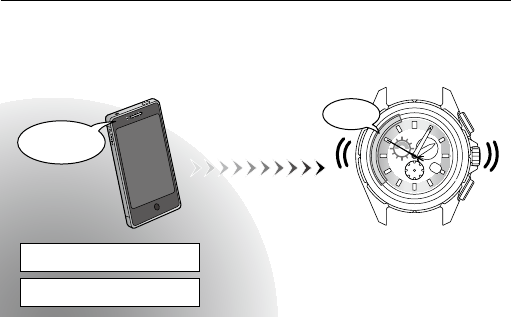
26
Notification from Mail/Messages/Calendar/other supported apps*
The watch receives notification from iPhone apps such as Mail/Messages/Calendar
corresponding to the settings on the iPhone.
* See “Communication feature guide” for details.
MAIL
The watch vibrates and the second hand
points “
MAIL
” as it receives notification
info from the iPhone.
• “
INFO
” is used instead of “
MAIL
” on
some models.
Notification info
Notification info
Cellular phone network
Wi-Fi
About connection to iPhone
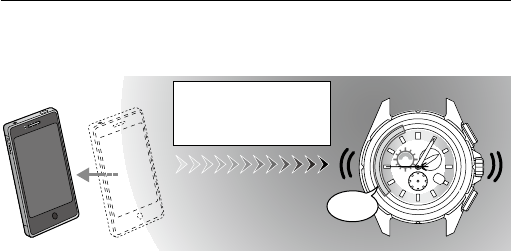
27
LL
Link Loss alert (Bluetooth disconnection notification)
The watch notifies iPhone’s disconnection due to their distance.
The watch vibrates twice and the
second hand points “
LL
” as it detects
disconnection.
Bluetooth connectable range
5 m (16-1/2 feet) to 10 m (33
feet)
About connection to iPhone

28
ACT
iPhone Search
The watch sends signals to the registered (paired) iPhone within the connectable range.
This function is also available when they are disconnected.
Bluetooth connectable range
5 m (16-1/2 feet) to 10 m (33
feet)
The iPhone sounds (depending on
the setting) as it receives the signal.
The second hand points “
ACT
” as it
starts to send signals.
About connection to iPhone

29
Connection and notification indication on the watch
Because the watch vibrates gently for the notification, it is recommended to check the vibration
in advance. (page
31
)
• You cannot control ON/OFF, strength or duration of the vibration of the watch.
Connection status (the function
hand on the upper right sub
dial)
ON
Connected
OFF
Not connected.
•
Since the actual pointing
position of the hand varies
depending on the amount
of charge, distinguish “
ON
”
and “
OFF
” by the area the
hand points.
Notification position of the second
hand
CALL
Incoming phone calls
MAIL
Emails and schedule info
LL
Disconnection
(Link Loss)
ACT
The watch is waiting to be
connected or processing
communication
(Activation)
About connection to iPhone
•
“
INFO
” is used instead of “
MAIL
” on some models.

30
• The maximum connectable range is about 10 m (33 feet). Connectable range may be shorter
due to obstacles such as walls as well as placement of the iPhone and/or watch.
Do not block the watch with your body such as your arm.
•
When [▶
0
◀], [
CHR
] or [
CAL
] mode is selected, only vibration gives you notification. The
indication by the second hand will be made with another vibration when you change the
mode to [
TME
], [
L-TM
] or [
CT
].
• When the watch receives a new info while the second hand indicates a notification type, the
hand’s indication is updated corresponding to the new info.
Stopping the notification indication
Press and hold either the lower right button or upper right button for two seconds while
the second hand indicates a notification, and the second hand stops the notification indication
and return to the normal movement.
About connection to iPhone

31
1
Change the mode to [
CT
]. (See page 16)
2
Pull the crown out to position .
3
Press and release either the lower right button or
upper right button
.
The watch starts vibrating.
• The vibration is different from the actual notification
vibration.
4
Push the crown in to position .
5
Change the mode to either [
TME
] (or [
L-TM
]) to finish
the procedure. (See page 16)
Testing the vibration of the watch
You can check the vibration for notification in advance.
• You cannot control ON/OFF, strength or duration of the vibration of the watch.
About connection to iPhone

32
Bluetooth is a type of wireless communication technology used over distances of about 5 m (16-
1/2feet) to 10 m (33feet) from handheld information products such as smartphones, head sets
and game gadgets.
• This watch supports the Bluetooth 4.0 utilizing the electricity saving technology, Bluetooth 4.0
(Bluetooth Low Energy).
• The communication distance using Bluetooth may be reduced when obstacles such as walls
exist. It may be particularly affected by the human body such as your arms.
Bluetooth 4.0 wireless technology

33
The Bluetooth communication technology of this watch may not be usable depending on the
law of the country. For a list of countries where it can be used, visit the following web page. If
using this watch in a country other than those listed, you may be punished by the law of the
country. Please confirm before use.
Citizen Watch global site: “
http://www.citizenwatch-global.com/
“ “
Service &
Support
”
Within the frequency band (2.4GHz) used by this watch, local area wireless stations (wireless
stations requiring a license) for identifying the mobile objects used on the production lines of
factories, etc. in addition to industrial, scientific and medical applications such as microwaves,
specific low electric power wireless stations (wireless stations not requiring a license), and
amateur radio stations (wireless stations requiring a license) are operated.
Bluetooth 4.0 wireless technology

34
• Please make sure that neither local area wireless stations for identifying mobile objects,
specific low electric power wireless stations, nor amateur radio stations are being operated
nearby before using this watch.
• Should any case of harmful radio wave interference from this watch to local area wireless
station for identifying mobile objects occur, please stop using Bluetooth4.0 immediately
and consult the nearest Authorized Citizen Service Center for necessary steps to avoid
interference.
• Should any trouble including other cases of harmful radio wave interference from this watch
to specific low electric power wireless stations or amateur radio stations, please consult the
nearest Authorized Citizen Service Center.
• The connectable distance for the Bluetooth4.0 is approximately 10m (33feet) in an ideal
location. Placing the transmitter and receiver behind reinforced concrete or metallic walls
may block radio waves and disrupt sufficient communication. The communication distance
may shorten depending on the environment where this watch is used.
Bluetooth 4.0 wireless technology

35
• Placing this watch and the following electronic devices within close range may cause problems
such as malfunction due to radio wave interference and production of noise.
- Devices utilizing the 2.4 GHz frequency range including wireless LAN, microwaves, and
digital cordless phones. Radio wave interference may cause cutting off of the sound.
- Audio video equipment with an antenna input terminal including radios, TVs, video
recorders, and satellite tuners. Noise may occur in the sound and image.
• Due to the use of radio waves, messages transmitted through this watch may be eavesdropped
by third parties intentionally or accidentally. Do not use this watch for important
communication or any communication involving human lives.
Bluetooth 4.0 wireless technology

36
Adjusting the time and calendar manually [
TME
]/[
CAL
]
Adjusting the time — [
TME
]
1
Change the mode to [
TME
]. (See page 16)
2
Pull the crown out to position .
The second hand rotates to indicate the current time.
3
Press and release either the lower right button or
upper right button
.
The second hand moves to indicate the 0 seconds position.
37
4
Rotate the crown to set the time.
• You can adjust the time in one minute increments.
• The hour and minute hands and 24-hour hand on the upper left sub dial move in
conjunction with one another.
• When adjusting the time, be sure to pay particular attention to the 24-hour hand to
ensure AM or PM time is set properly.
• If you spin the crown quickly a few times, the hand will move continuously.
To stop the rapid movement, rotate the crown in either direction.
5
Push the crown in to position in accordance with a reliable time source to
finish the procedure.
This completes manual time adjustment.
Adjusting the time and calendar manually [TME]/[CAL]
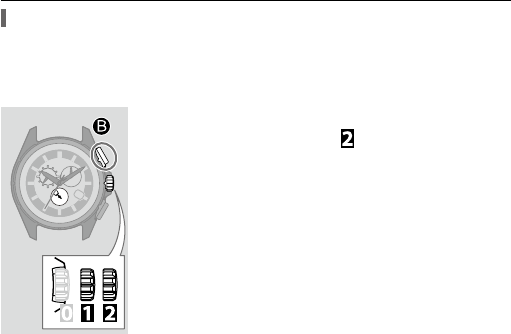
38
Adjusting the Calendar — [
CAL
]
• The hour and minute hands and 24-hour hand on the upper left sub dial will indicate the
time set in [
TME
] mode.
• While in [
CAL
] mode, notifications will be through watch vibration only. Visual notification
by the second hand occurs only in [
TME
], [
L-TM
] or [
CT
] mode.
1
Change the mode to [
CAL
]. (See page 16)
2
Pull the crown out to position .
The second hand rotates to indicate the current month and leap
year set in memory, while the function hand on the upper right
sub dial rotates to indicate the current day of the week set in
memory.
3
Rotate the crown clockwise to adjust the month and leap
year.
• See page
40
for instructions on how to read the month and
leap year setting.
• Each time you rotate the crown, the second hand moves by
one step.
Adjusting the time and calendar manually [TME]/[CAL]

39
4
Press and release the upper right button .
The function hand on the upper right sub dial will move slightly to indicate that the date
can be set.
5
Rotate the crown to adjust the date.
• Each time you rotate the crown fully clockwise, the function hand on the upper right
sub dial will rotate five times and the date will advance by one day. When you rotate
the crown fully counterclockwise, it will go back by one day.
• If you spin the crown quickly a few times, the date will move continuously.
6
Press and release the upper right button .
The function hand on the upper right sub dial will move slightly to indicate that the day
of the week can be set.
7
Rotate the crown to adjust the day of the week.
• Each time you rotate the crown fully clockwise, the day of the week will advance by
one day. When you rotate the crown fully counterclockwise, it will go back by one day.
• When pressing and releasing the upper right button
after setting the day of the
week, you can return to setting the month and leap year.
Adjusting the time and calendar manually [TME]/[CAL]

40
8
Change the mode to either [
TME
] (or [
L-TM
]) to finish the procedure. (See
page 16)
Month and year indications
The month and leap year are indicated by the position
of the second hand when in [
CAL
] mode. When set
correctly, the watch will be automatically adjusted for
months shorter than 31 days as well as for leap years.
The month and leap year are indicated by the hour and
minute indices. The years since the last leap year are
indicated by the first three minute indices past each
hour.
Jan.Oct.
Dec.Nov.
Feb.Sept.
Mar.Aug.
Apr.July
MayJune
Adjusting the time and calendar manually [TME]/[CAL]

41
Quick reference chart for number of years passed since leap year
Indication of the second hand
Leap Year/Years since
leap year
Actual year
Hour marker Leap year 2012, 2016, 2020
1st min. marker 1st year 2013, 2017, 2021
2nd min. marker 2nd year 2014, 2018, 2022
3rd min. marker 3rd year 2015, 2019, 2023
Each minute mark denotes the number of years since the last leap year.
In the example above, the
second hand indicates April and
2 years since the last leap year.
Leap year
1st year since leap year
2nd year since leap year
3rd year since leap year
Adjusting the time and calendar manually [TME]/[CAL]

42
Using local time [
L-TM
]
Indicating local time (secondary time)
The watch can indicate the time of another time zone (known as local time) using [
L-TM
] mode.
1
Change the mode to [
L-TM
]. (See page 16)
The currently set local time (secondary time) is displayed.
• The hour, minute, 24-hour, date and day of week are
displayed.
• If a local time (secondary time) has not been set, the time
reflected will be that of the time set in [
TME
] mode.
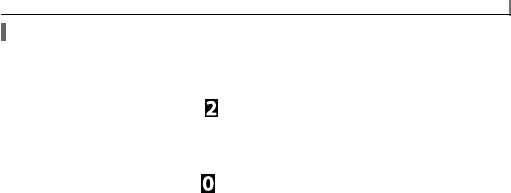
43
Setting the local time
The setting range of the time difference from the time set in [
TME
] mode is ±27 hours in
15-minute increments.
1
Change the mode to [
L-TM
]. (See page 16)
2
Pull the crown out to position .
3
Rotate the crown to set the time in 15-minute increments .
• If you spin the crown quickly a few times, the hand will move continuously.
To stop the rapid movement, rotate the crown in either direction.
4
Push the crown in to position to finish the procedure.
Using local time[L-TM]

44
Using the chronograph [
CHR
]
• While in [
CHR
] mode, notifications will be through watch vibration
only. Visual notification by the second hand occurs only in [
TME
],
[
L-TM
], [
PR
] or [
CT
] mode.
1
Change the mode to [
CHR
]. (See page 16)
The second hand moves to indicate the 0 seconds position to
enable you to measure time.
2
Use the chronograph.
• See page 45 for the method of measurement.
3
Change the mode to either [
TME
] (or [
L-TM
]) to finish
the procedure. (See page 16)
The 60-minute chronograph can indicate a maximum of 59’ 59”.

45
• After one hour of continuous chronograph operation, the chronograph automatically stops
and is reset. Pulling out the crown will also stop and reset the chronograph.
• The time reflected by the hour and minute hands and 24-hour hand on the upper left sub dial
will be that of the time set in [TME] or [L-TM] mode.
Upper right button :
Start/Stop/Restart
measurement.
Lower right button
: Reset
• Press and release this button
to reset the chronograph
after timing.
Chronograph minute hand:
This indicates the elapsed
minutes (up to 60) while
using the chronograph.
Second hand:
This indicates the
elapsed seconds while
using the chronograph.
Using the chronograph [CHR]

46
Checking and correcting the reference position [
▶
0
◀
]
If the time or date is not shown correctly even after proper reception of the time info, check
whether the reference position is correct.
What is the reference position?
The base position of all hands and date to properly
indicate the various functions of this watch.
• Position of the hour hand: 12:00
• Position of the minute hand: 12:00
• Position of the second hand: 12:00
• Position of the 24-hour hand on the upper left sub dial:
24:00
• Position of date: Midway between 31 and 1
• Position of the function hand on the upper right sub
dial: Directed towards 6:00
Correct reference positions
• If the hands and/or date do not reflect the correct reference position, the time, date, and
other indications will not be displayed accurately, even if you synchronize the time with
your iPhone.

47
Checking the reference position
Check whether the reference position of each hand and indication is accurate.
1
Change the mode to [
▶
0
◀
]. (See page 16)
The hands and date will rotate to the current reference positions
stored in memory.
2
Check the current reference position.
By referring to the chart on page
46
, ensure the reference
position of each hand and the date are correct.
If any reference position is incorrect, correct it following step 2
and after on page
48
.
3
Change the mode to either [
TME
] (or [
L-TM
]) to finish
the procedure. (See page 16)
Checking and correcting the reference position[
▶
0
◀
]

48
Correcting the reference position
Correct the hands and indication to make them show their correct reference positions.
1
Change the mode to [
▶
0
◀
]. (See page 16)
The hands and date will rotate to the current reference positions
stored in memory.
2
Pull the crown out to position .
This will enable you to correct the reference position.
3
Press and release the upper right button .
Each time you press and release the upper right button , the
active hand will move slightly indicating that hand (or date)
may be set.
The order of movement is: Date/Function hand → Hour,
minute and 24-hour hand → Second hand → return to date/
function hand
Checking and correcting the reference position[
▶
0
◀
]

49
4
Rotate the crown to correct the reference position of the active hand/
indication.
• When you rotate the crown quickly a few times, the hands and indications will move
continuously.
The second hand will move one full rotation, and the other hands and indications will
move until you rotate the crown either clockwise or counterclockwise.
5
Repeat steps 3 and 4 as required.
6
Push the crown in to position .
7
Change the mode to either [
TME
] (or [
L-TM
]) to finish the procedure. (See
page 16)
Checking and correcting the reference position[
▶
0
◀
]

50
Troubleshooting
If you have a problem with your watch, check the items below.
Symptom Remedies Page
Movement of a hand seems strange.
The hands rotate rapidly
soon after you expose the
watch to light sufficient for
charging (out of a case or
pocket, from under a shirt
sleeve, etc.).
The power save function is canceled. Wait until the
current time is displayed.
12
The hands move in an
unexpected direction.
Check the current mode.
16
The second hand does not
move.
Check the current mode.
16
Press and release either the lower right button
or upper right button
to cancel the notification
indication.
−

52
Resetting the watch — All Reset
When the watch hands move in an unusual manner (e.g. the hand does not stop moving, or the
watch does not operate even though it has been recharged) due to strong shock or static, etc., we
recommend resetting the watch (All Reset).
CAUTION
When you reset the watch (All Reset), the settings of the watch will change as follows:
• Calendar: January 1st (Sunday) (Leap year)
• Local time: ±0 hours
Be sure to adjust the current reference position and time before use.
• When using iPhone with an active connection, iPhone is disconnected when performing All
Reset.
Troubleshooting

53
Be sure to perform the following operations after All Reset.
1
. Correct the reference positions.
After All Reset, the watch is in the reference position adjustment mode.
Refer to step 3 and after on page
48
.
2
. Adjust the time and calendar.
• When adjusting using iPhone:
Connect an iPhone and obtain the time info after referring to “Communication
feature guide”.
• When adjusting manually:
→ See page
36
.
Troubleshooting

54
1
Pull the crown out to position .
The second hand moves to indicate the 30 seconds position.
2
Rotate the crown to change the mode to [
▶
0
◀
].
All hands and identifications other than the second hand will
indicate the current reference position stored in memory. Do
not operate the watch until all hands/indications stop moving.
3
Pull the crown out to position .
The second hand indicates the current reference position.
4
Press and release both the lower right button and
upper right button
simultaneously.
When you release the buttons, the watch will vibrate and all
hands will move indicating All Reset is successful.
Make sure the watch is fully charged before doing the All Reset. (page
7
)
Troubleshooting

55
Specifications
Model
W760
Type
Analog solar-powered watch
Timekeeping
accuracy
(without reception)
Average monthly accuracy: ±15 seconds when worn at normal operation
temperatures between +5°C (41°F) - +35°C (95°F)
Operating
temperature range
‒10°C (14°F) to +60°C (140°F)
Display functions
• Time: Hours, minutes, seconds, 24-hour
• Calendar: Date, day of the week
Maximum run time
from full charge
• Fully charged to fully discharged (when power save feature works about 7.5
hours a day):
Approximately 8 months (with using iPhone)
Approximately 17 months (without using iPhone)
• Power reserve upon insufficient charge warning function: Approximately 10
days
Battery
Rechargeable cell (lithium button cell), 1pc.

56
Specifications
Specifications and contents of this booklet are subject to change without prior notice.
Additional
functions
• Solar power function
• Power reserve indication (in four levels)
• Overcharging prevention function
• Insufficient charge warning function (two-second interval movement)
• Energy saving function (power save feature)
• Indications relative to iPhone
Connection status indication (
ON
/
OFF
)
Indication of ongoing communication processing (
ACT
)
Notification indication (
CALL
/
MAIL*
/
LL
)
• Chronograph (up to 60 minutes in one second increments)
• Local time
• Perpetual calendar (until February 28th, 2100)
*
“
INFO
” is used instead of “
MAIL
” on some models.

Section 3
Firmware Identification

Proximity Firmware Identication
No “Dot” before or aer serial number:
Original Firmware (v1.0). Recommend
updating to rmware v2.0 for users of iOS5
or iOS6, 2.5 for users of iOS7.
Contact Citizen to upgrade your rmware.
“Dot” mark before serial number with no
“Dot” aer the serial number indicates
rmware v1.1 installed. Recommend
updating to rmware v2.0 for users of iOS5/
iOS6. 2.5 for users of iOS7.
Contact Citizen to upgrade your rmware.
“Dot” mark aer serial number indicates
rmware v2.0 or higher installed. If your
iPhone
® features iOS5/iOS6, this is your nal
update. If your iPhone® features iOS7, you
may self update to rmware v2.5 through
Proximity App v2.5.
“Dot” mark before and aer serial number
indicates rmware v2.0 or higher installed.
If your iPhone® features iOS5/iOS56, this is
your nal update. If your iPhone® features
iOS7, you may self update to rmware v2.5
through Proximity App v2.5.
e Apple® iPhone® logo is a registered trademark of Apple, Inc.. e Bluetooth® logo is a registered trademark of Bluetooth SIG, Inc.
Checking rmware versions based on markings on the back of your watch.
NOTE: If your Proximity watch features rmware v2.0, Citizen has upgraded your Proximity watch rmware to 2.0 or v2.5
or you have self-upgraded to rmware from v2.0 to v2.5, you will need to refer to the Proximity App v1.1.9 or higher for
rmware version determination.
Checking Proximity rmware versions through Proximity App v1.1.9 or higher
With your Proximity App v1.1.9 or higher open and your Proximity watch actively connected to your iPhone
®
via Bluetooth®, you can determine the rmware in your Proximity watch. Referring to the main screen of the
app, scroll down the bottom of the screen (App v1.1.9-2.0) or to “Firmware Information” (App v2.5):
1.1 - Contact Citizen to upgrade to v2.0 (iOS5 or iOS6 )
or v2.5 (iOS7 (7.0.4 or later)
2.0 - Compatiblity with iOS7 (last update for users of iOS5 or
iOS6). Self-update to rmware v2.5 through Proximity App
v2.5 (iOS7 users only)
2.5 - iOS7 (7.0.4 or higher) - Self-update future rmware versions
through the Proximity App
1.0 - Contact Citizen to upgrade to v2.0 (iOS5 or iOS6 )
or v2.5 (iOS7 (7.0.4 or later)
App v1.1.9 to v1.2.0 (at bottom of screen)
App v2.5

Section 4
Firmware v1.0, v1.2 and v2.0
and
Proximity App v1.0 - 1.2 (white icon)
Use Guide

Firmware v1.0, 1.0 and 2.0 Bluetooth Guide: CITIZEN Eco-Drive Proximity
abc
Before connecting to iPhone
This watch communicates with iPhone through the connection of
Bluetooth 4.0, which is featured Bluetooth Low Energy (BLE) power-
saving technology.
It is required for connection to install and start up a dedicated app
“
CITIZEN ECO-DRIVE Proximity
” on a compatible iPhone.
The flow for connection is shown as follows.
Install the dedicated app
Start up the app
Registration/Pairing
Connection
Disconnection
• Screen in this manual may differ from the actual app.
iPhone connectable with this watch
To check the latest information on compatible iPhone and iOS, visit
the following sites:
• Citizen Watch global site: “
http://www.citizenwatch-global.com/
”
“
Service & Support
”
Set the mode to [
DCT
] (see page
6a
) to use this watch as a standard
one in places such as an airplane, where electronic devices are
limited to use.
iPhone is a trademark of Apple Inc., registered in the U.S. and other countries.
The Bluetooth® word mark and logos are registered trademarks owned by
Bluetooth SIG, Inc.
ACT
Cellular phone network
Time info
Functions available with the connection
Automatic adjustment of time and calendar [Time Sync]
The watch adjusts time and calendar automatically using time info
provided from the iPhone.
The second hand points
“
ACT
” while receiving time
info from iPhone.
CALL
Cellular phone network
Incoming call notification [Incoming Call]
Incoming call alert comes to the watch since iPhone’s call reception.
Incoming call info
The watch vibrates twice
and the second hand points
“
CALL
” as it receives
incoming call info.
Incoming
Call
MAIL
Schedule notification [Schedule Alert]
The watch receives schedule notification from the built-in Calendar
app on your iPhone, corresponding to the setting of the app.
Schedule notification
info
The watch vibrates twice
and the second hand
points “
MAIL
” as it receives
notification info.
Schedule
notification
MAIL
Email notification
info
Email reception notification [Email Alert]
Email alert comes to the watch since iPhone’s email reception to the
account set on the dedicated app.
The watch vibrates twice
and the second hand
points “
MAIL
” as it receives
notification info.
Cellular phone network
Email
notification
LL
Bluetooth connectable range
5 m (16-1/2 feet) to 10 m
(33 feet)
ACT
Bluetooth connectable range
5 m (16-1/2 feet) to 10 m
(33 feet)
Link Loss alart (Bluetooth disconnection notification) [Bluetooth Link Loss Alert]
The watch notifies iPhone’s disconnection due to their distance.
The watch vibrates twice and
the second hand points “
LL
” as
it detects disconnection.
The iPhone sounds
(depending on the setting)
as it receives the signal.
iPhone search [iPhone Search]
The watch sends signals to the registered iPhone within the
connectable range.
• This function is also available when they are disconnected.
The second hand points “
ACT
”
as it starts to send signals.

abc
Before connecting to iPhone (continued)
Connection and notification indication on the watch
• Because the watch vibrates gently for the notification, it is
recommended to check the vibration in advance. (See page
5a
.)
Connection status (the
function hand on the
upper right sub dial)
ON
Connected
OFF
Not
connected.
• Since the actual
pointing position
of the hand varies
depending on the
amount of charge,
distinguish “
ON
”
and “
OFF
” by
the area the hand
points.
Notification position of the
second hand
CALL
Incoming phone
calls
MAIL
Emails and
schedule info
LL
Disconnection
(Link Loss)
ACT
The watch is
waiting to be
connected or
processing
communication
(Activation)
• The maximum connectable range is about 10 m (33feet).
Connectable range may be shorter due to obstacles such as walls.
Do not block the watch with your body such as your arm.
• When [▶
0
◀], [
CHR
] or [
CAL
] mode is selected, only vibration gives
you notification. The indication by the second hand will be made
with another vibration when you change the mode to [
TME
], [
L-TM
],
[
PR
] or [
CT
].
You can check how the watch vibrates in advance. (See page
5a
.)
• When the watch receives a new info while the second hand indicates
a notification type, the hand’s indication is updated corresponding to
the new info.
Stopping the notification indication
Press and hold either the lower right button or upper right button
for two seconds while the second hand indicates a notification, and the
second hand stops the notification indication and return to the normal
movement.
Testing the vibration of the watch
1
Change the mode to [
CT
].
(See page
3b
.)
2
Pull the crown out to position .
3
Press and release either the lower right button
or upper right button
.
The watch starts vibrating.
• The vibration is different from the actual
notification vibration.
4
Push the crown in to position .
5
Change the mode to either [
TME
] (or [
L-TM
]) to
finish the procedure.
(See page
3b
.)
Registering (Pairing) your iPhone [
PR
]
When connecting the watch and your iPhone for the first time, mutual
registration (pairing) is required.
Before registration
• For registration, you have to operate both the watch and the iPhone.
• Be sure that the watch and the iPhone are charged enough.
Especially, check the power reserve indication of the watch (see page
3a
) and charge it before registration if the power reserve level is “1”
or “0”.
• The watch and the iPhone is connected after registration.
Connection after registration
Once the registration has been completed, re-registration (pairing)
is not required except for the cases below. Execute reconnection (see
page
6b
) when disconnected.
• After registering with another iPhone
• After uninstalling the dedicated app from the iPhone
• After restoring iPhone to the factory setting
Registering the iPhone
The iPhone registration on the watch must be completed within
about 2 minutes. If about 2 minutes have passed before
finishing the registration, the watch returns to the normal
movement.
• The installed app is shown as the icon.
• After registration, set the functions to “
ON
” on the app’s
screen on the iPhone. (See page
6c
.
)
<Operation on iPhone>
1
Download and install the dedicated app “CITIZEN
ECO-DRIVE Proximity” from App Store.
2
Tap the app icon to start up the app.
3
Slide the switch of “Scan” to “ON” on the app’s
screen.
The iPhone starts to detect the watch.
• Do not change the app screen until the registration
is completed.
•
When “
Waiting for Reconnection
” is shown, slide
the switch to “
OFF
”.
•
When the iPhone’s Bluetooth setting is “
OFF
”, a n
activation dialog appears.
App icon
Scan
ON
<Operation on the watch>
4
Pull the crown out to position .
The second hand moves to indicate the 30 seconds
position.
5
Rotate the crown to change the mode to [
PR
].
6
Push the crown in to position .
The second hand moves to
indicate the “
ACT
” position,
allowing the watch to be
detected for two minutes.
• The last register information
will delete in this step.
<Operation on iPhone>
7
Tap “Pair” when the permission request of
Bluetooth connection appears on the app’s screen.
Registration completes successfully when
“
Proximity Connect
” appears on the screen.
• It may take up 20 to 30 seconds to complete the
registration.
<Operation on the watch>
The function hand on the upper
right sub dial points the area
shown on the right (“
ON
” area)
when registration completes
successfully and the watch is
connected with the iPhone.
“
ACT
” indication ends and the second hand
returns to second indication.
8
Change the mode to either [
TME
] (or [
L-TM
]) to
finish the procedure.
(See page
3b
.)
Proximity Connect
ON
Firmware v1.0, 1.0 and 2.0 Bluetooth Guide: CITIZEN Eco-Drive Proximity

abc
Disconnecting with iPhone [
DCT
]
You can close the connection with the iPhone in the following cases:
• When the function hand on the upper right sub dial indicates “
ON
”
area.
• When the watch mode is set to [
TME
], [
L-TM
], [
PR
] or [
CT
].
• When the second hand indicates the second.
(While the second hand indicates a notification type, stop the
notification indication by pressing and holding either the lower right
button
or upper right button for two seconds.)
1
Press and hold the upper right button for seven seconds
or more.
The connection is closed and the function hand on the
upper right sub dial points the “
OFF
” area.
• To close connection from the iPhone, slide the switch of
“
Proximity Connect
” to “
OFF
”. The switch name changes
to “
Scan
”.
Function hand
on the upper
right sub dial
Proximity Connect
OFF
Scan
ON
You can also close connection by changing the
mode of the watch.
1
Change the mode to [
DCT
].
(See page
3b
.)
The connection is closed and the
function hand on the upper right
sub dial indicates “
OFF
” area.
• In this case, the switch name
changes from “
Proximity Connect
”
to “
Waiting for Reconnection
”.
2
Change the mode to either [
TME
] (or [
L-TM
]) to
finish the procedure.
(See page
3b
.)
Function hand
on the upper
right sub dial
Waiting for Reconnection
ON
Checking the connection status on the app screen
While
connected
You can use the functions with
the setting “
ON
”.
Disconnected
Shown when the
disconnection is done by
the watch operation or
intentionally. In this case, you
cannot register the iPhone.
Only the following operations
are available:
• Reconnection with the
operation on the watch (see
page
6b
)
• Searching for your iPhone (see
page
7a
)
It is recommended to stop or
quit the app to save the batteries
of the watch and/or the iPhone
when leaving them disconnected
for a long time.
Shown when the
disconnection is done by the
app operation.
App in rest
The app does not consume the
iPhone battery.
• The Bluetooth setting on the
iPhone remains “
ON
” even
when “
Scan
” is set to “
OFF
”
or the app is not active.
Proximity Connect
ON
Scan
ON
Scan
OFF
Waiting for Reconnection
ON
Connecting to the registered iPhone [
CT
]
You can reconnect with the registered iPhone again in the following
cases:
• When the function hand on the upper right sub dial indicates “
OFF
”
area.
• When the watch mode is set to [
TME
], [
L-TM
], [
PR
] or [
CT
].
• When the second hand indicates the second.
(While the second hand indicates a notification type, stop the
notification indication by pressing and holding either the lower right
button
or upper right button for two seconds.)
1
Confirm the switch of “Scan” or “Waiting for Reconnection”
is “ON” on the app’s screen.
2
Press and release the upper right button .
The second hand moves to indicate “
ACT
”. When
successfully connected, the movement of the second hand
returns to normal and the function hand on the upper
right sub dial indicates “
ON
” area.
• It may take up 20 to 30 seconds to complete the
reconnection.
You can also reconnect the watch and the iPhone
by changing the mode of the watch.
1
Change the mode to [
CT
].
(See page
3b
.)
The second hand moves to indicate
“
ACT
”.
When successfully connected, the
movement of the second hand
returns to normal and the function
hand on the upper right sub dial
indicates “
ON
” area.
• It may take up 20 to 30 seconds to complete the
reconnection.
2
Change the mode to either [
TME
] (or [
L-TM
]) to
finish the procedure.
(See page
3b
.)
Activating the functions of the dedicated app
You can set functions to “
ON
” or “
OFF
” on the app’s screen during
connection. For the details of each function, refer to the pages shown
below.
Function Page Description
Time Sync
6c
Sends time/calendar info.
Incoming Call
6c
Sends notification of incoming call.
Schedule Alert
7a
Sends notification of schedule from the built-in
Calendar app on the iPhone.
Email Alert
7b
Sends notification of email reception for the account
registered to the app.
Bluetooth Link
Loss Alert
7a
Notifies when the connection is interrupted.
iPhone Search
7a
Makes the iPhone sounding to answer the signal from
the watch.
Automatic adjustment of time and calendar [Time sync]
When you set “
Time Sync
” to “
ON
”, the watch receives the time info
(year, month, date, day, hour, minute, second) from the iPhone and
adjust the time following it each time they are connected.
• The time on the watch is adjusted automatically each time they are
connected and the time setting of your iPhone is changed during
connection.
• The local time (see page
9a
) is also adjusted based on the time
difference set as the time is adjusted.
• If the watch cannot receive the time information from the iPhone, a
message will appear on the iPhone.
• This watch keeps ±15-second monthly accuracy even if no time info
is received.
Receiving the time info manually
You can receive the time info manually by pressing and holding the
lower right button
for 2 seconds. Time info reception is executed
when the mode is [
TME
], [
L-TM
], [
PR
] or [
CT
] and the second hand
indicate second.
Receiving incoming call notification [Incoming Call]
When you set “
Incoming Call
” to “
ON
”, the watch receives incoming
call info from the iPhone connected.
When receiving incoming call info
The watch vibrates twice and the second hand points “
CALL
”.
• To return the second hand to normal movement, press and hold
either the lower right button
or upper right button for two
seconds.
Time Sync
ON
Incoming Call
ON
Function hand
on the upper
right sub dial
Function hand
on the upper
right sub dial
Firmware v1.0, 1.0 and 2.0 Bluetooth Guide: CITIZEN Eco-Drive Proximity

abc
To delete an existing mail account from the app
Tap “Delete Account” on the screen of an existing account.
• All the settings are deleted as the dedicate app is uninstalled on the
iPhone.
Selecting accounts for which mail reception notification is sent
You can select accounts for mail reception notification by setting them
to “
ON
” or “
OFF
”.
1
Tap the app icon to start up the app.
2
Slide the switch for each account under “Email Alert” to “ON” or “OFF”.
Adjusting the interval of mail reception notification
You can adjust the interval of mail reception notification.
• The interval set is common to all mail accounts.
1
Tap the app icon to start up the app and tap “Mail Accounts”.
2
Tap “Polling Interval”.
3
Tap the interval you prefer.
• Increased use of this feature may affect battery life.
To save power consumption, decrease the polling interval to a less frequent
setting of 15 minutes or more.
4
Tap “Mail Accounts” “Back” to finish the setting.
Shortcut for registration (pairing)
The registration (see page
5b
) can also be performed by the simple
operation below.
• Make sure the watch is sufficiently charged before registration. (See
page
3a
.)
Registration [
PR
]
When the function hand on the upper right sub dial
indicates “
OFF
”, press and hold the upper right
button for seven seconds or more.
• You can operate the buttons while the mode is set to [
TME
], [
L-TM
],
[
PR
] or [
CT
], and the second hand indicates the second.
• If the second hand indicates “
CALL
”, “
MAIL
”, “
LL
”, or “
ACT
”, press
and hold the lower right button
or upper right button for two
seconds to cancel the indication.
Activating the functions of the dedicated app
(continued)
Receiving schedule notification [Schedule Alert]
When you set “
Schedule Alert
” to “
ON
”, the watch receives schedule
notification from the iPhone connected.
• For schedule alert setting, set it on the alert setting of the iPhone’s
Calendar.
When receiving schedule notification
The watch vibrates twice and the second hand points “
MAIL
”.
• To return the second hand to normal movement, press and hold
either the lower right button
or upper right button for two
seconds.
Receiving the leaving-iPhone alert (Bluetooth disconnection
notification) [Bluetooth Link Loss Alert]
When you set “
Bluetooth Link Loss Alert
” to “
ON
”, the watch alerts
when the communication with the iPhone is closed due to the iPhone
location or other unintentional reasons.
• No notification is sent to the watch if the iPhone and other Bluetooth
devices are disconnected.
When the iPhone is disconnected
The watch vibrates twice and the second hand points “
LL
”.
The watch automatically tries to reconnect with the iPhone once (The
second hand points “
ACT
”.), but close connection if the reconnection
failed and the function hand points the “
OFF
” area.
• To return the second hand to normal movement, press and hold
either the lower right button
or upper right button for two
seconds.
Searching for the iPhone [iPhone Search]
When you set “
iPhone Search
” to “
ON
”, you can send signals to the
registered iPhone in the connectable range with the watch.
When receiving the signal, the iPhone sounds depending on its setting.
Locating your iPhone using sounds
Press and release both the lower right button and the upper right
button
simultaneously when the mode of the watch is [
TME
], [
L-TM
],
[
PR
] or [
CT
] and the second hand indicate second.
The second hand points “
ACT
” and the signals are started to send.
• It may take up 20 to 30 seconds to start sounding.
• When the switch of “
Scan
” or “
Waiting for Reconnection
” is “
ON
”,
the signals can be sent to the disconnected iPhone.
• iPhone sounds even when the muting switch is activated or the
sound volume is set to 0.
• When the earphones are plugged, iPhone does not sound.
Schedule Alert
ON
Bluetooth Link Loss Alert ON
iPhone Search
ON
Receiving email reception notification [Email Alert]
When you set “
Email Alert
” to “
ON
”, the watch receives email
notification at email arrival to the account set on the dedicated app
“
CITIZEN ECO-DRIVE Proximity
”.
• You can enter up to five mail accounts.
• This function does not notify the receptions of iPhone’s Mail and
SMS.
• This app only check existence of new unread mails on mail servers.
You cannot browse mails on it.
When receiving email reception notification
The watch vibrates twice and the second hand points “
MAIL
”.
• To return the second hand to normal movement, press and hold
either the lower right button
or upper right button for two
seconds.
Setting the mail account
To send the mail reception info to the watch, you have to set mail
accounts on the dedicated app.
• This function is only available for accounts whose mail servers are
compatible with IMAP.
• Prepare IMAP mail account, IMAP mail server addresses for sending
and receiving, user name and password before setting. Consult your
mail service provider for the information required.
• You can set the mail accounts before connection.
1
Tap the app icon to start up the app and tap “Mail Accounts”.
2
Tap “+” to add an account.
• Tap an existing account to edit its setting.
3
Select an IMAP mail service you use on the list and tap its name.
• If your mail service is not listed, tap “Other”.
4
Enter items required and tap “Done”.
Connection test to the mail server starts immediately and the mail
account entered is verified. When the test ends successfully, the screen
of step 2 appears again.
• When the test fails, a failure message appears. Enter items required again.
5
Repeat steps 2 to 4 to set other accounts.
• The accounts set are listed under “
Email Alert
”.
6
Tap “Back” to finish the setting.
Email Alert
ON
Mail Accounts
Cancel
Done
IMAP Setting
Back
Mail Accounts
Email Alert
Account 1
Account 2
ON
ON
ON
Email Alert
Account 1
Account 2
ON
OFF
ON
Polling Interval
Firmware v1.0, 1.0 and 2.0 Bluetooth Guide: CITIZEN Eco-Drive Proximity

a
Bluetooth 4.0 wireless technology
Bluetooth is a type of wireless communication technology used over
distances of about 5 m (16-1/2feet) to 10 m (33feet) from handheld
information products such as smartphones, head sets and game
gadgets.
• This watch supports the Bluetooth 4.0 utilizing the electricity saving
technology, Bluetooth 4.0 (Bluetooth Low Energy).
• The communication distance using Bluetooth may become smaller
when obstacles such as walls exist. It may be particularly affected by
the human body such as your arms.
The Bluetooth communication technology of this watch may not be
usable depending on the law of the country. For a list of countries
where it can be used, visit the following web page. If using this watch
in a country other than those listed, you may be punished by the law
of the country. Please confirm before use.
Citizen Watch global site: “
http://www.citizenwatch-global.com/
”
“
Service & Support
”.
Within the frequency band (2.4GHz) used by this watch, local area
wireless stations (wireless stations requiring a license) for identifying
the mobile objects used on the production lines of factories, etc. in
addition to industrial, scientific and medical applications such as
microwaves, specific low electric power wireless stations (wireless
stations not requiring a license), and amateur radio stations (wireless
stations requiring a license) are operated.
• Please make sure that neither local area wireless stations for
identifying mobile objects, specific low electric power wireless
stations, nor amateur radio stations are being operated nearby before
using this watch.
• Should any case of harmful radio wave interference from this watch
to local area wireless station for identifying mobile objects occur,
please stop using Bluetooth4.0 immediately and consult the nearest
Authorized Citizen Service Center for necessary steps to avoid
interference.
• Should any trouble including other cases of harmful radio wave
interference from this watch to specific low electric power wireless
stations or amateur radio stations, please consult the nearest
Authorized Citizen Service Center.
• The connectable distance for the Bluetooth4.0 is approximately 10m
(33feet) in an ideal location. Placing the transmitter and receiver
behind reinforced concrete or metallic walls may block radio waves
and disrupt sufficient communication. The communication distance
may shorten depending on the environment where this watch is
used.
• Placing this watch and the following electronic devices within close
range may cause problems such as malfunction due to radio wave
interference and production of noise.
- Devices utilizing the 2.4 GHz frequency range including wireless
LAN, microwaves, and digital cordless phones. Radio wave
interference may cause cutting off of the sound.
- Audio video equipment with an antenna input terminal including
radios, TVs, video recorders, and satellite tuners. Noise may occur
in the sound and image.
• Due to the use of radio waves, messages transmitted through
this watch may be eavesdropped by third parties intentionally or
accidentally. Do not use this watch for important communication or
any communication involving human lives.
Troubleshooting.
Symptoms Remedies Page
Connection with iPhone
Connection is
unsuccessful
• If you cannot
solve your
problem with
the remedies
shown on the
right, consult
the nearest
Authorized
Citizen Service
Center.
Check the power reserve.
3a
Check the mode of the watch.
3bc
Press and hold either the lower right
button or upper right button for
two seconds to cancel the notification
indication.
5a
Push the crown in to position .
Avoid anything that will block out the
radio wave or generate noise.
−
Check the versions of your iPhone and
iOS.
4a
Restart the dedicated app.
4a
Not notified
within connectable
distance
Check the connection status (“
ON
”,
“
OFF
”).
5a
Check the power reserve.
3a
Ensure your iPhone is not being obscured
such as by being in a pocket or purse.
−
When in [
3
0
2
], [
CHR
] or [
CAL
] mode,
notification of iPhone is through vibration
only. The visual indication by the second
hand is available only in [
TME
], [
L-TM
],
[
PR
] or [
CT
] mode.
5a
Turn “
ON
” of the functions on the app’s
screen.
6c
to
7a
Check the setting of mail accounts is “
ON
”
on the app’s screen.
7c
Registration is
unsuccessful
Set the switch of “
Waiting for
Reconnection
” to “
OFF
”.
5bc
Time info cannot
be obtained
automatically.
Check if your iPhone is in communication
distance (5m / 16-1/2feet to 10m / 33feet)
and avoid obstacles between the watch and
the iPhone.
−
Check the connection status (“
ON
”,
“
OFF
”).
5a
Check if the watch is ready to receive
the time info (the mode is set to [
TME
],
[
L-TM
], [
PR
] or [
CT
] and the crown is in
position ).
3bc
Check the status of your iPhone (charging
or sleep mode).
−
iPhone does not
sound using iPhone
Search.
The switch of “
Scan
” on the app is “
OFF
”
or the app is not active on the iPhone.
7a
Your iPhone is not in communication
distance (5m / 16-1/2feet to
10m / 33feet).
4c
Earphones are plugged in.
7a
Your iPhone is not registered yet.
5bc
The second hand
remains indicating
“
ACT
” and does not
move at all.
This may occur as a result of a pairing
(registration) or connection failure. Pull
the crown out to position or , then
push it in to position . If this does not
work, leave the watch for about two or
more minutes.
If the second hand still does not move,
consult the nearest Authorized Citizen
Service Center.
−
Specifications and contents of this booklet are subject to change
without prior notice.
About Bluetooth
Bluetooth® word mark and logos are registered trademarks owned by
Bluetooth SIG, Inc.
Some countries may prohibit the usage of the Bluetooth. See page 8a.
European Union Directives Conformance Statement
Hereby, CITIZEN WATCH CO., LTD., declares that this
H15 is in compliance with the essential requirements and
other relevant provisions of Directive 1999/5/EC.
You can view your product’s Declaration of Conformity (DoC) to
Directive 1999/5/EC (the R&TTE Directive) at Citizen Watch global
site:
“
http://www.citizenwatch-global.com/
” “
Service & Support
”
RF Exposure Information according to 2.1091/2.1093/OET bulletin 65
Radio frequency radiation exposure Information:
The radiated output power of the device is for below the FCC radio
frequency exposure limits.
FCC statements
This device complies with part 15 of the FCC Rules and Industry
Canada license-exempt RSS standard(s). Operation is subject to the
following two conditions:
(1) This device may not cause harmful interference, and
(2) this device must accept any interference received, including
interference that may cause undesired operation.
Le présent appareil est conforme aux CNR d’Industrie Canada
applicables aux appareils radio exempts de licence. L’exploitation est
autorisée aux deux conditions suivantes:
(1) l’appareil ne doit pas produire de brouillage, et
(2) l’utilisateur de l’appareil doit accepter tout brouillage
radioélectrique subi, même si le brouillage est susceptible d’en
compromettre le fonctionnement.
b
c
Firmware v1.0, 1.0 and 2.0 Bluetooth Guide: CITIZEN Eco-Drive Proximity

Section 5
Firmware v2.5
and
Proximity App 2.5 (blue icon)
Use Guide

2
Important: Before using
In this guide, it is mainly explained that the usage of the dedicated app,
“Proximity 2.5”.
Check the version of your Citizen Proximity and update the app and
firmware of your watch before using.
■ About the firmware version of the watch
→
page 18
■ Updating the firmware of the watch
→
page 19
iPhone and FaceTime are trademarks of Apple, Inc., registered in the U.S. and other countries.
The Bluetooth® word mark and logos are registered trademarks owned by Bluetooth SIG, Inc.
Facebook is a trademark of Facebook, Inc.
TWITTER, TWEET and the Bird Logo are trademarks of Twitter, Inc. or its affiliates.
Proximity 2.5

3
About “Proximity 2.5” app
You can update the firmware of the watch through the “Proximity 2.5” app.
In the combination of an updated watch and the iPhone which registered it,
you can establish Bluetooth connection only using Bluetooth setting on the
iPhone.
In addition, once Bluetooth connection is established between the watch
and iPhone, you do not have to keep “Proximity 2.5” activated since the iPhone sends
notification to the watch following its own notification setting set by the app.
You can configure notification setting of each supported app from the iPhone to the watch
separately through “Proximity 2.5” as well as other settings.
Proximity 2.5

4
CONTENTS
Component identification ............................................................6
Registering (Pairing) with your iPhone [PR] .................................7
When you want to update the app or register (pair) a different iPhone .....9
Disconnecting the iPhone [DCT] ................................................ 10
Maximum continuous connection time ..................................................10
Connecting to the registered (paired) iPhone [CT] ..................... 11
Setting notification preferences ............................................... 12
Using Time Sync ........................................................................ 14
Receiving the time information manually ..............................................14
Using Link Loss Alert ................................................................. 15

CONTENTS
5
Using iPhone Search .................................................................
16
Locating your iPhone using sounds ........................................................16
Removing registration (pairing)................................................ 17
About the firmware version of the watch .................................. 18
Updating the firmware of the watch ......................................... 19
When the update fails ............................................................................22
Checking the current power reserve level .................................. 23
Troubleshooting ....................................................................... 25

6
1
2
4
5
6
7
8
3
Component identification
The illustrations in this instruction manual may differ from the actual appearance of
your watch.
1
Hour hand
2
Notification indication when connected
to an iPhone
3
24-hour hand on the upper left sub dial
4
Second hand/Chronograph second hand
5
Function hand and function indications on
the upper right sub dial
• Connection status (
ON/OFF
)/Power
reserve level (page 23)
• Chronograph minute hand
• Day of the week
6
Minute hand
7
Date
8
Mode hand
Button
Button
Crown

7
Registering (Pairing) with your iPhone [PR]
When connecting the watch and your iPhone for the first time, registration (pairing) is
required.
Before registration (pairing)
• Version check and update of firmware of the watch is required. (page
18
)
• For registration (pairing), you must operate both the watch and the iPhone.
• Be sure that the watch and the iPhone are fully charged.
Check the power reserve indication of the watch (page
23
) and charge it before
registration (pairing) if the power reserve level is “1” or “0”.
• The watch and the iPhone are connected after registration (pairing).
The time and date on the watch are updated after the time information is obtained from
the iPhone.
• You cannot register (pair) the watch with multiple iPhones.

Registering (Pairing) with your iPhone [PR]
8
Registering (pairing) with the iPhone
• Registration (pairing) must be completed within about 2 minutes. If more than 2 minutes
has elapsed before finishing registration (pairing), the watch returns to the normal
operation.
1
Turn on Bluetooth on the iPhone.
2
Change the mode of the watch to [
PR
].
3
Tap “Eco Drive Proximity” on the “DEVICES” list in the Bluetooth setting of the
iPhone.
A dialog requesting pairing permission appears.
4
Tap “Pair”.
The watch and the iPhone are connected and the function hand on
the upper right sub dial of the watch points to the area (“
ON
” area)
illustrated on the right.
5
Change the mode to [
TME
] to finish the procedure.
Function hand
on the upper
right sub dial

9
Registering (Pairing) with your iPhone [PR]
When you want to update the app or register (pair) a different iPhone
In the following cases, you must remove the current registration (pairing) and execute a
new registration (pairing).
See page
17
for more details about removing stored registration (pairing).
• When registration (pairing) information is lost either on the watch or the iPhone.
• When you want to register (pair) your watch to a different iPhone.
• When you cannot connect the watch and iPhone again after registration (pairing) even
after doing correct steps.
• When registration (pairing) fails.
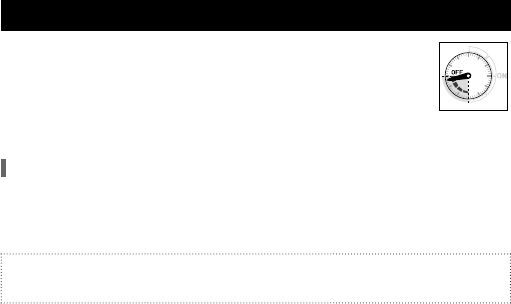
10
You can close the Bluetooth connection between the watch and iPhone.
1
Change the mode of the watch to [
DCT
].
The connection is closed and the function hand on the upper right sub dial
points the “
OFF
” area.
Maximum continuous connection time
To conserve energy, the connection is automatically terminated when approximately six
hours has elapsed since the connection started.
• You may however connect again and start a new six-hour period. (See page
11
)
Set the mode to [
DCT
] to use this watch as a standard one in places such as an airplane,
where electronic devices are limited to use.
Disconnecting the iPhone [DCT]
Function hand
on the upper
right sub dial

11
You can re-connect with the registered iPhone in the following cases:
• When the watch mode is set to [
TME
], [
L-TM
] or [
CT
]
• When the second hand indicates the second.
(While the second hand indicates a notification type, stop the notification indication by
pressing and holding either the lower right button or upper right button for two
seconds.)
1
Turn on Bluetooth on the iPhone.
2
Press and release the upper right button .
The watch and the iPhone are connected and the function hand on
the upper right sub dial of the watch points to the area (“
ON
” area)
illustrated on the right.
• The watch is also connected when its mode is changed to [
CT
].
Connecting to the registered (paired) iPhone [CT]
Function hand
on the upper
right sub dial

12
Setting notification preferences
The apps on the list on the right can send notifications
to the watch.
• Notification is not sent to the watch when
the “Notification Center” setting on iPhone is
deactivated even if an app’s own notification setting
is activated.
Refer to the user guide of iPhone for details on
“Notification Center”.
• Some SNS apps have their own settings for
notification. Confirm the notification settings on
your apps.
• Apps other than those on the list are not supported
and cannot send notification to the watch.
Supported apps
Notification
type
Name Made by
Phone
Apple
CALL
Mail
MAIL
Messages
MAIL
Calendar
MAIL
Reminders
MAIL
FaceTime
CALL
Facebook
Third party
MAIL
Facebook
messenger
MAIL
Twitter
MAIL
• “
INFO
” is used instead of “
MAIL
”
on some models.

13
You can activate/deactivate notification to the watch from supported apps on the iPhone.
1
Tap the icon of the “Proximity 2.5” app.
2
Tap “Notification Setting”.
3
Slide the switches of apps to off which you do not want to get notification
from.
• See the previous page for supported apps.
Caution
• Power consumption increases as the amount of notifications increases. If you receive
many notifications, you may need to provide supplemental charging of your Proximity
watch.
Setting notification preferences
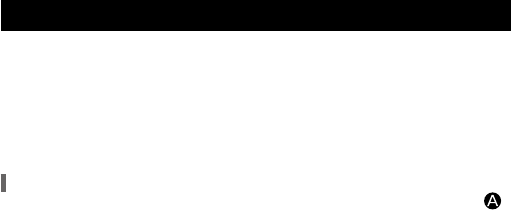
14
When “
Time Sync
” is enabled (default setting), the watch receives the time and calendar
information (year, month, date, day, hour, minute, second) from the iPhone and adjusts the
time following it each time they are connected or upon a time change.
• The time on the watch is adjusted automatically each time they are connected or the time
setting of your iPhone is changed during connection.
• The local time (see Basic guide) is also adjusted based on the time difference set as the
time is adjusted.
• This watch keeps ±15-second monthly accuracy even if no time information is received.
Receiving the time information manually
You can receive the time info manually by pressing and holding the lower right button
for 2 seconds.
Time info reception is executed when the mode is [
TME
], [
L-TM
] or [
CT
] and the second
hand indicate second.
Using Time Sync

15
When “
Link Loss Alert
” is enabled (default setting), the watch alerts when the Bluetooth
communication with the iPhone is closed due to the iPhone location or other unintentional
reasons.
• No notification is sent to the watch if the iPhone and other Bluetooth devices are
disconnected.
When “Link Loss” occurs (Bluetooth connection with the iPhone is lost)
The watch vibrates and the second hand points “
LL
”.
• The watch automatically tries to reconnect with the iPhone, but close connection if the
reconnection failed and the function hand points the “
OFF
” area.
• To return the second hand to normal movement, press and hold either the lower right
button
or upper right button for two seconds.
Using Link Loss Alert
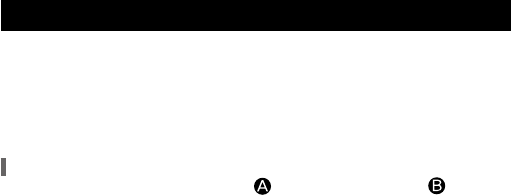
16
Using iPhone Search
When “
iPhone Search
” is enabled (default setting), you can send signals to the registered
(paired) iPhone that is within Bluetooth range with the watch to make the iPhone sound.
• The “Proximity 2.5” app and Bluetooth on the iPhone must be turned on in advance.
• If the iPhone is in a Bluetooth-connectable area, you can make it sound even if it is
disconnected.
• The iPhone sounds even when it is in “Silent”.
• The iPhone does not sound when “Volume” is 0 or the earphones are plugged.
Locating your iPhone using sounds
Press and release both the lower right button and the upper right button
simultaneously when the mode of the watch is [
TME
], [
L-TM
] or [
CT
] and the second hand
indicate second.
• To stop the sound, open the Proximity app and follow its instruction.

17
Removing registration (pairing)
Delete the registration (pairing) information on both the watch and iPhone to remove
registration (pairing).
To remove the registration (pairing) information on the iPhone
1
Delete “Eco-Drive Proximity” on the “DEVICES” list on the Bluetooth setting.
To remove the registration (pairing) information on the watch
You can execute it when the following conditions are filled.
• When the watch mode is set to [
TME
], [
L-TM
] or [
CT
]
• When the second hand indicates the second.
(While the second hand indicates a notification type, stop the notification indication by
pressing and holding either the lower right button or upper right button for two
seconds.)
1
Press and hold the upper right button for 7 seconds or more.
The second hand makes a full rotation around, then returns to normal operation.

18
About the firmware version of the watch
The following conditions are required to make the “Proximity 2.5” app work properly.
•
Watch:
version 2.5 firmware
•
iPhone:
iOS 7 (7.0.4-)
You can view the firmware version of the watch by checking the type of message appearing
after activating the app and starting firmware update.
• When the screen for updating firmware to 2.5 is displayed,
the firmware version of the watch is 2.0. Continue firmware update following the
messages on the screen.
• When the message displayed refers to the Citizen support web site,
the firmware version of the watch is 1.xx. Manufacturer update of the firmware is
required. Contact your nearest Authorized Citizen Service Center.

19
Updating the firmware of the watch
You can update the firmware of the watch through the app.
• The app cannot update the firmware if the firmware version on your watch is not 2.0. For
details, see page
18
.
Important: If you have a previous version of the Proximity app
Remove registration on the watch and iPhone before starting update (page
17
).
Otherwise, firmware update may fail.
• Delete any previous versions of the Proximity app (white icon).
• You cannot use previous version of the Proximity app (white icon) after updating the
firmware version of the watch to 2.5.
• You cannot roll back the updated firmware (version 2.5) to any previous version.

20
Updating the firmware of the watch
Preparation for firmware update
Execute the following:
• Keep the iPhone plugged to the power until update is finished.
• Keep the iPhone charged to 50% or more.
• Be sure not to move your watch or iPhone during the update process.
• Charge the watch completely.
Even though the power reserve indicator reflects level 3, additional charging may be
needed to ensure maximum power capacity is available. This is to ensure sufficient power
is available throughout the update process.
• Press and hold the lower right button
or the upper right button for 2 seconds to
clear notification if the second hand indicates some. (to normal movement)

21
1
Turn on Bluetooth on the iPhone.
2
Tap the icon of the app.
3
Tap “Check for Update” on the bottom of the screen.
Firmware information and instruction for the update appear on the screen.
• When starting the app for the first time, the firmware information and instruction for
the update appear automatically without tapping it.
4
Change the mode of the watch to [
PR
].
• Charge of the watch is not enough if the second hand points “
LL
” and the update is
stopped. Charge the watch and try to update again.
Updating the firmware of the watch
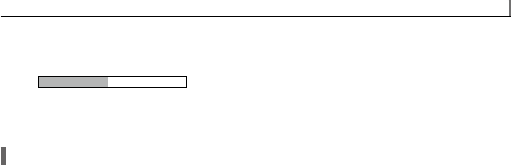
22
5
Tap “YES” to start update.
The progress bar appears and shows progress of the update.
Updating the firmware...
• Be sure not to move your watch or iPhone during the update process.
• It takes about 10 minutes to complete the update.
• Register (pair) your iPhone after finishing the update. (page
7
)
When the update fails
When the previous registration (pairing) information remains in the watch or iPhone,
remove it (page
17
) and try again.
Updating the firmware of the watch

23
Checking the current power reserve level
Take enough care of the power reserve level of the watch.
Power consumption increases as amount of notifications increases. Be sure to keep your
watch sufficiently charged.
• If the current power reserve is not displayed (the watch is in [
CAL
] or [
CHR
] mode),
change the mode.
Power reserve indication (Function hand on the upper right sub dial)
• See “Basic guide” for details about charging.
When connected with
iPhone
When disconnected with
iPhone

Checking the current power reserve level
24
The power reserve level
We recommend the power reserve to be a level 3 to ensure optimal operation.
Level 3 2 1 0
Approximate
duration of at
this level
With connecting to iPhone within 6 hours a day
7 months
Up to 10 days Up to 15 days Up to 5 days
Without connecting to iPhone
Up to 3 months Up to 5 months Up to 2 months
OK for normal use
Charge immediately.
• The connection is automatically closed and reconnection becomes unavailable when the
power reserve level gets to “0”. However, basic function of the watch is still available.
• Duration when connected is based on a 6-hour connection with the iPhone and about 10
notifications a day.

25
Troubleshooting
If you have a problem concerning Bluetooth connection, check the items below.
• See “Basic guide” for problems concerning basic functions of the watch.
Symptom Remedies Page
Connection is unsuccessful.
• If you cannot solve
your problem with the
remedies shown on the
right, consult the nearest
Authorized Citizen
Service Center.
Your iPhone is not in range.
Bluetooth connectable range: 5 m (16-1/2 feet) to 10 m
(33 feet)
−
Push the crown in to position .
−
Check the power reserve.
23
Check the current watch mode.
−
Press and release either the lower right button
or upper right button
to cancel the notification
indication.
−
Check the Bluetooth setting on your iPhone.
−
Restart the Proximity app.
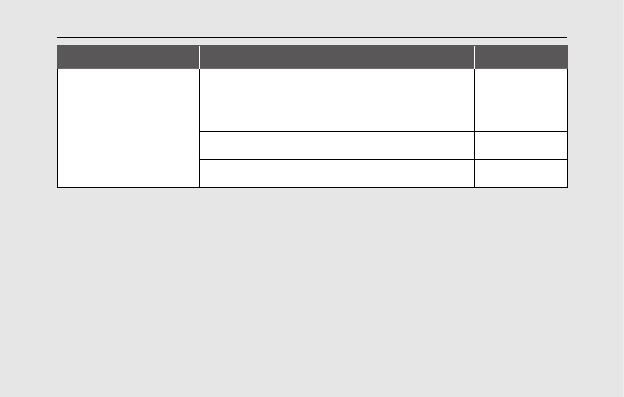
Troubleshooting
26
Symptom Remedies Page
Connection is unsuccessful.
• If you cannot solve
your problem with the
remedies shown on the
right, consult the nearest
Authorized Citizen
Service Center.
Avoid anything that will block out the Bluetooth
connection; crossing your arms, carrying your iPhone
in your back, etc.
−
Avoid anything that will generate radio noise.
Check the versions of your iPhone and iOS.
18

Troubleshooting
27
Symptom Remedies Page
Not notified within
connectable distance
Check the connection status (“
ON
”, “
OFF
”).
−
Check the power reserve.
23
Ensure your iPhone is not being obscured such as by
being in a pocket or purse.
−
When [▶
0
◀], [
CHR
] or [
CAL
] mode is selected, only
vibration gives you notification. Visual notification by
the second hand occurs only in [
TME
], [
L-TM
] or [
CT
]
mode.
−
Confirm the setting of “Notification Center” on your
iPhone.
−
Confirm the notification settings on supported apps.
−
Check the notification preferences on the “Proximity
2.5” app.
12 - 16

Troubleshooting
28
Symptom Remedies Page
Time info cannot be
obtained automatically.
Check if your iPhone is in communication distance (5
m / 16-1/2 feet to 10 m / 33 feet) and avoid obstacles
between the watch and the iPhone.
−
Check if the watch is ready to receive the time info (the
mode is set to [
TME
], [
L-TM
] or [
CT
] and the crown is
in position ).
−
Check the status of your iPhone (charging or sleep
mode).
−
iPhone does not sound
using iPhone Search.
The “Proximity 2.5” app and Bluetooth on the iPhone
must be turned on in advance.
16
Your iPhone is not in communication distance (5 m /
16-1/2 feet to 10 m / 33 feet).
16
iPhone’ s volume is “0” or earphones are plugged in.
16
Your iPhone and Proximity watch have not been
registered (paired).
7
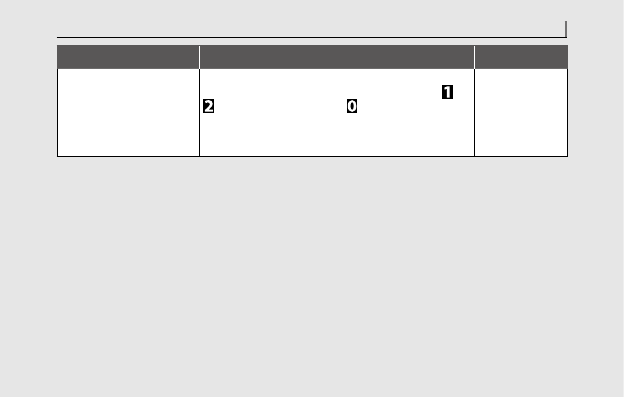
Troubleshooting
29
Symptom Remedies Page
The second hand remains
indicating “
ACT
” and does
not move at all.
This may occur as a result of a pairing (registration) or
connection failure. Pull the crown out to position
or
, then push it in to position . If this does not work,
leave the watch for about two or more minutes. If the
second hand still does not move, consult the nearest
Authorized Citizen Service Center.
−
Specifications and contents of this booklet are subject to change without prior notice.

Thank you for your purchase of this Citizen watch. Before using the
watch, read all information in this guide carefully to ensure correct use.
Section 1: Precautions and general use
Section 2: Firmware identification guide
Section 3: Watch Setting and basic use
Section 4: Firmware v1.0, 1.1 and 2.0: Bluetooth Guide. Compatible with
iOS5, iOS6 and iOS7. Requires Proximity App v1.0 - 1.2 (white icon).
Section 5: Firmware v2.5 And Proximty App 2.5 Bluetooth Use guide
Requires iOS7 (7.04 or higher) and Proximity App v2.5 (blue icon).
Section 6: Firmware v2.0 to firmware v2.5 self-update guide. Requires
iOS7 (7.04 or higher) and Proximity App v2.5 (blue icon).
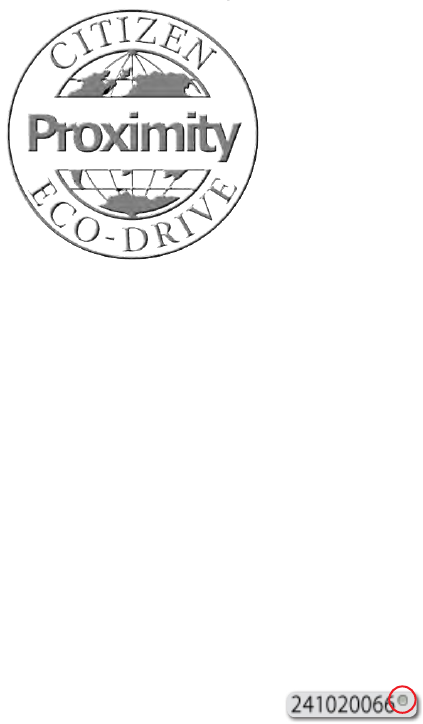
Updating Proximity Watch Firmware from V2.0 to v2.5 with Proximity App v2.5
Fully charge your Proximity watch.
Although the power reserve indicator on your watch may indicate level 3, your watch may require additional
charging for the update process. is is because your watch is not charged to its maximum full power reserve
and additional charging is needed. Maximum power reserve is needed for the update process to ensure sucient
power during the update process.
Your Proximity watch must be running rmware v2.0 or higher and your iPhone must be on iOS 7 (7.04
or higher) to self-upgrade to rmware v2.5 through Proximity App v2.5. Proximity Firmware v2.5 and
Proximity App v2.5 is compatible with iOS 7 (7.04 or higher) only.
If your watch has been updated to v2.0 or higher , there will be a small ‘punch mark’ or laser engraved dot at the
end of the serial number. Graphic shows approximate marking location:
If your Proximity watch does not feature rmware v2.0 or higher, please contact Citizen for upgrading
information.
Before commencing the upgrade of your rmware, be sure to read this guide completely. e rmware
update process will take from 10 to 15 minutes during which your watch and iPhone should not be moved. Be
sure to set aside a quiet and uninterrupted time for rmware updating.
Be sure your iPhone® is charged to at least 50 percent capacity and that it is plugged into a power source.
Your iPhone® must be running iOS 7 (7.0.4 or higher).
Use of the Proximity App v2.5 has signicantly changed from previous versions. Be sure to review the
Proximity App v2.5 user guide befor use. You may download this from:
http://www.citizenwatch.com/en-us/les/2014/02/Proximity-App-v2.5-User-Guide.pdf

1) If your Proximity watch is actively connected to your iPhone®, disconnect the Bluetooth connection:
Pull the crown out one click and rotate to move the mode hand to ‘DCT’ mode. Push the crown
back in one click. Aer a few seconds, your Proximity watch will disconnect.
2) Pull the crown out one click, then rotate the crown to move the mode hand to the ‘TME’ mode. Push
the crown in one click.
Press and hold the upper right button for 7 to 8 seconds until the second hand makes a full revolution.
3) Clear any stored pairing information from your Proximity watch:
4) Delete the original Proximity App from your iPhone® (white icon):
a) Tap and hold the Proximity App icon until an ‘X’ appears in the upper le corner.
b) Tap on the to delete the Proximity App.
c)A message will show asking you to conrm deleting the App. Tap on ‘Delete’.
d) Press and release the iPhone® home button to exit ‘Delete/Move’ function.
5) Delete the Proximity Bluetooth® device from your iPhone®:
Tap on iPhone® Settings:
Tap on Bluetooth:
Tap the to the right of the Eco-Drive Proximity device.
Tap on ‘Forget this Device’ at the top of the screen.
Tap on ‘Forget Device’ in red at the bottom of the screen.
Tap on in the upper le corner of the screen.
Press and release the home button on your iPhone® to exit Settings.
STEPS FOR FIRMWARE UPDATING
continued next page
6) Download the Proximity App v2.5 from the App Store. App v2.5 features a blue icon:
7) Tap on and open the Citizen Eco-Drive Proximity App v2.5

12) A caution message will show advising you to place your watch near your iPhone® and do not move your
watch or iPhone during the update process. Tap on ‘Proceed’:
10) Pull the crown out one click and rotate to turn the mode hand to ‘PR’ mode:
11) Push the crown in one click. If your watch is already in ‘PR’ mode, pull the crown out one click, then push
back in. When your Proximity watch connects, a notication conrming current rmware and new rmware
will show as available. Tap on ‘Yes’:
13) Firmware updating commences:
continued next page
9) If your iPhone® is not plugged into a power source you will see a notication asking you to plug your
phone in. Plug in your iPhone® to a power source and tap ‘Continue’:
8) You will see a notication screen asking if you want to check for a rmware update. Tap ‘Yes’:
STEPS FOR FIRMWARE UPDATING (cont’d)

14) At this time, the Proximity App measures the power reserve (voltage) of the watch. If the voltage is not high
enough to continue, you will see a message advising you to charge your watch.
Although power reserve may show maximum, voltage may not be to maximum capacity. is is much like a fuel
gauge that shows a full tank, but there is still room for an additional gallon or two of fuel.
Tap on ‘Close’. Charge your watch and try again.
From the open App. Tap ‘Check For Update’,
then continue from step 9.
15) If the power reserve (voltage) of the watch is sucient, rmware updating commences. is process takes
approximately 10-minutes. Remember, do not move your watch or iPhone® during this process:
16) Upon successful rmware updating, you will see a conrmation notication. Tap on ‘Close’:
17) You will be returned to the App main screen and your Proximity watch will disconnect. is completes
updating your rmware. You must now pair your Proximity watch with your iPhone®.
18) Press and release the home button on your iPhone®.
19) Tap on iPhone® Settings:
20) Tap on Bluetooth:
continued next page
STEPS FOR FIRMWARE UPDATING (cont’d)

e Bluetooth screen is shown. Be sure Bluetooth® is turned on. Note: you may have other devices showing in
this screen:
21) With your Proximity watch already in ‘PR’ mode from previous steps, pull the crown out one click, then push
back in one click. is activates the pairing process. Your Eco Drive Proximity Device will show on the iPhone®
Bluetooth® devices with a status of ‘not paired’ to the right:
22) Tap on ‘Eco-Drive Proximity’. A pairing request will be presented. Tap on ‘Pair’:
23) Upon successful pairing, the Eco-Drive Proximity device status will change to ‘Connected’:
24) Tap on ‘Settings’ at the top le of the screen:
25) Press and release the home button on your iPhone®. is completes pairing.
26) Pull the crown out one click and rotate to move the mode hand to ‘TME’ mode.
27) Push the crown in one click to the closed position next to the case. You may now use your Proximity watch
updated to rmware v2.5 with the Proximity App v2.5.
e upper right sub-dial hand on your Proximity watch will
rotate to reect the Bluetooth® connected power reserve level:
STEPS FOR FIRMWARE UPDATING (cont’d)

6-1-12, Tanashi -Cho, Nishi -Tokyo -Shi,
Tokyo 188 -8511, JAPAN
Tel: +81 -42-468 -4694
EU Declaration of Conformity
We declare, under our sole responsibility, that the product:We declare, under our sole responsibility, that the product:
Product Bluetooth watch
Model Code AT7030-05E
to which this declaration relates complies with the provisions of following
European Directives:
1999/5/EC OF THE EUROPEAN PARLIAMENT AND OF THE COUNCIL
of 9 March 1999
2011/65/EU OF THE EUROPEAN PARLIAMENT AND OF THE COUNCIL
of 8 June 2011
Applied Harmonized Standards:
IEC 60950-1:2005+A1:2009
EN 301 489-17 V1.3.2, EN 301 489-1 V1.8.1
EN 300 328 V1.7.1
EN 50581:2012
Headquarter,Citizen Watch Co., Ltd.
6-1-12, Tanashi-Cho, Nishi-Tokyo-shi, Tokyo 188-8511, Japan
Date of Issue: 1 May, 2012
AT7030 -05E/2012/01

6-1-12, Tanashi -Cho, Nishi -Tokyo -Shi,
Tokyo 188 -8511, JAPAN
Tel: +81 -42-468 -4694
EU Declaration of Conformity
We declare, under our sole responsibility, that the product:We declare, under our sole responsibility, that the product:
Product Bluetooth watch
Model Code AT7035-01E
to which this declaration relates complies with the provisions of following
European Directives:
1999/5/EC OF THE EUROPEAN PARLIAMENT AND OF THE COUNCIL
of 9 March 1999
2011/65/EU OF THE EUROPEAN PARLIAMENT AND OF THE COUNCIL
of 8 June 2011
Applied Harmonized Standards:
IEC 60950-1:2005+A1:2009
EN 301 489-17 V1.3.2, EN 301 489-1 V1.8.1
EN 300 328 V1.7.1
EN 50581:2012
Headquarter,Citizen Watch Co., Ltd.
6-1-12, Tanashi-Cho, Nishi-Tokyo-shi, Tokyo 188-8511, Japan
Date of Issue: 1 May, 2012
AT7035 -01E/2012/01

6-1-12, Tanashi -Cho, Nishi -Tokyo -Shi,
Tokyo 188 -8511, JAPAN
Tel: +81 -42-468 -4694
EU Declaration of Conformity
We declare, under our sole responsibility, that the product:We declare, under our sole responsibility, that the product:
Product Bluetooth watch
Model Code AT7036-09E
to which this declaration relates complies with the provisions of following
European Directives:
1999/5/EC OF THE EUROPEAN PARLIAMENT AND OF THE COUNCIL
of 9 March 1999
2011/65/EU OF THE EUROPEAN PARLIAMENT AND OF THE COUNCIL
of 8 June 2011
Applied Harmonized Standards:
IEC 60950-1:2005+A1:2009
EN 301 489-17 V1.3.2, EN 301 489-1 V1.8.1
EN 300 328 V1.7.1
EN 50581:2012
Headquarter,Citizen Watch Co., Ltd.
6-1-12, Tanashi-Cho, Nishi-Tokyo-shi, Tokyo 188-8511, Japan
Date of Issue: 1 Apr, 2013
AT7036 -09E/2013/01

