
D
0
0
0
~
MONTCLAIR
STATE
W UNIVERSITY
I
L
ocat
i
o11
-UN-50
...
X
Display this
on
ly
L
ocat
i
o11
-UN-50 11-Diva
L
oca
i
o11
-UN-
501
13-Divl
Hi de
from
list
L
oca
i
o11
-UN-5100-29
-D
Sett
ings
Mario
Ci
fuentes
I
------
Google Calendar (Gcal)
Overview for Resource Calendar Custodians
Resource calendars include location, asset, departmental, and project calendars.
Resource Calendar Custodian
Resource calendar custodians serve two primary purposes. As the owner of a resource
calendar, custodians can decide what setting changes should be made to a resource calendar.
This includes requesting changes to the sharing access of the resource calendar for other users.
Custodians also serve as moderators of a resource calendar and should review and respond to
invitations that are received for a resource. In responding to an event invitation, a custodian
decides who may utilize the resource.
By default, custodians have the Make changes to events sharing permission. Other users may
already have or may be granted this permission as well, but a resource calendar only has one
custodian at a time.
Resource Calendars
As a custodian you will see the resource calendar(s) listed in the Other Calendars list in your
account. If you click the name once you will either hide or display the resource calendar in your
calendar view. Tip: It may be easier if you view only the resource calendar when working with it.
To do so, click next to the resource calendar name and click Display this only.
2/20 Page 1

Going?
I
IT
website
statl
, 11 :30am I
How
to
Create
Accessible
Instructional Material
(PF)
1
-2
:30pm
Monday, April 9
1
:OOpm
- 1 :30pm
..
, .....
Location-UN-5009-DivOIT-Training
Lab,
Dept-DivOIT-Traine
...
2 guests
2awaiting
fallivenep@montclair.edu
Dept-OivOIT-Trainers
ITDS
Training
10 minutes before, as email
10 minutes before
Location-UN-5009-DivOIT-Training
Lab
Created by: Robin Walker
YES
NO
MAYBE
Moderating Resource Calendars
As a custodian you should periodically review your resource calendar for new events. When you or
another user invite a resource to an event, the event will appear in an outline (not a solid color).
Responding to an event invitation on the resource calendar is the same as doing so for your
personal calendar. You can click the event invitation once on the resource calendar and click Yes,
Maybe, or No on behalf of the resource.
Sharing Settings
By default, resource calendars are shared with all users in our Montclair Google Apps domain
and allow them to see only a Free/Busy status (no meeting detail). This facilitates the basic
scheduling processes. As a custodian, you received an email during the launch of the service
detailing the initial user sharing assignments for your resource calendar(s).
If you need to make changes to these settings, you should open a ticket with the IT Service Desk
x7971 at this time.
To See Free/Busy Time of a Resource Calendar:
1)
Click the + next to Other Calendars
2)
Select Browse resources
Page 2
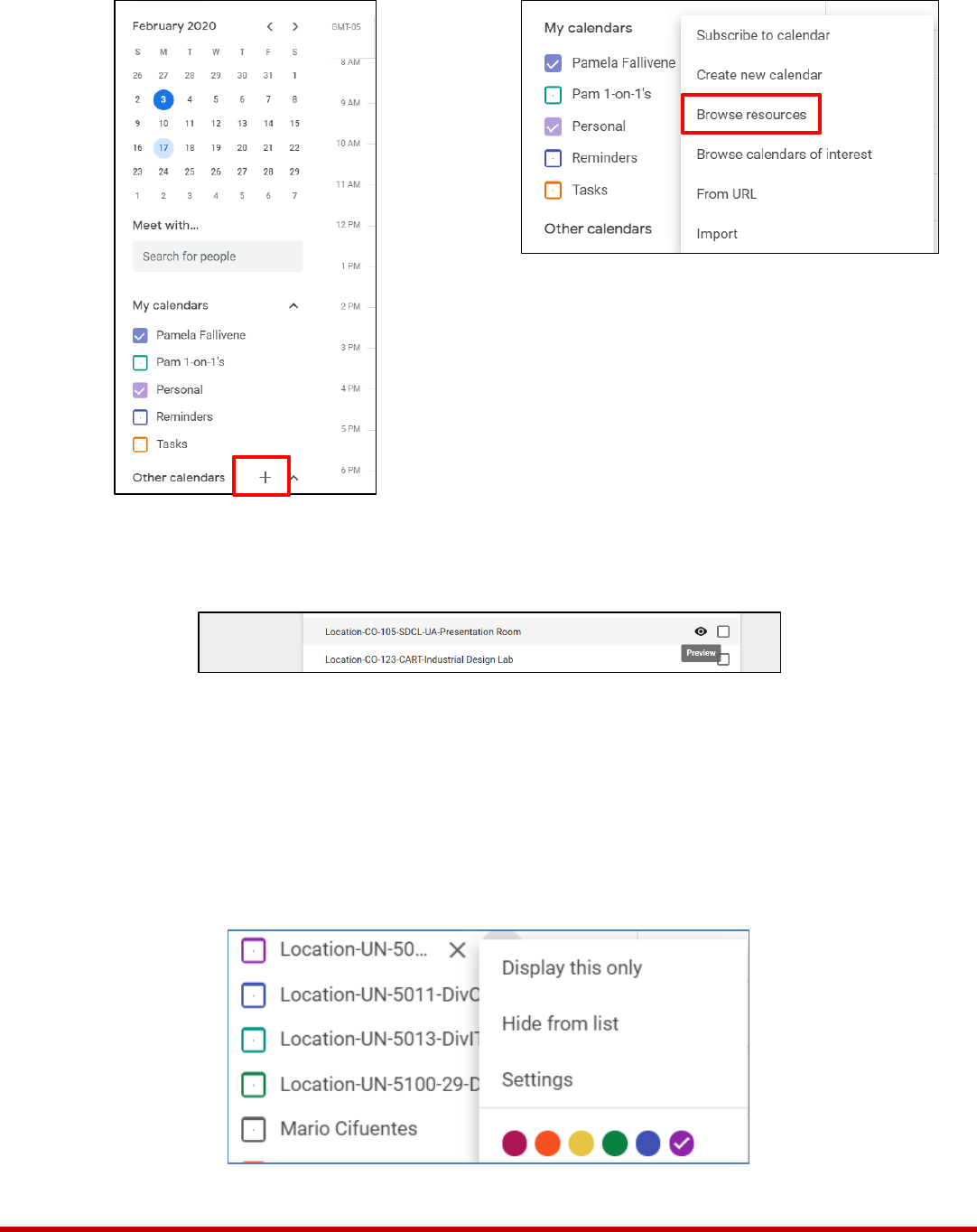
February
2020
< >
GMT-05
My
calendars
Subscribe
to
calendar
M T w T
s
OAM
26
27 28 29 30
31
LI
Pamela Fallivene
Create new calendar
2
•
4
9AM
10
11
12
13 14 15
0
Pam 1-on-1's
I
Browse resources I
LI
Personal
17 18
19
20
21
22
10AM
16
0
Reminders
Browse calendars
of
in
terest
23
24 25 26 27 28 29
11AM
D
Tas
ks
From
UR
L
Meet
with
..
.
12PM
Other
calendars
Import
Search
fo
r people
1
PM
My
calendars
2PM
II
Pamela Fallivene
3PM
0
Pam 1-on-1's
II
Personal
4PM
0
Reminders
5PM
D
Ta
sks
Other
calendars I
+
~
6PM
L
ocation-CO-
1
05-SDCL-UA-P
resentation
Room
Location
-CO-
1
23-CART-
l
ndustria
l
Design
Lab
0
Location-UN-SO ...
X
Display
th
is only
0
Location-UN-5011-DivO
0
Location-UN-5013-Divl
Hide
from
lis
t
D
Location-UN-5100-29-D
Settings
0
Mario Cifuentes
I
••••••
3)
Click the Location to expand the resources
4)
Hover your mouse on the resource and click on the Preview icon to see the Free/Busy
times
Notifications for Resource Calendars
As periodically reviewing your assigned resources for new meeting proposals can be cumbersome
depending on the amount of events on a resource calendar, it is highly recommended that you
enable email notifications to alert you when event proposals and changes occur to the resource.
To Enable Notification of Resource Changes:
1)
Under Other Calendars, click next to the resource calendar
2)
Click Settings
Page 3

notifications
Receive email notifications when changes are made
to
this calendar.
Opting into these notifications may alert and
be
visible to the calendar owner(s)
New events
An
event
is
added
to
this calendar
None
Changed events
An
event on this calendar is changed
v
None
Canceled events
E
-ma
il
An
event on this calendar is cancelled
Event responses
Guests respond
to
an
event on this calendar
None
Da
ily agenda
Receive a daily email with the agenda for this calendar
None
3)
Under Other notifications, click the drop down arrow for New events and select Email
Page 4
