
© 2019 ASR Analytics, LLC for exclusive use by San Jose Evergreen Community College District, San
Jose, CA
SAN JOSE EVERGREEN COMMUNITY
COLLEGE DISTRICT: ADVANCED
REPORTING AND QUERY TRAINING
FOR RESEARCHERS
SAP BusinessObjects Web Intelligence Training
Version: 1.2
Last updated: October 17, 2023
ASR Analytics, LLC
Prepared by: Kate Connolly
E-mail: kate.connolly@asranalytics.com
Web: http://www.asranalytics.com/
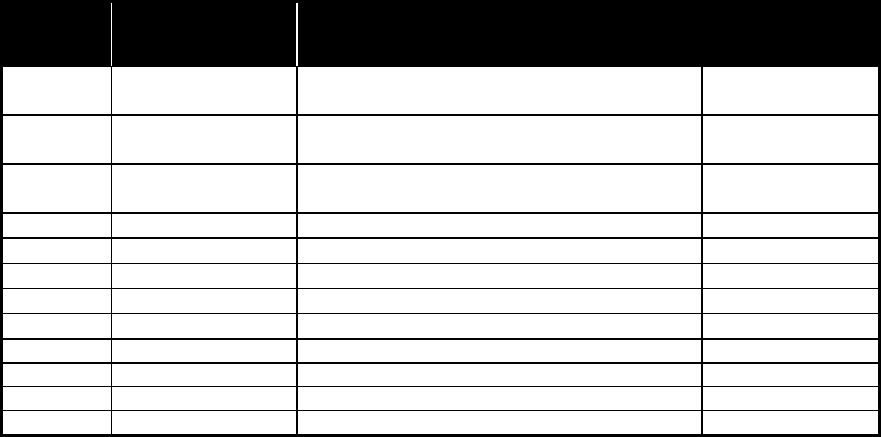
ii
DOCUMENT CHANGE HISTORY
Document
Version
Date Description of Change Affected Sections
1.0 November 20, 2019 Created with baseline content for San Jose
Evergreen Community College District
All
1.1 November 21, 2019 Added Combined Query creation demo and
practice exercise.
Adding a Combined
Query
1.2 October 17, 2023 Added updated name of new unified universe (BI
Student Success)
Introduction
SJECCD Advanced Reporting Training Prepared by ASR Analytics, LLC
3
CONTENTS
Document Change History ........................................................................................................... ii
Contents.................................................................................................................................... 3
Introduction ............................................................................................................................... 6
Understanding Data Flow ............................................................................................................. 7
Conventions used in this document .................................................................................. 9
Report Design Patterns and Best Practices ................................................................................... 10
Simple Design Pattern ................................................................................................. 10
Separate Selection Design Pattern ................................................................................. 10
Combined Result Data Design ....................................................................................... 10
Report Design Best Practices ........................................................................................ 10
Migrating Reports to Another Universe ......................................................................................... 11
Learning Objective ...................................................................................................... 11
High-level Overview .................................................................................................... 11
Practice Steps ............................................................................................................. 11
Understanding and Working with Nested Filters and Subqueries ...................................................... 17
Query Filters .............................................................................................................. 18
Nested Query Filters .................................................................................................... 19
Nested Report Filters ................................................................................................... 21
Filtering Data Using Subqueries ..................................................................................... 22
Learning Objective ...................................................................................................... 25
High-level Overview .................................................................................................... 25
Practice Steps for Nested Query Filters ........................................................................... 25
Practice Steps for Building a Sub Query .......................................................................... 26
Creating and Using Variables ...................................................................................................... 27
Using If-Then-Else Logic in Report Variables .................................................................... 28
Building a Dynamic Title ............................................................................................... 29
Time Functions ........................................................................................................... 29
Character Functions ..................................................................................................... 30
Learning Objective ...................................................................................................... 32
High-level Overview .................................................................................................... 32
Practice Steps ............................................................................................................. 32
Calculation Contexts ................................................................................................................. 34
Using the IN Context Operator ...................................................................................... 37
Using the ForAll Context Operator.................................................................................. 39
Using the Where Conditional Context Operator ................................................................ 40
Using the In Report Context Operator ............................................................................ 41
Learning Objective ...................................................................................................... 43
High Level Overview .................................................................................................... 43
Practice Steps ............................................................................................................. 43
Advanced Formatting ................................................................................................................ 46
Formatting Tables ....................................................................................................... 46
Conditional Formatting ................................................................................................. 49
Breaks ....................................................................................................................... 50
Sections .................................................................................................................... 53
Outline (fold/unfold) .................................................................................................... 53
Hands-on Exercise Learning Objective ............................................................................ 54
High Level Overview .................................................................................................... 54
SJECCD Advanced Reporting Training Prepared by ASR Analytics, LLC
4
Practice Steps ............................................................................................................. 54
Linking and Drill-Through Reporting ............................................................................................ 57
Element Linking .......................................................................................................... 57
Intra-Document Linking ............................................................................................... 60
Document Linking to a Webpage ................................................................................... 62
Drill Through Reporting ................................................................................................ 63
Hands-on Exercise Learning Objective ............................................................................ 63
High Level Overview .................................................................................................... 63
Practice Steps ............................................................................................................. 63
Using Web Intelligence’s Interactive Viewer .................................................................................. 67
Navigating the Home Screen ......................................................................................... 67
Accessing Reports ....................................................................................................... 69
Effective Sharing of Reports and Analyses .................................................................................... 70
Setting Up Web Intelligence Reports to Refresh on Open ................................................... 70
Exporting Web Intelligence Content to PDF or Excel Format ............................................... 72
Working with The Web Intelligence Scheduler .................................................................. 74
Looking at Historic Instances of Reports ......................................................................... 78
Using Publications to Automate Report Distribution .......................................................... 79
Adding a Combined Query ......................................................................................................... 86
Unifying prompts ........................................................................................................ 90
Learning Objective ...................................................................................................... 91
High Level Overview .................................................................................................... 91
Practice Steps ............................................................................................................. 91
Additional References ................................................................................................................ 93
Independent Materials ................................................................................................. 93
SAP Documentation ..................................................................................................... 93
SAP online learning courses .......................................................................................... 93
Ellucian Documentation ................................................................................................ 93
Acronyms and Glossary ................................................................................................ 93
SJECCD Advanced Reporting Training Prepared by ASR Analytics, LLC
5
ThisPageIntentionallyLeftBlankforNotes
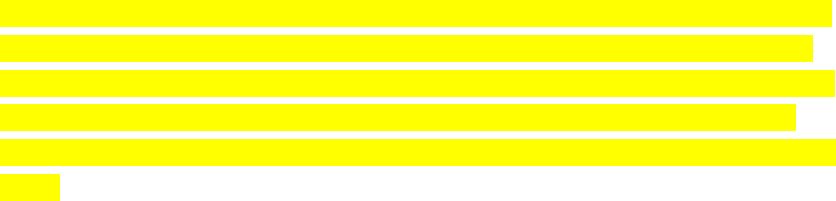
SJECCD Advanced Reporting Training Prepared by ASR Analytics, LLC
6
INTRODUCTION
Thisdocumentprovidesanoverviewofspecificreportingandqueryactivities,asrequestedby
SanJoseEvergreenCommunityCollegeDistrict(SJECCD),intheBusinessObjectsWeb
Intelligencereportingtool.Thematerial isdesignedforstructuredtrainingandasareference
whenworkingindependently.Thistrainingassumesfamiliaritywithhowtologin,access
and
viewreports,andhandlebasicnavigationtasks.
Thepracticestepsarefollowedbysectionsintendedtoimprovetheunderstandingofdatain
theBIUnifiedUniverse–devv1universe.ThisuniversewasindevelopmentintheS11test
folderatthetimethistrainingwasinitiallydeliveredandwasultimatelymovedtoproduction
followingsign‐offfromSJECCD.ItwasrenamedBIStudentSuccess;pleaseuseBIStudent
SuccessfromtheS11Productionfolderratherthanthedevuniverseintheexerciseexamples
below.Thegoalofthistrainingistoprovideuserswiththeskillsnecessarytocontinueto
explorereportsanddataandmakechangestothecontentandlayouttosuittheirreporting
needswithintheconstraintsoftheOperationalDataStore(ODS).Thistrainingdoesnotcover
modificationstothe
ODSorUniversestoaddadditionaldataelementsthatmayexistin
Colleague.ThosecustomizationsarenormallyanITfunction.

SJECCD Advanced Reporting Training Prepared by ASR Analytics, LLC
7
UNDERSTANDING DATA FLOW
Thefollowingdiagram(Figure1)depictshowdataflowsfromthesourcetotheenduserviewing
it.ThemostcommonwaytoviewdataisinaWebIntelligencereportintheBusinessObjectsBI
LaunchPadenvironment.Datacancomefromanynumberofsources;intheSJECCD
implementation,it
islargelyfromEllucianColleague.Dataisextractedandtransformedfrom
theColleaguedatabaseintotheODSdatabase.Fromthere,itisaccessedbytheBusinessObjects
environment.
TIP:BecausethedataintheBusinessObjectsreportingenvironmentstemsfromthis
dataflow,mostUniversesarenotupdatedin“realtime,”butisrefreshednightly,and
thereforecurrentasofthepreviousrefreshunlessotherwisestatedbyIT.Thisshould
beadequateformosttypesofreporting.
Itisalsoimportanttounderstandthatatanylayerofthisflow,datacan
befilteredor
manipulatedforagivenreportingneed.Editingfiltersforblocks,reports,anddocuments(which
containthequerydefinitionfortheUniverse).Thisdocumentdoesnotcovereditingfiltersfor
Universesanddatabases.

SJECCD Advanced Reporting Training Prepared by ASR Analytics, LLC
8
Figure1:Dataflowfromsourcetoreport
TIP:ThetermsWebIntelligence“document”and“report”areoftenused
interchangeably,sinceitiscom monforadocu menttoonlycontainonereport(tab).
Despitethemixedusage,itisimportanttounderstandthatthe dataqueryisdefinedat
thedocumentlevel,andtheresultsetisusedbyoneormorereports(tabs)ina
document.
Documents:
containone or
more Reports
(tabs)
Reports:
containoneor
more blocks
ofcontent
USERS and IT
Databases: feed
one or more
Universes
Universes:can
linktogetherand
feedoneormore
Documents
IT only

SJECCD Advanced Reporting Training Prepared by ASR Analytics, LLC
9
Conventions used in this document
Thefollowingformattingstylesareusedtoidentifydifferentcomponentsofthereportingtool.
Theyaresupportedwithscreencapturesoftheactionsandresults.
Underlinedtextwithinsinglequotes.Forexample:‘OK’,‘EqualTo’.
Theserepresentbuttons,dropdownlistvalues,radiobuttonvalues,orothertypes
offunctionsthatyoucanworkwithintheWebIntelligencereportingtool.
Italicizedtextwithindoublequotes.Forexample:“ StudentID”,“Query2”.
Theserepresentobjectnamessuchasauniverse,report,tab,data
element,
variable,textbox,dimension,measure,ordetailnames.Thesenamesareuniqueto
whatisbeingcreatedandcouldbedifferentfromreporttoreport.Thesearethe
nameschosenbythereportdesignerandarenotfixedaspartofthereportingtool.
Theymayhavedefaultvalues
whenbeingusedtocreateanewcomponentina
report.
Thesymbol.Forexample:‘Analysis’‘DataProviders’‘Edit’
Thisindicatesaseriesofstepsorclicksfromamenutoperforminsequence.

SJECCD Advanced Reporting Training Prepared by ASR Analytics, LLC
10
REPORT DESIGN PATTERNS AND BEST PRACTICES
Thereareessentiallythreereportdesignpatternapproachesthatcovermostreportingneeds.
Identifyingwhichdesignpatternbestsuitsyourreportingneedwillaidinefficientandeffective
querydesign.Foreachpattern,considerthefollowing:
Simple Design Pattern
Alldataobjectsarecompatible,inrelatedclasses,andatthesamelevelofgranularity
Filteringisondatathatispartofthedesiredoutputresult
Requiresonlyonequery
Separate Selection Design Pattern
Filteringisondatawhichisseparatefromthedesiredoutputresult
Requiresmorethanone query
Employsthe“SavedList”concept ofusingonequ ery toreturnalistofIDsandoneor
morequeriestoreturndataaboutthoseIDs
Combined Result Data Design
Alldataobjectsarenotcompatibleorarenotatthesamelevelofgranularity
Requiresmultiplequeriesthatneedtobemergedonacommondataobjectandthe
creationofdetailobjects
Report Design Best Practices
Buildingreportsusinganewdatamodelcanseemlikeadauntingtask.Thissectionprovides
reportbuildinganddatavalidationtipsandtechniquesthatwillhelpyougainexperienceand
confidencewithboththedatamodelandthereportingtool,inthiscase,SAPBusinessObjects
WebIntelligence(WebI).Whetheryou
arebuildingclassexercisereportsoradhocreportsfor
yourownneeds,considerfollowingthesebestpracticesasaguideline:
Startsmall–addingonlyafewqueryobjectsatatimeforasmallselectionofIDsand
verifydataaccuracy,cardinality,andaggregatedmeasureobjectvalues
ifpresent
o Toverifycardinality,youcanuse‘All’inyourCOUNTfunction.Ifyouwereonly
expectingonerowperID,theoverallcountshouldnotdifferbetweendistinct
andnon‐distinct

SJECCD Advanced Reporting Training Prepared by ASR Analytics, LLC
11
Addinadditionalfieldsfromoneclassatatimeandmakesureeach
refreshdoesnotchangethecardinalityoraggregatedmeasureobject
valuesifpresent
o Ifincludingaggregatedmeasureobjects,addinfieldstochecktheunderlying
detailoftheaggregation
Createavalidationtabfor
eachquerytoensuredataaccuracy
Whenmergingdimensionsandcreatingdetailobjects,createthedetailsusingobjects
fromonequery,ensuringthatqueryonlyreturnsonerowperrecord/ID(i.e.youcannot
createareliabledetailobjectusingamultivalueddimension)
SAVEearlyandoften!
MIGRATING REPORTS TO ANOTHER UNIVERSE
Aspartofroutinemaintenance,ASRenhancementstoBIuniverses,ornewreleasesfrom
Ellucianfortheirdelivereduniverses,theuniverse(s)yourreportsrelyonwilloccasionally
requireupdatedversions.Reportsmaybemigratedtothenewuniverseversionbyyoursystem
administratorduringtheupdateprocess.Generally,however,youwill
needtomigrateyour
reportsmanually.
Learning Objective
Thissectionwillhelpyouunderstandhowtomigrateareportfromoneuniversetoanother.
High-level Overview
1. NavigatetothereportrequiringmigrationinBILaunchPad
2. Openthereportindesignmode
3. Navigatetothe‘ChangeSourceWizard’
4. Specifyanewdatasource(universe)
5. Selectthe‘Strategy’toapplyforobjectmapping
6. Verifytheaccuracyoftheobjectmapping,re‐map,ordeleteobjectsasnecessary
7. Runthequeryandverifyresults
8. Saveandclose
Practice Steps
STEP1:LogintoBILaunchPadandnavigatetothereportyouwanttomigratetoanother
universe.Inourexample,weareusingthe“StudentEnrollmentReportFall(currentoffset)for
class”reportfoundinthe“PublicFolders”“SJECCDTraining”“AdvancedWebiTraining”
folder.

SJECCD Advanced Reporting Training Prepared by ASR Analytics, LLC
12
STEP2:Openthedocumentindesignmodebyrightclickingonitandselecting‘Modify’.Once
thedocumentopens,itisgoodpracticetocreateacopyofthereporttoworkfrom.Thatretains
theoriginalforreference,andasabackupincasethemigrationprocessdoesn’tgosmoothly!
STEP3:Selectthe‘DataAccess’tab‐>‘Tools’sub‐tab‐>‘ChangeSource’dropdown
andthen
selectthequerywhosedatasourceyouwanttochange.Wewillchangebothquerysources,
startingwith“Enroll”query.
STEP4:Inthe‘ChangeSourceWizard’,selectthe‘Specifyanewdatasource’radiobutton,click
thedownarrownextto‘Selectadatasource’,andselect‘Universe…’.

SJECCD Advanced Reporting Training Prepared by ASR Analytics, LLC
13
STEP5:Inthe‘Universe’window,selecttheUniverseyouwanttouseformigratingthisreport.
NotalluserswillnecessarilyhaveaccesstoallUniversesshownhere.Forthisexample,use“BI
UnifiedUniverse–devv1”fromthe“@CROA.sjeccd.org_6400\S11Test”folder.Click‘Ok’.

SJECCD Advanced Reporting Training Prepared by ASR Analytics, LLC
14
Backinthe‘ChangeSourceWizard’window,clickthecheckboxfor‘Applychangesinallqueries
sharingthesamedatasource’locatedatthebottomofthewindowandclick‘Next’.
STEP6:Acceptthedefault‘Selectedstrategyorder’inthe‘ChangeSourceWizard’window
under‘StrategySelection’byclicking‘Next’.
STEP7:Inthe‘ChangeSourceWizard’window,under‘ObjectMapping’ensurethatallthe
objectshaveagreencheckmark.Thismeansthatallobjectsmappedcorrectlybetweenthe
source(current)andtarget(new)universe.Notethatifyouaremigratingmultiplequeriesusing
thesameoriginalsource,objectsfromallquerieswillbeliste dtogetherinthiswindow.

SJECCD Advanced Reporting Training Prepared by ASR Analytics, LLC
15
Click‘Finish’.
NOTE:Foranyobjectsthatmaynothavemapped automaticallyanddonothaveagreencheck
mark,clickontheellipsistomanuallymaptheobject.Insomecases,anobjectmayno longer
existinanupdateduniverse,ortheobjecthasbeenrecreatedinthenewuniverse
andhasa
newobjectID.Werecommendremovingtheseobjectspriortomigratingtoanewuniverseand
addingthembackinafterthemigration.

SJECCD Advanced Reporting Training Prepared by ASR Analytics, LLC
16
Inthiscase,remappingwillnotfixthisobjectasithasanewobjectId.
Ifyouremoveanobjectthatisusedinauserdefinedvariable,onceitisaddedbackintoyour
migratedreport,youwillneedtoalsoadditbackintoanydependentvariables.
STEP8:The‘QueryPanel’willopen.Verifythateachqueryisnowusingthe“BIUnifiedUniverse
–devv1”universe.

SJECCD Advanced Reporting Training Prepared by ASR Analytics, LLC
17
STEP9:Runthequeries,answerthequeryprompts,validatethedata,andsavethereport.Add
anyobjectstothequerythatyoumayhaveremovedpriortothemigrationandchecktoseeif
thereareanyuserdefinedvariablesdependentonthoseobjectsastheywillneed
tobefixed.
UNDERSTANDING AND WORKING WITH NESTED FILTERS AND
SUBQUERIES
DatacanbefilteredatmanylevelsintheflowasshowninFigure1.Thedecisiontofilterdataat
agivenlevelcandependonseveralfactorsincludingreportingneed,performanceimpact,and
spacerequirements.Ingeneral,itisbesttoqueryasmuchdataaspossibletoal low
forthe
greatestflexibilityincreating“variationsonatheme”reportsand“sliceanddice”crosstabs–
providedtherequiredspaceandperformanceexpectationarenotnegativelyimpacted.
Atthedatabaselevel,dataistypicallyfilteredbeforeitisstoredsothatitislimitedtoonlythe
datanecessary
forreportingandanalyticneeds.

SJECCD Advanced Reporting Training Prepared by ASR Analytics, LLC
18
Attheuniverselevel,datamaybefurtherfilteredforspecifictypesofreportingsothatitmakes
senseinthecontextofthereport.Forexample,thesnapshotfiltersarecreatedintheuniverse
toautomaticallyselectthecorrespondingsnapshotname:
Thissectionwillfocuson:
nested
filters,whichrelyontheuseoftheANDandORconditions,withinthefilter
panelbothatboththequerylevelandreportlevel
usingsubqueriesatthequerylevelformoresophisticatedfilteringneeds
Query Filters
‘QueryFilters’controlwhatdataisselectedfromtheUniverse(andultimatelyfromthesource
database)andthereforethetotalscopeofdataavailablefortheentireWebIntelligence
documentandallitsreporttabsandreportblocks.ThetendencyistothinkofONEreportresult
andfilterhere,wheninfact,itcanbeusefultoselectalldimensionvaluesandcreate“variations
on
atheme”reportsor“sliceanddice”reportsthatallowanalysisofdatafrommanyangles.
However,queryfiltershavetheadditionalflexibilityofbeingabletofilteravaluedynamically,
basedonthevalueofanotherdataelement.ThisCANNOTbedonewithreport,block,orquick
filters.
Remember,
datacanbeincludedinaquerybutthenfilteredorhiddenatthereportorblock
level.Use‘QueryFilters’carefully‐theycanpowerfullyfilterthedata,butthefilter willalways
applytothisdatasetfortheentiredocument.

SJECCD Advanced Reporting Training Prepared by ASR Analytics, LLC
19
Nested Query Filters
Nestedqueryfiltersallowthecreationofmorecomplexfilterconditionsthan is possiblewhen
filtersarecombinedatthesamelevel.Whenfiltersarenested,theorderissetinwhichthe
filtersareevaluated.
Forexample,WebIcanrestrictthereturneddatabythetwoqueryfiltersthat
arenestedand
joinedinanANDrelationship(wherebothfilterconditionsmustbetrue)andthenevaluatethe
datafurtherbythefilterwithintheORcondition.Inthiscase,boththenestedfilters intheAND
relationshipmustbetrueorthecondi tionintheORrelationship.
STEP
1:SelecttheWebIntelligencedocumentyouwishtomodify.Inourexample,weareusing
the“SampleEnrollmentReport”reportfoundinthe“PublicFolders”“SJECCDTraining”
“AdvancedWebiTraining”folder.Ifyouhavenotalreadydoneso,copythisreporttoyour“My
Favorites”
folder.Openthedocumentin‘Design’mode,navigatetothe‘DataAccess’tab,and
clickthe‘Edit’button.
Adialogboxtitled‘QueryPanel’willappeardisplayingtheselectedobjectsinthe‘Result
Objects’paneandfiltersinthe‘QueryFilters’pane.
STEP2:Clickonthelastfilterinthe‘QueryFilters’paneandselect‘Addnestedfilter’byclicking
onthelastbuttoninthe‘QueryFilters’pane.Thenestedconditionsshouldnowbeavailable.

SJECCD Advanced Reporting Training Prepared by ASR Analytics, LLC
20
Addthe“AcadCredStatus”queryfiltertothe‘OR’conditionbyselectinganddraggingitinfront
ofthe‘OR’conditionorbyselectingthe‘OR’condition,deletingtheexisting“AcadCredStatus”
queryfilter,andre‐addingitfromthe‘Universe’pane.
STEP3:Clickonthe“AcadCredStatus”queryfilterandanothernestedfilter.Addthefollowing
filtersinfrontofthe‘AND’condition:

SJECCD Advanced Reporting Training Prepared by ASR Analytics, LLC
21
Youcanchangethe‘And’/’Or’conditionsbydoubleclickingonthem.
STEP4:Click‘RunQuery’andthereportwillberefreshedwiththefiltereddata.Clickthe‘Save’
iconandthenclose.Saveearlyandoften!
Nested Report Filters
AReportfiltercontrolswhatdataisavailableandshownonanentirereport(tab)and allits
blocks,eveniftherearemoredatavaluesavailablefromtheresultingquery.Thisisausefulway
tomakemultiplereportsinthesamedocumentbutshowslightlydifferentversionsofthe
same
basicdataordisplay.Nestedreportfiltersaresetupandbehaveinasimilarwaytonested
queryfilters,buttheyarehappeningafterthequeryisrunandonlyrestrictedthedatayousee
inareportdocumentortab.
STEP1:Inanyreport,underthe
‘Analysis’tab,navigatetothemini‐tab‘Filters’,andclickthe
‘Filter’buttononthefarleftofthetoolbar.A‘ReportFilter’dialogboxwillappear.NOTE:Thisis
NOTthesameasthe‘FilterBar’buttonontherightsideofthetoolbar.Thatisusedforsimple
reportfilters.
STEP2:Aswiththe‘Queryfilter’pane,attherightendofthe‘ReportFilter’window,selectthe
‘Addnestedfilter’option.Clickthe‘Add Filter’buttonandan‘Availableobjects’dialogboxwill
appearallowingyoutoselectdataobjectstofilteronandnestasneeded.
STEP3:AddanyadditionaldataobjectsandselecttheBooleancomparisonof‘And’,‘Or’by
doubleclickingonthewordtochangeit,ifnecessary.Likequeryfilters,itisimportantto
understandthelogicinvolvedandhowincluding,excluding,negating,etc.impactstheresulting
data.
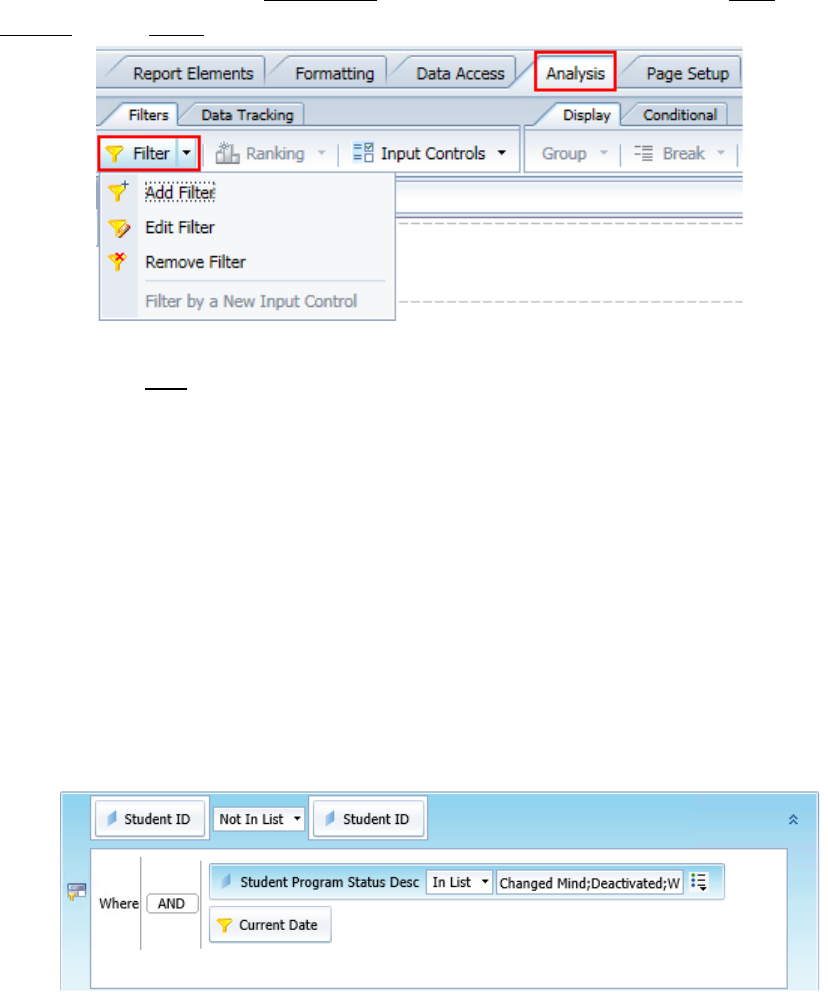
SJECCD Advanced Reporting Training Prepared by ASR Analytics, LLC
22
STEP4:Toeditorremovethe‘ReportFilter’,justselectthedropdownnexttothe‘Filter’button
(‘Analysis’tab‘Filters’mini‐tab)andchoosetheoptiondesired.
STEP5:Clickthe‘Save’buttonandclose.Saveearlyandoften!
Filtering Data Using Subqueries
Asubqueryisaflexiblequeryfilterthatallowsyoutorestrictdatainamoresophisticatedway
thanispossiblewithanordinaryqueryfilter.Subqueries aremorepowerfulthanordinaryquery
filtersas:
‐ TheyallowyoutorestrictthevaluesreturnedbythesubquerywithaWHEREclause
‐ Theyallowyoutocompareobjectvaluesusedtorestrictthequ ery withvaluesfrom
otherresultobjects(i.e.‘StudentID’NotInListof‘StudentID’Where‘StudentProgram
StatusDesc’hasInListChangedMind;Deactivated;Withdrawn;Graduated)
‐ Youcanalsolimitthesubquery
withadditionalfiltercriteriainordertolimitthepoolof
possiblerecordsforcomparisonandincreaseperformance
‐ Theyallowyoutocreatecomplexquery filterscenariosthataredifficult,ifnot
impossible,toformulatewithanordinaryqueryfilter
Inthisexample,studentscouldhavemorethanone
programstatusandiftheyhaveanyrecords
withastatusofChangedMind,Deactivated,Withdrawn,orGraduatedwewanttoeliminatethe
studentcompletelyfromourreportresults.

SJECCD Advanced Reporting Training Prepared by ASR Analytics, LLC
23
Resultswiththesubqueryinplaceshowingbothrecordsremovedforthestudenthighlighted
above:
STEP1:SelecttheWebIntelligencedocumentyouwishtomodify.Inourexample,weareusing
the“SubqueryExample”reportfoundinthe“PublicFolders”“SJECCDTraining”“Advanced
WebiTraining”folder.Ifyouhavenotalreadydoneso,copythisreporttoyour“MyFavorites”
folder.Openthedocumentin‘Design’mode,navigatetothe‘DataAccess’tab,andclickthe
‘Edit’button.
Adialogboxtitled‘QueryPanel’willappeardisplayingtheselectedobjectsinthe‘Result
Objects’paneandfiltersinthe‘QueryFilters’pane.
STEP2:Clickonthe“StudentID”objectinthe‘ResultObjects’panetoselectitandthenselect
‘Addasubquery’byclickingonthefirstbuttoninthe‘QueryFilters’pane.Thesubqueryfilter
boxshouldnowbeavailable.

SJECCD Advanced Reporting Training Prepared by ASR Analytics, LLC
24
Changetheoperatorinthesubqueryto‘NotInList’andaddinthe“StudentProgramStatus
Desc”object,fromthe“StudentInformation/MultivalueStudentDimensions”subclassusingthe
‘Universe’pane,tothebottomofthesubquery.Select“ChangedMind;Deactivated;Graduated;
Withdrawn”fromthe‘Value(s)fromlist’definefiltertypeoption.
Addthe“CurrentDate”filterfromthe“SnapshotFilters”classtoyoursubqueryaswell.Your
‘QueryFilters’paneshouldlooklikesomethingthis:

SJECCD Advanced Reporting Training Prepared by ASR Analytics, LLC
25
Learning Objective
Inthissectionyouwillworkexistingreportstoaddnestedqueryfiltersandasubqueryfilter.
High-level Overview
1. Navigatetothereportyouwishtoaccess
2. Openthedocument
3. Navigatetothe‘QueryPanel’andaddnestedqueryfilters orasubquery
4. Runquerytogetthedata
5. Saveandclose
Practice Steps for Nested Query Filters
STEP1:LogintoBILaunchPad,selectthe‘Documents’tab,andnavigateto“PublicFolders”
“SJECCDTraining”“AdvancedWebiTraining”.Inthispartoftheexercise,wewillusethe
“SampleEnrollmentReport”document.
STEP2:Openthedocumentin‘Design’mode,navigatetothe‘DataAccess’tab,andclickthe
‘Edit’button.
STEP3:Addanested‘Or’conditionfilteratthebottomofthecurrentsetofqueryfiltersand
placethecurrentfilterfor“AcadCredStatus”infrontofit.Addasecondnested‘And’condition
filter.
Addthefollowingfilterstothenested‘AND’condition:
‐ “AcadCredStatus”fromthe“StudentEnrollmentInformation”classandsetthe
operatorto‘Equalto’andsettingtheoperandto“D”
‐ “FinalGrade”fromthe“StudentEnrollmentInformation”classleavingthedefault
operatorof‘InList’andsettingtheoperandto“W”
Your‘QueryFilters’paneshouldlooksomethinglikethis:

SJECCD Advanced Reporting Training Prepared by ASR Analytics, LLC
26
STEP4:Clickthe‘RunQuery’buttonandreviewtheresults.
STEP5:Saveandclosethereport.
Practice Steps for Building a Sub Query
STEP1:LogintoBILaunchPad,selectthe‘Documents’tab,andnavigateto“PublicFolders”
“SJECCDTraining”“AdvancedWebiTraining”.Inthispartoftheexercise,wewillusethe
“SubqueryExample”document.
STEP2:Openthedocumentin‘Design’mode,navigatetothe‘DataAccess’tab,andclickthe
‘Edit’button.
STEP3:Addasubqueryforthe“StudentID”objectthatselectsrecordsthatareNotInListof
thosestudentID’swithaprogramstatusdescriptionofChangedMind,Deactivated,Graduated
orWithdrawn.AddasecondqueryfiltertothesubquerythatrestrictsthelistofstudentID’s
to
thosethatareinthecurrentdatesnapshot.
Your‘QueryFilters’paneshouldlooksomethinglikethis:
STEP4:Clickthe‘RunQuery’buttonandreviewtheresults.
STEP5:Saveandclosethereport.

SJECCD Advanced Reporting Training Prepared by ASR Analytics, LLC
27
CREATING AND USING VARIABLES
Inthissectionyouwilllearnhowtocreateuserdefinedcustomvariablesthatcanbeused
throughoutthedocument.Customvariablesareapowerfultoolandenableyoutomanipulate
andcalculatedata.Therearenumerous functions andpotentialformulasthatyoucancreate
includingusingonecustomvariablewithin
anothercustomvariable.Thissectionwillfocuson
formulasthatweusefrequently.
Thereareseveralwaystocreateanewvariable.Youcanchooseanyofthefollowing:
‐ Fromthe‘DataAccess’tab‐>‘DataObjects’tabclickonthedropdownarrownextto
‘NewVariable’andselectthetypethatbestsuitsyourneeds
‐ Right‐clickonthe‘Variables’folderandselect‘New’
‐ Selectanexistingcolumnthatcontainsanin‐placeformulaandturnitintoareusable
variable,viewtheexpressioninthe‘FormulaBar’,andclickonthe‘CreateVariable’
button

SJECCD Advanced Reporting Training Prepared by ASR Analytics, LLC
28
Using If-Then-Else Logic in Report Variables
WhencreatingformulasinWebI ntelligencereports,itisfrequentlynecessarytodoconditional
logic,thatisperformalogicaltestthatdetermineswhattheoutputoftheformulawillbe.The
moststraightforwardwaytoaccomplishthisistousethe‘If’function.Theformatofthis
functionisasfollows:
If<Condition>Then<Expression1>Else<Expression2>
Inthisdefinition,<Condition>isalogicalTrue/Falseexpressionand<Expression1>and
<Expression2>areanyformulasthatreturnnumeric,string,ordateresults.Notethatyoucan
alsoembedanother‘If’formulasurroundedbyparenthesisinplaceofeither<Expression1>
or
<Expression2>toexpressmorecomplexlogicalconstructs.
Forexample,wemaywanttocreateavariablethatcharacterizesstudentsaccordingtotheir
creditloadaseitherfull‐timeorpart‐time.Inthiscase,we’llassumethat12ormorecredits is
consideredfull‐time.
Thiscouldbeaccomplishedbycreating
avariablecalled“PT/FTStatus”whichwouldhavethe
followingdefinition:
=If[RegisteredCredit]>=12Then“FT”Else“PT”
Draggingthisnewvariableintothereportwouldresultinthefollo wing:
Anotherveryusefulapplicationofconditionallogicistouseittoconditionallycountor
aggregate
values.Asanexampleofthistechnique,imaginethatwewantedacountofstudents
basedontheirresidencystatus.Todothis,youwouldembedthe‘If’statementWITHINthe
‘Count’functioncall,asbelow:
ForIn‐StateResidencyStatus:
=Count(if[ResStatus]=“INST”Then[StudentID])
ForOut‐of‐StateResidencyStatus:
=Count(if[ResStatus]=“OST”Then[StudentID])

SJECCD Advanced Reporting Training Prepared by ASR Analytics, LLC
29
Notethatsincethereisno‘Else’clauseonour‘If’statementwithinthe‘Count’function,inthe
casewherethe“ResStatus”objectdoesnotequal“INST”forourInStateVariableor“OST”for
ourOutofStatevariable,thereisno“StudentID”valuereturnedandhencenovalueaddedto
theoverallcount.
Building a Dynamic Title
Anytimeaqueryhasafilterthatpromptstheuserforaresponse,thisresponsecanbeaddedto
thetitleofthedocumentcreatingadyn amictitlethatwillautomaticallyrefreshwhenaprompt
valuechanges.ThisrequirestheUserResponse()functionandtheformatusedisasfollows:
UserResponse("Entervalue(s)
forEnrollmentTerm")
Note:thetextwithin theparenthesesmustbeidenticaltothetextinthequeryfilter.
Time Functions
Thereareseveralfunctionsthatdealspecificallywithdateandtime.Thissectionwillhighlighta
fewofthefunctionsweusemostoften.
‐ CurrentDate():Returnstoday’sdate
=CurrentDate()
‐ DayName():Turnsadateintoadayoftheweek
=DayName([EnrollmentTermStartDate])
‐ DaysBetween():Calculatesthenumber
ofdaysbetweentwodates
=DaysBetween([EnrollmentTermStartDate];[SnapshotSelectDate])
‐ MonthsBetween():Calculatesthenumberofmonthsbetweentwodates;add“/12”to
returnyears
=MonthsBetween([SnapshotSelectDate];[CurrentDate])
=MonthsBetween([SnapshotSelectDate];[CurrentDate])/12
‐ DatesBetween():Calculatesthenumberofdays,weeks,months,oryearsbetweentwo
givendates,
basedonthetimeperiodparameterincludedintheformula.Functionslike

SJECCD Advanced Reporting Training Prepared by ASR Analytics, LLC
30
DaysBetween()andMonthsBetween()butismoreflexiblewiththeadditionofthe
parameter.
=DatesBetween([SessionStartDate];[SnapshotSelectDate];WeekPeriod)
‐ Round():Roundsanumbertothenumberofdecimalplacesspecifiedbytheuser(1in
theexamplebelow).Followsstandardroundingrules.
=Round(MonthsBetween( [SnapshotSelectDate];[CurrentDate])/12);1)
‐ Ceil():Ceilingfunction;
roundsanumberuptothenextnearestinteger(notstandard
rounding)
=Ceil(MonthsBetween([SnapshotSelectDate];[CurrentDate])/12)
‐ Floor():OppositeofCeil();roundsanumberdowntothenextnearestinteger(not
standardrounding)
=Floor(MonthsBetween([SnapshotSelectDate];[CurrentDate])/12)
Character Functions
Asthereareseveralfunctionsthatdealspecificallywithdateandtime,therearealsoseveral
characterorstringfunctionsavailableaswell.Thissectionwillhighlightafewofthef unctions
weusemostoften.
The+isusedconcatenatetwostringtogether,forexample:
=[DepartmentDesc]+"
‐"+[CourseName]

SJECCD Advanced Reporting Training Prepared by ASR Analytics, LLC
31
Substr():Returnspartofastring;userprovidesthestring,thestartingpoint,andthelengthto
return.
=Substr([EnrollmentTerm];1;4)
POS():Returnsthestartingpositionofspecifiedcharacter(s)inastring
=POS([HighSchoolName];“HIGH”)
Youcancreatevariablesthatusepreviouslycreatedvariables.Thismethodallowsyou
tocreate
morecomplexvariablesonestepatatimeensuringthateachpieceisworkingthewayyou
wouldexpect.Forexample,inthefollowingvariable,wewillusethePOS()variableina
SUBSTR()variable.Usingthistechnique,thelengthtobereturnedisdetermineddynamically.
=Substr([HighSchoolName];1;[HS
Pos]‐1)
Thiswillreturneverythingfoundbefore“HIGH” inthehighschoolname.The“‐1”ensuresthat
itdoesn’treturnthespacebefore“HIGH”.

SJECCD Advanced Reporting Training Prepared by ASR Analytics, LLC
32
Learning Objective
Inthissectionyouwillworkwithanexistingreporttocreateadynamictitle.
High-level Overview
1. Navigatetothereportyouwishtoaccess
2. Openthedocument
3. Createadynamictitleinthereport
4. Createcustomvariables
5. Saveandclose
Practice Steps
STEP1:LogintoBILaunchPad,selectthe‘Documents’tab,andnavigateto“PublicFolders”
“SJECCDTraining”“AdvancedWebiTraining”.Wewillusethe“SampleEnrollmentReport”
thatweworkedwithinanearlierexercise.
STEP2:Navigatetothe‘QueryPanel’andcopythetextusedinthepromptqueryfilterfor
“EnrollmentTerm”andclosethe‘QueryPanel’.
STEP3:Clickonthetitleandcreatethefollowingformula:
="EnrollmentSummaryReportfor"+UserResponse("Entervalue(s)forEnrollmentTerm")
Yourresultingtitleshouldlooksomethinglikethis:

SJECCD Advanced Reporting Training Prepared by ASR Analytics, LLC
33
STEP4:Saveyourreport.
STEP5:Ifit’snotalreadyinthetable,addthe“HighSchoolName”object.
STEP6:Createavariabletodeterminethepositionof“HIGH”inthereturnedvaluesforthe
“HighSchoolName”object.
STEP7:Createavariablethatonly
returnsthefirstpartofthehighschoolname(minusanything
afterfindingtheword“HIGH”andanyspacesbeforetheword“HIGH”).
STEP8:Addyournewvariablestothereportandvalidatetheresults.
STEP9:Saveandcloseyourreport.

SJECCD Advanced Reporting Training Prepared by ASR Analytics, LLC
34
CALCULATION CONTEXTS
Bydefault,WebIntelligencedeterminestheresultofameasureusing(1)thedimensionobjects
placedinthesametableblockand(2)thelevelofplacementinareport.Themeasurewill
defaulttothelowestlevelofaggregationdependingonwhereitisplaced.Thesetofrelevant
dimensions
forwhichameasureisaggregated,basedonitspositioninablockonareport,is
calledthe“CalculationContext”forthemeasure.Asanexample,ifameasureisincludedasa
columnofa‘List’blockwithasetofdimensions,thenthemeasurewillbeaggregated
byeach
combinationofvaluesofthosedimensions(i.e.foreveryrowinthelist)andthatsetof
dimensionsisthecalculationcontextforthemeasureintheblock.Ifthemeasureisplacedon
thesummarylineofa‘List’block,thenthemeasureisaggregatedindependentofthe
dimensionsinthelist,whicharenolongerpartofitscalculationcontext,asbelow:

SJECCD Advanced Reporting Training Prepared by ASR Analytics, LLC
35
Intheexampleabove,whenthe“RegisteredCourseCredits”meas ureisplacedatposition1,its
calculationcontextisthecombinationofvaluesofthe“EnrollmentTerm”,“Gender”,and“IPEDS
RaceEthnicClassification”dimensions.Whenitisplacedatposition2(inthesummaryrowof
the
‘List’table),thecalculationcon textdoesn’tcontainanydimensions,anditisaggregatedfor
allvaluesofalldimensions.
Formostcases,thedefaultcalculationcontextdeterminedbyWebIntelligenceistheoneyou
probablywanttouse.However,thereareseveralreportingcircumstanceswhereyoumaywant
toalterorspecificallydefinethecalculationcontexttobeusedforameasureinyourreport.
Examplesofwhenyoumightwanttodothismightinclude:
Youwanteachlineofyourreporttocomparetheenrollmentforaspecifictermwith
theaverageenrollmentforalltermsinthereport(i.e.areweaboveorbelowthe
averageforthisterm)
You
wanttocreateareportwithasinglerowwiththesummarizedenrollmentfora
termbutalsoincludecolumnsprovidingdataaboutsubtotalsofthatenrollment,such
asthetotalenrollmentofcertainstudenttypes
Youwanttocalculateadeltavaluebetweenthetotalenrollmentinthefirst
term
includedinareportwiththeenrollmentforthelasttermincludedinthereport
AcompletereviewofthecapabilitiesthatWebIntelligenceprovidestoworkwithcalculation
contextswouldrequireaseparatecourseinofitselfandiswelloutofthescopeofthisone.
However,
thissectionwillincludea briefoverviewofthefunctionsprovidedforreportdesigners
todefineandmodifycalculationcontextsandw ill presentacoupleofspecificexamplesoftheir
use.
CalculationcontextspecificationsareexpressedinWebIntelligenceasadditionalkeywordsand
queryobjectexpressionsintheaggregationfunctionsyou
arealreadyusedto,suchas‘Count’or
‘Sum’.Thefollowingtablesummarizestheoptions forthesecalculationcontextexpressions,
alongwiththemeaningandasimpleexample:
Operator Definition
In – can be used for both
input and output contexts
Used to specify dimensions explicitly – must include dimensions in the
formula even if they are in the table/block. Can be used with extended
syntax words (Report, Section, Break, block, body – see Keywords Table
below for definitions)
Where Specifies limiting conditions on the data:

SJECCD Advanced Reporting Training Prepared by ASR Analytics, LLC
36
ForEach – use as an input
context
Adds dimensions to the context (Automatically takes dimensions into
consideration that are already in the table/block)
ForAll – use as an output
context
Removes dimensions from the context – provides a more global calculation
at a granular, row-by-row level
The‘In’calculationcontextkeywordallowsyoutoexpressthecompletelistofdimensionsfor
whichyouareaggregatingthemeasure.Inmanycases,youwanttospecifythatthecontextis
thatofanenclosingreportstructure,suchasareportbreakorsection,withoutspecifyingalist
ofdimensions.Tosupportthis,the‘In’calculationcontextkeywordsupportsthefollowing
options:
Environment Level Effect
Report The projected value of the measure is
aggregated for all dimensions contained within
the page of the report
Section (Same result as Block) The projected value of the measure is
aggregated for all dimensions contained within
the section of the report
Break The projected value of the measure is
aggregated for all dimensions contained within
the break of the table
**must use as input context (syntax) in order
to get this to work**
Block (Same result as Section) The projected value of the measure is
aggregated across all values for dimensions
contained within the block
Body The projected value of the measure is
aggregated for all dimensions at the level in
the report that it is placed
Finally,therearetwobasictypesofcalculationcontexts:InputContextsandOutputContexts.
Thedifferenceissubtleandsomewhattechnical.Aninputcal culationcontextconsistsofany
dimensionobjectsthatneedtobeincludeddirectlyINthecalculationitselfandcause
aggregationtohappenatafinerlevelof
detailthanwhatisinthetable/block.Anoutput
calculationtakesdimensionobjectsoutofthedefaultcontextcalculationandcausesthe
aggregationoftheresultsatahigherormoregloballevelofdetail.

SJECCD Advanced Reporting Training Prepared by ASR Analytics, LLC
37
Thesyntaxofthetwotypesisslightlydifferent,butveryimportantasitwillcauseverydifferent
behaviorsoftheaggregatingmeasure.Thekeysyntaxdifferencebetweeninputandoutput
contextsisthepositionoftheoperatorrelativetotheparenthesis.
‐ Inputcontext:
o Operatorisplacedwithin
theparenthesisoftheaggregate:
Aggregate(measureOPERATOR(dimension))
=Max([RegisteredCourseCredits]In(EnrollmentTerm];[Enrollment
Department1Desc]))
‐ Outputcontext:
o Operatorisplacedoutsideoftheparenthesisthatcontaintheaggregate:
Aggregate(measure)OPERATOR(dimension)
=Average([StudentAcademicLevel
CumGpa])ForAll([StudentID])
Wearegoingtolookatthefollowingspecificapplicationsofthecalculationcontext
functionality:
Usingthe‘IN’contextoperator–inputcontext
Usingthe‘ForAll’contextoperator–outputcontext
Usingthe‘Where’conditionalcontextoperator–outputcontext
Usingthe‘InReport’contextoperator–outputcontext
Using the IN Context Operator
Youwouldusethe‘IN’con textoperatorwhenyouwanttoaggregateameasurebyadditional
dimensionsbeyondwhatisinyourtable/block.Ifthedimensionisavailablefromyourqueryit
canbeusedinyourcalculation.TheINoperatorrequiresalldimensionsneededinthe
calculationcontexttobe
listedintheformulaeveniftheyalreadyexistinthetable/block.
Toseetheuseofthiscontextoperator,considerasimplereportwherewehavealistof
registeredcredittotalsfordepartmentsbyterm.Wehaveabreakondepartmentandhavea
descendingsortonregistered
credits:

SJECCD Advanced Reporting Training Prepared by ASR Analytics, LLC
38
Wewanttoseeforeachdepartment,for3consecutivefallterms,thehighestnumberof
registeredcreditsinanyoneterm.Todothis,createanewtableinthereporttotherightofthe
currenttablewhichwillcontainthedepartmentobjectandanobjectyouwill
createwiththe
followingformula:
Theresultingreportshouldlooklikethefollowing:

SJECCD Advanced Reporting Training Prepared by ASR Analytics, LLC
39
Thetableontheleftservesasatruthsettoensureourcalculationcon textvariableisworkingas
expected.
Using the ForAll Context Operator
Youwouldusethe‘ForAll’contextoperatorwhereyouwanttoaggregateameasureforALL
valuesofadimensioninaplaceinareportwhereyouwouldtypicallyaggregatetoaSPECIFIC
valueofthatdimension.Inotherwords,youareremovingthedimension fromthecalculation
contextforthemeasure.
Toseetheuseofthiscontextoperator,considerasimplereportwherewe
havealistofthe
registeredcredittotalsforenrolledstudentsinthe2019FAtermcategorizedbythestudent’s
IPEDSRaceEthnicClassification:

SJECCD Advanced Reporting Training Prepared by ASR Analytics, LLC
40
WewanttofigureoutwhattheaverageregisteredcreditsareperIPEDSRaceEthnic
Classification,sowecaneasilydeterminewhethereachIPEDSRaceEthnicClassificationhas
moreorlessthantheaverage.Todothis,createanewcolu mn inthereporttotherightofthe
currentcolumn.
Intheformulaboxatthetop,specifyanaverageofthe“RegisteredCredit”
measureoverALLthevaluesofthe“IPEDSRaceEthnicClassification”dimension,usingthe
followingformula:
=Average([RegisteredCredit])ForAll([IPEDSRaceEthnicClassification])
Theresultingreportlookslikethefollowing:
Using the Where Conditional Context Operator
The‘Where’contextoperatorworksinaslightlydifferentwaythanalltheotheroperators.
Basically,the‘Where’operatorallowstheusertospecifyalogicalexpressionwhichmust
evaluatetotrueforarowofdatatobeaddedtothespecifiedaggregate.Anexamplewouldbe
ifyouwantedtobreakoutthe“RegisteredCredit”measureintotwocolumnsaccordingto
whetherthe
studentwasmaleorfemale.Eachofthesenew columns wouldcontainameasure
withaconditionalconte xtoperatorwiththeappropriatetestofthe“Gender”dimension.
Todothis,startingwiththepreviousexample,createanewcolumntotherightofthelist.
Specifythefollowingformula
forthenewcell:
=Sum([RegisteredCredit])Where([Gender]="F")
Theresultingreportshowsanewcolumnonlyforregisteredcredits summedforfemale
students:

SJECCD Advanced Reporting Training Prepared by ASR Analytics, LLC
41
Afteraddinganothercolumnformalestudents,andadjustingcolumnheaders:
Using the In Report Context Operator
Anotheralternativetothe‘ForAll’contextoperatoristhe‘InReport’operator.Whenusingthe
‘ForAll’operator,youneedtoexplicitlyidentifyoneormoredimensionswhichyouwanttodrop
fromthecalculationcontext. The‘InReport’operatorwillalwayssimplyaggregateameasureto
thehighestlevelofaggregationonareport.
Asanexample,considerareportlistingthedistinctstudentenrollmentcountsforasetofyears,
asfollows:

SJECCD Advanced Reporting Training Prepared by ASR Analytics, LLC
42
Assumethatwewanttocompareeachyear’senrollmentcountwiththehighestaggregate
studentenrollmentcountinthereport.Ifthevariable“StudentEnrollment Count”isdefinedas
thedistinctcountof“StudentID”,wecanaddacolumntothereportwiththefollowing
formula:
=Max([Student
EnrollmentCount])InReport
Thiswillresultinthefollowingreport:
Theaggregatemaximumcalculationwillalwaysreturnthemaximumindividualtotalwithinthe
report.Addinginanotherdimension,suchasthe“EnrollmentTerm”queryobject,willcausethe
expressiontonowreflectwhateverthemaximumaggregatevalue
inthereport,asbelow:

SJECCD Advanced Reporting Training Prepared by ASR Analytics, LLC
43
Learning Objective
Attheendofthissection,youwillunderstandhowtoapplyseveralofthecalculationcontext
modificationoperatorsinWebIntelligencetochangethewayaggregationhappenswithina
WebIntelligencereport.Thissectionwillallowyoutoapplythe‘ForAll’,‘InReport’,and‘Where’
operatorstobuildasimplereportanalyzingstudentenrollmentbydepartmentsacrossmultiple
academictermsandyears.
High Level Overview
1. CreateanewWebIntelligencereport
2. Selectneededdimensionsandmeasuresintoreportquery
3. Buildalistreportcomparingenrollmentbydepartmentcomparedtotheoverallstudent
enrollmentforeachterm
4. Savethedocument
Practice Steps
STEP1:CreateanewWebIntelligencedocument.Usethe“BIUnifiedUniverse–devv1”asthe
universedatasourceforthereport.
STEP2:Inthequeryforthereport,addthefollowingobjectsfromthesourceuniverse:
Fromthe“BICourseSuccessandEnrollment”folder:
“EnrollmentTerm”
Fromthe“StudentInformation”folder:
“StudentID”
Fromthe“StudentEnrollmentInformation”folder:
“RegisteredCredit”
Fromthe“SectionInformation”folder:
“DepartmentDesc”
STEP3:Createthefollowingfiltersforthereport:
Afilterspecifyingthatthe“EnrollmentTerm”
is“2019FA;2018FA;2017FA”
Addthepre‐definedsnapshotfilterfor“CurrentDate”

SJECCD Advanced Reporting Training Prepared by ASR Analytics, LLC
44
Whencomplete,yourquerypanelshouldlooksomethinglikethis:
STEP4:Runthereportquery.Modifythedefault‘List’blocksothatitonlycontainsthe
followingfields,inthisorder:
“EnrollmentTerm”
“EnrollmentDepartment1Desc”
“RegisteredCourseCredits”
STEP5:Changethenameofthenewreporttabtobe“DeptEnrollmentPercentage”.
STEP6:Selectthe“EnrollmentTerm”columnandcreateareportbreakonthiscolumn.
At
thispointyourreportshouldlooksomethinglikethis:

SJECCD Advanced Reporting Training Prepared by ASR Analytics, LLC
45
STEP7:Createanewreportvariableinthereportcalled“StudentCount”providingthedistinct
countofenrolledstudents.Usethefollowingformulaforthisvariable:
=Count([StudentID])
STEP8:Createanewreportvariableinthereportcalled“StudentCountforAllDepartments”.
Thisvariablewill
usethe‘ForAll’calculationcontextmodificationkeywordtoprovidethe
distinctcountofstudentsindependentofthedepartment.Usethefollowingformulaforthis
variable:
=Count([StudentID])ForAll([EnrollmentTerm];[DepartmentDesc])
STEP9:Createanewreportvariableinthereportcalled“Department%ofTotalStudents”.This
variableshowstheproportionofthetotaldistinctnumberofenrolledstudents
thatareenrolled
inacourseforspecificdepartment.Usethefollowingformulaforthisvariable:
=[StudentCount]/[StudentCountforAllDepartments]
STEP10:Dragthe“StudentCount”,“StudentCountforAllDepartments”,and“Department%of
TotalStudents”variableintothe‘List’report.
STEP11:Formatthelastcolumnofthereportasapercentage.
Thecompletedreporttabshouldlooksomething likethefollowing:
STEP12:Saveyourreportwiththename“EnrollmentAnalysisbyDepartment”.

SJECCD Advanced Reporting Training Prepared by ASR Analytics, LLC
46
ADVANCED FORMATTING
Atthispoint,wehavethedatain placewithinseveralreports.However,thereareseveral
additionalformattingtechniquesavailabletousthatwecanapplytoimprovetheoverall
readabilityandusabilityofourreports.
Formatting Tables
Thereareseveralformattingstepsforlisttablesthatcangreatlyenhancetheclarityand
readabilityofthedatapresented.Thissectionwillcoveronesthatweusemostfrequently.
Toopenthe‘FormatTable’window,rightclickontheouteredgeofthetableandselect‘Format
Table…’.Thereareseveraltablepropertiesavailablehere.
AlternateRowColor
Inthe‘FormatTable’window,navigatetothe‘Appearance’pan el,andsettheAlternatecolor’
properties.
RelativePositioning
Settingrelativepositioningwhenareportcontainstwoormoretablesonthesametabensures
consistentspacingbetweenthetablesandpreventsoverlappingoftableswhendataischanged
orrefreshed.Inthe‘FormatTable’window,navigatetothe‘Layout’ panel,tosetthePosition’
properties.Inthisexample,thetableontheleftisnamed“DualSections”andwewanttoset
thetableontheright,“EnrolledStudents”relative(0.2”totherightandevenwiththetop)to
the“DualSections”table.

SJECCD Advanced Reporting Training Prepared by ASR Analytics, LLC
47
RepeatingColumnHeadersoneachPage
Toincreasereadabilityfortablesthatspanmultiplepages,youcansetthecolumnheadersto
repeatoneachpage.Navigatetothe‘ReportElements’tab‐>‘Behaviors’subtab,clickonthe
dropdownarrownextto‘Repeat’andselect‘Header oneverypage’.
FormattingPercentages
AnothernecessaryformattingstepinanyWebIntelligencereportistoformatfractionsas
percentages.Toformat“PercentageofStudents”asapercentage,rightclickonthecelland
select‘FormatNumber…’thenselect‘Percentage’fromtheleftpanelinthewindow.
Thedefaultpercentagepresentationprovidedshowstwodigitstotherightofthedecimalpoint.
Ifthatistherepresenta tionyouneed,simplyselectthatrowintheselectionlistandclickthe
‘OK’button.However,inmanycases,thisoverstatesthelevelofprecisionneededforyour
visualization.
With‘Percentage’selectedfromtheleftpanelinthewindow,highlightthe‘Percentage’
selectionfromthesampleboxontheright,thenclickthe‘Custom’buttonatthebottomleftto
bringupthe‘NewCustomFormat’sub‐window:

SJECCD Advanced Reporting Training Prepared by ASR Analytics, LLC
48
Adjustthetemplateformatin thehighlightedbox.Toeliminatethedecimal points,deletethe
‘.00’stringintheformatasfollows:
Clickthe‘Add…’buttontoaddthisalteredformatasanewcustomformatinyourreport,then
click‘OK’toclosethe‘FormatNumber’window.Thenewlyformattedfieldwillnowshowas
follows:

SJECCD Advanced Reporting Training Prepared by ASR Analytics, LLC
49
Conditional Formatting
ThereisapowerfulfeatureinWeb Intelligencecalled‘ConditionalFormatting’thatcanbeused
tohighlightdata,changethecolorsorformattingofdatabased oncertainconditions,oreven
displaydifferentdata.Wearegoingtouse‘ConditionalFormatting’tohighlightthe“ Percentage
ofStudents”whenitdropsbelow10percent.Underthe‘Analysis’tab,selectthe‘Conditional’
sub‐tab,andthenclickon‘NewRule…’
In the ‘Formatting Rule Editor’ window, name the rule “Less than 10%”. Click the ‘…’next to
‘Filteredobjectorcell’andselect‘Selectobjectorvariable’.Fromthe‘Availableobjects’pop‐up
window,select“PercentageofStudents”.Select‘Les sthan’forthe‘Operator’.Type“.10”inthe
“Typeavalue”‘Operands’box.
Clickthe‘Format…’button.Locatedontheleftpanelofthebox,clickonthe‘Text’link. Sele ct
‘Bold’forthe‘Fontstyle’.Noticethat“CellContents”inthe‘Preview’windownowshowsbold
andredfont.
Click‘OK’toonthe‘FormattingRulesDisplay’and‘OK’againonthe‘FormattingRuleEditor’to
finish.

SJECCD Advanced Reporting Training Prepared by ASR Analytics, LLC
50
Nowwemustapplythisformattingruletothe“PercentageofStudents”cells.Highlightthe
“PercentageofStudents”columnonthetable.Clickthe‘FormattingRules’buttonandyou
shouldseeacheckboxbesidethenew“Lessthan10%” formatrule.Clickthecheckboxto
apply.Theresultingreportlookslikethefollowing,withallpercentageslessthan10%
highlightedinbold,redtext.
Breaks
Youcanusebreakstosplittables upbyuniquevaluesofanobjectandtoapplysubtotalsand
otheraggregations.Eachuniquevalueofadimensionbecomesasub‐groupwithinthetable.A
breakautomaticallyinsertsablankrowaftereachsub‐grouptoinsertaggregations;youcan
hide
ordeletethisrow.Tosetupasingle‐objectcolumnbreak,clickonthecolumn,navigateto
the‘Analysis’tab‐>‘Display’subtab‐>‘Break’button.

SJECCD Advanced Reporting Training Prepared by ASR Analytics, LLC
51
Accessthe‘ManageBreaks…’windowtofine‐tunethedisplayofyourtable.Youcansetupand
editbreaks,combinebreaks,andsetdisplayproperties.Youcansetonebreakwithmultiple
objectsthatallsharethesamepropertiesorcansetupandorderindividualbreaksandset
differentpropertiesforeach.

SJECCD Advanced Reporting Training Prepared by ASR Analytics, LLC
52
Editthebreaktoaddmultipleobjects.Allobjectswillhavethesamedisplayproperties.
Setupseparatebreakswithindividualpropertiesforcontrolling whethertheyshowbreak
headersandfooters.

SJECCD Advanced Reporting Training Prepared by ASR Analytics, LLC
53
Sections
Whileabreakgroupsdatainsidethetable,asectiongroupsdataoutsidethetable,sectioning
theentirereport.Therefore,reportelements(tables,charts,etc.)addedtoonesectionwill
repeatinallsections,withtheuniquevalue(s)forthatsection.Unlikebreaks,sections canbe
setonanydimension,regardlessofwhetheritisdisplayedinareportelement.Breakscanbe
setonatablewithinasection.Tosetacolumnasasection,rightclickonitandselect‘Setas
section’.
Outline (fold/unfold)
TheOutlinefunctionalityallowsyoutofoldandunfoldatablebasedonsectionsorbreaks.
navigatetothe‘Analysis’tab‐>‘Interact’subtab‐>‘Outline’buttonandclickonareport
elementtorevealthefolding/unfoldingarrowsinthemargin.

SJECCD Advanced Reporting Training Prepared by ASR Analytics, LLC
54
Hands-on Exercise Learning Objective
Attheendofthissectionyouwillknowhowtoapplyseveraladvancedformattingtechniquesto
reports.
High Level Overview
1. Formatcellsaspercentageandcreateacustomformat
2. Addconditionalformatting
3. Setalternaterowcolorandrepeatheadersoneverypage
4. Workwiththebreaksandsections
5. Savethedocument
Practice Steps
STEP1:Openthe“AdvFormattingExampleReport”andmakesureyouareworkingwiththe
“PercentageandConditionalFormatting”reporttab.
STEP2:Formatthe“PercentageofStudents”column asapercentagewithnodecimalpoint.
STEP3:Addreportfilterstoremove“Unknown”IPEDSages,genderdescriptions
of“NoValue
Entered”,andtounsureyouareonlyviewingdatafor2019FA.
STEP4:Addconditionalformattingofbold,redtextforanyvaluesinthe“Percentageof
Students”columnthatarelessthan10%.

SJECCD Advanced Reporting Training Prepared by ASR Analytics, LLC
55
Atthispoint,yourtableshouldlooksomethinglikethis:
Saveyourreport.
STEP5:Movetothe“EnrollmentSummaryReport”reporttab.
STEP6:Setthealternaterowcolortolightgray.
STEP7:Setthecolumnheadersrepeatoneverypage.
Yourtableshouldlooksomethinglikethis:
Saveyourreport.
STEP8:Movetothe“Adv
FormattingPractice”reporttab.
STEP9:Setthe“EnrollmentTerm”columnasasection.
STEP10:Setupbreaksforthecolumnswithrepeatingvalues.Onlyleaveonebreakfooterrow
forthe“AgeatSnapshot”column.Turnoffbreakheadersforallbreakscreated.

SJECCD Advanced Reporting Training Prepared by ASR Analytics, LLC
56
STEP11:Clearthecontentsinthefooterunderthe“AgeatSnapshot”column.

SJECCD Advanced Reporting Training Prepared by ASR Analytics, LLC
57
STEP12:AddacountforStudentIDandmakesureallaggregationsareinasinglefooterrow.
Yourreportshouldlooksomethinglikethis:
Saveyourreport.
LINKING AND DRILL-THROUGH REPORTING
WebIntelligenceoffersseveralmethodsforcreatinghyperlinkswithin adocument.Inthis
section,wewillreviewusingelementlinking,documentlinkingtoawebpageorasdrillthrough
reporting,andintra‐documentlinking.
Element Linking
Anelementlinkisafeaturedesignedtopassavaluefromonereportobject(tableorchart)to
anotherreportobject.Elementlinkstransformthevaluesinatableorchart intodynamicvalues
thatcanfilterotherdataelements.
Forthisexample,wewillusetheWebIntelligencedocument
“ElementLinki ng –DualEnroll
Sections”foundinthe“PublicFolders”“SJECCDTraining”“ AdvancedWebiTraining”
folder.Ifyouhavenotalreadydoneso,copythesereportstoyour“MyFavorites”folder.
STEP1:Tosetupelementlinking,rightclickontheobjectin
thetableyouwanttousetoaffect
anotherreportobject,select‘Linking’‐>‘AddElementLink…’.

SJECCD Advanced Reporting Training Prepared by ASR Analytics, LLC
58
STEP2:Alinkcanbesetbetweenoneobjectorallobjects.Inthisexample,wewillsetitfora
singleobjecttoreturnallSection ID’sforagiventerm.
STEP3:The‘ChooseControlType’windowindicatesthatthelinkwillactasaninput
controland
itprovidestheinformationontheblockwhichcontrolsthedependentreportelements.Inthis
example,ourcontrollingblockhasthenameof“DualSections”andthefilteroperatorissetto
‘Equalto’.

SJECCD Advanced Reporting Training Prepared by ASR Analytics, LLC
59
STEP4:The‘AssignReportElements’windowallowsyoutodecidewhichblockwillbethe
target.Ourtargetblockisnamed“EnrolledStudents”.
STEP5:Toactivatethefiltercreatedbythelink,clickonacellinthecontrollingtable,and
observethechangesinthedependenttable.

SJECCD Advanced Reporting Training Prepared by ASR Analytics, LLC
60
STEP6:Toresetthedependentta ble,clickanycolumnheaderinthecontrollingtable.Tomake
changestotheelementlink,right‐clickthesmallwhiteboxinthetoprightcornerofthetable
andchooseanoptionfromthemenu.
Youcanalsoaccesseditingoptions
fromtheinputcontrolpanel.
Intra-Document Linking
Intra‐documentlinkingallowsyoutolinkdatafromonereportdocumenttoanother.Report
creatorscansetupalinkbetwee ntworeporttabsinasingledocumentusingcellcontentsasa
hyperlink.Forexample,youcanorganizeacomplexdocumentcontainingseveralreporttabsby
creatingapage
withalinktoeachtabthatsimplifiesnavigationwithinthedocument.
Forthisexample,wewillusetheWebIntelligencedocument“ProgramReviewIntra‐document
Linking”foundinthe“PublicFold ers”“SJECCDTraining”“AdvancedWebiTraining”folder.
Ifyouhavenotalreadydoneso,copy
thesereportstoyour“MyFavorites”folder.

SJECCD Advanced Reporting Training Prepared by ASR Analytics, LLC
61
STEP1:Tosetupintra‐documentlinking,navigatetothereporttabyouwhereyouwanttoset
upyourlinks,rightclickontheintendedcellorcolumnthatwillserveasthelinktothedesired
reportingtab,andselect‘Linking’‐>‘AddIntra‐DocumentLink…’.
STEP2:Inthe‘CreateHyperlink’window,selecttheappropriatetabnamefromthe‘Report
name’dropdown.
Click‘Ok’.
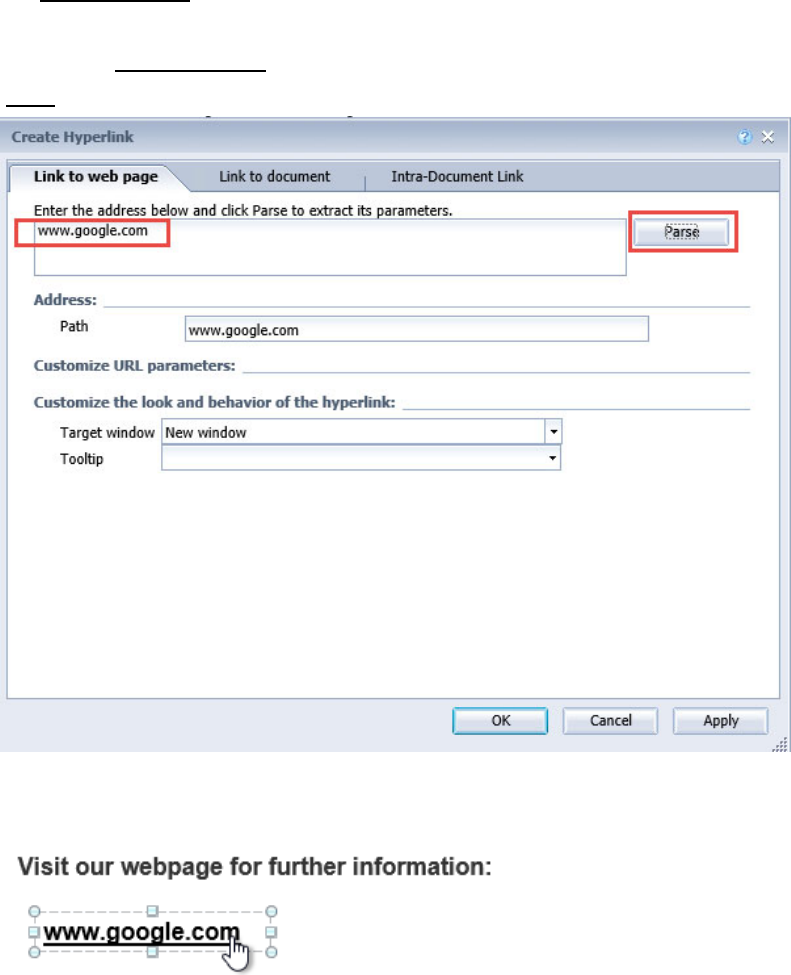
SJECCD Advanced Reporting Training Prepared by ASR Analytics, LLC
62
STEP3:Clickonthenewhyperlinkandyoushouldautomaticallyjumptothelinkedreporttab.
STEP4OPTIONAL:Continuetolinktheremainingtabstotheavailablecellsaddingadditional
cellsforremainingreporttabs.
Document Linking to a Webpage
YoucanlinkaWebIntelligencedocumenttoawebpagesimilarlytoelementandintra‐
documentlinking.Selectthecellorcolumnwhereyouwanttoapplyyourlinkandnavigatingto
the‘CreateHyperlink’window.
Clickonthe‘Linktowebpage’tabandenterthewebaddressintheavailablespaceandclick
‘Parse’.
Clickonthehyperlinkandthewebpageshouldlaunch.

SJECCD Advanced Reporting Training Prepared by ASR Analytics, LLC
63
Drill Through Reporting
ThedrillthroughcapabilityinWebIntelligencetakesyoufromonereport(sourcereport)to
another(targetreport)thatisrelevanttothedatabeinganalyzed.Usingdrill‐throughaccess,
youcanmovefromonereporttoanotherwithinasessionwhilemaintainingfocusonthesame
pieceofdata.
Drillthroughtargetreportsareseparatereportsandareopenedviahyperlinks.
Targetreportstypicallycontainparametersthatarepassedtothembythemainreport.
Hands-on Exercise Learning Objective
Attheendofthissectionyouwillknowhowtobuildandsetupdrillthroughreportingbetween
twoWebIntelligencedocuments.
High Level Overview
1. Workwithexistingdocuments
2. Addaqueryfiltertothetargetreport
3. Setupdrillthroughreportingfromsourcereporttotargetreport
4. Savethedocuments
Practice Steps
STEP1:Forthisexercise,wewillusetheWebIntelligencedocuments“EnrollmentSummary
Report‐Source” and“EnrollmentSummaryReport‐Target”foundinthe“PublicFolders”
“SJECCDTraining”“AdvancedWebiTraining”folder.Ifyouhavenotalreadydoneso,copy
thesereportstoyour“My
Favorites”folder.
STEP2:Openthe“EnrollmentSummaryReport‐Target”andnavigatetothe‘QueryPanel’.

SJECCD Advanced Reporting Training Prepared by ASR Analytics, LLC
64
STEP3:Addaqueryfilterthatpromptsforandreturnsonlyone“CourseName”.
STEP4:Runthequeryandusethevalueinthefollowingscreenshottoanswertheprompt.
Yourreportshouldlooklikethis:
STEP5:Saveandcloseyourreport.
STEP6:OpenthesourceWebIntelligencedocumen t,“EnrollmentSummaryReport‐Source”.

SJECCD Advanced Reporting Training Prepared by ASR Analytics, LLC
65
STEP7:Rightclickonthe“ CourseName”columnandselect‘Linking’‐>‘AddDocumentLink…’.
STEP8:Click‘Browse…’andbrowsetoyourtargetreportnamed“EnrollmentSummaryReport‐
Target”.
STEP9:Click‘Ok’toacceptthedefaultsinthe‘CreateHyperlink’window.
Thelistvaluesfor“CourseName”shouldnowbehyperlinksandlooklikethis:

SJECCD Advanced Reporting Training Prepared by ASR Analytics, LLC
66
STEP10:Saveyourreport.
STEP11:Clickonahyperlinkvaluewithinthelisttolaunchyourtargetreport.
Yourtargetreportshouldlaunchandreturnstude nt‐leveldetaildataforthecoursename
representedinthelistvalueyouselectedinthesourcereport.

SJECCD Advanced Reporting Training Prepared by ASR Analytics, LLC
67
USING WEB INTELLIGENCE’S INTERACTIVE VIEWER
TheWebIntelligenceInteractiveViewerisamodernversionofWebIwhichallowsyouto
consumedocumentsinanewway.Theinterfaceissimplifiedinordertofavoramoreintuitive
userexperiencewhilereducingthelearningcurveasmuchaspossible.Thisinterfaceisidealfor
thecasualuser
orsomeonewhoisprimarilyviewingcontent.
ToaccesstheinteractiveviewerusethefollowingURL:
https://croa.sjeccd.org:8080/BOE/BILaunchpad/logonNoSso.jsp
Navigating the Home Screen
Onceyouareloggedintotheinteractiveviewerthedefaulthomescreenoffersnavigationto
recentlyvieweddocumentsandlinkstodocumentsyouhavescheduled,yourBIInbox,personal
andpublicfolders,andyourrecyclebinaswellastheabilitytocustomizeandrefreshyourview
ofdocuments,searchdocuments
andwebassistanceforunderstandingallavailablefeatures.
Ifyouareinwebassistancemode,youwillseegreencirclesontopofeachfeaturewhich,when
clicked,willopenawindowwithmoreinformationanditislinkedtotheinformationalbanner
atthebottomofthescreen.Click
on‘WebAssistant’toexitthismodeandenabletheabilityto
navigatewithinBILaunchPad.

SJECCD Advanced Reporting Training Prepared by ASR Analytics, LLC
68
WebAssistantMode:
Inthefollowingscreenshot,we’veclickedonthegreencirclefor‘Schedule’.
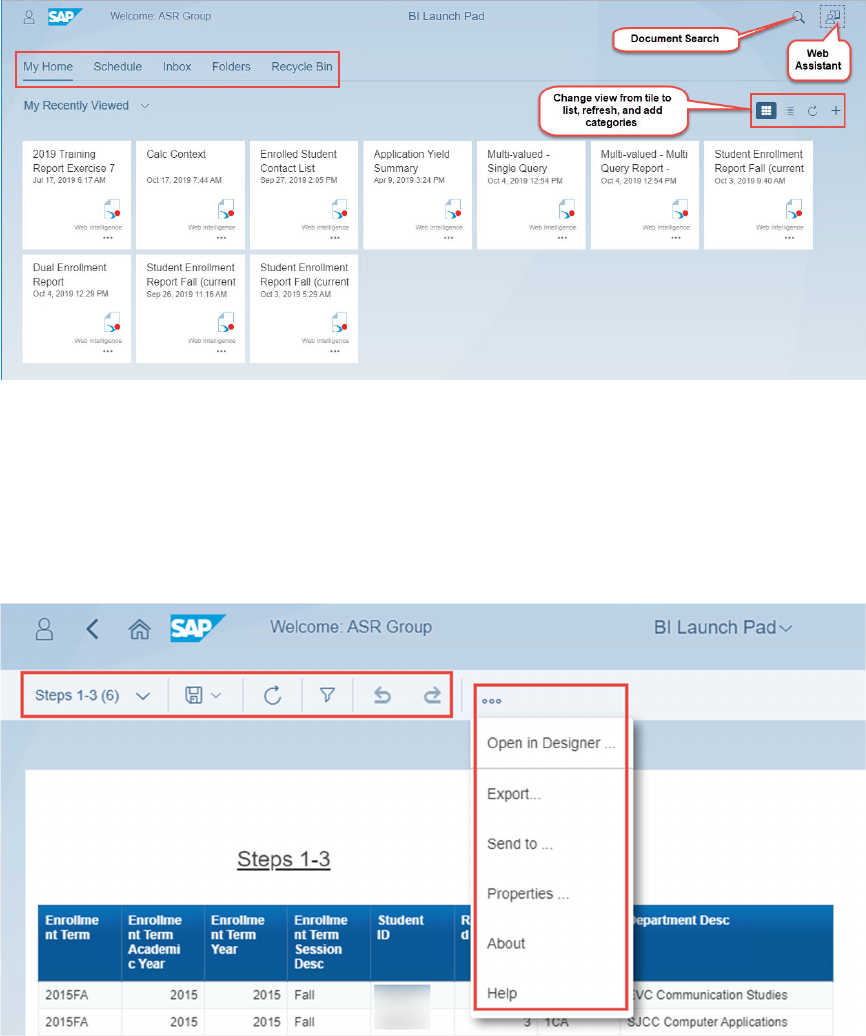
SJECCD Advanced Reporting Training Prepared by ASR Analytics, LLC
69
InteractiveMode:
Accessing Reports
Clickonanyreportinyourfavoritesoravailablepublicfolderstoopenintheinteractiveviewer.
Thetopleftmenuofoptionsallowstheviewertoswitchbetweenreporttabs,saveorsaveas,
refreshthedocument,viewinputcontrols,undoorredolastactions,andoffersamenufor
openingindesigner,exportingsendingetc.
Additionalinteractiveoptionsareavailableonthefarright:

SJECCD Advanced Reporting Training Prepared by ASR Analytics, LLC
70
EFFECTIVE SHARING OF REPORTS AND ANALYSES
OnceyoudevelopWebIntelligencereportstoprovidethevisualizationsandanalysesthatyou
needtomanageyourinstitution’sbusinessprocesses,thereareseveralfactorsyouneedto
considertoeffectivelysharethisdataacrosstheinstitution.Theseinclude:
Ensuringthatusersareseeingup‐to‐datedatawhenthey
lookatreports
Ensuringthatlong‐runningreportsarerefreshedaheadoftime
Ensuringthatreportsarescheduledonaregularbasis
Allowinginspectionofpreviousexecutionsofreports
Ensuringtheusershavereportsandanalysesdeliveredtotheminthemostconvenient
methodandformat
Thefollowingspecifictechniquestoaddressthesefactorsareexplainedinthissection:
Settingupreportstoautomaticallyrefreshonopen
ExportingWebIntelligencereportcontenttoPDFandExcelformat
WorkingwiththeWebIntelligencereportscheduler
Lookingathistoricinstancesofreports
Setting Up Web Intelligence Reports to Refresh on Open
WhenbusinessusersaccessWebIntelligencereportsthroughtheBILaunchpad,thereisalways
theriskthattheinformationineachreportwillbeoutofdate.Thereareseveraltechniquesyou
canusetohelpalleviatethisproblem.

SJECCD Advanced Reporting Training Prepared by ASR Analytics, LLC
71
Thefirstoftheseistoclearlydisplaythelatestrefreshdate onyour report,usingthefunction
thatWebIntelligenceprovidestodisplaythelastexecutiondateandtimeof thereport.To
createthisdisplayinyourreport,firstdraganemptytextcellintotheheaderarea
ofthereport.
Thenenterthefollowingformulaforthenewcell:
=”LastRefreshDate/Time:“+FormatDate(LastExecutionDate();”MM/dd/yyyyhh:mm:ssA”)
Notethatthisformulaalsousesthe‘FormatDate’functionwhichallowsyoutoformata
date/timevalue(whichisreturnedfromthe‘LastExecutionDate’function)howeveryouwant,as
specifiedbyapassedformattingstring.Thiswill resultinthefollowingtextnotificationbeing
displayedonyourreport:
However,thismerelyinformstheuserofthelastrefresh, butstillallowsanunobservantuserto
continuewith“stale”data.Asecondtechniquethatisveryeffectiveistoset
upeachWeb
IntelligencereportsothatwheneveritisaccessedthroughtheBILaunchpad,itautomatically
causesthereporttoberefreshed.Obvi ously,thisrequiresthattheexecutiontimeofthereport
bereasonable.Butinthiscase,thisabsolutelyguaranteesthatusersarelookingatthelatest
data
availableintheunderlying ODSdatabase.
Tosetthisup,openthereportyouwanttoauto‐refresh,andselectthe‘Properties’tababove
theleftpanelofthereportwindow.Thenselectthe‘Document’tabonthesub‐menu:

SJECCD Advanced Reporting Training Prepared by ASR Analytics, LLC
72
Thiswillbringupthe‘DocumentSummary’window:
Clickonthe‘RefreshonOpen’checkboxonthiswindow,click‘OK’andsaveyourreport.
Now,whenyouopenyourreport,eitherforeditingorsimplytoviewit,thequeriesassociated
withthereportwillbea utomatically runbeforetheuserisshownthereportcontent.This
guaranteesthatthereportinguserwillseeonlyreportdatathatisuptodate.
Exporting Web Intelligence Content to PDF or Excel Format
OneofthekeychallengesinanyBIenvironmentis makingreportsandanalysesavailableto
informationconsumerswhodon’thaveaccesstotheBIenvironment.Therefore,itcanbe

SJECCD Advanced Reporting Training Prepared by ASR Analytics, LLC
73
essentialtoprovidetheinformationfromWebIntelligencereportsinexternallyaccessible
formats.WebIntelligenceprovidestheabilitytoexportreportcontenttoPDF,Exceland
comma‐delimiteddatafiles.
Itisstronglyrecommendedthatthiscapabilityonlybeusedtosharetheresultsofanalysisdone
withinWebIntelligence
reportswithnon‐BusinessObjectsusers.ItisNOTrecommendedthat
theseexporteddatasetsbeusedforfurtheranalyses.
Atanyrate,todothis,selectthe‘Export’buttoninthe‘File’tab:
Selectingthisprovidesseveraloptions:
Youcanexportthereportsorjustthedata,theentiredocument(asamulti‐pagePDFormulti‐
spreadsheetExceldocument)orjustthecurrentreporttab,asExcel,CSV,PDF,ortextfile.
Alltheseoptionswillresultinthecreationof
afileonthedefaultlocationofthecomputer
whichisrunningthebrowserbeingusedtoaccessWebIntelligence.Youcanexperimentwith
thedifferentoutputformatstoseehowWebIntelligencemapstheformattinganddataintothe
variousformats.
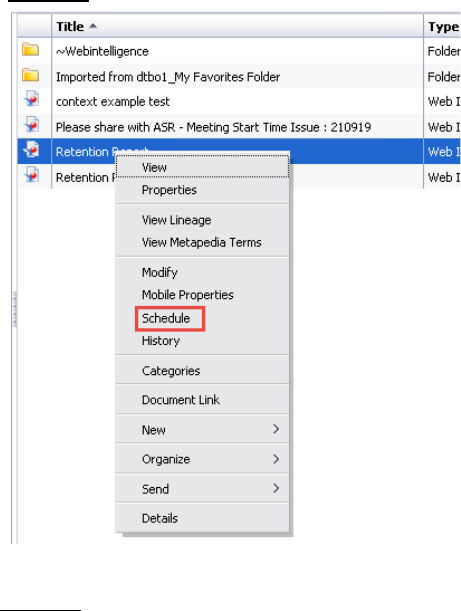
SJECCD Advanced Reporting Training Prepared by ASR Analytics, LLC
74
Working with The Web Intelligence Scheduler
BusinessObjectsprovidesaveryconvenientreportexecutionschedulingtoolthatyoucanuseto
runreportsimmediatelyoronaregularscheduledbasis.Italsoprovidestheabilitytooutput
theresultsofthereportsinvarioussupportedformatsandavarietyofdestinationsforreport
output,includingemailtospecific
useremailaddresses.NotethatthecapabilitiesofWeb
Intelligenceinthisregardarequiteextensive;weareonlygoingtoaddresssomebasic
capabilitiesinthissection.
ToscheduletheexecutionofaWebIntelligencereport,rightclickonareportintheBI
Launchpadandselect‘Schedule’:
Thiswillbringupthe‘Schedule’window, whichhasasetofsub‐windowselectionsontheleft‐
handside:

SJECCD Advanced Reporting Training Prepared by ASR Analytics, LLC
75
Themostimportantoftheseisthe‘Recurrence’sub‐window,whichyoucanbringupbyclicking
onthe‘Recurrence’selection.Thiswindowallowsyoutoeitherrunthereportimmediatelyor
setuparecurringexecutionataspecifiedinterval:
Theparametersforeachselectionvary,butthoseforthe‘Daily’intervalshowatypicalset:
Selectingthe‘Now’selectionandthenthe‘Schedule’button,willimmediatelystartthe
executionofthereport.Itwillplacetheuserimmediatelyintothe‘History’screen,whichwill
allowyoutomonitorthecurrentstatusoftheexecution.Clicktherefreshicontoupdatethe
listedstatusforthereport:

SJECCD Advanced Reporting Training Prepared by ASR Analytics, LLC
76
Eventuallythe‘Status’fieldwillshow‘Success’or‘Failure’.Clickingonthestatusvaluewill
providefurtherinformationontheexecutionofthereport.Notethattheparameterssupplied
tothereportarelistedinthe‘Parameters’column.
Anotherimportantsub‐windowselectionofthe‘Schedule’windowisthe‘Formats’sub‐window.
Thisallowsyoutospecifytheformoftheoutputofthereport:
Finally,the‘Destinations’sub‐windowallowsyoutospecifywheretheselectedoutputshould
bestoredordelivered:
Theoptionsalldependsomewhatonthe‘Format’selectedinthepreviouswindow,butgeneral
arethefollowing:
DefaultEnterpriseLocation–theBILaunchpad folderwheretheoriginalreportis
stored,typically

SJECCD Advanced Reporting Training Prepared by ASR Analytics, LLC
77
BIInbox–TheBILaunchpad‘Inbox’folderofoneormoreselectedusersinthe
BusinessObjectssystem
Email–Theoutputcanbeincludedinanemailsenttooneormoreaddresses.Forthe
WebIntelligenceformat,thiswouldsendaURLintheemailwhichlinksintothe
BusinessObjectssystem.Forthevariousfileformats(i.e.PDF,Excel,Text),thiswould
includethe
reportasanattachmenttotheemail
FTPServer–sendstheoutputtoanFTPserverconnectionthathasbeenconfiguredfor
thesystem
FileSystem–AspecificfolderonafilesystemaccessiblefromtheBusinessObjects
serverusingthenetworkuserid/passwordprovided.Notethat
thiswillNOTdefaultto
theuser’sworkstationasdoesthe‘Export’functionality
Theparametersusedtorunthereportwillbewhateverthesavedpromptvaluesarefromthe
savedreport.Ifyouwanttochangethoseparametersforthescheduledrun,selectthe
‘Prompts’sub‐window,whichwilldisplay thesavedvaluesofeachpromptandallowyouto
modifythosevaluesforthescheduledreport.
Whenallsettingsareentered,clickon‘Schedule’buttontoinitiatethescheduledexecutionof
thereport.
Afterareporthasbeenrunasascheduledjob,youwillseethatitsdisplayintheBILaunchpad
willhavechangedalittle.Youwillseevaluesinthe‘LastRun’columnandthe‘Instances’
column:
Whenyourightclickonthereportitself,youwillnowsee‘ViewLatestInstance’asanew
selection:

SJECCD Advanced Reporting Training Prepared by ASR Analytics, LLC
78
Clickingonthisselectionw ill bringupthemostrecentlyrefreshedversionofthereportin‘View’
mode.Notethatthisisa“reportinstance”,somethingalittledifferentthantheeditableversion
ofthereportwehavebeenworkingwithuptonowinthiscourse.Itisaread‐onlyversionofa
specificexecutionofthereportandisnotaneditableversionthatwe
canusetomodifythe
originalreportinanyway.Youcanthinkofthis“reportinstance”asanalogoustoaPDFcreated
fromaMicrosoftWordfile.
Looking at Historic Instances of Reports
Aswehaveseenintheprevioussection,whenreportsarescheduled,wetypicallylookatthe
mostrecentinstanceofthatreport,showingthereportwiththemostrecentlyrefresheddata.
However,thequestionfrequentlyarisesastowhatpreviousinstancesofthereportlookedlike,
typicallytounderstandwhether
exceptionsituationsreflectacurrenteventorhaveoccurredin
thepast.
BusinessObjectsprovidestheabilitytosaveasetofpreviousinstancesofareport,complete
withallthedatageneratedwhenthereportwasrunattheprevioustime.Thenumberofthese
historicinstancesthataremaintained
canbesetonareportorsystembasis.
Toaccessthepreviousinstancesofthereport,rightclickonthereportandclickonthe‘History’
menuselection:

SJECCD Advanced Reporting Training Prepared by ASR Analytics, LLC
79
Thiswillbringupthesameformthatwasdisplayedwhenwescheduledareporttorun
immediately.Notethatallthehistoricalinstancesofthereportarelistedhereandthatthe
valuesinthedatefieldareactivelinks.Clickingonanyofthevaluesinthedate
fieldwillbring
upthecorrespondinginstanceofthereportin‘View’mode.
Using Publications to Automate Report Distribution
Inadditiontoworkingwiththereportscheduler,BusinessObjectsprovidesanadditional
method,calledpublications,forautomatingthedeliveryofseveraldifferentpersonalized
reportsatoncetodifferentrecipientstomultipledestinations,includingBIInboxesandemail,
basedondifferentdefiningcharacteristics.
Apublicationisacollectionofdocuments intendedfor
distributiontoamassaudience.Before
thedocumentsaredistrib uted, thepublisherdefinesthepublicationsourceorWebIntelligence
document,itsrecipients,andthepersonalizationtoapply.
EnterpriseorDynamicRecipients
Youcanchoosetosendyourpublicationtoenterpriseand/ordynamicrecipients.

SJECCD Advanced Reporting Training Prepared by ASR Analytics, LLC
80
EnterpriserecipientsareuserswhoarepartoftheBIplatformsystemandthathavealoginto
SAPBusinessObjectsBILaunchpad.Asanenterpriserecipient,publisheddocumentscanbe
senttotheirBIInbox,viaemail,oranyoftheotherdestinationoptionsavailablewhicharethe
sameasthe
optionsavailablethroughthereportschedulerexplainedinanearliersection.
Dynamicrecipientsarenon‐Enterpriseusersthatareeitheroutsideofyournetworkorarenot
configuredwithanenterpriseuseraccount.Publishe d documentcanonlybesentthrough
emailiftheyarenotonyournetwork.Also,keep
inmindthataBIInboxisnotavalid
destinationfordynamicrecipients.
Personalization
Personalizationistheprocessoffilteringdatainsourcedocumentssothatonlyrelevantdata
appearstopublicationrecipients.Whenpersonalizationisapplied,usersonlyreceive
informationthatisrelevanttothem.Forexample,apublisheddocumentforeachfaculty
memberwithonlytheirspecificadvisees,apublisheddocumentforthe
deanssotheyare
receivingprogramreviewreportsfortheirspecificprograms,orapublisheddocument
containingcontractsforemploymentwhereaseachrecipientonlyreceivestheircontract
information.
Creatingapersonalizedpublicationfordynamicrecipients
Thefollowingarestepsforsettingupapublicationforpersonalizedreportdistributionto
dynamicrecipients.
STEP1:Locatethesourcedocumentforyourpublicat ion andensurethatitcontainsthe
necessaryobjectsfordynamicrecipientmapping:
‐ RecipientID(PersonID,StudentID,ContactIDetc.)
‐ Fullnameof
recipient
‐ Emailaddress
STEP2:CreateanewpublicationinBILaunchpad.Navigatetothe‘Documents’tab,expandthe
folderdrawer,locatethefolderyouintendtocreatethepublicati onin,right‐click,andselect
‘New’‐>’Publication’.

SJECCD Advanced Reporting Training Prepared by ASR Analytics, LLC
81
STEP3:Inthe‘NewPublication’window,entertherequiredtitleforyourpublication.
Optionally,youcanenteradescriptionorkeywords.
STEP4:Click‘SourceDocuments’inthenavigationlistontheleftandthenclick‘Add’,inthe
‘SelectSourceDocuments’windowselectasourcedocument(s)toaddtothepublicationand
click‘Ok’.
STEP5:SpecifyanyEnterpriseRecipientsthatyouwouldliketoselectorexcludefromthis
publication.

SJECCD Advanced Reporting Training Prepared by ASR Analytics, LLC
82
STEP6:ForDynamicRecipients,select‘WebIntelligenceReportDynamicRecipi ent Provider’
under‘ChoosetheSourceforDynamicReci pients’andnavigatetoyoursourcedocu mentand
click‘Ok’.
STEP7:Ifyoursourcedocumentcontainsmorethanonequery,youwillbeaskedto‘Selectthe
datasourcenameforthedocument’.ChoosethequerywhichcontainstherecipientID,name,
andemailobjects.
STEP8:Selecttheappropriateobjectsinthedropdownsunder‘Mapfieldsfromthesource
documenttothoseusedtosendthePublication’.

SJECCD Advanced Reporting Training Prepared by ASR Analytics, LLC
83
STEP9:TopersonalizetheWebidocumentbyfilteringfieldsfordynamicrecipients,select
‘Personalization’andaddareportfieldandacorrespondingdynamicrecipientmappingforeach
requiredfilteredfield.
STEP10:Select‘Formats’andthenplaceacheckmarknexttothedesiredoutputformat.Under
‘OutputFormatDetails’selectanindividualreportforpublishingorallowallreportstopublish.
STEP11:Select‘Destinations’andthenplaceacheckmarknexttothedesire ddestination
choice.If‘Email’isselected,filloutthecolumnsthatappearunder‘Showoptionsforselected
destinations’.Thefollowingscreenshotisanexampleofusingplaceholdersfordynamictextand
creatingadynamicfilenameforeachrecipient.

SJECCD Advanced Reporting Training Prepared by ASR Analytics, LLC
84
STEP12:Ifyourreportcontainsanypromptfilters,select‘Prompts’andmodifyasnecessary.
STEP13:Select‘DeliveryRules’andsettomeetyourrequirements.

SJECCD Advanced Reporting Training Prepared by ASR Analytics, LLC
85
STEP14:Select‘Recurrence’andsettomeetyourrequirementsforschedulingthepublished
document.
STEP15:Saveandtestyourpublication.

SJECCD Advanced Reporting Training Prepared by ASR Analytics, LLC
86
ADDING A COMBINED QUERY
Combinedqueries,likesubqueries,areaccessedthroughtheQueryPanel.
Combinedfilterscanperform3functions:union,intersection,orminus.This languagemightbe
familiartothosewithsomeSQLbackground.Likesubqueries,theobjectsreferencedinthe
combinedqueriesmustallcomefromthesamedatasource(universe,
Excelfile,etc.).Unlike
subqueries,therelationshipsbetweentheobjectsdonotnecessarilyhavetobecompatible.
ThenumberofobjectsintheResultObjectspaneinallcombinedqueriesmustbeequalandthe
datatypesmustbecompatible. Thefiltersineachquerycan(andshould)bedifferent.Combined
queries
areawayofstackingdatasetswiththesamestructureontopofeachotherand
performingsetoperationsonthem.Intersectionwillprovideonlytheresultscommontoboth
datasets.Unionwillprovidealltheresultsfrombothdatasets.Minuswillprovidetheresults
thatareinthefirst
datasetbutnotintheseconddataset.
AnimportantnoteaboutIntersect:Theresultsvalueshavetobeincommonoritwillreturnno
results!Forexample,ifyouarequeryingcourse‐takingbehavior,lookingforstudentswhotook

SJECCD Advanced Reporting Training Prepared by ASR Analytics, LLC
87
ENGL‐001AinonetermandACCTG‐001Ainafutureterm,youwillreturnnoresultsifyou
includethecoursenamesorenrollmenttermsintheresultobjects,becausetheydonotmatch!
ThedefaultsetoperationinWebIisaunionbutclickingonthewordin
thebottomleftofthe
QueryPanelwilltoggleitthroughthedifferentoptions.
Theusercanalsocreatemorethantwocombinedqueries,thoughweadvisecautionhere.
Addingseveralcombinedqueriesincreasesthecomplexityandmaintenanceofthereport.
Whencreatingacombinedquery,WebIwillautomaticallygenerate
thesameResultObjectsas
aresetinthefirstquerybutitwillnotduplicatethequeryfilters.Sometimesitisdesirableto
keepthesameobjectsintheResultObjectspane,sometimesit isnot.Itisokaytoremoveand
replacethedefaultobjectsgeneratedbyWebI,
providedthatyouareverycarefulwhenmaking
replacements.Replacedobjectsmustbeofthesamedatatypeandthosedatatypesmustalign
withthesameorderofthefirstquery.

SJECCD Advanced Reporting Training Prepared by ASR Analytics, LLC
88
IfwereplacethedefaultobjectsfromWebIwithsimilarobjects,wemustmakesuretomatch
theorderinthefirstquery.Asanexample,ifthefirstqueryhasStudentID,SnapshotName,and
EnrollmentTerm,thesecondquerycanhaveApplicantID,Snapsh otName,and Start Term,
but
theymustbeinthatorder:
Becausethedatatypesmatch,WebI willstillrunthequeryifyoureordertheresultsobjectsso
thatStudentID,Snapshot,andEnrollmentTermarestackedontopofSnapshot,ApplicantID,
andStartTermbuttheresultingdatasetwillnotmakeany
sense!
Inaddition,ifwereplacedStartTermwithStartTermStartDateinthesecondquery,WebI
wouldreturnanerrorbecausetheda tatypesdonotlineup.EnrollmentTermisacharacter
fieldandTermStartDateisadatefield.WebIcannotcombinedifferentdatatypes
inthesame
column.

SJECCD Advanced Reporting Training Prepared by ASR Analytics, LLC
89
Finally,notonlymusttheorderandthedatatypematchinallcombinedqueries,thetotal
numberofobjectsmustmatchaswell.Ifoneofthequerieshasfewerobjectsthantheother,
WebIwillreturnanerror.
AftercarefullystructuringyourResultObjectsfor
thesecondcombinedquery,youarefreeto
filterthequeryusinganycriteriadesired.
Thisfunctionalitycanbeveryusefulifyouwanttocomparesimilarlystructuredsetsofdata
fromthesamedatasourcethatdonotnecessarilyhavemappedrelationships intheuniverse
andifyoudonot
needalotofobjectsinyourResultObjectspane.Themoreobjectsyouaddto
yourResultObjectspane,theharderitistomaintaintheintegrityofacombinedquery.We
suggestlimitingtheuseofthisfunctionalitytoonlyafewobjectstoprevent
confusion/unexpectedres ults.
To
removeacombinedquery,clicktheCombinedQueryobjectinthebottomleftoftheQuery
PanelanddragitontotheUniverseoutlinepaneabo v e:

SJECCD Advanced Reporting Training Prepared by ASR Analytics, LLC
90
Unifying prompts
Whenworkingwithsubqueries,combinedqueries,ormultiplequeries,areportwilloftenend
upwithseveraloverlappingprompts.Intheexampleabove,wewouldlikelywantaprompton
bothqueriesforEnrollmentTerm.Ifthesamevalueisneededforbothqueries,usingthesame
prompttextensures
thattheuseronlyseesonepromptwhentheyrefreshthereport,andonly
hastoenterthevalueonce.Forunifiedprompts,thetexthastomatchexactlyinbothplaces .A
spaceoramissingcolonwillkeepthepromptsfromunifying.
Conversely,ifdifferentvaluesareneededin
eachquery,differentprompttextshouldbe
enteredtoseparatethem,astheprompttextwillmatchbydefault.Thiscanbedonefromthe
QueryPanelbytypingdirectlyintothetextboxnexttotheoperatordropdown.

SJECCD Advanced Reporting Training Prepared by ASR Analytics, LLC
91
Nowtheuseronlyhastoentertheobjectvalue(s)onetime,tosatisfybothprompts.
Learning Objective
Inthisexercise,youwillcreateacombinedqueryusingtheunifieduniverseandadjustprompt
texttomeetthereportdesignneeds.
High Level Overview
1. Createacombinedquery
2. Togglebetweenunionandminusoperatorstocompareresultsonreport
3. Customizeprompttexttounifypromptsforenduser
Practice Steps
STEP1: CreateanewWebIntelligencedocumentusingtheBIUnifiedUniverse–devv1asyour
source.
STEP2: AddEnrollmentTerm,StudentID,CourseName,AcadCredStatus,andVerifiedGradeto
theResultsObjectspane.
STEP3: AddtheCurrentDatesnapshotfilter,ActiveStudent
filter,EnrollmentTerm,AcadLevel,
andCourseNametotheQueryFilterspane.SettheEnrollmentTermtoprompttheuserand

SJECCD Advanced Reporting Training Prepared by ASR Analytics, LLC
92
enter“EnterENGLterm:”(withoutthequotes)astheprompttext.SetAcadLevelequalto
UG.SetCourseNameequaltoENGL‐001A.
STEP4: Clickontheappropriateicontocreateacombinedquery.Notethataddingresults
objectspriortocreatingthecombinedqueryensuresthatthose
objectsarecopiedoverto
thesecondcombinedquery.Thequeryfiltersarenotcopied.Leavethedefaul t“union”
operator.
STEP5: AddthesamequeryfilterstoCombinedQuery2asexistinCombinedQuery1,withtwo
changes.FortheEnrollmentTermprompttext,enter“Entersubsequentcourseterm:”
(withoutthequotes).SetCourseNameequaltoACCTG‐001A.
STEP6: Runthequery,selecting2017FAastheENGLterm,andallfollowingmajortermsforthe
subsequenttermprompt.
STEP7: Recordthedistinctcountofstudentsreturned:_____________.
STEP8: ReturntoQueryPanel,togglefrom
thedefaultunionsetoperationtominus.
STEP9: Re‐runthequeryandrecordthecountofstudentsreturnedwiththeminusqueryand
compareittotheunionquery:___________.
STEP10: ReturntotheQueryPanelandtogglefromminustointersect.RemoveallbutStudent
IDfromtheresultsobjects(forbothcombinedqueries!)andre‐runthereport.Recordthe
countofstudentsreturned;comparetotheresultsfromthepreviousruns: .
SJECCD Advanced Reporting Training Prepared by ASR Analytics, LLC
93
ADDITIONAL REFERENCES
Independent Materials
SAPBusinessObjectsBI4.0:TheCompleteReference3/E,CindiHowson
SAPBusinessObjectsWebIntelligence(Webi) 4.2:TheComprehensiveGuide(4thEdition),Jim
Brogden
BusinessObjectsDesignerXIv3,RobertSchmidt
SAP Documentation
SAPBusinessObjectsWebIntelligenceUser'sGuide4.1
UsingFunctions,FormulasandCalculationsinSAPBusinessObjectsWebIntelligence4.1
Checkhereforupdatestothesedocuments.
SAP online learning courses
(BOE315)SBOPBIPLATFORM4.1–BusinessIntelligencePlatform:AdministrationandSecurity
(BOW310)SBOPBIPLATFORM4.1–WebIntelligence:ReportDesign1
Ellucian Documentation
UsingtheDataOrchestratorODS
ReportingfromtheDataOrchestratorODSDataModels
Acronyms and Glossary
BI–BusinessIntelligence:atermusedtodescribealltheactivitiesandtechnologiesinvolvedin
providingqueryandreportingandanalysistoanswerthebusinessquestionsofanorganization
Class–afolderinaUniversethatisacollectionofrelateddataelements
Hierarchy–anorderofprecedence
ofdataelementsthatimpliesadrillpathsuchasYear
MonthWeekDay
Measure–apredefinedcalculationofaUniverseclass,suchasasum,average,etc.
Object–adataelementinaUniverseclass
ODS–OperationalDataStore:adatabasecontainingdata
fromoneormoresourcesystems
organizedinawaytosupportreportingandanalysis
Universe(s)–file(s)intheBusinessObjectsplatformthatprovidearepresentationofdatafor
reportingthathidesthetechnicalcomplexitiesbehindthescenesandmak esreportingeasier.
