
AD Bridge
Troubleshooting Guide
©2003-2024 BeyondTrust Corporation. All Rights Reserved. Other trademarks identified on this page are owned by their respective owners. BeyondTrust is not a chartered bank or trust company, or
depository institution. It is not authorized to accept deposits or trust accounts and is not licensed or regulated by any state or federal banking authority.
TC:2/28/2024

Table of Contents
Troubleshoot Common AD Bridge Issues 4
Troubleshoot and Solve Domain-Join Problems 5
Top 10 Reasons Domain-Join Fail 5
Solve Domain-Join Problems 5
Ignore Inaccessible Trusts 7
Resolve Common Error Messages 8
Diagnose NTP on Port 123 10
Turn off Apache to Join a Domain 11
Troubleshoot the AD Bridge Agent 12
AD Bridge Services and Status 12
Generate Debug Logs for AD Bridge Services 17
Perform Basic Troubleshooting for the AD Bridge Agent 22
Troubleshoot Accounts and Attributes 24
Troubleshoot the AD Bridge Cache 32
Pluggable Authentication Modules (PAM) 34
Perform OS-Specific Troubleshooting 35
Troubleshoot Logon Issues with Systems 41
Solve Logon Problems from Windows 41
Solve Logon Problems on Linux or Unix 41
Troubleshoot SSH SSO Login Problems 46
Troubleshoot Issues with Kerberos 55
Resolve a KRB Error During SSO in a Disjoint Namespace 56
Eliminate Logon Delays When DNS Connectivity Is Poor 57
Eliminate Kerberos Ticket Renewal Dialog Box 57
Troubleshoot the AD Bridge Database 58
Check the Endpoints 58
Troubleshoot Checklists for Reporting Components 60
Check the AD Bridge BTCollector 61
Check Events in the AD Bridge Database 63
Switch Between Databases in AD Bridge 63
Troubleshoot Windows Setup for AD Bridge 65
SALES: www.beyondtrust.com/contact
SUPPORT: www.beyondtrust.com/support
DOCUMENTATION: www.beyondtrust.com/docs
2
©2003-2024 BeyondTrust Corporation. All Rights Reserved. Other trademarks identified on this page are owned by their respective owners. BeyondTrust is not a chartered bank or trust company, or
depository institution. It is not authorized to accept deposits or trust accounts and is not licensed or regulated by any state or federal banking authority.
TC: 2/28/2024
AD BRIDGE
TROUBLESHOOTING GUIDE
This page needed for table of
contents. Do not delete.

RID Pool Error 65
Troubleshoot Entra ID Authentication Issues 66
Tenant Join Issues 66
Troubleshoot Performance Issues 67
Configure Max Buffer Size 67
Solaris 67
Troubleshoot AD Bridge Group Policy 69
Autoenrollment GPO 69
Wifi GPO 69
Force AD Bridge Group Policy Objects to Update 69
Check the Status of the AD Bridge Group Policy Daemon 70
Restart the AD Bridge Group Policy Daemon 70
Generate an AD Bridge Group Policy Agent Debug Log 70
Modify or Inspect GPOs from the gp-admin Command 70
Log a Support Case With BeyondTrust Technical Support 74
Before Contacting BeyondTrust Technical Support 74
Segmentation Faults 74
Program Freezes 74
Domain-Join Errors 74
All Active Directory Users Are Missing 74
All Active Directory Users Cannot Log On 75
AD Users or Groups are Missing 75
Poor Performance When Logging On or Looking Up Users 75
Generate a Support Pack 76
SALES: www.beyondtrust.com/contact
SUPPORT: www.beyondtrust.com/support
DOCUMENTATION: www.beyondtrust.com/docs
3
©2003-2024 BeyondTrust Corporation. All Rights Reserved. Other trademarks identified on this page are owned by their respective owners. BeyondTrust is not a chartered bank or trust company, or
depository institution. It is not authorized to accept deposits or trust accounts and is not licensed or regulated by any state or federal banking authority.
TC: 2/28/2024
AD BRIDGE
TROUBLESHOOTING GUIDE
This page needed for table of
contents. Do not delete.

Troubleshoot Common AD Bridge Issues
The topics listed below cover common problems and issues when installing, setting up, and using AD Bridge.
l
"Troubleshoot and Solve Domain-Join Problems" on page 5
l
"Troubleshoot the AD Bridge Agent" on page 12
l
"Troubleshoot Logon Issues with Systems" on page 41
l
"Troubleshoot Issues with Kerberos" on page 55
l
"Troubleshoot the AD Bridge Database" on page 58
l
"Troubleshoot Windows Setup for AD Bridge" on page 65
l
"Troubleshoot Entra ID Authentication Issues" on page 66
l
"Troubleshoot Performance Issues" on page 67
l
"Troubleshoot AD Bridge Group Policy" on page 69
SALES: www.beyondtrust.com/contact
SUPPORT: www.beyondtrust.com/support
DOCUMENTATION: www.beyondtrust.com/docs
4
©2003-2024 BeyondTrust Corporation. All Rights Reserved. Other trademarks identified on this page are owned by their respective owners. BeyondTrust is not a chartered bank or trust company, or
depository institution. It is not authorized to accept deposits or trust accounts and is not licensed or regulated by any state or federal banking authority.
TC: 2/28/2024
AD BRIDGE
TROUBLESHOOTING GUIDE

Troubleshoot and Solve Domain-Join Problems
Review the sections in this chapter to resolve domain-join problems.
Top 10 Reasons Domain-Join Fail
Here are the top 10 reasons that an attempt to join a domain fails:
1. Root was not used to run the domain-join command (or to run the domain-join graphical user interface).
2. The user name or password of the account used to join the domain is incorrect.
3. The name of the domain is mistyped.
4. The name of the OU is mistyped.
5. The local hostname is invalid.
6. The domain controller is unreachable from the client because of a firewall or because the NTP service is not running on the domain
controller.
For more information, see the following:
l
Make Sure Outbound Ports are Open at "Perform Basic Troubleshooting for the AD Bridge Agent" on page 22
l
"Diagnose NTP on Port 123" on page 10
7. The client is running RHEL 2.1 and has an old version of SSH.
8. On SUSE, GDM (dbus) must be restarted. This daemon cannot be automatically restarted if the user logged on with the graphical
user interface.
9. On Solaris, dtlogin must be restarted. This daemon cannot be automatically restarted if the user logged on with the Solaris
graphical user interface. To restart dtlogin, run the following command:
/sbin/init.d/dtlogin.rc start
10. SELinux is set to either enforcing or permissive, likely on Fedora. SELinux must be set to disabled before the computer can be
joined to the domain.
To turn off SELinux, see the SELinux man page.
Solve Domain-Join Problems
To troubleshoot problems with joining a Linux computer to a domain, perform the following series of diagnostic tests sequentially on the
Linux computer with a root account.
The tests can also be used to troubleshoot domain-join problems on a Unix computer; however, the syntax of the commands on Unix
might be slightly different.
The procedures in this topic assume that you have already checked whether the problem falls under the Top 10 Reasons Domain Join
Fails (see above). We also recommend that you generate a domain-join log.
SALES: www.beyondtrust.com/contact
SUPPORT: www.beyondtrust.com/support
DOCUMENTATION: www.beyondtrust.com/docs
5
©2003-2024 BeyondTrust Corporation. All Rights Reserved. Other trademarks identified on this page are owned by their respective owners. BeyondTrust is not a chartered bank or trust company, or
depository institution. It is not authorized to accept deposits or trust accounts and is not licensed or regulated by any state or federal banking authority.
TC: 2/28/2024
AD BRIDGE
TROUBLESHOOTING GUIDE

For more information, see "Generate a Domain-Join Log for AD Bridge" on page 19.
Verify that the Name Server Can Find the Domain
Run the following command as root:
nslookup YourADrootDomain.com
Make Sure the Client Can Reach the Domain Controller
You can verify that your computer can reach the domain controller by pinging it:
ping YourDomainName
Check DNS Connectivity
The computer might be using the wrong DNS server or none at all. Make sure the nameserver entry in /etc/resolv.conf contains the IP
address of a DNS server that can resolve the name of the domain you are trying to join. The IP address is likely to be that of one of your
domain controllers.
Make Sure nsswitch.conf Is Configured to Check DNS for Host Names
The /etc/nsswitch.conf file must contain the following line. (On AIX, the file is /etc/netsvc.conf.)
hosts: files dns
Computers running Solaris, in particular, may not contain this line in nsswitch.conf until you add it.
Ensure that DNS Queries Use the Correct Network Interface Card
If the computer is multi-homed, the DNS queries might be going out the wrong network interface card.
Temporarily disable all the NICs except for the card on the same subnet as your domain controller or DNS server and then test DNS
lookups to the AD domain.
If this works, re-enable all the NICs and edit the local or network routing tables so that the AD domain controllers are accessible from the
host.
Determine If DNS Server Is Configured to Return SRV Records
Your DNS server must be set to return SRV records so the domain controller can be located. It is common for non-Windows (bind) DNS
servers to not be configured to return SRV records.
Diagnose it by executing the following command:
nslookup -q=srv _ldap._tcp. ADdomainToJoin.com
SALES: www.beyondtrust.com/contact
SUPPORT: www.beyondtrust.com/support
DOCUMENTATION: www.beyondtrust.com/docs
6
©2003-2024 BeyondTrust Corporation. All Rights Reserved. Other trademarks identified on this page are owned by their respective owners. BeyondTrust is not a chartered bank or trust company, or
depository institution. It is not authorized to accept deposits or trust accounts and is not licensed or regulated by any state or federal banking authority.
TC: 2/28/2024
AD BRIDGE
TROUBLESHOOTING GUIDE

Make Sure that the Global Catalog Is Accessible
The global catalog for Active Directory must be accessible. A global catalog in a different zone might not show up in DNS. Diagnose it by
executing the following command:
nslookup -q=srv _ldap._tcp.gc._msdcs. ADrootDomain.com
From the list of IP addresses in the results, choose one or more addresses and test whether they are accessible on Port 3268 using telnet.
telnet 192.168.100.20 3268
Trying 192.168.100.20... Connected to sales-dc.example.com (192.168.100.20). Escape character is
'^]'. Press the Enter key to close the connection: Connection closed by foreign host.
Verify that the Client Can Connect to the Domain on Port 123
The following test checks whether the client can connect to the domain controller on Port 123 and whether the Network Time Protocol
(NTP) service is running on the domain controller. For the client to join the domain, NTP, the Windows time service, must be running on
the domain controller.
On a Linux computer, run the following command as root:
ntpdate -d -u DC_hostname
Example:
ntpdate -d -u sales-dc
For more information, see "Diagnose NTP on Port 123" on page 10
In addition, check the logs on the domain controller for errors from the source named w32tm, which is the Windows time service.
FreeBSD: Run ldconfig If You Cannot Restart Computer
When installing AD Bridge on a new FreeBSD computer with nothing in /usr/local, run /etc/rc.d/ldconfig start after the installation if you
cannot restart the computer. Otherwise, /usr/local/lib will not be in the library search path.
Ignore Inaccessible Trusts
An inaccessible trust can block you from successfully joining a domain. If you know that there are inaccessible trusts in your Active
Directory network, you can set AD Bridge to ignore all the trusts before you try to join a domain. To do so, use the config tool to modify the
values of the DomainManagerIgnoreAllTrusts setting.
1. List the available trust settings:
/opt/pbis/bin/config --list | grep -i trust
SALES: www.beyondtrust.com/contact
SUPPORT: www.beyondtrust.com/support
DOCUMENTATION: www.beyondtrust.com/docs
7
©2003-2024 BeyondTrust Corporation. All Rights Reserved. Other trademarks identified on this page are owned by their respective owners. BeyondTrust is not a chartered bank or trust company, or
depository institution. It is not authorized to accept deposits or trust accounts and is not licensed or regulated by any state or federal banking authority.
TC: 2/28/2024
AD BRIDGE
TROUBLESHOOTING GUIDE
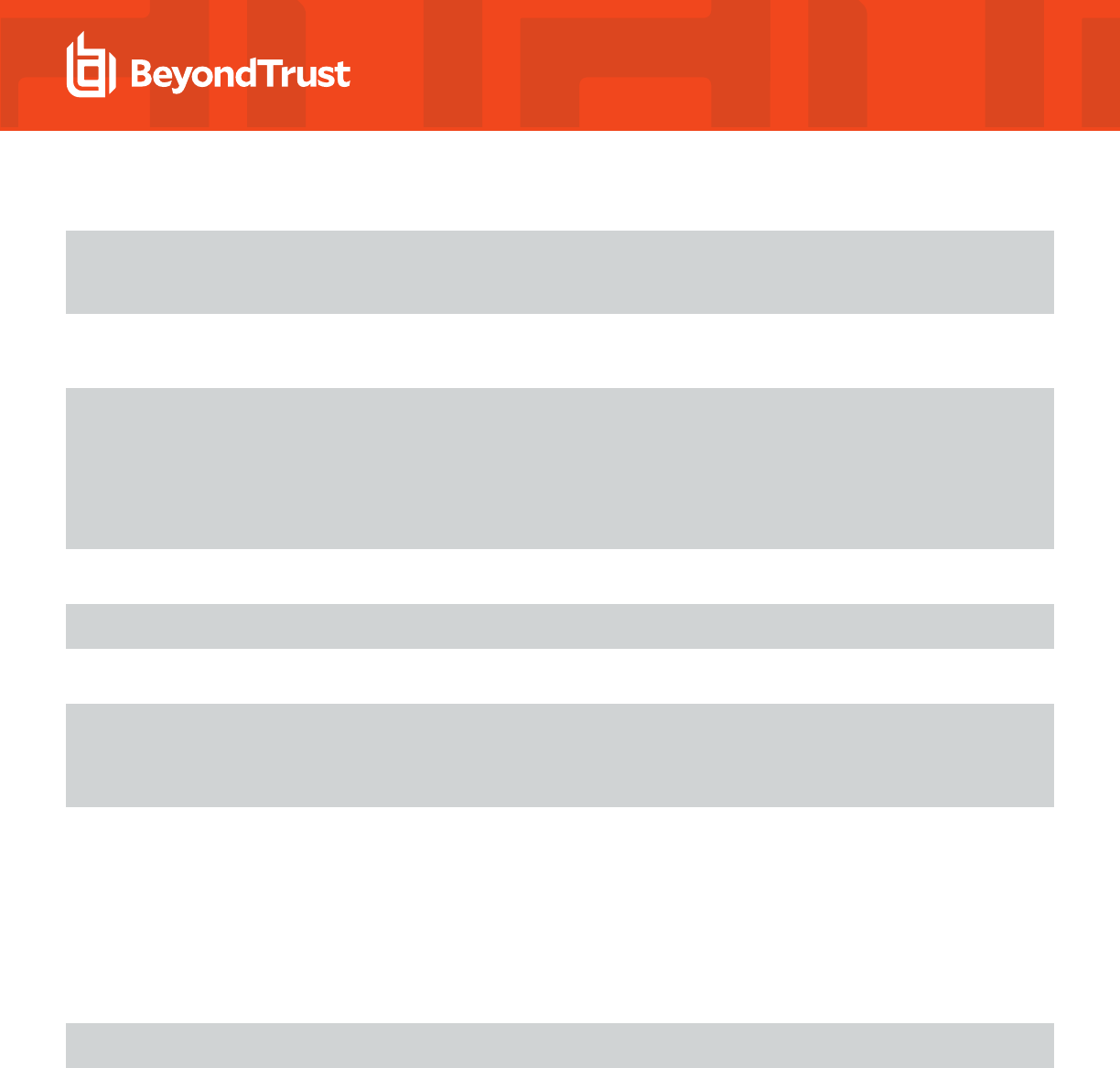
The results will look something like this. The setting at issue is DomainManagerIgnoreAllTrusts
DomainManagerIgnoreAllTrusts
DomainManagerIncludeTrustsList
DomainManagerExcludeTrustsList
.
2. List the details of the DomainManagerIgnoreAllTrusts setting to see the values it accepts:
[root@rhel5d bin]# ./config --details DomainManagerIgnoreAllTrusts
Name: DomainManagerIgnoreAllTrusts
Description: When true, ignore all trusts during domain enumeration.
Type: boolean
Current Value: false
Accepted Values: true, false
Current Value is determined by local policy.
3. Change the setting to true so that AD Bridge will ignore trusts when you try to join a domain.
[root@rhel5d bin]# ./config DomainManagerIgnoreAllTrusts true
4. Check to make sure the change took effect:
[root@rhel5d bin]# ./config --show DomainManagerIgnoreAllTrusts
boolean
true
local policy
Now try to join the domain again. If successful, keep in mind that only users and groups who are in the local domain will be able to log on
the computer.
In the example output above that shows the setting's current values, local policy is listed, meaning that the setting is managed locally
through config because an AD Bridge Group Policy setting is not managing the setting. Typically, with AD Bridge, you would manage the
DomainManagerIgnoreAllTrusts setting by using the corresponding Group Policy setting, but you cannot apply Group Policy Objects
(GPOs) to the computer until after it is added to the domain. The corresponding AD Bridge policy setting is named Lsass: Ignore all
trusts during domain enumeration.
For information on the arguments of config, run the following command:
/opt/pbis/bin/config --help
Resolve Common Error Messages
This section lists solutions to common errors that can occur when you try to join a domain.
SALES: www.beyondtrust.com/contact
SUPPORT: www.beyondtrust.com/support
DOCUMENTATION: www.beyondtrust.com/docs
8
©2003-2024 BeyondTrust Corporation. All Rights Reserved. Other trademarks identified on this page are owned by their respective owners. BeyondTrust is not a chartered bank or trust company, or
depository institution. It is not authorized to accept deposits or trust accounts and is not licensed or regulated by any state or federal banking authority.
TC: 2/28/2024
AD BRIDGE
TROUBLESHOOTING GUIDE

Configuration of krb5
Error Message:
Warning: A resumable error occurred while processing a module.
Even though the configuration of 'krb5' was executed, the configuration did not
fully complete. Please contact BeyondTrust support.
Solution:
Delete /etc/krb5.conf and try to join the domain again.
Chkconfig Failed
This error can occur when you try to join a domain or you try to execute the domain-join command with an option but the netlogond
daemon is not already running.
Error Message:
Error: chkconfig failed [code 0x00080019]
Description: An error occurred while using chkconfig to process the netlogond daemon, which must be added to the list of processes to
start when the computer is rebooted. The problem may be caused by startup scripts in the /etc/rc.d/ tree that are not LSB-compliant.
Verification: Running the following command as root can provide information about the error:
chkconfig --add netlogond
Solution:
Remove startup scripts that are not LSB-compliant from the /etc/rc.d/ tree.
Replication Issues
The following error might occur if there are replication delays in your environment. A replication delay might occur when the client is in the
same site as an RODC.
Error Message:
Error: LW_ERROR_KRB5KDC_ERR_C_PRINCIPAL_UNKNOWN [code 0x0000a309]
Client not found in Kerberos database
[root@rhel6-1 ~]# echo $?
1
SALES: www.beyondtrust.com/contact
SUPPORT: www.beyondtrust.com/support
DOCUMENTATION: www.beyondtrust.com/docs
9
©2003-2024 BeyondTrust Corporation. All Rights Reserved. Other trademarks identified on this page are owned by their respective owners. BeyondTrust is not a chartered bank or trust company, or
depository institution. It is not authorized to accept deposits or trust accounts and is not licensed or regulated by any state or federal banking authority.
TC: 2/28/2024
AD BRIDGE
TROUBLESHOOTING GUIDE

[root@rhel6-1 ~]# /opt/pbis/bin/domainjoin-cli query
Error: LW_ERROR_KRB5KDC_ERR_C_PRINCIPAL_UNKNOWN [code 0x0000a309]
Client not found in Kerberos database
Solution:
After the error occurs, wait 15 minutes, and then run the following command to restart AD Bridge:
/opt/pbis/bin/lwsm restart lwreg
Diagnose NTP on Port 123
When you use the AD Bridgedomain-join utility to join a Linux or Unix client to a domain, the utility might be unable to contact the domain
controller on Port 123 with UDP. The AD Bridge agent requires that Port 123 be open on the client so that it can receive NTP data from the
domain controller. In addition, the time service must be running on the domain controller.
You can diagnose NTP connectivity by executing the following command as root at the shell prompt of your Linux computer:
ntpdate -d -u DC_hostname
Example:
ntpdate -d -u sales-dc
If all is well, the result should look like this:
[root@rhel44id ~]# ntpdate -d -u sales-dc
2 May 14:19:20 ntpdate[20232]: ntpdate [email protected] Thu Apr 20 11:28:37 EDT 2006 (1)
Looking for host sales-dc and service ntp
host found : sales-dc.example.com
transmit(192.168.100.20)
receive(192.168.100.20)
transmit(192.168.100.20)
receive(192.168.100.20)
transmit(192.168.100.20)
receive(192.168.100.20)
transmit(192.168.100.20)
receive(192.168.100.20)
transmit(192.168.100.20)
server 192.168.100.20, port 123
stratum 1, precision -6, leap 00, trust 000
refid [LOCL], delay 0.04173, dispersion 0.00182
transmitted 4, in filter 4
reference time: cbc5d3b8.b7439581 Fri, May 2 2008 10:54:00.715
originate timestamp: cbc603d8.df333333 Fri, May 2 2008 14:19:20.871
transmit timestamp: cbc603d8.dda43782 Fri, May 2 2008 14:19:20.865
filter delay: 0.04207 0.04173 0.04335 0.04178
0.00000 0.00000 0.00000 0.00000
SALES: www.beyondtrust.com/contact
SUPPORT: www.beyondtrust.com/support
DOCUMENTATION: www.beyondtrust.com/docs
10
©2003-2024 BeyondTrust Corporation. All Rights Reserved. Other trademarks identified on this page are owned by their respective owners. BeyondTrust is not a chartered bank or trust company, or
depository institution. It is not authorized to accept deposits or trust accounts and is not licensed or regulated by any state or federal banking authority.
TC: 2/28/2024
AD BRIDGE
TROUBLESHOOTING GUIDE

filter offset: 0.009522 0.008734 0.007347 0.005818
0.000000 0.000000 0.000000 0.000000
delay 0.04173, dispersion 0.00182
offset 0.008734
2 May 14:19:20 ntpdate[20232]: adjust time server 192.168.100.20 offset 0.008734 sec
Output When There is No NTP Service
If the domain controller is not running NTP on Port 123, the command returns a response such as no server suitable for synchronization
found, as in the following output:
5 May 16:00:41 ntpdate[8557]: ntpdate [email protected] Thu Apr 20 11:28:37 EDT 2006 (1)
Looking for host RHEL44ID and service ntp
host found : rhel44id.example.com
transmit(127.0.0.1)
transmit(127.0.0.1)
transmit(127.0.0.1)
transmit(127.0.0.1)
transmit(127.0.0.1)
127.0.0.1: Server dropped: no data
server 127.0.0.1, port 123
stratum 0, precision 0, leap 00, trust 000
refid [127.0.0.1], delay 0.00000, dispersion 64.00000
transmitted 4, in filter 4
reference time: 00000000.00000000 Wed, Feb 6 2036 22:28:16.000
originate timestamp: 00000000.00000000 Wed, Feb 6 2036 22:28:16.000
transmit timestamp: cbca101c.914a2b9d Mon, May 5 2008 16:00:44.567
filter delay: 0.00000 0.00000 0.00000 0.00000
0.00000 0.00000 0.00000 0.00000
filter offset: 0.000000 0.000000 0.000000 0.000000
0.000000 0.000000 0.000000 0.000000
delay 0.00000, dispersion 64.00000
offset 0.000000
5 May 16:00:45 ntpdate[8557]: no server suitable for synchronization found
Turn off Apache to Join a Domain
The Apache web server locks the keytab file, which can block an attempt to join a domain. If the computer is running Apache, stop
Apache, join the domain, and then restart Apache.
SALES: www.beyondtrust.com/contact
SUPPORT: www.beyondtrust.com/support
DOCUMENTATION: www.beyondtrust.com/docs
11
©2003-2024 BeyondTrust Corporation. All Rights Reserved. Other trademarks identified on this page are owned by their respective owners. BeyondTrust is not a chartered bank or trust company, or
depository institution. It is not authorized to accept deposits or trust accounts and is not licensed or regulated by any state or federal banking authority.
TC: 2/28/2024
AD BRIDGE
TROUBLESHOOTING GUIDE

Troubleshoot the AD Bridge Agent
This chapter contains information on how to troubleshoot the AD Bridge agent, including the authentication service, the input-output
service, and the network logon service.
This guide contains the following:
l
"AD Bridge Services and Status" on page 12
l
"Generate Debug Logs for AD Bridge Services" on page 17
l
"Perform Basic Troubleshooting for the AD Bridge Agent" on page 22
l
"Troubleshoot Accounts and Attributes" on page 24
l
"Troubleshoot the AD Bridge Cache" on page 32
l
"Pluggable Authentication Modules (PAM)" on page 34
l
"Perform OS-Specific Troubleshooting" on page 35
Troubleshooting guidance related to specific subjects is also provided in other guides:
l
For information about troubleshooting Samba integration, see the AD Bridge Integration Guide at
www.beyondtrust.com/docs/ad-bridge/how-to/integration/samba/troubleshoot-samba.htm.
l
For an overview of commands such as rpm and dpkg that can help troubleshoot AD Bridge packages on Linux and
Unix platforms, see AD Bridge Package Management Commands in the AD Bridge Installation Guide at
www.beyondtrust.com/docs/ad-bridge/getting-started/installation/index.htm.
AD Bridge Services and Status
The AD Bridge Service Manager lets you troubleshoot all the AD Bridge services from a single command-line utility. You can, for example,
check the status of the services and start or stop them. The service manager is the preferred method for restarting a service because it
automatically identifies a service's dependencies and restarts them in the right order.
To list the status of the services, run the following command with superuser privileges at the command line:
/opt/pbis/bin/lwsm list
Example:
[root@cent64b62 ~]# /opt/pbis/bin/lwsm list
lwreg running (container: 4241)
dcerpc stopped
eventfwd running (container: 4436)
eventlog running (container: 4300)
gpagent running (container: 4351)
lsass running (container: 4335)
lwio running (container: 4319)
lwpkcs11 stopped
lwsc stopped
netlogon running (container: 4310)
SALES: www.beyondtrust.com/contact
SUPPORT: www.beyondtrust.com/support
DOCUMENTATION: www.beyondtrust.com/docs
12
©2003-2024 BeyondTrust Corporation. All Rights Reserved. Other trademarks identified on this page are owned by their respective owners. BeyondTrust is not a chartered bank or trust company, or
depository institution. It is not authorized to accept deposits or trust accounts and is not licensed or regulated by any state or federal banking authority.
TC: 2/28/2024
AD BRIDGE
TROUBLESHOOTING GUIDE

rdr running (io: 4319)
reapsysl running (container: 4400)
usermonitor running (container: 4447)
To restart the lsass service, run the following command with superuser privileges:
/opt/pbis/bin/lwsm restart lsass
To view all the service manager's commands and arguments, execute the following command:
/opt/pbis/bin/lwsm --help
Check the Status on AD Bridge Services
Check the Status of the Authentication Service
You can check the status of the authentication service on a Unix or Linux computer running the AD Bridge agent by executing the following
command at the shell prompt as the root user:
/opt/pbis/bin/lwsm status lsass
If the service is not running, execute the following command:
/opt/pbis/bin/lwsm start lsass
Check the Status of the DCE/RPC Service
The DCE/RPC service manages communication between AD Bridge clients and Microsoft Active Directory.
On Linux and Unix
You can check the status of dcerpcd on a Unix or Linux computer running the AD Bridge agent by running the following command as the
root user:
/opt/pbis/bin/lwsm status dcerpc
If the service is not running, run the following command:
/opt/pbis/bin/lwsm start dcerpc
Check the Status of the Network Logon Service
The netlogon service detects the optimal domain controller and global catalog and caches the data.
SALES: www.beyondtrust.com/contact
SUPPORT: www.beyondtrust.com/support
DOCUMENTATION: www.beyondtrust.com/docs
13
©2003-2024 BeyondTrust Corporation. All Rights Reserved. Other trademarks identified on this page are owned by their respective owners. BeyondTrust is not a chartered bank or trust company, or
depository institution. It is not authorized to accept deposits or trust accounts and is not licensed or regulated by any state or federal banking authority.
TC: 2/28/2024
AD BRIDGE
TROUBLESHOOTING GUIDE
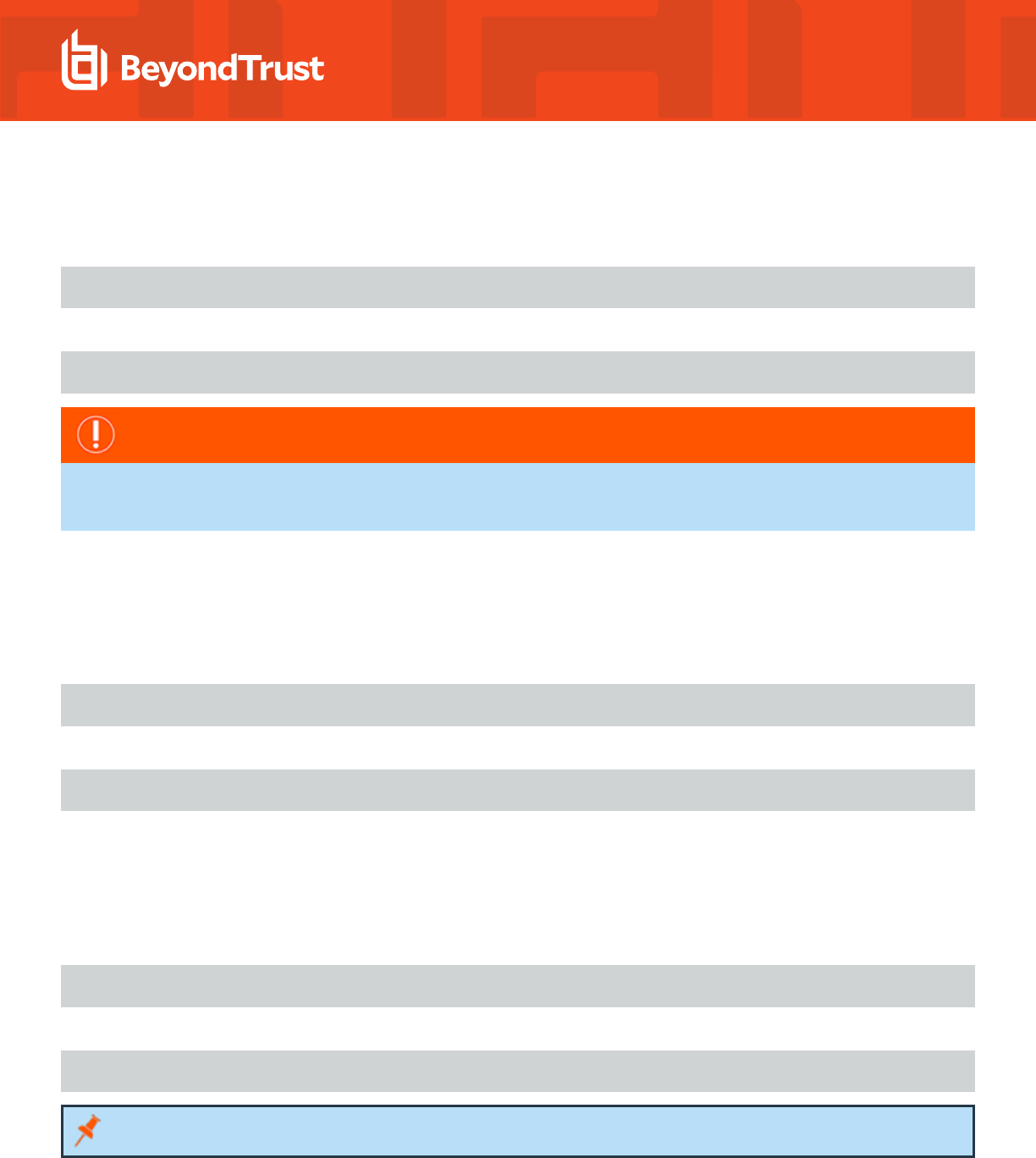
On Linux and Unix
You can check the status of netlogon on a computer running the AD Bridge agent by executing the following command as the root user:
/opt/pbis/bin/lwsm status netlogon
If the service is not running, execute the following command:
/opt/pbis/bin/lwsm start netlogon
IMPORTANT!
If the error message Failed to verify DC <Domain Controller Name>. (error <number>) is logged in the agent's syslog files,
enable debug logging on the agent. If the incident occurs again, please submit the debug logs to support for review.
Check the Status of the Input-Output Service
The AD Bridge input-output service, lwio, communicates over SMB with external SMB servers and internal processes.
You can check the status of lwio on a Linux or Unix computer running the AD Bridge agent by executing the following command as the
root user:
/opt/pbis/bin/lwsm status lwio
If the service is not running, execute the following command:
/opt/pbis/bin/lwsm start lwio
Check the Status of GPAGENT Service
The AD Bridge Group Policy service, gpagent, communicates with the AD Bridge domain controller and pulls down group policies.
You can check the status of gpgaent on a Linux or Unix computer running the AD Bridge agent by executing the following command as
the root user:
/opt/pbis/bin/lwsm status gpagent
If the service is not running, execute the following command:
/opt/pbis/bin/lwsm start gpagent
Note: If the agent is not joined to the domain, gpagent will not be running.
SALES: www.beyondtrust.com/contact
SUPPORT: www.beyondtrust.com/support
DOCUMENTATION: www.beyondtrust.com/docs
14
©2003-2024 BeyondTrust Corporation. All Rights Reserved. Other trademarks identified on this page are owned by their respective owners. BeyondTrust is not a chartered bank or trust company, or
depository institution. It is not authorized to accept deposits or trust accounts and is not licensed or regulated by any state or federal banking authority.
TC: 2/28/2024
AD BRIDGE
TROUBLESHOOTING GUIDE

Restart AD Bridge Services
Restart the Authentication Service
The authentication service handles authentication, authorization, caching, and idmap lookups.
You can restart the AD Bridge authentication service by executing the following command at the shell prompt:
/opt/pbis/bin/lwsm restart lsass
To stop the service, type this command:
/opt/pbis/bin/lwsm stop lsass
To start the service, type this command:
/opt/pbis/bin/lwsm start lsass
Restart the AD Bridge DEC/RPC Service
The AD Bridge DCE/RPC service helps route remote procedure calls between computers on a network by serving as an end-point
mapper.
For more information, see AD Bridge Agent in the AD Bridge Installation Guide at www.beyondtrust.com/docs/ad-
bridge/getting-started/installation.
You can restart the DCE/RPC service by running the following command at the shell prompt:
/opt/pbis/bin/lwsm restart dcerpc
To stop the daemon, type this command:
/opt/pbis/bin/lwsm stop dcerpc
To start the daemon, type this command:
/opt/pbis/bin/lwsm start dcerpc
Restart the Network Logon Service
The netlogon service determines the optimal domain controller and global catalog and caches the data.
SALES: www.beyondtrust.com/contact
SUPPORT: www.beyondtrust.com/support
DOCUMENTATION: www.beyondtrust.com/docs
15
©2003-2024 BeyondTrust Corporation. All Rights Reserved. Other trademarks identified on this page are owned by their respective owners. BeyondTrust is not a chartered bank or trust company, or
depository institution. It is not authorized to accept deposits or trust accounts and is not licensed or regulated by any state or federal banking authority.
TC: 2/28/2024
AD BRIDGE
TROUBLESHOOTING GUIDE

For more information and a list of start-order dependencies, see Manage AD Bridge Services at
https://www.beyondtrust.com/docs/ad-bridge/getting-started/linux-admin/manage-services.htm in the AD Bridge Linux
Administration Guide.
You can restart the AD Bridge network logon service by executing the following command at the shell prompt:
/opt/pbis/bin/lwsm restart netlogon
To stop the service, type this command:
/opt/pbis/bin/lwsm stop netlogon
To start the service, type this command:
/opt/pbis/bin/lwsm start netlogon
Restart the Input-Output Service
The AD Bridge input-output service, lwio, communicates over SMB with SMB servers; authentication is with Kerberos 5.
You can restart the input-output service by executing the following command at the shell prompt:
/opt/pbis/bin/lwsm restart lwio
To stop the service, type this command:
/opt/pbis/bin/lwsm stop lwio
To start the service, type this command:
/opt/pbis/bin/lwsm start lwio
Note: If you start the lwio service and the rdr service does not also start, use the following command to start the rdr service:
Restart the Group Policy Service
The AD Bridge group policy service communicates with the domain controller and pulls down group policies.
You can restart the group policy service by executing the following command at the shell prompt:
/opt/pbis/bin/lwsm restart gpagent
To stop the service, type this command:
/opt/pbis/bin/lwsm stop gpagent
SALES: www.beyondtrust.com/contact
SUPPORT: www.beyondtrust.com/support
DOCUMENTATION: www.beyondtrust.com/docs
16
©2003-2024 BeyondTrust Corporation. All Rights Reserved. Other trademarks identified on this page are owned by their respective owners. BeyondTrust is not a chartered bank or trust company, or
depository institution. It is not authorized to accept deposits or trust accounts and is not licensed or regulated by any state or federal banking authority.
TC: 2/28/2024
AD BRIDGE
TROUBLESHOOTING GUIDE

To start the service, type this command:
/opt/pbis/bin/lwsm start gpagent
Generate Debug Logs for AD Bridge Services
Logging can help identify and solve problems. There are debug logs for the following services in AD Bridge:
Services Description
eventfwd The event forwarding service. Generate a debug log to verify that the service is receiving events and forwarding
them to a collector server.
eventlog The event collection service. Generate a debug log for eventlog to troubleshoot the collection and processing of
security events
gpagent The Group Policy agent. Generate a debug log for gpagent to troubleshoot the application or processing of
Group Policy Objects (GPOs).
lsass The authentication service. Generate a debug log for lsass when you need to troubleshoot authentication errors
or failures.
lwio The input-output service that manages interprocess communication.
lwpkcs11 A service that aids in logging on and logging off with a smart card. Gather logging information about it when there
is a problem logging on or logging off with a smart card.
lwreg The AD Bridge registry service. Generate a debug log for lwreg to troubleshoot ill-fated configuration changes to
the registry.
lwsc The smart card service. Gather logging information for the smart card service when card-insertion or card-
removal behavior is other than expected.
lwsm The service manager.
netlogon The site affinity service that detects the optimal domain controller and global catalog. Generate a debug log for
netlogon when you need to troubleshoot problems with sending requests to domain controllers or getting
information from the global catalog.
PAM The pluggable authentication modules used by AD Bridge. Create a debug log for PAM when you need to
troubleshoot logon or authentication problems.
reapsysl Part of the data collection service. Capture a debug log for reapsysl to investigate the collection and processing
of events.
By default, log messages are processed by syslog, typically through the daemon facility. Although the path and file name of the log vary by
platform, they typically appear in a subdirectory of /var/log. Note that when you change the log level of a AD Bridge service to debug, you
may also need to update syslog configuration (typically /etc/syslog.conf) with the following command and then restart the syslog service:
*.debug /tmp/debug.log
Alternatively, you can log directly to a file, as the procedure to change the target illustrates. For more information, see "Change
the Target" on page 18.
Log levels can be changed temporarily or permanently.
To temporarily change the log level, you can use /opt/pbis/bin/lwsm to specify the log level and whether to log to the syslog or directly to
a file.
SALES: www.beyondtrust.com/contact
SUPPORT: www.beyondtrust.com/support
DOCUMENTATION: www.beyondtrust.com/docs
17
©2003-2024 BeyondTrust Corporation. All Rights Reserved. Other trademarks identified on this page are owned by their respective owners. BeyondTrust is not a chartered bank or trust company, or
depository institution. It is not authorized to accept deposits or trust accounts and is not licensed or regulated by any state or federal banking authority.
TC: 2/28/2024
AD BRIDGE
TROUBLESHOOTING GUIDE

To permanently change the log level, you must modify the service's entry in the AD Bridge registry.
The following log levels are available for most AD Bridge services:
l
always
l
debug
l
error (default)
l
warning
l
info
l
verbose
l
trace
To troubleshoot, we recommend that you change the level to debug. However, to conserve disk space, we recommend that you set the log
level to the default level when you finish troubleshooting.
Tip: The following are the pipes by which su, sudo, and local user (root) sshd logons are captured with the AD Bridge auditing
system. They are system pipes created by the reapsysl service. AD Bridge cannot start the reapsysl service before syslog
starts because of a complex series of dependencies on the system. Therefore, these errors are generated and should be
ignored. Reapsysl will recreate the pipes as necessary.
robbie@example:~$ sudo ls -la /var/lib/pbis/syslog-reaper/ total 28
drwx------ 2 root root 4096 Mar 7 12:54 .
drwxr-xr-x 8 root root 4096 May 10 13:27 ..
prwx------ 1 root root 0 Mar 7 12:54 error
prwx------ 1 root root 0 Mar 7 12:54 information
prwx------ 1 root root 0 Mar 7 12:54 warning
Temporarily Change the Log Level and Target for a Service
The service manager supports per-service, per-facility logging. Each service has a default log target (syslog) and level (WARNING).
Change the Target
You can use the following command to change the log target for a particular service and facility to log to a file:
/opt/pbis/bin/lwsm set-log-target <service> <facility> file <path>
You can use the following command to change the log target for a particular service and facility to the syslog:
/opt/pbis/bin/lwsm set-log-target <service> <facility> syslog
The service can be any AD Bridge service except dcerpc, which has its own logging mechanism.
The facility is a portion of the service and the default facility is accessed as a hyphen (-). For example, to target the logging messages from
default facility of lsass to a file /var/log/lsass.log:
/opt/pbis/bin/lwsm set-log-target lsass - file /var/log/lsass.log
SALES: www.beyondtrust.com/contact
SUPPORT: www.beyondtrust.com/support
DOCUMENTATION: www.beyondtrust.com/docs
18
©2003-2024 BeyondTrust Corporation. All Rights Reserved. Other trademarks identified on this page are owned by their respective owners. BeyondTrust is not a chartered bank or trust company, or
depository institution. It is not authorized to accept deposits or trust accounts and is not licensed or regulated by any state or federal banking authority.
TC: 2/28/2024
AD BRIDGE
TROUBLESHOOTING GUIDE

If you want to debug the interprocess communications of lsass (something rarely required), you can use the lsass-ipc facility:
/opt/pbis/bin/lwsm set-log-target lsass lsass-ipc file /tmp/lsass-ipc.log
Change the Log Level
To change the level of logging in the default facility of lsass to debug:
/opt/pbis/bin/lwsm set-log-level lsass – debug
The supported log levels are:
l
always
l
error
l
warning
l
info
l
verbose
l
debug
l
trace
Changing the log level temporarily can help you isolate and capture information when a command or operation fails. For example, if you
run a command and it fails, you can change the log level and then run the command again to get information about the failure.
View Log Settings
To view the current level and target of logging of a service, enter the following command:
/opt/pbis/bin/lwsm get-log <service>
For example, entering the following command
/opt/pbis/bin/lwsm get-log lsass
produces the following result
<default>: syslog LOG_DAEMON at ERROR
This indicates that the lsass service's default log level is error and is directed to syslog’s daemon facility.
Generate a Domain-Join Log for AD Bridge
To help troubleshoot problems with joining a domain, you can use the command-line utility's logfile option with the join command. The
logfile option captures information about the attempt to join the domain on the screen or in a file. When an attempt to join a domain fails, a
log is generated by default at /var/log/domainjoin-cli.log or /var/adm/domainjoin-cli.log.
To display the information in the terminal, execute the following command; the dot after the logfile option denotes that the information is to
be shown in the console:
SALES: www.beyondtrust.com/contact
SUPPORT: www.beyondtrust.com/support
DOCUMENTATION: www.beyondtrust.com/docs
19
©2003-2024 BeyondTrust Corporation. All Rights Reserved. Other trademarks identified on this page are owned by their respective owners. BeyondTrust is not a chartered bank or trust company, or
depository institution. It is not authorized to accept deposits or trust accounts and is not licensed or regulated by any state or federal banking authority.
TC: 2/28/2024
AD BRIDGE
TROUBLESHOOTING GUIDE

domainjoin-cli --logfile . join domainName userName
To save the information in a log file, execute the following command:
domainjoin-cli --logfile path join domainName userName
Example:
domainjoin-cli --logfile /var/log/domainjoin.log join example.com Administrator
Generate a PAM Debug Log for AD Bridge
You can set the level of reporting in the PAM debug log for the AD Bridge authentication service on a Linux or Unix computer. PAM stands
for pluggable authentication modules.
The log levels are:
l
disabled
l
error
l
warning
l
info
l
verbose
The logged data is sent to your system's syslog message repository for security and authentication. The location of the repository varies
by operating system.
Here are the typical locations for a few platforms:
l
Ubuntu: /var/log/auth.log
l
Red Hat: /var/log/secure
l
Solaris: Check the syslog.conf file or rsyslog.conf file
The following procedure demonstrates how to change the value of the PAM key's LogLevel entry with the config command-line utility.
1. Use the details option to list the values that the PAMLogLevel setting accepts:
/opt/pbis/bin/config --details PAMLogLevel
Name: PAMLogLevel
Description: Configure PAM lsass logging detail level
Type: string
Current Value: "disabled"
Acceptable Value: "disabled"
Acceptable Value: "error"
Acceptable Value: "warning"
Acceptable Value: "info"
Acceptable Value: "verbose"
Current Value is determined by local policy.
2. As root change the setting to error so that AD Bridge will log PAM errors:
SALES: www.beyondtrust.com/contact
SUPPORT: www.beyondtrust.com/support
DOCUMENTATION: www.beyondtrust.com/docs
20
©2003-2024 BeyondTrust Corporation. All Rights Reserved. Other trademarks identified on this page are owned by their respective owners. BeyondTrust is not a chartered bank or trust company, or
depository institution. It is not authorized to accept deposits or trust accounts and is not licensed or regulated by any state or federal banking authority.
TC: 2/28/2024
AD BRIDGE
TROUBLESHOOTING GUIDE

/opt/pbis/bin/config PAMLogLevel error
3. Confirm that the change took effect:
/opt/pbis/bin/config --show PAMLogLevel
string
error
local policy
For more information on the arguments of config, run the following command:
/opt/pbis/bin/config --help
Generate a Network Trace in a Session
Execute the following command in a separate session to dump network traffic as the root user and interrupt the trace with CTRL-C:
tcpdump -s 0 -i eth0 -w trace.pcap
The result should look something like this:
tcpdump: listening on eth0
28 packets received by filter
0 packets dropped by kernel
Generate Log Service Startup Failures
Generate debug logging when the service manager (lwsm) or registry service (lwreg) do not start properly.
1. Define and export the PBIS_DEBUG_BOOTSTRAP environment variable:
export PBIS_DEBUG_BOOTSTRAP=1
2. To ensure the service manager sees the defined environment variable, manually start the service manager as other mechanisms
for starting lwsmd may not pass on the defined environment variable.
/opt/pbis/sbin/lwsmd --start-as-daemon
3. To stop debugging unset the PBIS_DEBUG_BOOTSTRAP variable:
/opt/pbis/bin/lwsm shutdown
unset PBIS_DEBUG_BOOTSTRAP
/opt/pbis/sbin/lwsmd --start-as-daemon
SALES: www.beyondtrust.com/contact
SUPPORT: www.beyondtrust.com/support
DOCUMENTATION: www.beyondtrust.com/docs
21
©2003-2024 BeyondTrust Corporation. All Rights Reserved. Other trademarks identified on this page are owned by their respective owners. BeyondTrust is not a chartered bank or trust company, or
depository institution. It is not authorized to accept deposits or trust accounts and is not licensed or regulated by any state or federal banking authority.
TC: 2/28/2024
AD BRIDGE
TROUBLESHOOTING GUIDE

Perform Basic Troubleshooting for the AD Bridge Agent
The following are basic steps for troubleshooting issues related to the AD Bridge agent.
Check the Version and Build Number
You can check the version and build number of the AD Bridge agent from computers that are running Linux or Unix, or from a computer
that is connected to the domain controller and is running Windows.
Check From Linux or Unix
To check the version number of the AD Bridge agent from a computer running Linux or Unix, execute the following command:
cat /opt/pbis/data/ENTERPRISE_VERSION
Another option is to execute the following command:
/opt/pbis/bin/get-status
Check the Build Number of the Agent
On Linux distributions that support RPM, for example, Red Hat Enterprise Linux, Fedora, SUSE Linux Enterprise, OpenSUSE, and
CentOS, you can determine the version and build number of the agent (10.1.0.xxxx in the examples below) by executing the following
command at the shell prompt:
rpm -qa | grep pbis
The result shows the build version after the version number:
pbis-enterprise-10.1.0-881.x86_64
On Unix computers and Linux distributions that do not support RPM, the command to check the build number varies by platform:
Platform Command
Debian and Ubuntu dpkg –S /opt/pbis/
Solaris pkginfo | grep -i pbis
AIX lslpp –l | grep pbis
Check From Windows
To check the version and build number of the AD Bridge agent from a Windows administration workstation that is connected to your
domain controller:
In Active Directory Users and Computers, right-click the Linux or Unix computer that you want, and then click Properties.
Click the Operating System tab. The build number is shown in the Service pack box.
SALES: www.beyondtrust.com/contact
SUPPORT: www.beyondtrust.com/support
DOCUMENTATION: www.beyondtrust.com/docs
22
©2003-2024 BeyondTrust Corporation. All Rights Reserved. Other trademarks identified on this page are owned by their respective owners. BeyondTrust is not a chartered bank or trust company, or
depository institution. It is not authorized to accept deposits or trust accounts and is not licensed or regulated by any state or federal banking authority.
TC: 2/28/2024
AD BRIDGE
TROUBLESHOOTING GUIDE

Determine a Computer's FQDN
You can determine the fully qualified domain name of a computer running Linux or Unix by executing the following command at the shell
prompt:
ping -c 1 `hostname`
On Solaris
On Sun Solaris, you can find the FQDN by executing the following command (the computer's configuration can affect the results):
FQDN=`/ usr/lib/mail/ sh/ check-hostname|cut - d" " -f7`;echo $FQDN
For more information, see Join Active Directory Without Changing /etc/hosts in the AD Bridge Installation Guide, at
www.beyondtrust.com/docs/ad-bridge/getting-started/installation.
Make Sure Outbound Ports are Open
If you are using local firewall settings, such as iptables, on a computer running the AD Bridge agent, make sure the following ports are
open for outbound traffic.
Note: The AD Bridge agent is a client only; it does not listen on any ports.
Port Protocol Use
53 UDP/ TCP DNS
88 UDP/TCP Kerberos 5
123 UDP NTP
389 UDP/TCP LDAP
445 TCP SMB over TCP
464 UDP/TCP Computer password changes (typically after 30 days)
1433 TCP Connection to SQL Server. Open the port you are using. The default port for SQL is 1433.
3268 TCP Global Catalog search
Tip: To view the firewall rules on a Linux computer using iptables, execute the following command:
iptables - nL
SALES: www.beyondtrust.com/contact
SUPPORT: www.beyondtrust.com/support
DOCUMENTATION: www.beyondtrust.com/docs
23
©2003-2024 BeyondTrust Corporation. All Rights Reserved. Other trademarks identified on this page are owned by their respective owners. BeyondTrust is not a chartered bank or trust company, or
depository institution. It is not authorized to accept deposits or trust accounts and is not licensed or regulated by any state or federal banking authority.
TC: 2/28/2024
AD BRIDGE
TROUBLESHOOTING GUIDE

Check the File Permissions of nsswitch.conf
For AD Bridge to work correctly, the /etc/nsswitch.conf file must be readable by user, group, and world. The following symptoms indicate
that you should check the permissions of nsswitch.conf:
l
Running the id command with an AD account as the argument (for example, id example.com\\kathy) works when it is executed
as root, but when the same command is executed by the AD user, it returns only a UID and GID without a name.
l
You receive an I have no name! or intruder alert error message for non-root users.
Configure SSH After Upgrading it
After SSH is upgraded, run the following command as root to make sure that the sshd_config file is set up properly to work with AD
Bridge:
domainjoin-cli configure --enable ssh
Upgrade an Operating System
After upgrading an operating system or installing a kernel patch, you should rerun the domain-join command to:
l
Make sure that the files related to the operating system, such as PAM and nsswitch, are configured properly to work with AD
Bridge.
l
Update the operatingSystemVersion value and the operatingSystemServicePack value in Active Directory so the AD Bridge
reporting tool reflects the correct version numbers.
Another suggestion, nearly universal in scope, is to apply updates to test systems before you apply updates to production systems, giving
you the opportunity to identify and resolve potential issues before they can affect production machines.
Troubleshoot Accounts and Attributes
The following topics provide help with troubleshooting account issues.
l
"Allow Access to Account Attributes" on page 24
l
"User Settings Are Not Displayed in ADUC" on page 25
l
"Enable Logging for ADUC Plugin" on page 27
l
"Resolve an AD Alias Conflict with a Local Account" on page 27
l
"Fix the Shell and Home Directory Paths" on page 28
l
"Troubleshoot with the get-status Command" on page 28
l
"Troubleshoot User Rights with Ldp.exe and Group Policy Modeling" on page 30
l
"Fix Selective Authentication in a Trusted Domain" on page 32
Allow Access to Account Attributes
AD Bridge is compatible with Small Business Server 2003. However, because the server locks down several user account values by
default, you must create a group in Active Directory for your Unix computers, add each AD Bridge client computer to it, and configure the
group to read all user information.
SALES: www.beyondtrust.com/contact
SUPPORT: www.beyondtrust.com/support
DOCUMENTATION: www.beyondtrust.com/docs
24
©2003-2024 BeyondTrust Corporation. All Rights Reserved. Other trademarks identified on this page are owned by their respective owners. BeyondTrust is not a chartered bank or trust company, or
depository institution. It is not authorized to accept deposits or trust accounts and is not licensed or regulated by any state or federal banking authority.
TC: 2/28/2024
AD BRIDGE
TROUBLESHOOTING GUIDE

On other versions of Windows Server, the user account values are available by default. If, however, you use an AD security setting to lock
them down, they will be unavailable to the AD Bridge agent.
To find Unix account information, the AD Bridge agent requires that the AD computer account for the machine running AD Bridge can
access the attributes in the following table.
Attribute Requirement
uid Required when you use AD Bridge in schema mode.
uidNumber Required when you use AD Bridge in schema mode.
gidNumber Required when you use AD Bridge in schema mode.
userAccountControl Required for Directory Integrated mode and Schemaless mode. It is also required for unprovisioned
mode, which means that you have not created an AD Bridge Cell in Active Directory.
To allow access to account attributes:
1. In Active Directory Users and Computers, create a group named Unix Computers.
2. Add each AD Bridge client computer to the group.
3. In the console tree, right-click the domain, choose Delegate Control, click Next, click Add, and then enter the group named Unix
Computers.
4. Click Next, select Delegate the following common tasks, and then in the list select Read all user information.
5. Click Next, and then click Finish.
6. On the target Linux or Unix computer, restart the AD Bridge agent to reinitialize the computer account’s logon to Active Directory
and to get the new information about group membership.
7. Run /opt/pbis/enum-users to verify that you can read user information.
For more information, see Storage Modes in the AD Bridge Installation Guide at www.beyondtrust.com/docs/ad-
bridge/getting-started/installation.
User Settings Are Not Displayed in ADUC
If there is no group in a cell that can serve as the user's primary GID, for instance, because the default primary group, domain users, has
been removed from the cell, the AD Bridge Cell Settings tab for a user in Active Directory Users and Computers (ADUC) will not
display the user or group settings, as shown in the screen shot below.
SALES: www.beyondtrust.com/contact
SUPPORT: www.beyondtrust.com/support
DOCUMENTATION: www.beyondtrust.com/docs
25
©2003-2024 BeyondTrust Corporation. All Rights Reserved. Other trademarks identified on this page are owned by their respective owners. BeyondTrust is not a chartered bank or trust company, or
depository institution. It is not authorized to accept deposits or trust accounts and is not licensed or regulated by any state or federal banking authority.
TC: 2/28/2024
AD BRIDGE
TROUBLESHOOTING GUIDE

To display the settings, enable a group that the user is a member of.
SALES: www.beyondtrust.com/contact
SUPPORT: www.beyondtrust.com/support
DOCUMENTATION: www.beyondtrust.com/docs
26
©2003-2024 BeyondTrust Corporation. All Rights Reserved. Other trademarks identified on this page are owned by their respective owners. BeyondTrust is not a chartered bank or trust company, or
depository institution. It is not authorized to accept deposits or trust accounts and is not licensed or regulated by any state or federal banking authority.
TC: 2/28/2024
AD BRIDGE
TROUBLESHOOTING GUIDE

Enable Logging for ADUC Plugin
Log files can be generated to troubleshoot issues with the ADUC AD Bridge Cell Settings tab.
By default, there is no log file generated unless the following environment variable is set: ENABLE_PBISUILOG=true
Set the variable in Control Panel > System > Advanced System
Settings > Advanced > Environment Variables.
After the setting is turned on, log files are generated the next time ADUC starts. Logs are saved in the
C:\Users\username\AppData\Local\PBIS.Logs directory. The plugin displays a dialog box containing the log file path when it opens the log
file.
Resolve an AD Alias Conflict with a Local Account
When you use AD Bridge to set an Active Directory alias for a user, the user can have a file-ownership conflict under the following
conditions if the user logs on with the AD account:
l
The AD alias is the same alias as the original local account name.
l
The home directory assigned to the user in Active Directory is the same as the local user's home directory.
l
The owner UID-GID of the AD account is different from that of the local account.
To avoid such conflicts, by default AD Bridge includes the short AD domain name in each user's home directory. If the conflict
nevertheless occurs, there are two options to resolve it:
l
Make sure that the UID assigned to the user's AD alias is the same as that of the user's local account.
l
Log on as root and use the chown command to recursively change the ownership of the local account's resources to the AD user
alias.
SALES: www.beyondtrust.com/contact
SUPPORT: www.beyondtrust.com/support
DOCUMENTATION: www.beyondtrust.com/docs
27
©2003-2024 BeyondTrust Corporation. All Rights Reserved. Other trademarks identified on this page are owned by their respective owners. BeyondTrust is not a chartered bank or trust company, or
depository institution. It is not authorized to accept deposits or trust accounts and is not licensed or regulated by any state or federal banking authority.
TC: 2/28/2024
AD BRIDGE
TROUBLESHOOTING GUIDE

Change Ownership
Log on the computer as root and execute the following commands:
cd <users home directory root>
chown –R <AD user UID>:<AD primary group ID> *.*
Alternatively, the following command may be used:
chown –R <short domain name>\\<account name>:<short domain name>\\<AD group name> *.*
Tip: You can generate reports to help identify duplicates and inconsistencies.
Fix the Shell and Home Directory Paths
Symptom: A local directory is in the home directory path and the home directory path does not match the path specified in Active
Directory or in /etc/passwd.
Example: /home/local/DOMAIN/USER instead of /home/DOMAIN/USER
The shell might also be different from what is set in Active Directory, for example, /bin/ksh instead of /bin/bash.
Problem: The computer is not in an AD Bridge Cell in Active Directory.
Solution: Make sure the computer is in a AD Bridge Cell.
For more information, please refer to the AD Bridge Administration Guide at www.beyondtrust.com/docs/ad-bridge/getting-
started.
A Default Cell handles mapping for computers that are not in an OU with an associated cell. The Default Cell can contain the mapping
information for all your Linux and Unix computers. For instance, a Linux or Unix computer can be a member of an OU that does not have a
cell associated with it. In such a case, the home directory and shell settings are obtained from the nearest parent cell or the Default Cell. If
there is no parent cell and no Default Cell, the computer will not receive its shell and home directory paths from Active Directory.
Troubleshoot with the get-status Command
The /opt/pbis/bin/get-status command shows whether the domain or the AD Bridge AD provider is offline. The results of the command
include information useful for general troubleshooting.
/opt/pbis/bin/get-status
Example: Here is an example of the information the command returns:
[root@rhel5d bin]# /opt/pbis/bin/get-status
LSA Server Status:
Compiled daemon version: 6.1.272.54796
SALES: www.beyondtrust.com/contact
SUPPORT: www.beyondtrust.com/support
DOCUMENTATION: www.beyondtrust.com/docs
28
©2003-2024 BeyondTrust Corporation. All Rights Reserved. Other trademarks identified on this page are owned by their respective owners. BeyondTrust is not a chartered bank or trust company, or
depository institution. It is not authorized to accept deposits or trust accounts and is not licensed or regulated by any state or federal banking authority.
TC: 2/28/2024
AD BRIDGE
TROUBLESHOOTING GUIDE

Packaged product version: 6.1.272.54796
Uptime: 15 days 21 hours 24 minutes 1 seconds
[Authentication provider: lsa-activedirectory-provider]
Status: Online
Mode: Un-provisioned
Domain: EXAMPLE.COM
Forest: example.com
Site: Default-First-Site-Name
Online check interval: 300 seconds
[Trusted Domains: 1]
[Domain: EXAMPLE]
DNS Domain: example.com
Netbios name: EXAMPLE
Forest name: example.com
Trustee DNS name:
Client site name: Default-First-Site-Name
Domain SID: S-1-5-21-3190566242-1409930201-3490955248
Domain GUID: 71c19eb5-1835-f345-ba15-0595fb5b62e3
Trust Flags: [0x000d]
[0x0001 - In forest]
[0x0004 - Tree root]
[0x0008 - Primary]
Trust type: Up Level
Trust Attributes: [0x0000]
Trust Direction: Primary Domain
Trust Mode: In my forest Trust (MFT)
Domain flags: [0x0001]
[0x0001 - Primary]
[Domain Controller (DC) Information]
DC Name: w2k3-r2.example.com
DC Address: 192.168.92.20
DC Site: Default-First-Site-Name
DC Flags: [0x000003fd]
DC Is PDC: yes
DC is time server: yes
DC has writeable DS: yes
DC is Global Catalog: yes
DC is running KDC: yes
[Authentication provider: lsa-local-provider]
Status: Online
Mode: Local system
Domain: RHEL5D
SALES: www.beyondtrust.com/contact
SUPPORT: www.beyondtrust.com/support
DOCUMENTATION: www.beyondtrust.com/docs
29
©2003-2024 BeyondTrust Corporation. All Rights Reserved. Other trademarks identified on this page are owned by their respective owners. BeyondTrust is not a chartered bank or trust company, or
depository institution. It is not authorized to accept deposits or trust accounts and is not licensed or regulated by any state or federal banking authority.
TC: 2/28/2024
AD BRIDGE
TROUBLESHOOTING GUIDE

Troubleshoot User Rights with Ldp.exe and Group Policy Modeling
The following Microsoft default domain policy and default domain controller policy can cause an AD Bridge client to fail to join a domain or
to fail to enumerate trusts:
l
Access this computer from the network: Users and computers that interact with remote domain controllers require the Access
this computer from the network user right. Users, computers, and service accounts can lose the user right by being removed
from a security group that has been granted the right. Removing the administrators group or the authenticated users group from
the policy setting can cause domain join to fail. According to Microsoft, There is no valid reason for removing Enterprise Domain
Controllers group from this user right.
For more information, see Microsoft article 823659, at https://support.microsoft.com/en-us/help/823659.
l
Deny access to this computer from the network: Including the
domain computers group in the policy setting, for instance, causes
domain-join to fail.
For more information, see Microsoft article cc758316 at
https://docs.microsoft.com/en-us/previous-versions/windows/it-
pro/windows-server-2003/cc758316(v=ws.10).
The symptoms of a user-right problem can include the following:
l
An attempt to join the domain is unsuccessful.
l
The AD Bridge authentication service, lsass, does not start.
l
The /opt/pbis/bin/get-status command shows the domain or the AD provider as offline.
You can pin down the issue by using the ldp.exe tool to check whether you can access AD by using the machine account and machine
password. Ldp.exe is typically included in the support tools (suptools.msi) for Windows and located on the Windows installation CD
(Support folder, Tools subfolder). You might also be able to download the support tools that contain ldp.exe from the Microsoft website.
For more information, see Ldp Overview, at https://docs.microsoft.com/en-us/previous-versions/windows/it-pro/windows-
server-2003/cc772839(v=ws.10).
To resolve a user-right issue, you can use Group Policy Modeling in the Group Policy Management Console (GPMC) to find the
offending policy setting and then modify it with the Group Policy Management Editor (or the Group Policy Object Editor).
SALES: www.beyondtrust.com/contact
SUPPORT: www.beyondtrust.com/support
DOCUMENTATION: www.beyondtrust.com/docs
30
©2003-2024 BeyondTrust Corporation. All Rights Reserved. Other trademarks identified on this page are owned by their respective owners. BeyondTrust is not a chartered bank or trust company, or
depository institution. It is not authorized to accept deposits or trust accounts and is not licensed or regulated by any state or federal banking authority.
TC: 2/28/2024
AD BRIDGE
TROUBLESHOOTING GUIDE

For more information, see Group Policy Modeling, at https://docs.microsoft.com/en-us/previous-versions/windows/it-
pro/windows-server-2003/cc781242(v=ws.10).
1. On the AD Bridge client, run the /opt/pbis/bin/lsa ad-get-machine password command as root to get the machine password
stored in Active Directory:
/opt/pbis/bin/lsa ad-get-machine password
Machine Password Info:
DNS Domain Name: EXAMPLE.COM
NetBIOS Domain Name: EXAMPLE
Domain SID: S-1-5-21-3190566242-1409930201-3490955248
SAM Account Name:
RHEL5D$
FQDN: rhel5d.example.com
Join Type: 1
Key Version: 0
Last Change Time: 129401233790000000
Password: i(2H2e41F7tHN275
2. On a Windows administrative workstation that can connect to AD, start ldp.exe and connect to the domain.
For more information, see LDP UI, at https://docs.microsoft.com/en-us/previous-versions/windows/it-pro/windows-server-
2003/cc756988(v=ws.10).
3. In LDP, on the Connection menu, click Bind, and then use the AD Bridge client's SAM account name and machine password
from the output of the lsa ad-get-machine password command to bind to the directory.
4. If the attempt to bind with the machine account and the machine
password fails because of invalid credentials, as in the LDP output
image shown, go to the GPMC and use Group Policy Modeling to
try to identify the policy setting causing the problem.
SALES: www.beyondtrust.com/contact
SUPPORT: www.beyondtrust.com/support
DOCUMENTATION: www.beyondtrust.com/docs
31
©2003-2024 BeyondTrust Corporation. All Rights Reserved. Other trademarks identified on this page are owned by their respective owners. BeyondTrust is not a chartered bank or trust company, or
depository institution. It is not authorized to accept deposits or trust accounts and is not licensed or regulated by any state or federal banking authority.
TC: 2/28/2024
AD BRIDGE
TROUBLESHOOTING GUIDE
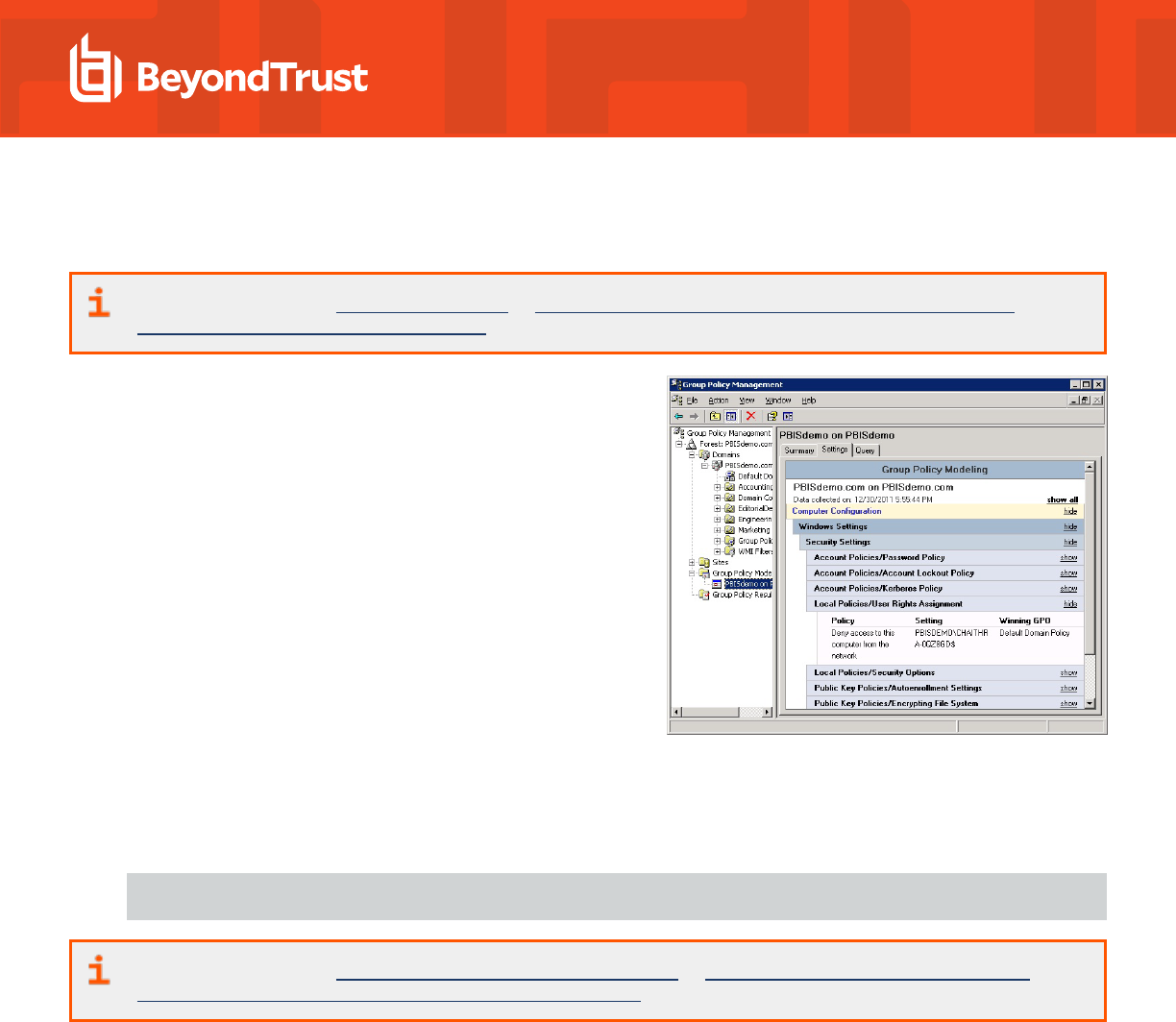
5. In the GPMC, run Group Policy Modeling to pinpoint the offending policy setting and then modify the policy setting to grant the
correct level of user right to the computer or user.
For more information, see Group Policy Modeling, at https://docs.microsoft.com/en-us/previous-versions/windows/it-
pro/windows-server-2003/cc781242(v=ws.10).
In the screen shot, for example, the cause of the problem is that the Deny
access to this computer from the network policy setting in the Default
Domain Policy GPO contains the domain computers group.
Fix Selective Authentication in a Trusted Domain
When you turn on selective authentication for a trusted domain, AD Bridge
can fail to look up users in the trusted domain because the machine
account is not allowed to authenticate with the domain controllers in the
trusted domain. Here is how to grant the machine account access to the
trusted domain:
1. In the domain the computer is joined to, create a global group and
add the computer's machine account to the group.
2. In the trusted domain, in Active Directory Users and Computers,
select the Domain Controllers container and open Properties.
3. On the Security tab, click Advanced, click Add, enter the global
group, and then click OK.
4. In the Permission Entry box, under Apply onto, check Computer objects. Under Permissions, find Allowed to Authenticate
and check it. Click OK and then click Apply in the Advanced Security Settings box.
5. If you have already joined the AD Bridge client computer to the domain, restart the AD Bridge authentication service:
/opt/pbis/bin/lwsm restart lsass
For more information, see Configuring Selective Authentication Settings, at https://docs.microsoft.com/en-us/previous-
versions/windows/it-pro/windows-server-2003/cc755844(v=ws.10).
Troubleshoot the AD Bridge Cache
If a cache becomes corrupted or if certain conditions occur, you may need to clear caches.
Clear the Authentication Cache
There are certain conditions under which you might need to clear the cache so that a user's ID is recognized on a target computer.
By default, the user's ID is cached for 4 hours. If you change a user's UID for an AD Bridge Cell with AD Bridge, during the 4 hours after
you change the UID you must clear the cache on a target computer in the cell before the user can log on. If you do not clear the cache after
changing the UID, the computer will find the old UID until the cache expires.
One AD Bridge Group Policy setting can affect the cache time: Cache Expiration Time. This policy setting stores UID-SID mappings, user
and group enumeration lists, getgrnam(), and getpwnam(). Its default expiration time is 4 hours.
SALES: www.beyondtrust.com/contact
SUPPORT: www.beyondtrust.com/support
DOCUMENTATION: www.beyondtrust.com/docs
32
©2003-2024 BeyondTrust Corporation. All Rights Reserved. Other trademarks identified on this page are owned by their respective owners. BeyondTrust is not a chartered bank or trust company, or
depository institution. It is not authorized to accept deposits or trust accounts and is not licensed or regulated by any state or federal banking authority.
TC: 2/28/2024
AD BRIDGE
TROUBLESHOOTING GUIDE

For more information about this policy setting, see the AD Bridge Group Policy Reference Guide at
www.beyondtrust.com/docs/ad-bridge/how-to/group-policy.
Tip: While you are deploying and testing AD Bridge, set the cache expiration time of the AD Bridge agent's cache to a short
period of time, such as 1 minute.
Clear the Cache on a Unix or Linux Computer
To delete all the users and groups from the AD Bridge AD provider cache on a Linux or Unix computer, execute the following command
with superuser privileges:
/opt/pbis/bin/ad-cache --delete-all
You can also use the command to enumerate users in the cache, which may be helpful in troubleshooting.
Example:
[root@rhel5d bin]# ./ad-cache --enum-users
TotalNumUsersFound: 0
[root@rhel5d bin]# ssh example.com\\hab@localhost
Password:
Last login: Tue Aug 11 15:30:05 2009 from rhel5d.example.com
[EXAMPLE\hab@rhel5d ~]$ exit
logout
Connection to localhost closed.
[root@rhel5d bin]# ./ad-cache --enum-users
User info (Level-0):
====================
Name: EXAMPLE\hab
Uid: 593495196
Gid: 593494529
Gecos: <null>Shell: /bin/bash
Home dir: /home/EXAMPLE/hab
TotalNumUsersFound: 1
[root@rhel5d bin]#
To view the command's syntax and arguments, execute the following command:
/opt/pbis/bin/ad-cache --help
Clear a Corrupted SQLite Cache
To clear the cache when AD Bridge is caching credentials in its SQLite database and the entries in the cache are corrupted, use the
following procedure for your type of operating system.
SALES: www.beyondtrust.com/contact
SUPPORT: www.beyondtrust.com/support
DOCUMENTATION: www.beyondtrust.com/docs
33
©2003-2024 BeyondTrust Corporation. All Rights Reserved. Other trademarks identified on this page are owned by their respective owners. BeyondTrust is not a chartered bank or trust company, or
depository institution. It is not authorized to accept deposits or trust accounts and is not licensed or regulated by any state or federal banking authority.
TC: 2/28/2024
AD BRIDGE
TROUBLESHOOTING GUIDE

Clear the SQLite cache:
1. Stop the AD Bridge authentication service by executing the following command as root: /opt/pbis/bin/lwsm stop lsass.
2. Clear the AD-provider cache and the local-provider cache by removing the following two files, subsituting a fully-qualified domain
name for FQDN:
l
rm -f /var/lib/pbis/db/lsass-adcache.filedb.FQDN
rm -f /var/lib/pbis/db/lsass-local.db
IMPORTANT!
Do not delete the other .db files in the /var/lib/pbis/db directory.
3. Start the AD Bridge authentication service: /opt/pbis/bin/lwsm start lsass.
Pluggable Authentication Modules (PAM)
For instructions on how to generate a PAM debug log, see "Generate a PAM Debug Log for AD Bridge" on page 20.
PAM Configuration Changes on an Upgrade
The following configuration changes occur automatically during an AD Bridge upgrade.
At the start of the AD Bridge upgrade, if the machine is joined to a domain, both the PAM and nsswitch modules are unconfigured. This
allows for a safe upgrade in the event the upgrade fails. Access to the machine is still possible.
Commands to unconfigure modules:
/opt/pbis/bin/domainjoin-cli configure --disable pam
/opt/pbis/bin/domainjoin-cli configure --disable nsswitch
Toward the end of the AD Bridge upgrade, if the machine is joined to a domain, both the PAM and nsswitch modules are configured again
to restore functionality.
Commands to configure modules:
/opt/pbis/bin/domainjoin-cli configure --enable pam
/opt/pbis/bin/domainjoin-cli configure --enable nsswitch
SALES: www.beyondtrust.com/contact
SUPPORT: www.beyondtrust.com/support
DOCUMENTATION: www.beyondtrust.com/docs
34
©2003-2024 BeyondTrust Corporation. All Rights Reserved. Other trademarks identified on this page are owned by their respective owners. BeyondTrust is not a chartered bank or trust company, or
depository institution. It is not authorized to accept deposits or trust accounts and is not licensed or regulated by any state or federal banking authority.
TC: 2/28/2024
AD BRIDGE
TROUBLESHOOTING GUIDE

Troubleshoot PAM Error
Warning: Unknown PAM configuration
The PAM module cannot be configured for the <MODULE> service. Either this service is unprotected (does not require a valid password
for access), or it is using a PAM module that this program is unfamiliar with. Please email technical support and include a copy of
/etc/pam.conf or /etc/pam.d.
Cause
During the PAM configuration phase of the domainjoin process there is an unknown PAM module that AD Bridge does not recognize. If
this is a resumable error then this is not in a critical area and the lsass module is not added to that file. This can still cause issues on later
upgrades.
Resolution
There are a few ways to address this issue:
l
Remove the unknown module and re-add the module after the domainjoin. This can still present itself as an issue on later
upgrades.
l
Use --ignore-pam and manually add lsass into your PAM files. We do not recommend this unless you have a strong
understanding of PAM.
l
Remove the need for the unknown module from PAM entirely.
l
Submit a request for the module to be supported by AD Bridge.
Dismiss the Network Credentials Required Message
After leaving the screen saver on a Gnome desktop that is running the Gnome Display Manager, or GDM, you might see a pop-up
notification saying that network authentication is required or that network credentials are required. You can ignore the notification. The
GDM process that tracks the expiration time of a Kerberos TGT might not recognize the updated expiration time of a Kerberos TGT after it
is refreshed by AD Bridge.
Perform OS-Specific Troubleshooting
The following topics provide AD Bridge agent troubleshooting guidance that is unique to individual operating systems.
Red Hat and CentOS
The following procedures may help resolve issues with the AD Bridge agent on computers running the Red Hat or CentOS operating
systems.
Modify PAM to Handle UIDs Less than 500
By default, the configuration file for PAM system authentication, /etc/pam.d/system-auth, on Red Hat Enterprise Linux 5 and CentOS 5
contains the following line, which blocks a user with a UID value less than or equal to 500 from logging on to a computer running the AD
SALES: www.beyondtrust.com/contact
SUPPORT: www.beyondtrust.com/support
DOCUMENTATION: www.beyondtrust.com/docs
35
©2003-2024 BeyondTrust Corporation. All Rights Reserved. Other trademarks identified on this page are owned by their respective owners. BeyondTrust is not a chartered bank or trust company, or
depository institution. It is not authorized to accept deposits or trust accounts and is not licensed or regulated by any state or federal banking authority.
TC: 2/28/2024
AD BRIDGE
TROUBLESHOOTING GUIDE

Bridge agent. The symptom is a login failure with a never-ending password prompt.
auth requisite pam_succeed_if.so uid >= 500 quiet
Solution: Either delete the line from /etc/pam.d/system-auth or modify it to allow users with UIDs lower than 500:
auth requisite pam_succeed_if.so uid >= 50 quiet
Ensure That the Correct Version of the coreutils RPM Is Installed
Some patch levels of the coreutils RPM on Red Hat Enterprise Linux 3 have a version of the id command that does not return complete
group membership information when the command is run with the id username syntax. The command returns only the UID and primary
GID for a user. Secondary groups may be omitted.
On Linux, there are four commands to get group memberships:
l
Call getgroups. It returns the primary and secondary GIDs of the current process. The id command calls this when a username is
not passed.
l
Call initgroups followed by getgroups. The initgroups call will query nsswitch for the users primary and secondary groups. The
result is stored in the process, which is then returned by getgroups. You need root access to call initgroups, so id sometimes
does this when you run the command as root.
l
Call getgrouplist. This function calls nsswitch to return the group list of a user, and it does not require root access. Unfortunately
this function was added in glibc 2.2.4, and the id command started using it after that.
l
Call getgrent to enumerate all the groups on the system, and search for the user in the gr_mem field.
On RHEL 3, id from coreutils version 4.5.3-28.4 can use the getgrouplist function, but that code was removed in 4.5.3-28.7. To check
your coreutils version for glibc:
rpm -q coreutils glibc coreutils-4.5.3-28.7 glibc-2.3.2-95.50
Without the getgrouplist function, the id command falls back on using getgrent to get the groups. By default, AD Bridge returns
abbreviated results when enumerating all groups, so id does not find the user in the member's field. You could turn on full group
enumeration, but then the id command would download the group membership of everyone in Active Directory just to obtain the results for
one user.
Example:
1. Check the user.
[root@example-03293b root]# su - corpqa\\user0001
[CORPQA\user0001@example-03293b user0001]$ id CORPQA\\user0002
uid=105559(CORPQA\user0002) gid=1661993473(CORPQA\domain^users) groups=1661993473
(CORPQA\domain^users)
[CORPQA\user0001@example-03293b user0001]$ logout
2. Turn on full group enumeration locally by using config.
SALES: www.beyondtrust.com/contact
SUPPORT: www.beyondtrust.com/support
DOCUMENTATION: www.beyondtrust.com/docs
36
©2003-2024 BeyondTrust Corporation. All Rights Reserved. Other trademarks identified on this page are owned by their respective owners. BeyondTrust is not a chartered bank or trust company, or
depository institution. It is not authorized to accept deposits or trust accounts and is not licensed or regulated by any state or federal banking authority.
TC: 2/28/2024
AD BRIDGE
TROUBLESHOOTING GUIDE

[root@example-03293b root]# /opt/pbis/bin/config NssGroupMembersQueryCacheOnly
false
[root@example-03293b root]# /opt/pbis/bin/config NssEnumerationEnabled true
3. Check the user again:
[root@example-03293b root]# su - corpqa\\user0001
[CORPQA\user0001@example-03293b user0001]$ id CORPQA\\user0002
uid=105559(CORPQA\user0002) gid=1661993473(CORPQA\domain^users)
groups=1661993473(CORPQA\domain^users),1662020290(CORPQA\enabled),
1662020291(CORPQA\enabledparent),100395(CORPQA\innergroup1),
100401(CORPQA\loopgroup),100394(CORPQA\outergroup),
100381(CORPQA\usergroup0001),100382(CORPQA\usergroup0002),
1662002383(CORPQA\usergroup0009),1662002420(CORPQA\usergroup0047),
1662003573(CORPQA\usergroup0200)
Even with NSS settings enabled, the id command does a case-sensitive search even though AD Bridge does not treat the usernames as
case sensitive. Therefore, if you use the non-canonical case, the groups are not displayed.
To fix the output of the id command on RHEL 3 computers where this problem occurs, ensure that the correct version of the coreutils
RPM is installed.
Ubuntu
Try the following to resolve issues with the AD Bridge agent on computers running Ubuntu.
su segfaults
SUSE Linux Enterprise Desktop (SLED)
Review the following sections to fix SUSE issues.
Home Directory on SLED 11
When a user gains access to SLED 11 through Nomad, a remote desktop using RDP protocol with session management, the default
home directory specified in /lib/security/pam_lsass.so is ignored.
To correct the issue, change /etc/pam.d/xrdp-sesman to include the following line:
session sufficient /lib/security/pam_lsass.so
Update PAM on SLED 11
Novell has issued a PAM update (pam-config-0.68-1.22) for SLED 11 that modifies the common-session-pc file to include the following
entry:
SALES: www.beyondtrust.com/contact
SUPPORT: www.beyondtrust.com/support
DOCUMENTATION: www.beyondtrust.com/docs
37
©2003-2024 BeyondTrust Corporation. All Rights Reserved. Other trademarks identified on this page are owned by their respective owners. BeyondTrust is not a chartered bank or trust company, or
depository institution. It is not authorized to accept deposits or trust accounts and is not licensed or regulated by any state or federal banking authority.
TC: 2/28/2024
AD BRIDGE
TROUBLESHOOTING GUIDE
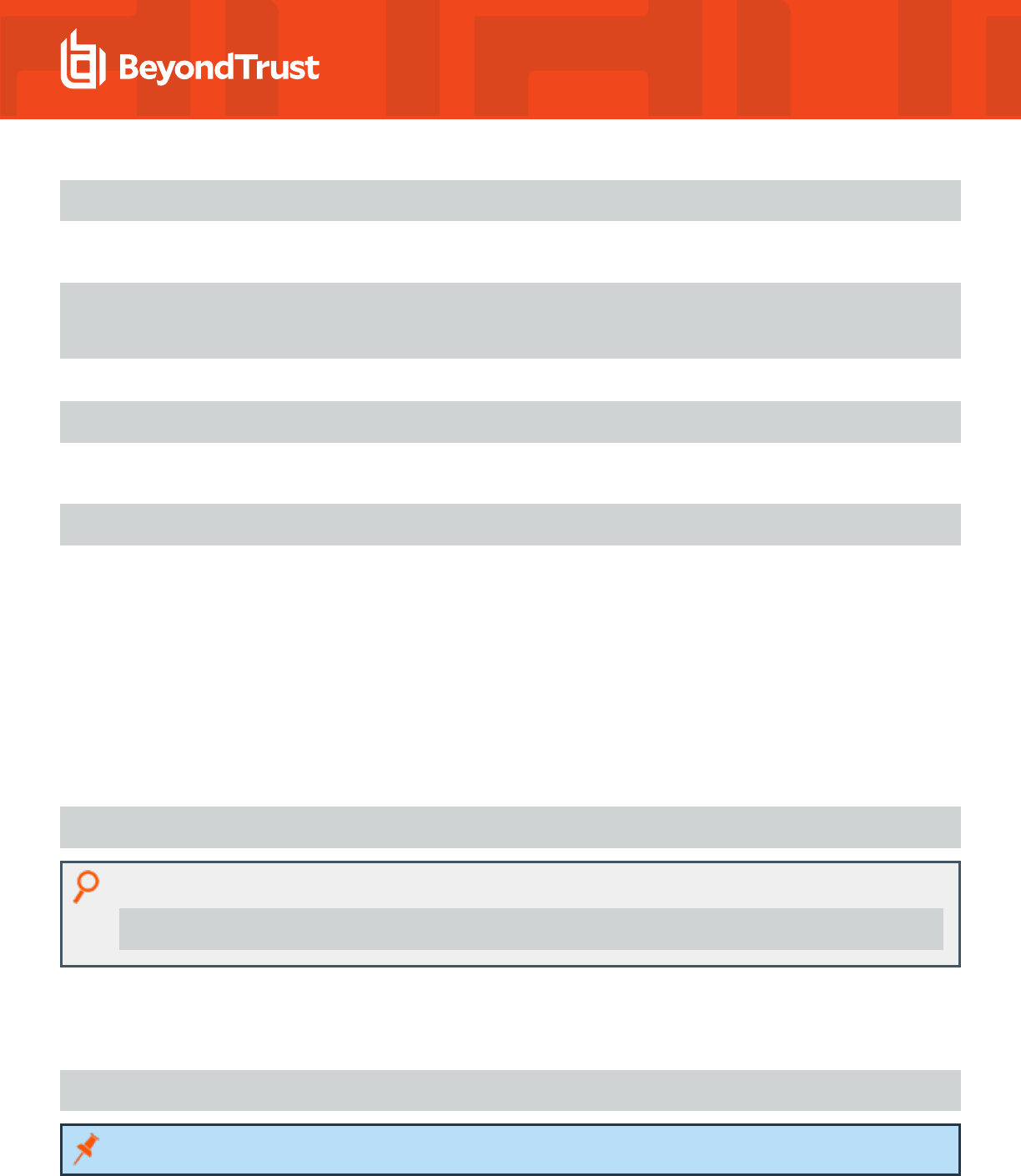
session optional pam_gnome_keyring.so auto_start_if=gdm
Because the PAM update makes a backup of the file and replaces it with the modified version, the changes that AD Bridge had made to
the file are no longer present, which blocks new AD users from logging on. The similar error message may appear:
Could not update ICEauthority file /home/john/.ICEauthority
There is a problem with the configuration server.
(/user/lib/gconf/2/gconf-sanity-check-2 exited with status 256)
Solution: After you update PAM, run the following command as root:
/opt/pbis/bin/domainjoin-cli configure --enable pam
Or, you can make the changes manually. Open the backed up version of the common-session-pc file, add the following line to it, and
then use it to overwrite the new version of the common-session-pc file:
session optional pam_gnome_keyring.so auto_start_if=gdm
AIX
Try the following to resolve issues with the AD Bridge agent on computers running AIX.
Increase Max Username Length on AIX
By default, AIX is not configured to support long user and group names, which might present a conflict when you try to log on with a long
Active Directory username. On AIX 5.3 and AIX 6.1, the symptom is that group names, when enumerated through the groups command,
are truncated.
To increase the max username length on AIX 5.3, use the following syntax:
# chdev -l sys0 -a max_logname=MaxUserNameLength+1
Example:
# chdev -l sys0 -a max_logname=255
This command allocates 254 characters for the user and 1 for the terminating null.
The safest value to which you can set max_logname is 255.
You must reboot for the changes to take effect:
# shutdown –Fr
Note: AIX 5.2 does not support increasing the maximum user name length.
SALES: www.beyondtrust.com/contact
SUPPORT: www.beyondtrust.com/support
DOCUMENTATION: www.beyondtrust.com/docs
38
©2003-2024 BeyondTrust Corporation. All Rights Reserved. Other trademarks identified on this page are owned by their respective owners. BeyondTrust is not a chartered bank or trust company, or
depository institution. It is not authorized to accept deposits or trust accounts and is not licensed or regulated by any state or federal banking authority.
TC: 2/28/2024
AD BRIDGE
TROUBLESHOOTING GUIDE

Updating AIX
When you update AIX, the authentication of users, groups, and computers might fail because the AIX upgrade process overwrites
changes that AD Bridge makes to system files. Specifically, upgrading AIX to version 6.1tl3 overwrites /lib/security/methods.cfg, so you
must manually add the following code to the last lines of the file after you finish upgrading:
LSASS:
program = /usr/lib/security/LSASS
Not Supported on AIX
The following features are not supported on AIX platforms: user-ignore, user-override, group-ignore, and group-override.
FreeBSD
Try the following to resolve issues with the AD Bridge agent on computers running FreeBSD.
Keep Usernames to 16 Characters or Less
On FreeBSD, user names that are longer than 16 characters, including the domain name, exceed the FreeBSD username length limit.
Attempts to connect by ssh, for example, to a FreeBSD computer with a user name that exceeds the limit can result in the following
notification:
bvt-fbs72-64# ssh testuser1@localhost
Password:
Connection to localhost closed by remote host.
Connection to localhost closed.
The log for sshd, meanwhile, might show an error that looks something like this:
Oct 7 18:22:57 vermont02 sshd[66387]: setlogin(EXAMPLE\adm.kathy):
Invalid argument
Oct 7 18:25:02 vermont02 sshd[66521]: setlogin(EXAMPLE\adm.kathy):
Invalid argument
Although testuser1 is less than 16 characters, when you use the id command to check the account, something longer than 16 characters
is returned:
[root@bvt-fbs72-64 /home/testuser]# id testuser1
uid=1100(BVT-FBS72-64\testuser1) gid=1801(BVT-FBS72-64\testgrp)
groups=1801(BVT-FBS72-64\testgrp)
The result of the id command exceeds the FreeBSD username length limit.
There are several solutions: set the default domain, change the user name to 16 characters or less, or with AD Bridge use aliases. Keep in
mind, though, that aliases will not solve the problem in relation to the AD Bridge local provider.
SALES: www.beyondtrust.com/contact
SUPPORT: www.beyondtrust.com/support
DOCUMENTATION: www.beyondtrust.com/docs
39
©2003-2024 BeyondTrust Corporation. All Rights Reserved. Other trademarks identified on this page are owned by their respective owners. BeyondTrust is not a chartered bank or trust company, or
depository institution. It is not authorized to accept deposits or trust accounts and is not licensed or regulated by any state or federal banking authority.
TC: 2/28/2024
AD BRIDGE
TROUBLESHOOTING GUIDE

Solaris
Try the following to resolve issues with the AD Bridge agent on computers running Solaris.
Turn On Core Dumps on Solaris 10
If you are investigating a process that is crashing on Solaris 10 or Solaris Sparc 10, but a core dump is not being generated, it's probably
because per-process core dumps are turned off. You can use the coreadm command to manage the core dumps. The settings are saved
in the /etc/coreadm.conf file.
A configuration for core dumps with the per-process option turned off looks like this:
# coreadm
global core file pattern:
global core file content: default
init core file pattern: core
init core file content: default
global core dumps: disabled
per-process core dumps: disabled
global setid core dumps: disabled
per-process setid core dumps: disabled
global core dump logging: disabled
You need per-process core dumps to troubleshoot a process that is terminating unexpectedly. To turn on core dumps for a process,
execute the following command as root:
coreadm -e process
For more information, see Core Dump Management on the Solaris OS at https://www.oracle.com/solaris/technologies/core-
dump-management.html and the man page for coreadm.
SALES: www.beyondtrust.com/contact
SUPPORT: www.beyondtrust.com/support
DOCUMENTATION: www.beyondtrust.com/docs
40
©2003-2024 BeyondTrust Corporation. All Rights Reserved. Other trademarks identified on this page are owned by their respective owners. BeyondTrust is not a chartered bank or trust company, or
depository institution. It is not authorized to accept deposits or trust accounts and is not licensed or regulated by any state or federal banking authority.
TC: 2/28/2024
AD BRIDGE
TROUBLESHOOTING GUIDE

Troubleshoot Logon Issues with Systems
Solve Logon Problems from Windows
To troubleshoot a problem with a user who cannot log on a to Linux or Unix computer, perform the following series of diagnostic tests
sequentially.
l
On a Windows computer, log off and then log on again with the problem user's AD credentials to verify that the password is correct
and that the account is not locked or disabled.
l
Try to SSH to the target Linux or Unix computer again with the user's full NT4-style credentials and password, not just the user's
alias. In your SSH command, make sure to use a slash character to escape the slash.
l
If you are using AD Bridge, make sure that the user's computer is in the correct AD Bridge Cell.
l
Make sure that the user is enabled to log on the computer, either by being enabled in the cell (with AD Bridge) or by being in a
group allowed to access the computer. Then try to log on the target computer again.
l
Ensure that the AD Bridge client can communicate with the Active Directory domain controller.
l
Make sure that the shell specified for the user account in Active Directory is available on the target computer. Specifying a shell
that is unavailable will block the user account from logging on.
l
Verify that the home directory is set and can be created. A home directory that cannot be created because the path is incorrect or
the permissions are insufficient can block an attempt to log on.
l
Make sure there are no logon restrictions in place, for example, the Group Policy setting that restricts logon to certain users or
groups, that prevents the user account from logging on the computer.
l
Log on the computer with a different user account, and that is enabled for access to the computer.
Solve Logon Problems on Linux or Unix
To troubleshoot problems logging on a Linux computer with Active Directory credentials after you joined the computer to a domain,
perform the following series of diagnostic tests sequentially with a root account.
The tests can also be used to troubleshoot logon problems on a Unix computer. However, the syntax of the commands on Unix might be
slightly different.
Make Sure You Are Joined to the Domain
Execute the following command:
/opt/pbis/bin/domainjoin-cli query
Check Whether You Are Using a Valid Logon Form
When troubleshooting a logon problem, use your full domain credentials: DOMAIN\username.
Example: example.com\hoenstiv
When logging on from the command line, you must escape the slash character with a slash character, making the logon form
DOMAIN\\username.
Example: example.com\\hoenstiv
SALES: www.beyondtrust.com/contact
SUPPORT: www.beyondtrust.com/support
DOCUMENTATION: www.beyondtrust.com/docs
41
©2003-2024 BeyondTrust Corporation. All Rights Reserved. Other trademarks identified on this page are owned by their respective owners. BeyondTrust is not a chartered bank or trust company, or
depository institution. It is not authorized to accept deposits or trust accounts and is not licensed or regulated by any state or federal banking authority.
TC: 2/28/2024
AD BRIDGE
TROUBLESHOOTING GUIDE

Clear the Cache
You may need to clear the cache to ensure that the client computer recognizes the user's ID.
For more information, see the AD Bridge Installation Guide.
Destroy the Kerberos Cache
Clear the AD Bridge Kerberos cache to make sure there is not an issue with a user's Kerberos tickets. Execute the following command
with the user account that you are troubleshooting:
/opt/pbis/bin/kdestroy
Check the Status of the AD Bridge Authentication Service
Check the status of the authentication service on a Unix or Linux computer running the AD Bridge Agent by executing the following
command as the root user:
/opt/pbis/bin/lwsm status lsass
If the result looks like this... Do This
lsass is stopped Restart the service.
lsass (pid 1783) is running... Proceed to the next test.
Check Communication between the AD Bridge Service and AD
Verify that the AD Bridge service can exchange data with AD by executing this command:
/opt/pbis/bin/get-dc-name FullDomainName
Example:
/opt/pbis/bin/get-dc-name example.com
If the result does not show the name and IP address of your domain controller:
1. Make sure the domain controller is online and operational.
2. Check network connectivity between the client and the domain controller.
3. Join the domain again.
4. View log files.
If the result shows the correct domain controller name and IP address, proceed to the next test.
SALES: www.beyondtrust.com/contact
SUPPORT: www.beyondtrust.com/support
DOCUMENTATION: www.beyondtrust.com/docs
42
©2003-2024 BeyondTrust Corporation. All Rights Reserved. Other trademarks identified on this page are owned by their respective owners. BeyondTrust is not a chartered bank or trust company, or
depository institution. It is not authorized to accept deposits or trust accounts and is not licensed or regulated by any state or federal banking authority.
TC: 2/28/2024
AD BRIDGE
TROUBLESHOOTING GUIDE

Verify that AD Bridge Can Find a User in Active Directory
Verify that the AD Bridge agent can find your user by executing the following command, substituting the name of a valid AD domain for
domainName and a valid user for ADuserName:
/opt/pbis/bin/find-user-by-name domainName \\ ADuserName
Example:
/opt/pbis/bin/find-user-by-name example\\hab
If the command fails to find the user:
1. Check whether the computer is joined to the domain by executing the following command as root:
domainjoin-cli query
This displays the hostname, current domain, and distinguished name, which includes the OU to which the computer belongs.
Make sure the OU is correct. If the computer is not joined to a domain, it displays only the hostname.
2. Check Active Directory to make sure the user has an account. If you are using AD Bridge, also ensure that the user is associated
with the correct cell.
3. Check whether the same user is in the /etc/passwd file. If necessary, migrate the user to Active Directory.
4. Make sure the AD authentication provider is running by proceeding to the next test.
If the user is found, proceed to the PAM test later in this topic.
Make Sure the AD Authentication Provider Is Running
AD Bridge includes two authentication providers:
l
the local provider
l
the Active Directory provider
If the AD provider is not online, users are unable to log on with their AD credentials. To check the status of the authentication providers,
execute the following command as root:
/opt/pbis/bin/get-status
A healthy result should look like this:
LSA Server Status:
Compiled daemon version: 10.1.561.63589
Packaged product version: 10.1.725.63590
Uptime: 6 days 23 hours 36 minutes 29 seconds
SALES: www.beyondtrust.com/contact
SUPPORT: www.beyondtrust.com/support
DOCUMENTATION: www.beyondtrust.com/docs
43
©2003-2024 BeyondTrust Corporation. All Rights Reserved. Other trademarks identified on this page are owned by their respective owners. BeyondTrust is not a chartered bank or trust company, or
depository institution. It is not authorized to accept deposits or trust accounts and is not licensed or regulated by any state or federal banking authority.
TC: 2/28/2024
AD BRIDGE
TROUBLESHOOTING GUIDE

[Authentication provider: lsa-activedirectory-provider]
Status: Online
Mode: Default Cell
Domain: EXAMPLE.COM
Domain SID:
Forest: example.com
Site: Default-First-Site-Name
An unhealthy result will not include the AD authentication provider or will indicate that it is offline. If the AD authentication provider is not
listed in the results, restart the authentication service.
For more information, see "Restart the Authentication Service" on page 15.
If the result looks like the line below, check the status of the AD Bridge services to make sure they are running.
Failed to query status from LSA service.
The LSASS server is not responding.
For more information, see "AD Bridge Services and Status" on page 12.
Run the id Command to Check the User
Run the following id command to check whether nsswitch is properly configured to handle AD user account information:
id DOMAIN\\username
Example:
id example\\kathy
If the command does not show information for the user, check whether the /etc/nsswitch.conf file is properly configured for passwd and
group: Both entries should include the lsass parameter.
If /etc/nsswitch.conf is properly configured, the AD Bridge name service libraries might be missing or misplaced. It is also possible that
the LD_PRELOAD or LD_LIBRARY_PATH variables are defined without including the AD Bridge libraries.
Switch User to Check PAM
Verify that a user's password can be validated through PAM by using the switch user service. Either switch from a non-root user to a
domain user or from root to a domain user. If you switch from root to a domain user, run the command below twice so that you are
prompted for the domain user's password:
su DOMAIN\\username
SALES: www.beyondtrust.com/contact
SUPPORT: www.beyondtrust.com/support
DOCUMENTATION: www.beyondtrust.com/docs
44
©2003-2024 BeyondTrust Corporation. All Rights Reserved. Other trademarks identified on this page are owned by their respective owners. BeyondTrust is not a chartered bank or trust company, or
depository institution. It is not authorized to accept deposits or trust accounts and is not licensed or regulated by any state or federal banking authority.
TC: 2/28/2024
AD BRIDGE
TROUBLESHOOTING GUIDE

Example:
su example\\hoenstiv
If the switch user command fails to validate the user:
l
Generate a PAM debug log.
For more information, see "Generate a PAM Debug Log for AD Bridge" on page 20.
l
Also, check the following log files for error messages (the location of the log files varies by operating system):
o
/var/log/messages
o
/var/log/secure
Test SSH
Check whether you can log on with SSH by executing the following command:
ssh DOMAIN\\username@localhost
Example:
ssh example.com\\hoenstiv@localhost
If you believe the issue might be specific to SSH, see "Troubleshoot SSH SSO Login Problems" on page 46.
Run the Authentication Service in Debug Mode
To troubleshoot the lookup of a user or group ID, you can set the AD Bridge authentication service to run in debug mode and show the log
in the console by executing this command:
/opt/pbis/bin/lwsm set-log-level lsass - debug
Check Nsswitch.Conf
Make sure /etc/nsswitch.conf is configured correctly to work with AD Bridge.
For more information, see Configuring Clients Before Agent Installation in the AD Bridge Installation Guide.
SALES: www.beyondtrust.com/contact
SUPPORT: www.beyondtrust.com/support
DOCUMENTATION: www.beyondtrust.com/docs
45
©2003-2024 BeyondTrust Corporation. All Rights Reserved. Other trademarks identified on this page are owned by their respective owners. BeyondTrust is not a chartered bank or trust company, or
depository institution. It is not authorized to accept deposits or trust accounts and is not licensed or regulated by any state or federal banking authority.
TC: 2/28/2024
AD BRIDGE
TROUBLESHOOTING GUIDE

Additional Diagnostic Tools
There are additional command-line utilities that you can use to troubleshoot logon problems in the /opt/pbis/bin directory:
For more information, see "Resolve an AD Alias Conflict with a Local Account" on page 27.
Red Hat Enterprise Linux 9 Fips Systems
If AD authentication fails, run the following command and then reboot the machine.
update-crypto-policies --set FIPS:AD-SUPPORT
This will allow AD authentication through the encryption types required by Active Directory.
Troubleshoot SSH SSO Login Problems
Solve problems logging on with SSH to Linux and Unix computers running AD Bridge.
Tip: Make sure you are joined to the domain by executing the following command as root:
/opt/pbis/bin/domainjoin-cli query
If you are not joined, see Join Active Directory with the Command Line in the AD Bridge Installation Guide at
www.beyondtrust.com/docs/ad-bridge/getting-started/installation.
You can use the following steps to troubleshoot problems logging on to Linux and Unix computers with ssh. It is assumed that the
computer is connected to Microsoft Active Directory with AD Bridge and that you are trying to log on with an Active Directory account.
Use NT4-style Credentials and Escape the Slash Character
Try to SSH to the target Linux or Unix computer again with the user's full NT4-style credentials, not the user's alias. In your ssh command,
make sure to use a slash character to escape the slash.
Example:
ssh example.com\\kathy@localhost
SALES: www.beyondtrust.com/contact
SUPPORT: www.beyondtrust.com/support
DOCUMENTATION: www.beyondtrust.com/docs
46
©2003-2024 BeyondTrust Corporation. All Rights Reserved. Other trademarks identified on this page are owned by their respective owners. BeyondTrust is not a chartered bank or trust company, or
depository institution. It is not authorized to accept deposits or trust accounts and is not licensed or regulated by any state or federal banking authority.
TC: 2/28/2024
AD BRIDGE
TROUBLESHOOTING GUIDE

Perform General Logon Troubleshooting
Note: If you cannot logon after you escape the slash character in your full NT4-style credentials and use your password,
execute the general logon troubleshooting steps in "Troubleshoot Logon Issues with Systems" on page 41 and "Solve Logon
Problems on Linux or Unix" on page 41. If those steps do not help solve the problem, return to this page and perform the
following AD Bridge-specific ssh troubleshooting steps in the order listed.
Note: This document contains little general SSH troubleshooting information. If you believe your issue is not specific to AD
Bridge or if the information here does not solve your problem, see SSH: The Secure Shell: The Definitive Guide, published by
O'Reilly. See especially the following sections:
l
Troubleshooting and FAQ at https://docstore.mik.ua/orelly/networking_2ndEd/ssh/ch12_01.htm
l
Logging and Debugging at https://docstore.mik.ua/orelly/networking_2ndEd/ssh/ch07_04.htm#ch07-20984
l
Password Authentication at https://docstore.mik.ua/orelly/networking_2ndEd/ssh/ch12_02.htm#ch12-48295
Get an SSH Log
You should obtain debug logs for the AD Bridge authentication service (lsass), PAM, and sshd.
For more information, see the following:
l
"Generate Debug Logs for AD Bridge Services" on page 17
l
"Generate a PAM Debug Log for AD Bridge" on page 20
To get an ssh log, locate sshd and then start it in a separate terminal window with the following options:
`which sshd` -vvv -p 9999 >/tmp/sshd.log 2>&1
The command starts an instance of sshd listening on Port 9999 and routes logging information to a log file in /tmp/sshd.log.
Now try to ssh to the localhost at that port:
ssh -ddd -p 9999 yourADuserName@localhost
When the logon fails, kill ssh; the sshd session will stop as well.
Finally, check the log file at /tmp/sshd.log for information that might help you resolve the issue. In addition, check the log files for lsass
and PAM.
For more information on how to generate a log for SSH, see Logging and Debugging at
https://docstore.mik.ua/orelly/networking_2ndEd/ssh/ch07_04.htm#ch07-20984, or the man page for ssh.
SALES: www.beyondtrust.com/contact
SUPPORT: www.beyondtrust.com/support
DOCUMENTATION: www.beyondtrust.com/docs
47
©2003-2024 BeyondTrust Corporation. All Rights Reserved. Other trademarks identified on this page are owned by their respective owners. BeyondTrust is not a chartered bank or trust company, or
depository institution. It is not authorized to accept deposits or trust accounts and is not licensed or regulated by any state or federal banking authority.
TC: 2/28/2024
AD BRIDGE
TROUBLESHOOTING GUIDE

After an Upgrade, Reconfigure SSH for AD Bridge
If ssh was recently upgraded, run the following command as root to make sure that the sshd_config file is set up properly to work with AD
Bridge:
domainjoin-cli configure --enable ssh
Verify that Port 22 Is Open
A common problem is that a firewall is blocking the port used by SSH. Take a moment to verify that Port 22, which SSH typically connects
to, is available by telneting to it. Failure looks like this:
root@example:~# telnet 10.0.0.17 22
Trying 10.0.0.18...
telnet: Unable to connect to remote host: Connection refused
Success looks like this:
root@example:~# telnet 10.0.0.17 22
Trying 10.0.0.17...
Connected to 10.0.0.17.
Escape character is '^]'.
SSH-2.0-OpenSSH_5.1p1 Debian-5
Make Sure PAM Is Enabled for SSH
If your Active Directory account is not working with SSH, make sure that UsePAM is enabled in sshd_config and make sure that your
sshd application is linked to the PAM libraries.
1. Determine which sshd is running by executing the following command:
bash-3.2# ps -ef | grep sshd
root 8199 1 0 Feb 6 ? 0:00 /opt/ssh/sbin/sshd
root 2987 8199 0 Mar 3 ? 0:04 sshd: root@notty
root 24864 8199 0 12:16:25 ? 0:00 sshd: root@pts/0
root 2998 8199 0 Mar 3 ? 0:05 sshd: root@notty
root 24882 24880 0 12:16:54 pts/0 0:00 grep sshd
2. Either use lsof to find out which configuration file it is reading or start it up with debugging to figure out the default path.
Example:
username@computer:~$ /usr/sbin/sshd -dd -t
debug2: load_server_config: filename /etc/ssh/sshd_config
debug2: load_server_config: done config len = 664
SALES: www.beyondtrust.com/contact
SUPPORT: www.beyondtrust.com/support
DOCUMENTATION: www.beyondtrust.com/docs
48
©2003-2024 BeyondTrust Corporation. All Rights Reserved. Other trademarks identified on this page are owned by their respective owners. BeyondTrust is not a chartered bank or trust company, or
depository institution. It is not authorized to accept deposits or trust accounts and is not licensed or regulated by any state or federal banking authority.
TC: 2/28/2024
AD BRIDGE
TROUBLESHOOTING GUIDE

debug2: parse_server_config: config /etc/ssh/sshd_config len 664
debug1: sshd version OpenSSH_5.1p1 Debian-3ubuntu1
Could not load host key: /etc/ssh/ssh_host_rsa_key
Could not load host key: /etc/ssh/ssh_host_dsa_key
3. Verify that UsePAM is enabled in the config file. As a best practice, make a backup copy of the configuration file before you
change it.
4. Run ldd on sshd to make sure it links with libpam.
Make Sure GSSAPI Is Configured for SSH
Logging onto a system with keys does not provide that system with the means of getting a PAC from the domain controller. Without a PAC
there is no group membership information for the user. Automated Kerberos ticket renewal will also be unavailable. So, when the ssh login
hits the login restrictions in the account phase as it tests for the group memberships, it will not find the user's group information, causing an
ssh error like this:
Not in an Allowed Group!
A workaround is to have each user log in once with a password. Subsequent logins with keys should work until the AD cache is flushed,
after which the user will have to log in again.
Check the Configuration of SSH for SSO
Although AD Bridge automatically configures OpenSSH to support SSO through Kerberos using GSSAPI, it is worthwhile to review how
AD Bridge does. Since you might need to configure or troubleshoot other applications for SSO, understanding the process will make it
easier to apply the technique to other applications.
Note: Not all versions of OpenSSH support Kerberos. Versions older than 4.2p1 might not work or might work improperly.
SSH Service Principal Name
The first thing that needs to be considered is the Kerberos service principal name (SPN) used by ssh and sshd. The SPN is a string that
identifies the service for which an authentication ticket is to be generated. In the case of ssh, the SPN has the form:
host/<server name>@<REALMNAME>
For example, when a user uses ssh to connect to a computer named fozzie.mycorp.com, the ssh program requests a service ticket for
the SPN:
host/[email protected]
The Kerberos realm is the computer's domain name in uppercase letters.
SALES: www.beyondtrust.com/contact
SUPPORT: www.beyondtrust.com/support
DOCUMENTATION: www.beyondtrust.com/docs
49
©2003-2024 BeyondTrust Corporation. All Rights Reserved. Other trademarks identified on this page are owned by their respective owners. BeyondTrust is not a chartered bank or trust company, or
depository institution. It is not authorized to accept deposits or trust accounts and is not licensed or regulated by any state or federal banking authority.
TC: 2/28/2024
AD BRIDGE
TROUBLESHOOTING GUIDE
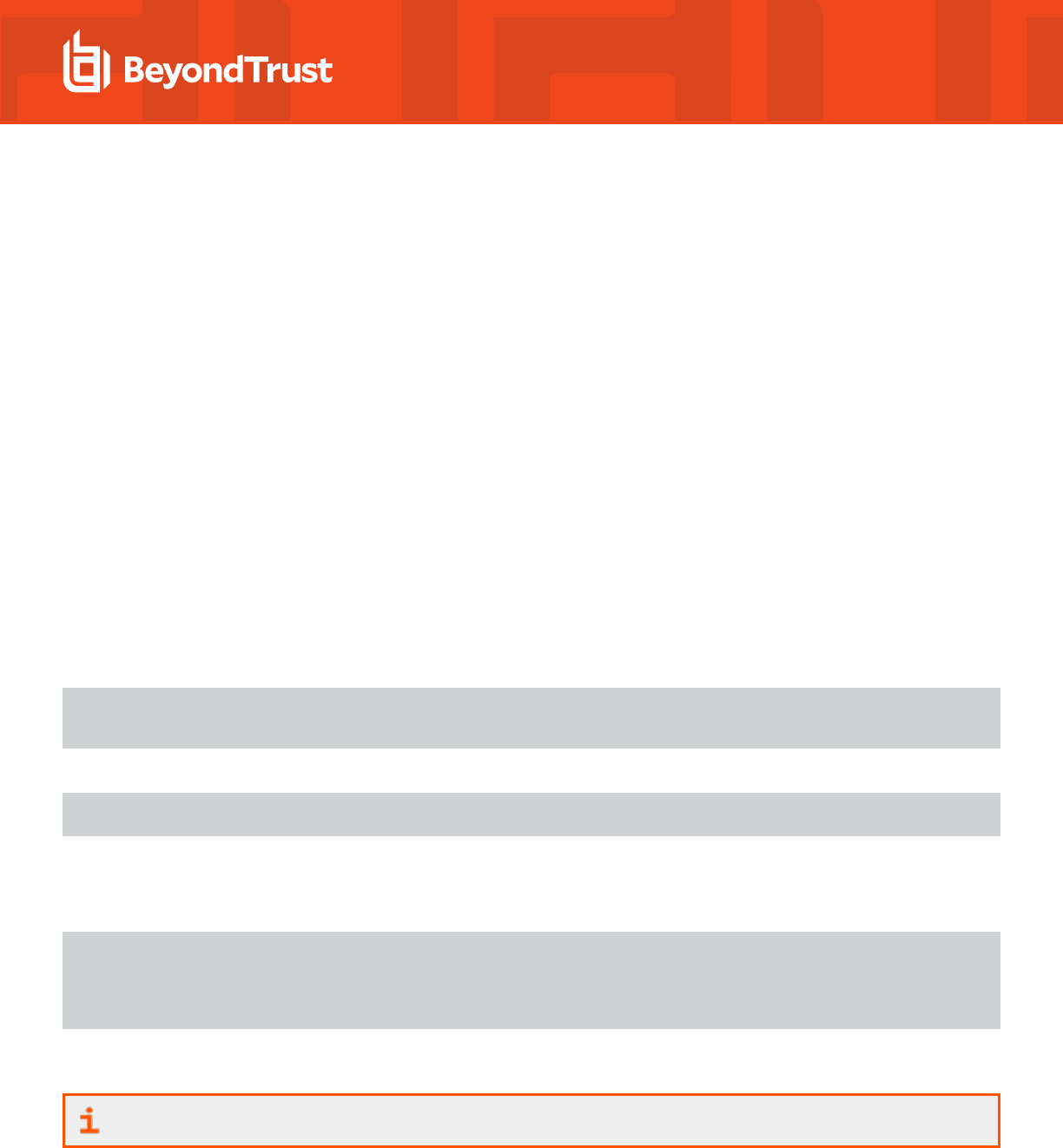
System Keytab Generation
In order for Microsoft Active Directory to generate a Kerberos ticket for this SPN, a service account must exist for it. Additionally, a keytab
must be created for the service account and placed on the sshd server. AD Bridge completely automates this operation. When a Linux or
Unix computer is joined to AD, a machine account is created for the computer. If the computer is called fozzie, a machine account called
fozzie$ is created in AD. AD Bridge then automatically creates a keytab for the SPN and places it in the standard system location
(typically, /etc/krb5.keytab).
User Keytab Generation
When the user runs the ssh program and OpenSSH determines that it will use Kerberos authentication, it will need to access a keytab for
the user so that it can obtain a service ticket for the service or computer to which it is trying to connect. This keytab must be created using
the user's account name and password. Manually, this can be performed by using the kinit utility. AD Bridge, however, does it
automatically when the user logs on the computer. On most systems, the user keytab is placed in the /tmp directory and named krb5cc_
UID where UID is the numeric user ID assigned by the system.
Configure OpenSSH
AD Bridge automatically configures OpenSSH at both the client and server computer. On the client, the ssh_config file (typically in
/etc/ssh/ssh_config) is modified. On the server, ssh_config (typically in /etc/ssh/ssh_config) is modified. AD Bridge adds the following
lines of code to the right files if they are not already present and if they are required by the system's version of sshd:
In the server, the following lines must be present in sshd_config. if you are troubleshooting, make sure these lines are there:
GSSAPIAuthentication yes
GSSAPICleanupCredentials yes
On the client, the following line must be present in ssh_config:
GSSAPIAuthentication yes
On the client, GSSAPIDelegateCredentials yes is an optional setting that instructs the ssh client to delegate the krb5 TGT to the
destination machine when SSH single sign-on is used.
In addition, if any of the following options are valid for the system's version of sshd, they are required and configured by AD Bridge:
ChallengeResponseAuthentication yes
UsePAM yes
PAMAuthenticationViaKBDInt yes
KbdInteractiveAuthentication yes
Setting these options to yes instructs ssh to use the kbdinteractive ssh authentication mechanism and allows that mechanism to use
PAM, settings that are required for AD Bridge to function properly.
For more information, see the man pages for ssh, sshd, and the comments in the ssh and sshd configuration files.
SALES: www.beyondtrust.com/contact
SUPPORT: www.beyondtrust.com/support
DOCUMENTATION: www.beyondtrust.com/docs
50
©2003-2024 BeyondTrust Corporation. All Rights Reserved. Other trademarks identified on this page are owned by their respective owners. BeyondTrust is not a chartered bank or trust company, or
depository institution. It is not authorized to accept deposits or trust accounts and is not licensed or regulated by any state or federal banking authority.
TC: 2/28/2024
AD BRIDGE
TROUBLESHOOTING GUIDE

Test SSO
With OpenSSH properly configured, demonstrating SSO support is simple: Log on a Linux or Unix machine running AD Bridge by using
your Active Directory credentials and then use ssh to connect to another machine that is also running AD Bridge. OpenSSH should
establish a connection without prompting for a username or password.
Platform-Specific Issues
If you are using Red Hat, CentOS, Fedora, FreeBSD, or AIX operating systems, review any of the following sections that are relevant for
your operating system.
Red Hat and CentOS: Solve the SSO Problem
There is a known bug with some versions of Red Hat and CentOS that prevents SSO from working with SSH, SSHD, and PuTTY. The
following versions are known to be affected:
l
CentOS 5
l
Red Hat Enterprise Linux 5
The system incorrectly concatenates the Kerberos ticket's service principal name on the target Linux computer. For example, in the final
entry of the results of the klist command below, the full name of the service principal is cut off after the @ symbol:
[EXAMPLE\fanthony@centos52 ~]$ /opt/pbis/bin/klist
Ticket cache: FILE:/tmp/krb5cc_1689257039
Default principal: [email protected]
Valid starting Expires Service principal
07/31/08 09:25:13 07/31/08 19:25:31 krbtgt/[email protected]
renew until 08/07/08 09:25:13
07/31/08 09:25:31 07/31/08 19:25:31 [email protected]
renew until 08/07/08 09:25:13
07/31/08 09:30:04 07/31/08 19:25:31 host/centos52.example.com@
renew until 08/07/08 09:25:13
To determine whether you need to implement the solution below on your Red Hat or CentOS computer, execute the following series of
tests:
1. Connect to your target machine with SSH by using PuTTY and a valid Active Directory user. Be sure to use the FQDN of the host.
2. Execute the following command:
/opt/pbis/bin/klist
The results should look like this:
EXAMPLE\fanthony@centos52 ~]$ klist
Ticket cache: FILE:/tmp/krb5cc_1689257039
Default principal: [email protected]
Valid starting Expires Service principal
07/31/08 09:25:13 07/31/08 19:25:31 krbtgt/[email protected]
SALES: www.beyondtrust.com/contact
SUPPORT: www.beyondtrust.com/support
DOCUMENTATION: www.beyondtrust.com/docs
51
©2003-2024 BeyondTrust Corporation. All Rights Reserved. Other trademarks identified on this page are owned by their respective owners. BeyondTrust is not a chartered bank or trust company, or
depository institution. It is not authorized to accept deposits or trust accounts and is not licensed or regulated by any state or federal banking authority.
TC: 2/28/2024
AD BRIDGE
TROUBLESHOOTING GUIDE

renew until 08/07/08 09:25:13
07/31/08 09:25:31 07/31/08 19:25:31 [email protected]
renew until 08/07/08 09:25:13
3. SSH again to the same host and when prompted for the password, type CTRL+C.
4. Execute the klist command again:
/opt/pbis/bin/klist
5. Check the results to determine whether there is an incorrectly concatenated service principal, as there is in the following output:
[EXAMPLE\fanthony@centos52 ~]$ klist
Ticket cache: FILE:/tmp/krb5cc_1689257039
Default principal: [email protected]
Valid starting Expires Service principal
07/31/08 09:25:13 07/31/08 19:25:31 krbtgt/[email protected]
renew until 08/07/08 09:25:13
07/31/08 09:25:31 07/31/08 19:25:31 [email protected]
renew until 08/07/08 09:25:13
07/31/08 09:30:04 07/31/08 19:25:31 host/centos52.example.com@
renew until 08/07/08 09:25:13
If the tests confirm that the problem exists, implement the following solution:
1. On Red Hat Enterprise Linux 5, make sure that the reverse PTR host definitions are defined in DNS.
2. On the target Linux computer, add the following line to /etc/krb5.conf under the [domain_realm] entry of the file:
.yourdomainname.com = YOURDOMAINNAME.COM
Example:
[domain_realm]
.example.com = EXAMPLE.COM
3. Restart SSHD by running the following command at the shell prompt:
/sbin/service sshd restart
Red Hat and Fedora: Solve SSH Config Problem
On Fedora 14 and Red Hat 5, there is an issue with the configuration of the platform that blocks SSH SSO. You must either use a
workaround to connect to the client or modify the sshd_config file on the server side. This section illustrates the problem and shows you
how to connect to the client or fix the server.
After you join a domain with AD Bridge, Network Manager restarts and leaves the /etc/hosts file looking like this:
SALES: www.beyondtrust.com/contact
SUPPORT: www.beyondtrust.com/support
DOCUMENTATION: www.beyondtrust.com/docs
52
©2003-2024 BeyondTrust Corporation. All Rights Reserved. Other trademarks identified on this page are owned by their respective owners. BeyondTrust is not a chartered bank or trust company, or
depository institution. It is not authorized to accept deposits or trust accounts and is not licensed or regulated by any state or federal banking authority.
TC: 2/28/2024
AD BRIDGE
TROUBLESHOOTING GUIDE

[root@nile-fedora14 etc]# cat /etc/hosts
10.100.0.26 nile-fedora14.nile-domain.example.com nile-fedora14 # Added by NetworkManager
127.0.0.1 localhost.localdomain localhost localhost4
::1 nile-fedora14.nile-domain.example.com nile-fedora14 localhost6 nile-fedora14.ramp.example.com
It should, however, look like this, but Network Manager keeps resetting it:
10.100.0.26 nile-fedora14.nile-domain.example.com nile-fedora14 # Added by NetworkManager
127.0.0.1 nile-fedoar14.nile-domain.example.com nile-fedora14 localhost.localdomain localhost
localhost4
::1 nile-fedora14.nile-domain.example.com nile-fedora14 localhost6.localdomain6 localhost6
The configuration set by Network Manager blocks SSO because it ends up restricting reverse name lookups to ipv4 only.
When using the client, you can work around the problem by connecting by the external IP address. In other words, instead of using ssh -l
user nile-fedora14.nile-domain.example.com to connect, use the following form:
ssh -l user 10.100.0.26
Alternatively, to fix the problem, you can turn off GSSAPIStrictAcceptorCheck in sshd_config on the server, but such a resolution might
be unavailable when you do not have administrative access to the server or when doing so might cause intractable side effects or security
holes.
Another way to fix the problem is to turn off reverse DNS lookups in Kerberos. However, such a solution might result in side effects that
block other applications or operations.
FreeBSD: Invalid Argument with SSHD
On FreeBSD, user names that are longer than 16 characters, including the domain name, exceed the FreeBSD username length limit.
Attempts to connect by ssh with a user name that exceeds the limit can result in the following notification:
bvt-fbs72-64# ssh testuser1@localhost
Password:
Connection to localhost closed by remote host.
Connection to localhost closed.
The log for sshd, meanwhile, might show an error that looks something like this:
Oct 7 18:22:57 vermont02 sshd[66387]: setlogin(EXAMPLE\adm.kathy):
Invalid argument
Oct 7 18:25:02 vermont02 sshd[66521]: setlogin(EXAMPLE\adm.kathy):
Invalid argument
Although testuser1 is less than 16 characters, when you use the id command to check the account, something longer than 16 characters
is returned:
[root@bvt-fbs72-64 /home/testuser]# id testuser1
uid=1100(BVT-FBS72-64\testuser1) gid=1801(BVT-FBS72-64\testgrp)
groups=1801(BVT-FBS72-64\testgrp)
The result of the id command exceeds the FreeBSD username length limit. There are several solutions:
SALES: www.beyondtrust.com/contact
SUPPORT: www.beyondtrust.com/support
DOCUMENTATION: www.beyondtrust.com/docs
53
©2003-2024 BeyondTrust Corporation. All Rights Reserved. Other trademarks identified on this page are owned by their respective owners. BeyondTrust is not a chartered bank or trust company, or
depository institution. It is not authorized to accept deposits or trust accounts and is not licensed or regulated by any state or federal banking authority.
TC: 2/28/2024
AD BRIDGE
TROUBLESHOOTING GUIDE

l
Set the default domain.
l
Change the user name to 16 characters or less.
l
With AD Bridge use aliases.
Keep in mind, however, that aliases will not solve the problem in relation to the AD Bridge local provider.
AIX and Red Hat: Set Reverse PTR Host Definitions for SSO
For single sign-on with SSH to work on Red Hat Enterprise Linux 5 and AIX, reverse PTR host definitions must be set in DNS.
AIX: Configure for Outbound Single Sign-On
On AIX 5.3, client-side SSH is not set up by default. Here is how to configure it so that it will work with AD Bridge:
1. On your AIX 5.3 computer, make sure the network authentication service, version 1.4.0.8, is installed.
Example:
-bash-3.00$ lslpp -l | grep krb
krb5.client.rte 1.4.0.8 COMMITTED Network Authentication Service
2. After joining an Active Directory domain with AD Bridge, append the following lines to the end of /etc/krb5/krb5.conf:
[domain_realm]
.demo.example.com = DEMO.EXAMPLE.COM
demo.example.com = DEMO.EXAMPLE.COM
3. Make sure that /etc/krb5/krb5.conf links to /etc/krb5.conf.
4. Also make sure that /etc/krb5/krb5.keytab links to /etc/krb5.keytab.
5. Make a backup of the credentials directory by executing the following command as root:
mv /var/krb5/security/creds /var/krb5/security/creds_old
6. As root, make a symbolic link to the /tmp directory so that the AIX Kerberos libraries can access the directory in which AD Bridge
stores its credential caches:
ln -s /tmp /var/krb5/security/creds
7. Open /etc/environment, which contains the list of environmental variables that are set when a user logs on, and add the following
line to the end of it:
KRB5_CONFIG=/var/lib/pbis/krb5-affinity.conf:/etc/krb5.conf
8. If you are logged on the machine whose environmental variable you changed, you must log off and log on again for the change to
take effect.
SALES: www.beyondtrust.com/contact
SUPPORT: www.beyondtrust.com/support
DOCUMENTATION: www.beyondtrust.com/docs
54
©2003-2024 BeyondTrust Corporation. All Rights Reserved. Other trademarks identified on this page are owned by their respective owners. BeyondTrust is not a chartered bank or trust company, or
depository institution. It is not authorized to accept deposits or trust accounts and is not licensed or regulated by any state or federal banking authority.
TC: 2/28/2024
AD BRIDGE
TROUBLESHOOTING GUIDE

Troubleshoot Issues with Kerberos
The following resources can help you troubleshoot time synchronization and other Kerberos issues:
l
Kerberos Authentication Tools and Settings: https://docs.microsoft.com/en-us/previous-versions/windows/it-
pro/windows-server-2003/cc738673(v=ws.10)
l
Authentication Errors Caused by Unsynchronized Clocks: https://docs.microsoft.com/en-us/previous-
versions/windows/it-pro/windows-server-2003/cc780011(v=ws.10)
l
Kerberos Technical Supplement for Windows: https://docs.microsoft.com/en-us/previous-versions/msp-n-p/ff649429
(v=pandp.10)
l
Troubleshooting Windows Server Issues (including Kerberos errors): https://docs.microsoft.com/en-
us/windows/deployment/deploy-whats-new
The following topics can help you address common issues related to Kerberos and AD Bridge.
Fix a Key Table Entry-Ticket Mismatch
When an AD computer account password changes two or more times during the lifetime of a domain user's credentials, the computer's
entry that matches the Kerberos service ticket is dropped from the Kerberos key table. Even though the service ticket has not expired, an
action that depends on the entry, such as reading the event log or using single sign-on, will fail.
To avoid issues with Kerberos key tables, keytabs, and single sign-on, the computer password expiration time must be at least twice the
maximum lifetime for user tickets, plus a little more time to account for the permitted clock skew.
The expiration time for a user ticket is set by using an Active Directory Group Policy setting called Maximum lifetime for user ticket. The
default user ticket lifetime is 10 hours; the default AD Bridge computer password lifetime is 30 days.
Causes
The computer account password can change more frequently than the user's AD credentials under the following conditions:
l
Joining a domain two or more times.
l
Setting the expiration time of the computer account password Group Policy setting to be less than twice the maximum lifetime of
user tickets.
For more information, see the AD Bridge Group Policy Administration Guide at www.beyondtrust.com/docs/ad-bridge/how-
to/group-policy.
l
Setting the local machine-password-lifespan for the lsass service in the AD Bridge registry to be less than twice the maximum
lifetime for user tickets.
Solution
If a computer's entry is dropped from the Kerberos key table, you must remove the unexpired service tickets from the user’s credentials
cache by reinitializing the cache. Here is how:
SALES: www.beyondtrust.com/contact
SUPPORT: www.beyondtrust.com/support
DOCUMENTATION: www.beyondtrust.com/docs
55
©2003-2024 BeyondTrust Corporation. All Rights Reserved. Other trademarks identified on this page are owned by their respective owners. BeyondTrust is not a chartered bank or trust company, or
depository institution. It is not authorized to accept deposits or trust accounts and is not licensed or regulated by any state or federal banking authority.
TC: 2/28/2024
AD BRIDGE
TROUBLESHOOTING GUIDE

On Linux and Unix, reinitialize the credentials cache by executing the following command with the account of the user who is having the
problem:
/opt/pbis/bin/kinit
Resolve a KRB Error During SSO in a Disjoint Namespace
When you are working in a network with a disjoint namespace in which the Active Directory domain name is different from the DNS domain
suffix for computers, you may need to modify the domain_realm section of /etc/krb5.conf on your target computer even though your DNS
A and PTR records are correct for both DNS domains and can be found both ways.
The following error, in particular, indicates that you might have to modify your krb5.conf file before single sign-on (with SSH, for example)
will work:
KRB ERROR BAD OPTION
Assume your computer's Active Directory domain is bluesky.example.com and your computer's FQDN is
somehostname.green.example.com and you have already created the following entries in DNS:
_kerberos._tcp.green.example.com 0 100 389 ad2.bluesky.example.com
_kerberos._udp.green.example.com 0 100 389 ad2.bluesky.example.com
On the target computer, the [domain_realm] entry of your /etc/krb5.conf file looks like this:
[domain_realm]
.bluesky.example.com = BLUESKY.EXAMPLE.COM
bluesky.example.com = BLUESKY.EXAMPLE.COM
To resolve the error, add the following two lines to the [domain_realm] entry of your /etc/krb5.conf file:
.green.example.com = BLUESKY.EXAMPLE.COM
green.example.com = BLUESKY.EXAMPLE.COM
After adding the two lines above, the complete [domain_realm] entry now looks like this:
[domain_realm]
.bluesky.example.com = BLUESKY.EXAMPLE.COM
bluesky.example.com = BLUESKY.EXAMPLE.COM
.green.example.com = BLUESKY.EXAMPLE.COM
green.example.com = BLUESKY.EXAMPLE.COM
Finally, make sure that you have a correct k5login file and then try to log on again.
For more information, see Disjoint Namespace, at https://docs.microsoft.com/en-us/previous-versions/windows/it-
pro/windows-server-2003/cc731125(v=ws.10).
SALES: www.beyondtrust.com/contact
SUPPORT: www.beyondtrust.com/support
DOCUMENTATION: www.beyondtrust.com/docs
56
©2003-2024 BeyondTrust Corporation. All Rights Reserved. Other trademarks identified on this page are owned by their respective owners. BeyondTrust is not a chartered bank or trust company, or
depository institution. It is not authorized to accept deposits or trust accounts and is not licensed or regulated by any state or federal banking authority.
TC: 2/28/2024
AD BRIDGE
TROUBLESHOOTING GUIDE

Eliminate Logon Delays When DNS Connectivity Is Poor
If connectivity to your DNS servers is tenuous or becomes unavailable, name resolution can time out, delaying the logon process.
Because Active Directory is heavily dependent on a well-functioning DNS system, you should work to resolve your DNS issues.
If you cannot fix your DNS system, however, you can as a last resort set up a caching-forwarding name server on the AD Bridge client to
eliminate the logon delay. For instance, you can set up a BIND server on each Linux or Unix computer on which you are running AD
Bridge. Then you can configure BIND as a local caching resolver and add your nameserver addresses to the forwarder list, leaving
/etc/resolv.conf with only the local loopback address:
search example.com
nameserver 127.0.0.1
For instructions on how to set up BIND, see the BIND documentation.
Eliminate Kerberos Ticket Renewal Dialog Box
There is an applet called krb5-auth-dialog that by default is active on many Linux distributions. It is intended to assist you with renewing
your Kerberos tickets before they expire. Because AD Bridge renews your tickets for you, the dialog box is superfluous and can be a
nuisance.
To disable the dialog box:
1. In the menu, click System > Preferences > More Preferences > Session.
2. Click the Startup Programs tab and disable the krb5-auth-dialog program. This change prevents it from restarting next time you
log on.
3. Close the Sessions window and then run this command from the shell:
pkill krb5-auth-dialog
SALES: www.beyondtrust.com/contact
SUPPORT: www.beyondtrust.com/support
DOCUMENTATION: www.beyondtrust.com/docs
57
©2003-2024 BeyondTrust Corporation. All Rights Reserved. Other trademarks identified on this page are owned by their respective owners. BeyondTrust is not a chartered bank or trust company, or
depository institution. It is not authorized to accept deposits or trust accounts and is not licensed or regulated by any state or federal banking authority.
TC: 2/28/2024
AD BRIDGE
TROUBLESHOOTING GUIDE

Troubleshoot the AD Bridge Database
If the information in your reports or the events displayed in the Operations Dashboard seem incomplete, perform the following series of
diagnostic tests sequentially:
l
"Check the Endpoints" on page 58
l
"Check the AD Bridge BTCollector" on page 61
l
"Check Events in the AD Bridge Database" on page 63
l
"Troubleshoot Checklists for Reporting Components" on page 60
l
"Switch Between Databases in AD Bridge" on page 63
Check the Endpoints
To troubleshoot potential endpoint problems:
1. Log on to a computer that you suspect might have a problematic endpoint and confirm that events are logged in the local event
database. Run the following command as root or as an AD user with administrator privileges:
/opt/pbis/bin/eventlog-cli –s – localhost
2. Note the ID of the last event. If you run the following command, the last ID in this database should match the ID if the events are
getting to the collector properly. If the IDs do not match, there is a configuration issue with one of the endpoints.
cat /var/lib/pbis/db/eventfwd-next-record.db
3. If no recent events are displayed or if the command returns errors, make sure that the eventlog service is running:
/opt/pbis/bin/lwsm status eventlog
4. If it is not running, check /var/log/messages to find out why and report the information to BeyondTrust Technical Support. Then,
restart the service:
/opt/pbis/bin/lwsm start eventlog
5. If recent events are present but are not being forwarded, make sure that the event forwarding service is running:
/opt/pbis/bin/lwsm status eventfwd
6. If it is not running, check /var/log/messages to try to identify the cause and report the information to BeyondTrust Technical
Support. Then, restart the service:
/opt/pbis/bin/lwsm start eventfwd
SALES: www.beyondtrust.com/contact
SUPPORT: www.beyondtrust.com/support
DOCUMENTATION: www.beyondtrust.com/docs
58
©2003-2024 BeyondTrust Corporation. All Rights Reserved. Other trademarks identified on this page are owned by their respective owners. BeyondTrust is not a chartered bank or trust company, or
depository institution. It is not authorized to accept deposits or trust accounts and is not licensed or regulated by any state or federal banking authority.
TC: 2/28/2024
AD BRIDGE
TROUBLESHOOTING GUIDE

7. Check the event forwarding service's configuration in the AD Bridge registry to make sure that it properly identifies a collector
server and, if the collector server is identified by its IP address, its collector-principal. If you modify the settings of the eventfwd
service, you must restart the service for the changes to take effect.
Example of a configuration that uses the host name of its collector:
[HKEY_THIS_MACHINE\Services\eventfwd\Parameters]
"Collector"="w2k3-r2.example.com"
8. Make sure the collector can be resolved:
[root@rhel5d bin]# nslookup w2k3-r2.example.com
Server: 192.168.1.20
Address: 192.168.1.20#53
Name: w2k3-r2.example.com
Address: 192.168.1.20
9. Make sure the collector server can be reached:
[root@rhel5d bin]# ping w2k3-r2.example.com
PING w2k3-r2.example.com (192.168.1.20) 56(84) bytes of data.
64 bytes from 192.168.1.20: icmp_seq=1 ttl=128 time=1.40 ms
10. If the collector is identified by IP address, make sure the collector-principal is properly set. For example, if the collector server is
at IP address 192.168.1.255 and has a Kerberos machine name of EventCollector in the AD domain example.com, the
collector-principal parameter would be:
collector-principal = host/[email protected]
11. Check /var/log/messages for errors.
12. Stop the eventfwd service and then run it from the command line to display error information about the event forwarder's
communication with the collector server:
/opt/pbis/bin/lwsm stop eventfwd
/opt/pbis/sbin/eventfwd --loglevel debug
After you run eventfwd from the command line, stop it with CTRL-C and then restart it:
/opt/pbis/bin/lwsm start eventfwd
After you verify that the endpoint is properly receiving events and forwarding them to a collector server, check the collector. If there are
recent events, make a note of the last event's time stamp, event category, and event description.
To check whether the collector received the event, see "Check the AD Bridge BTCollector" on page 61.
SALES: www.beyondtrust.com/contact
SUPPORT: www.beyondtrust.com/support
DOCUMENTATION: www.beyondtrust.com/docs
59
©2003-2024 BeyondTrust Corporation. All Rights Reserved. Other trademarks identified on this page are owned by their respective owners. BeyondTrust is not a chartered bank or trust company, or
depository institution. It is not authorized to accept deposits or trust accounts and is not licensed or regulated by any state or federal banking authority.
TC: 2/28/2024
AD BRIDGE
TROUBLESHOOTING GUIDE

Troubleshoot Checklists for Reporting Components
The checklists in this section can help you troubleshoot problems with the reporting components.
Endpoints
To check for endpoint problems, confirm the following:
l
eventlog service running
l
eventfwd service running
l
reapsysl service running
l
eventfwd service properly configured
Example:
/opt/pbis/bin/regshell
HKEY_THIS_MACHINE\> ls Policy\Services\eventfwd\parameters\
[HKEY_THIS_MACHINE\Policy\Services\eventfwd\parameters]
+ "Collector" REG_SZ "services.umon.com"
l
Collector name resolvable and address reachable
Example:
ping services.umon.com
PING services.umon.com (10.100.1.1) 56(84) bytes of data.
64 bytes from services.umon.com (10.100.1.1): icmp_seq=1 ttl=128 time=0.867 ms
For more information about the services, see "AD Bridge Services and Status" on page 12.
l
Collector principal properly set
Example:
/opt/pbis/bin/regshell
HKEY_THIS_MACHINE\> ls Policy\Services\eventfwd\parameters\
[HKEY_THIS_MACHINE\Policy\Services\eventfwd\parameters]
+ "CollectorPrincipal" REG_SZ "10.100.1.1"
l
/etc/syslog.conf properly configured
l
events present in local event log (test with eventlog-cli)
SALES: www.beyondtrust.com/contact
SUPPORT: www.beyondtrust.com/support
DOCUMENTATION: www.beyondtrust.com/docs
60
©2003-2024 BeyondTrust Corporation. All Rights Reserved. Other trademarks identified on this page are owned by their respective owners. BeyondTrust is not a chartered bank or trust company, or
depository institution. It is not authorized to accept deposits or trust accounts and is not licensed or regulated by any state or federal banking authority.
TC: 2/28/2024
AD BRIDGE
TROUBLESHOOTING GUIDE

l
eventfwd service seems to forward messages properly (run from command-line to test)
l
firewall not blocking RPC access of collector server
Collector Servers
To check for problems with the collector servers, confirm the following:
l
BTCollector service running
l
BTEventDBReaper service running
l
events present in local collector database (test with BTCollector-cli)
l
BTEventDBReaper properly configured (test with BTEventDBReaper /s)
l
database provider and connection string properly set
l
collector ACL allows endpoints to write to it (set with Event Management Console)
l
collector machine account has sufficient privileges to write to database
l
no unusual errors in Windows event log (run eventvwr.exe)
l
firewall not blocking incoming RPC connections or outgoing database connections
Database
To check for problems with the database, confirm the following:
l
can connect to it with SQL Server Management Studio
l
Events table contains events
l
EventsWithOUName view contains events
l
database security set to allow writing by collector servers, by ldbupdate user, and by administrators
l
ldbupdate utility recently run to account for new endpoints joined to AD
l
named-pipe client access enabled in SQL Server
l
firewall not blocking incoming database connection
Windows Reporting Components
To check for problems with the Windows reporting components, confirm the following:
l
database connection strings set properly
l
user has sufficient privileges to access database
l
firewall not blocking database connections
Check the AD Bridge BTCollector
1. Make sure BTCollector is running by executing the following command at the shell prompt of the Windows computer running the
collector:
SALES: www.beyondtrust.com/contact
SUPPORT: www.beyondtrust.com/support
DOCUMENTATION: www.beyondtrust.com/docs
61
©2003-2024 BeyondTrust Corporation. All Rights Reserved. Other trademarks identified on this page are owned by their respective owners. BeyondTrust is not a chartered bank or trust company, or
depository institution. It is not authorized to accept deposits or trust accounts and is not licensed or regulated by any state or federal banking authority.
TC: 2/28/2024
AD BRIDGE
TROUBLESHOOTING GUIDE

C:\Program Files\BeyondTrust\PBIS\Enterprise\DBUtilities>sc query BTCollector
SERVICE_NAME: BTCollector
TYPE : 10 WIN32_OWN_PROCESS
STATE : 4 RUNNING
2. If the process is stopped, use eventvwr.exe to check the Windows event log for information about why the service failed.
Note: The collector server must be running Windows 2003 or Windows 2008.
3. If the process is not running, start it by executing the following command:
C:\Program Files\BeyondTrust\Enterprise\DBUtilities>sc start BTCollector
4. Verify that the service is receiving forwarded events by viewing the contents of the collector's local SQLite database. To execute
the following command, the BTCollector process must be running and you must have read privileges in the access control list:
C:\Program Files\BeyondTrust\Enterprise\DBUtilities>BTCollector-cli -s - localhost
Note: The command should return a list of the events collected from the endpoints. If there is no data, it is likely that your
endpoints are improperly configured (see the previous section). If the event that you noted when you checked the event
forwarder in the previous section is among the results, make sure the BTEventDBReaper service is functioning properly.
5. Verify that BTEventDBReaper is running:
C:>sc query BTEventDBReaper
6. If the process is stopped, use eventvwr.exe to check the Windows event log for information about why the service failed. Restart
the service with:
C:>sc start BTEventDBReaper
7. Check the database connection string and the service's other execution parameters:
C:\Program Files\BeyondTrust\Enterprise\DBUtilities>BTEventDBReaper /s
The results should look something like this:
Database provider: System.Data.SqlClient
Connection string: Data Source=SomeCollector;Initial
Catalog=LikewiseEnterprise;Integrated Security=yes
SALES: www.beyondtrust.com/contact
SUPPORT: www.beyondtrust.com/support
DOCUMENTATION: www.beyondtrust.com/docs
62
©2003-2024 BeyondTrust Corporation. All Rights Reserved. Other trademarks identified on this page are owned by their respective owners. BeyondTrust is not a chartered bank or trust company, or
depository institution. It is not authorized to accept deposits or trust accounts and is not licensed or regulated by any state or federal banking authority.
TC: 2/28/2024
AD BRIDGE
TROUBLESHOOTING GUIDE
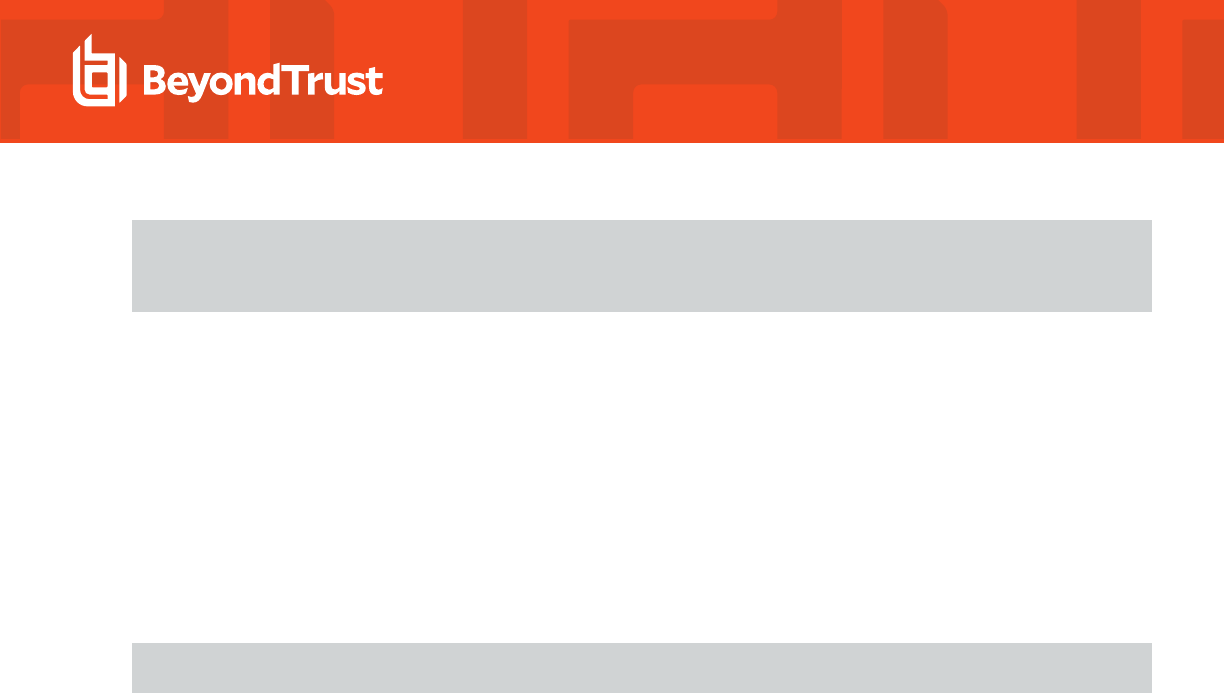
Record id last copied: 487
Records per period: 120
Seconds in a period: 10000
If the database server (Data Source= for SQL Server) is identified by name (as in the example), verify that the name can be
resolved to an address by using nslookup and verify that the address is reachable from the collector server by using ping.
8. Use eventvwr.exe to check the Windows event log for messages. If BTEventDBReaper is failing to write to the central AD Bridge
database and if you are using SQL Server with integrated security, make sure that the collector server’s machine account has
sufficient privileges to write to the AD Bridge database.
Check Events in the AD Bridge Database
1. Check the AD Bridge database on the database server to check whether the table containing events is complete. If necessary,
write a manual query to view recent events or to look for an event. For example, with SQL you can use the SQL command-line
utility to open the LikewiseEnterprise database and run the following command to display all the events in the table named Events:
select * from Events;
2. If you cannot open or read the database, you might not have sufficient privileges to access it, which can result in problems when
you run reports in the management console or use the Operations Dashboard.
3. If you use SQL Server and the Events table is empty, use the SQL Server Configuration Manager to make sure that the name-
pipe client protocol is enabled. If it is not and you have to enable it, you must restart the SQL Server service for the changes to
take effect.
4. If you find events in the Events table, check whether the events are also present in the EventsViewWithOUName view. If an
event appears in the Events table but not in the EventsWithOUName view, it is because the database cannot associate your
event with a computer in Active Directory. Run the ldbupdate.exe script and then check whether the event now appears in both
views.
Collector is not Displayed in the Management Console
1. Right-click the Enterprise Database Management node to check the Reporting database connection.
2. Run a test connection to ensure that it can connect.
3. Close the BeyondTrust management console.
4. On the services server, open the Reporting Database Connection.
5. Configure the reporting connection for the Reaper service.
6. Restart the Collector and Reaper services.
7. Open the management console and the collector is displayed under the Database Management node.
Switch Between Databases in AD Bridge
To send events to a different database, you must change the database connection string in at least two places:
l
The reaper service for the database (BTEventDBReaper)
l
The Enterprise Database Management page in the BeyondTrust Management Console.
SALES: www.beyondtrust.com/contact
SUPPORT: www.beyondtrust.com/support
DOCUMENTATION: www.beyondtrust.com/docs
63
©2003-2024 BeyondTrust Corporation. All Rights Reserved. Other trademarks identified on this page are owned by their respective owners. BeyondTrust is not a chartered bank or trust company, or
depository institution. It is not authorized to accept deposits or trust accounts and is not licensed or regulated by any state or federal banking authority.
TC: 2/28/2024
AD BRIDGE
TROUBLESHOOTING GUIDE

Note: Changing the setting on the Enterprise Database Management page automatically changes the same setting on the
console's Audit and Access Reporting page and the Operations Dashboard.
However, if you installed different plug-ins of the BeyondTrust Management Console on different computers - to run the Operations
Dashboard on a separate computer, for example, then you must change the database connection string on each computer. You may also
have to change it in the following additional locations, especially if the computer's AD Bridge Console does not include the Enterprise
Database Management plug-in: the Audit and Access Reporting page and the Operations Dashboard page.
After making the changes, you must reset the reaper service so it begins sending events to the new database.
1. In the AD Bridge Console tree on your Windows administrative
workstation, right-click the Enterprise Database Management
node and then click Connect to database.
l
Click Change. Under Database Type, select Microsoft
SQL Server, and then enter the name of the database
server instance in the Server/Instance box.
l
Enter the credentials of the database definer account if
required for the authentication type that you selected, and
then click OK.
2. In the console tree, right-click the Operations Dashboard node and then click Connect to.
l
Click Change.
l
Change the database settings as needed, and then click OK.
3. In the console tree, right-click the Audit and Access Reporting node, and then click Advanced.
l
Click Change.
l
Change the database settings as needed, and then click OK.
4. Open a command prompt window as an administrator and then change directories to C:\Program
Files\BeyondTrust\PBIS\Enterprise\DBUtilities, and then run the following command:
BTEventDBReaper /gui
Make the changes that you want, and then click OK.
5. Reset the BTEventDBReaper to 0 and then refresh its settings to prompt it to send the events to the new database. To do so, from
the C:\Program Files\BeyondTrust\PBIS\Enterprise\DBUtilities folder, run the following commands as an administrator:
BTEventDBReaper /f 0
BTEventDBReaper /r
SALES: www.beyondtrust.com/contact
SUPPORT: www.beyondtrust.com/support
DOCUMENTATION: www.beyondtrust.com/docs
64
©2003-2024 BeyondTrust Corporation. All Rights Reserved. Other trademarks identified on this page are owned by their respective owners. BeyondTrust is not a chartered bank or trust company, or
depository institution. It is not authorized to accept deposits or trust accounts and is not licensed or regulated by any state or federal banking authority.
TC: 2/28/2024
AD BRIDGE
TROUBLESHOOTING GUIDE

Troubleshoot Windows Setup for AD Bridge
RID Pool Error
Issue: If you have more than 2^19 (524,288) users, groups, or computers created in your domain, you cannot use the Suggest button to
suggest UID numbers for users, as the UID can no longer be guaranteed unique.
You may run into this problem with having too many RIDs in the domain if running a version of AD Bridge earlier than 10.0 and you are:
l
a large university that onboards students in AD, and who, so far, has used StudentID or human resource management software-
assigned unique ID numbers
l
a large companies who uses Employee IDs
l
a customer who has broken scripts exhausting the RID pool, and who has moved to Employee IDs.
Details: The SID in AD is a 96-bit number of form Domain SID – Relative ID. Each user in the domain has the same domain SID, but an
incrementing RID. This SID is unique worldwide, and therefore the correct value to translate into a Unix UID. The problem is that the Unix
UID or GID Number can only be 32 bits. At first glance, the answer would seem to be just use the RID directly, but that runs into problems
in multi-domain environments, where it is absolutely guaranteed that RIDs between 2 domains will collide. For example, the Domain
Users group always has RID 513.
Therefore, the UID/GID needs to be generated from a combination of a hash of the domain SID and the RID. To allow a larger forest that
may have 20-30 domains in the trust list, the part of the hash for the Domain SID needs to be large enough to not collide at that range. We
determined this by using 12 bits for the domain SID hash, and 19 bits for the RID, giving us a protection against collision up to 30 AD
domains in the trust list, and 512,000 RIDs (the uidNumber in AD is a signed int, so we can only use 31 bits).
Summary: The only effect is that you can not use the Suggest button to generate UID numbers or GID numbers that are certain to be
unique. Just type your own number in. Use something like Student ID, Employee ID, PeopleSoft unique ID, or some other previously-
generated unique number, or keep a single-source last used value and simply increment it with each user add.
SALES: www.beyondtrust.com/contact
SUPPORT: www.beyondtrust.com/support
DOCUMENTATION: www.beyondtrust.com/docs
65
©2003-2024 BeyondTrust Corporation. All Rights Reserved. Other trademarks identified on this page are owned by their respective owners. BeyondTrust is not a chartered bank or trust company, or
depository institution. It is not authorized to accept deposits or trust accounts and is not licensed or regulated by any state or federal banking authority.
TC: 2/28/2024
AD BRIDGE
TROUBLESHOOTING GUIDE
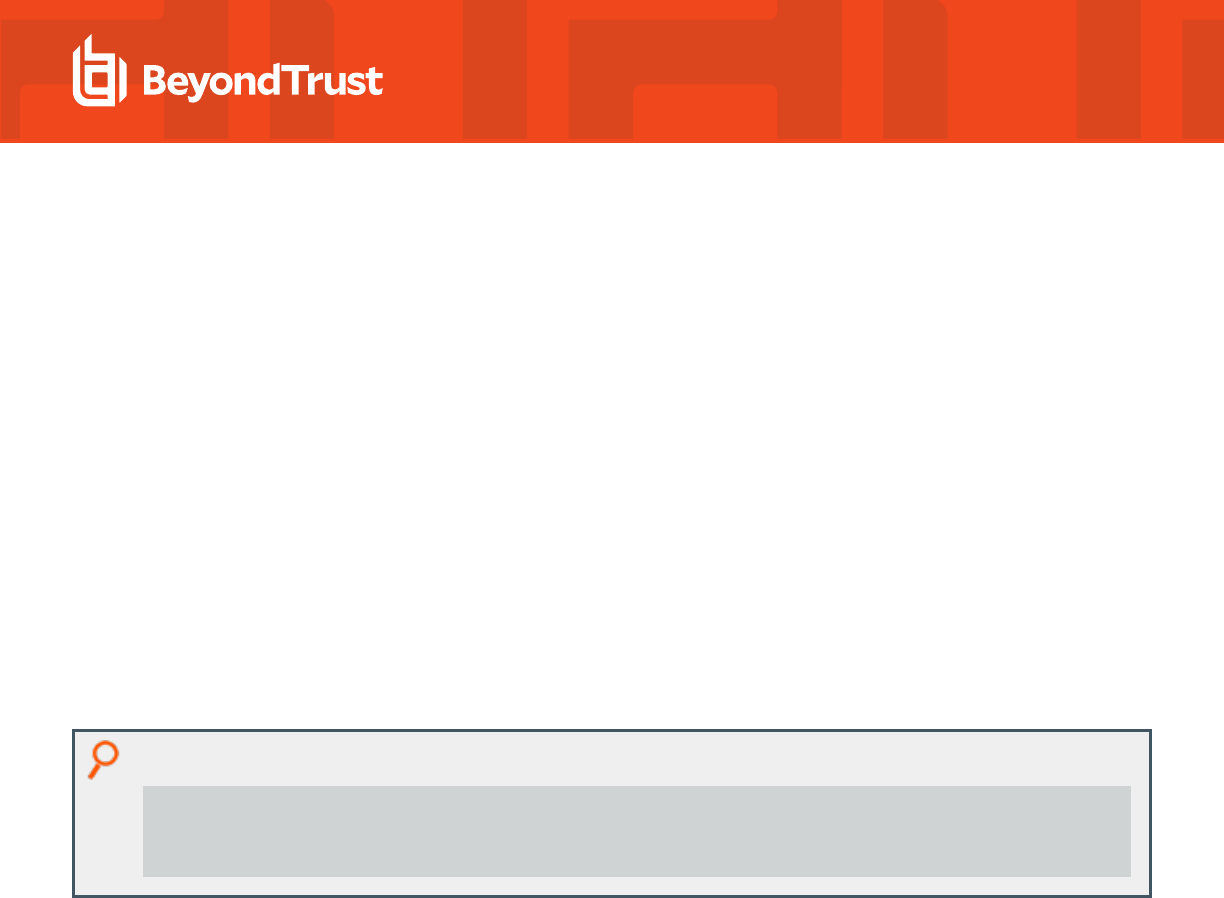
Troubleshoot Entra ID Authentication Issues
Here is a list of known issues with Entra ID Authentication and how to resolve them.
Tenant Join Issues
The Join Was Successful but Authentication Is Not Working
Check the permissions on the application in Azure, because there are issues with the permissions. These can be:
l
There are missing permissions.
l
Permissions are issued but not granted. Confirm they have a green checkmark by them.
l
The Allow public client flows setting has not been enabled.
Authenticating Users Are Not Prompted With the Device Code
If the tenant name used during the join does not match the tenant id, users attempting to authenticate will be prompted for a password,
not the device code and URL.
Example:
sudo /opt/pbis/bin/tenantjoin-cli join --tenant-id ########-####-####-####-############ -
-tenant-name bananas --app-id ########-####-####-####-############ --app-secret-file
secret-file
Rejoin the tenant with the correct tenant name.
SALES: www.beyondtrust.com/contact
SUPPORT: www.beyondtrust.com/support
DOCUMENTATION: www.beyondtrust.com/docs
66
©2003-2024 BeyondTrust Corporation. All Rights Reserved. Other trademarks identified on this page are owned by their respective owners. BeyondTrust is not a chartered bank or trust company, or
depository institution. It is not authorized to accept deposits or trust accounts and is not licensed or regulated by any state or federal banking authority.
TC: 2/28/2024
AD BRIDGE
TROUBLESHOOTING GUIDE

Troubleshoot Performance Issues
Configure Max Buffer Size
By default OpenLDAP tries to allocate 16 MB of contiguous memory when malloc() is invoked. This is known to cause issues on AIX. After
several iterations the heap becomes so fragmented that it cannot allocate 16 MB even though there is enough contiguous memory.
Changing the buffer size to 1 MB resolves the fragmentation but will impact performance.
You can use the AD Bridge config tool to configure the max buffer size.
Configuring buffer size was added to the config tool in AD Bridge version 8.3.0.
Display the Details of the Max Buffer Size
/opt/pbis/bin/config --details SaslMaxBufSize
Set the Max Buffer Size
/opt/pbis/bin/config SaslMaxBufSize 1048576
Note: The default value on most platforms is 16 MB. The default value on AIX is 1048575 MB.
Solaris
Set AD Bridge File Descriptors on Solaris
On busy Solaris systems it may be necessary to tune the number of file descriptors (FD) to achieve optimum performance:
/opt/pbis/bin/regshell set_value '[HKEY_THIS_MACHINE\Services\lsass]' FdLimit 1024
The command sets the lsass FD limit higher. This is read by lwsmd when lwsmd starts, and controls what ulimit is set by lwsmd for
lsass (or other daemons, as appropriate in the registry). The value of 1024 may be increased as needed or set to 65535 or unlimited.
To use an alternative FILE handler for fopen() and other calls:
svccfg -s lwsmd setenv -s -m start LD_PRELOAD_32 /usr/lib/extendedFILE.so.1
Note: This is only available on Solaris 10u5 and later.
To apply the changes run the following commands. The Solaris service manager reads in the configuration set by svccfg, and then
restarts lwsmd:
SALES: www.beyondtrust.com/contact
SUPPORT: www.beyondtrust.com/support
DOCUMENTATION: www.beyondtrust.com/docs
67
©2003-2024 BeyondTrust Corporation. All Rights Reserved. Other trademarks identified on this page are owned by their respective owners. BeyondTrust is not a chartered bank or trust company, or
depository institution. It is not authorized to accept deposits or trust accounts and is not licensed or regulated by any state or federal banking authority.
TC: 2/28/2024
AD BRIDGE
TROUBLESHOOTING GUIDE

svcadm refresh lwsmd
svcadm restart lwsmd
SALES: www.beyondtrust.com/contact
SUPPORT: www.beyondtrust.com/support
DOCUMENTATION: www.beyondtrust.com/docs
68
©2003-2024 BeyondTrust Corporation. All Rights Reserved. Other trademarks identified on this page are owned by their respective owners. BeyondTrust is not a chartered bank or trust company, or
depository institution. It is not authorized to accept deposits or trust accounts and is not licensed or regulated by any state or federal banking authority.
TC: 2/28/2024
AD BRIDGE
TROUBLESHOOTING GUIDE

Troubleshoot AD Bridge Group Policy
This appendix provides information on how to troubleshoot the AD Bridge Group Policy Objects and the Group Policy agent.
Autoenrollment GPO
First set the log level of autoenrollment to debug:
/opt/pbis/bin/lwsm set-log-level -p autoenroll - debug
Then check the system logs for autoenroll errors. This will also generate additional logs in /tmp/pbis-curl.log
Errors with sending a request to the Certificate Enrollment Service (CES) are stored in the /tmp/pbis-crl.log log file.
Common Issues Potential Resolution
SSL: Certificate subject name test-DC1-CA does not match target host name
dc1.test.com
Correct the IIS certificate to match the URL of the
hosting machine.
Wifi GPO
Common Issues Potential Resolution
Wifi GPO certificate not
downloading
The certificate template field is case sensitive. Verify the template name is correct. Best practice is to
copy the certificate name into the certificate template field.
Force AD Bridge Group Policy Objects to Update
The AD Bridge Group Policy agent, a component of AD Bridge, connects to Active Directory, retrieves changes to Group Policy Objects
(GPOs), and applies the changes once every 30 minutes, when a computer boots or restarts, or when requested by the AD Bridge GPO
update tool.
You can run the AD Bridge GPO update tool at any time on a Linux or Unix computer joined to a domain with the AD Bridge agent.
Run the following command at the shell prompt:
/opt/pbis/bin/gpupdate --verbose
The command returns a success or failure result similar to one of the following:
GPO Update succeeded
GPO Update was unsuccessful, error code <code> (<error message>)
On target computers, AD Bridge stores its GPOs in /var/lib/pbis/grouppolicy.
SALES: www.beyondtrust.com/contact
SUPPORT: www.beyondtrust.com/support
DOCUMENTATION: www.beyondtrust.com/docs
69
©2003-2024 BeyondTrust Corporation. All Rights Reserved. Other trademarks identified on this page are owned by their respective owners. BeyondTrust is not a chartered bank or trust company, or
depository institution. It is not authorized to accept deposits or trust accounts and is not licensed or regulated by any state or federal banking authority.
TC: 2/28/2024
AD BRIDGE
TROUBLESHOOTING GUIDE

Check the Status of the AD Bridge Group Policy Daemon
You can check the status of the AD Bridge Group Policy daemon on a AD Bridge client computer that is running Unix or Linux by running
the following command as the root user:
/opt/pbis/bin/lwsm status gpagent
Restart the AD Bridge Group Policy Daemon
You can restart the AD Bridge Group Policy daemon on a computer that is running Unix or Linux by executing the following command as
root:
/opt/pbis/bin/lwsm restart gpagent
Generate an AD Bridge Group Policy Agent Debug Log
You can generate an AD Bridge Group Policy agent debug log on a Unix or Linux computer running the AD Bridge agent.
1. Log on as root user.
2. Stop the Group Policy daemon by executing the following command at the shell prompt:
/opt/pbis/bin/lwsm stop gpagent
3. Start the Group Policy daemon in command-line debug mode and capture the output in a file with these two commands:
/opt/pbis/sbin/lwsmd --loglevel debug --logfile /var/log/gpagentd.log --container gpagent &
/opt/pbis/bin/lwsm start gpagent
4. When you are done logging the information and debugging the service, use the kill command to stop the service, which returns the
log level to its default setting.
5. Start the Group Policy daemon with the AD Bridge service manager:
/opt/pbis/bin/lwsm start gpagent
Modify or Inspect GPOs from the gp-admin Command
The gp-admin command-line utility lets you modify the settings in a Group Policy Object (GPO) in Active Directory from a Linux or Unix
computer. For example, you can use the tool to specify a GPO, download a policy setting in the GPO from Active Directory to a Unix folder,
modify it, and then upload it to Active Directory.
You run the tool as root. It is located at /opt/pbis/bin/gp-admin.
To view the tool's arguments, run the following command:
SALES: www.beyondtrust.com/contact
SUPPORT: www.beyondtrust.com/support
DOCUMENTATION: www.beyondtrust.com/docs
70
©2003-2024 BeyondTrust Corporation. All Rights Reserved. Other trademarks identified on this page are owned by their respective owners. BeyondTrust is not a chartered bank or trust company, or
depository institution. It is not authorized to accept deposits or trust accounts and is not licensed or regulated by any state or federal banking authority.
TC: 2/28/2024
AD BRIDGE
TROUBLESHOOTING GUIDE

/opt/pbis/bin/gp-admin --help
Here's what the help looks like:
Usage: gp-admin --list --gpolicy <Group Policy setting>
--help | -h Show help
--listgpcses | -lgp List all the Group Policy extensions
--listall | -la List all the enabled policy settings in all the GPOs
--list | -l List the GPOs where the specified policy setting is configured
--download | -d Download the specified Group Policy setting to the specified
path
--upload | -u Upload the specified Group Policy setting from the specified
path
--gpolicy | -gp Specify the desired Group Policy setting
This should be set with the option '-l' '-d' or '-u'
--gpobject | -gpo Specify the desired Group Policy Object from which policy
setting
to be downloaded or uploaded. This should be set only with
the option '-d' or '-u'
--path | -p Specify the desired path to download or upload policy settings
from or to AD. This should be set only with the option '-d' or
'-u'.
Please provide the directory path where GPT.INI is present
Example:
gp-admin -lgp
gp-admin -la
gp-admin -l -gp <ID>
gp-admin -d -gp <ID> -gpo <gpo name> -p <path>
Here's an example of how you can use gp-admin as root to inspect and modify a GPO:
1. List all the GPOs applied to the computer by name and policy identifier:
/opt/pbis/bin/gp-admin -la
Here is an example of an abbreviated list:
[root@rhel5d bin]# ./gp-admin -la
AD Bridge Syslog GP Extension is enabled in the GPO's
GPO name:AD Bridge settings for test PolicyIdentifier: {46c77e22-bb04-4dec-a788-
8cf3a30ebeb7}
GPO name:AD Bridge settings for apps PolicyIdentifier: {c2152211-e134-4eb1-a53a-
SALES: www.beyondtrust.com/contact
SUPPORT: www.beyondtrust.com/support
DOCUMENTATION: www.beyondtrust.com/docs
71
©2003-2024 BeyondTrust Corporation. All Rights Reserved. Other trademarks identified on this page are owned by their respective owners. BeyondTrust is not a chartered bank or trust company, or
depository institution. It is not authorized to accept deposits or trust accounts and is not licensed or regulated by any state or federal banking authority.
TC: 2/28/2024
AD BRIDGE
TROUBLESHOOTING GUIDE

b90378d7f056}
AD Bridge Settings GP Extension is enabled in the GPO's
GPO name:Default Domain Policy PolicyIdentifier: {31B2F340-016D-11D2-945F-00C04FB984F9}
GPO name:Engineering ACL Policy 1.0 PolicyIdentifier: {33E3DE4C-02DF-4CEE-8785-
1F43FB750AFB}
...
AD Bridge Automount GP Extension is enabled in the GPO's
GPO name:LinuxServers AutoFS 1.0 PolicyIdentifier: {2A84EEE7-47E9-4C80-9FC9-0F6CBFB36654}
...
2. Check the GPO extension's ID, which should be the same across different platforms:
/opt/pbis/bin/gp-admin --lgp
[root@rhel5d bin]# /opt/pbis/bin/gp-admin -lgp
Computer Policy Settings
ID = 1 AD Bridge SeLinux GP Extension {0BCE95E2-5332-49dc-9878-D3F8B678734B}
ID = 2 AD Bridge Syslog GP Extension {0D18828D-E7DA-434c-A537-8AF8122E2602}
ID = 3 AD Bridge Settings GP Extension {0EED766B-2404-46A6-A6B6-F8971164A920}
ID = 4 AD Bridge Sudo GP Extension {20D139DE-D892-419f-96E5-0C3A997CB9C4}
ID = 5 AD Bridge Fstab GP Extension {36C20771-2724-4ee3-B1B0-36A396CDA5E3}
ID = 6 AD Bridge Apparmor GP Extension {5554B0EB-ABE5-4654-A123-3B7818B2A48A}
ID = 7 AD Bridge Computer Network Settings {5FB45FF0-A68C-430b-8C6E-347B14AEB975}
ID = 9 AD Bridge Login Prompt GP Extension {9020E541-F49C-4ab8-88F3-55BE2D95B440}
ID = 10 AD Bridge Automount GP Extension {9994B0EB-ABE5-4654-A123-3B7818B2A999}
ID = 11 AD Bridge Message of the Day GP Extension {9A9F29C0-B1B1-467d-A255-
0BD3D7AAAE59}
ID = 12 AD Bridge Files GP Extension {AE472D6F-0615-4d12-BC70-8A381CA67D53}
ID = 13 AD Bridge Computer Gconf GP Extension {B078EE20-01A1-4FEE-8DCC-032B758FA1F8}
ID = 14 AD Bridge LogRotate GP Extension{B1BBA22A-08FF-4826-9B4B-151C8A0BC1CA}
ID = 15 AD Bridge Cron GP Extension {B9CA8919-71D7-4aaa-9567-7225965F4A0E}
ID = 16 AD Bridge Script GP Extension {DDFF8E72-5C29-4987-8FB3-DF7EB7CE8FC2}
User Policy Settings
ID = 8 AD Bridge User Gconf GP Extension {74533AFA-5A94-4fa5-9F88-B78667C1C0B5}
ID = 17 AD Bridge User Files GP Extension {E62C4C67-D187-4b89-8EEC-A8A2570390BF}
3. You can then use the ID to locate the GPOs that apply a setting. The following example uses the ID for the automount policy
setting (10) to list the GPOs that are applying the automount extension:
[root@rhel5d bin]# ./gp-admin --list -gp 10
AD Bridge Automount GP Extension enabled in the below mentioned GPO's
GPO name:LinuxServers AutoFS 1.0 PolicyIdentifier: {2A84EEE7-47E9-4C80-9FC9-0F6CBFB36654}
4. You can use the ID and the GPO name to download the latest version of a GPO that contains the automount setting:
./gp-admin -d -gp 10 -GPO "LinuxServers AutoFS 1.0" -p /var/lib/pbis/grouppolicy
The result of the command is as follows:
SALES: www.beyondtrust.com/contact
SUPPORT: www.beyondtrust.com/support
DOCUMENTATION: www.beyondtrust.com/docs
72
©2003-2024 BeyondTrust Corporation. All Rights Reserved. Other trademarks identified on this page are owned by their respective owners. BeyondTrust is not a chartered bank or trust company, or
depository institution. It is not authorized to accept deposits or trust accounts and is not licensed or regulated by any state or federal banking authority.
TC: 2/28/2024
AD BRIDGE
TROUBLESHOOTING GUIDE

[root@rhel5d bin]# ./gp-admin -d -gp 10 -GPO "LinuxServers AutoFS 1.0" -p
/var/lib/pbis/grouppolicy
Downloading policy data for setting:
(AD Bridge Automount GP Extension) in GPO: (LinuxServers AutoFS 1.0)
to path: (/var/lib/pbis/grouppolicy)
Copying policy data from location:
\\demo.com\SysVol\demo.com\Policies\{2A84EEE7-47E9-4C80-9FC9-0F6CBFB36654}
Downloaded AD Bridge Automount GP Extension to /var/lib/pbis/grouppolicy/
{2A84EEE7-47E9-4C80-9FC9-0F6CBFB36654} folder
5. You can now change directories to the folder that contains the GPO and view it:
[root@rhel5d bin]# ls /var/lib/pbis/grouppolicy/
{2A84EEE7-47E9-4C80-9FC9-0F6CBFB36654} GPT.INI krb5cc_gpagentd systemfiles
[root@rhel5d bin]# ls /var/lib/pbis/grouppolicy/\{2A84EEE7-47E9-4C80-9FC9-0F6CBFB36654\}/
{9994B0EB-ABE5-4654-A123-3B7818B2A999}
[root@rhel5d bin]# cd /var/lib/pbis/grouppolicy/\{2A84EEE7-47E9-4C80-9FC9-0F6CBFB36654\}/
[root@rhel5d {2A84EEE7-47E9-4C80-9FC9-0F6CBFB36654}]# cd \{9994B0EB-ABE5-4654-A123-
3B7818B2A999\}/
[root@rhel5d {9994B0EB-ABE5-4654-A123-3B7818B2A999}]# ls
auto.home auto_master lwisettings.xml
[root@rhel5d {9994B0EB-ABE5-4654-A123-3B7818B2A999}]# cat lwisettings.xml
<LWIMachinePolicy> <GPItem clientGUID="{9994B0EB-ABE5-4654-A123-3B7818B2A999}"
itemGUID="{12587328-5C0D-46bd-BE9B-BF264F6CA720}" name="AutoMount settings" Version="2.0">
<autoMount>
6. You can also view the files referenced by the automount policy setting.
7. In the preceding example, the value of the Executable attribute for the auto_master file should be set to no, not yes. You can open
the file in an editor, make the change, and then upload the modified file to Active Directory:
/opt/pbis/bin/gp-admin -u -gp 10 -GPO "LinuxServers AutoFS 1.0" -p
/var/lib/pbis/grouppolicy/
\{2A84EEE7-47E9-4C80-9FC9-0F6CBFB36654\}/
\{9994B0EB-ABE5-4654-A123-3B7818B2A999\}/lwisettings.xml
For more information, see, "Troubleshoot User Rights with Ldp.exe and Group Policy Modeling" on page 30.
SALES: www.beyondtrust.com/contact
SUPPORT: www.beyondtrust.com/support
DOCUMENTATION: www.beyondtrust.com/docs
73
©2003-2024 BeyondTrust Corporation. All Rights Reserved. Other trademarks identified on this page are owned by their respective owners. BeyondTrust is not a chartered bank or trust company, or
depository institution. It is not authorized to accept deposits or trust accounts and is not licensed or regulated by any state or federal banking authority.
TC: 2/28/2024
AD BRIDGE
TROUBLESHOOTING GUIDE
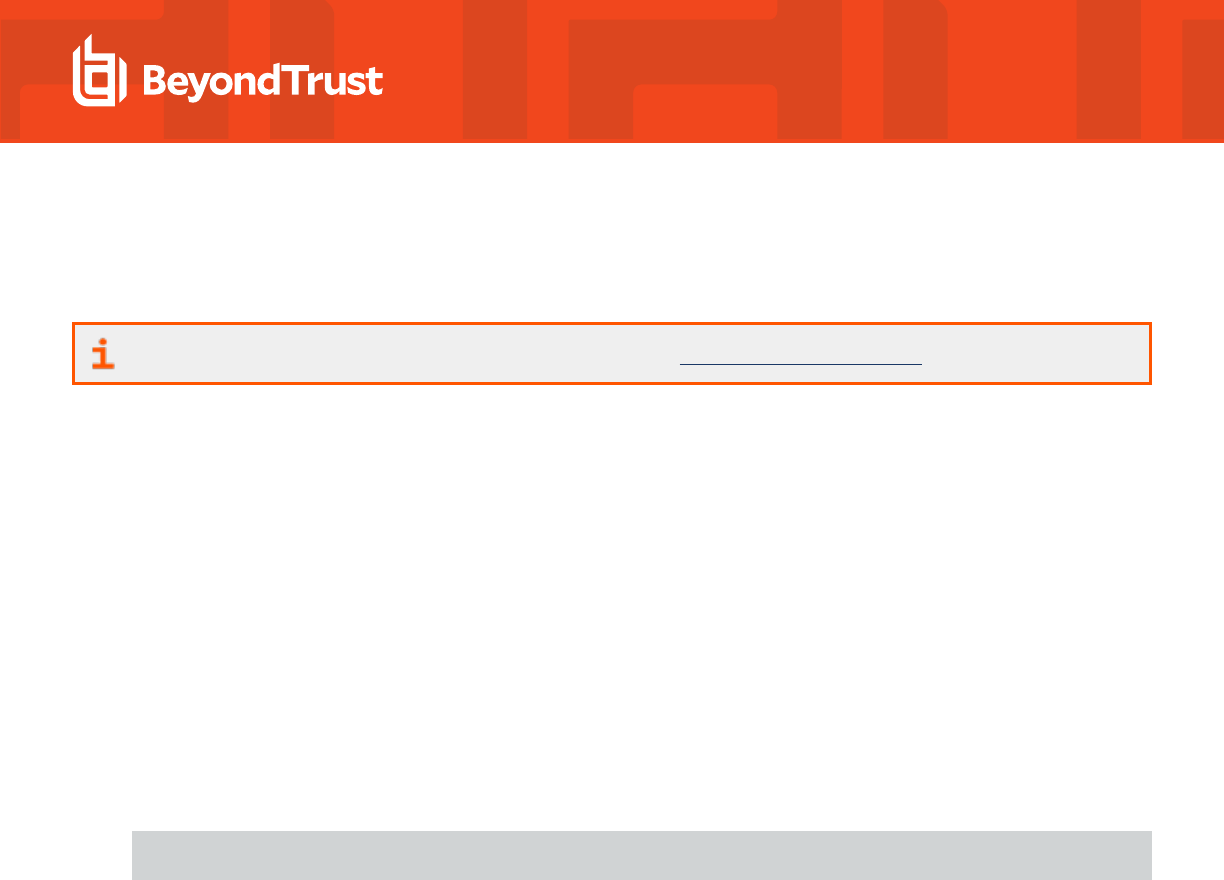
Log a Support Case With BeyondTrust Technical Support
BeyondTrust provides an online knowledge base, as well as telephone and web-based support.
For BeyondTrust Technical Support contact information, please visit www.beyondtrust.com/support.
Before Contacting BeyondTrust Technical Support
To expedite support, collect the following information to provide to BeyondTrust Technical Support:
l
AD Bridge version: available in the AD Bridge Console by clicking Help > About on the menu bar
l
AD Bridge Agent version and build number
l
Linux or Unix version
l
Windows or Windows Server version
If you are contacting BeyondTrust Technical Support about one of the following issues, also provide the diagnostic information specified.
Segmentation Faults
Provide the following information when contacting BeyondTrust Technical Support:
l
Core dump of the AD Bridge application:
ulimit - c unlimited
l
Exact patch level or exact versions of all installed packages
Program Freezes
Provide the following information when contacting BeyondTrust Technical Support:
l
Debug logs
l
tcpdump
l
An strace of the program
Domain-Join Errors
Provide the following information when contacting BeyondTrust Technical Support:
l
Debug logs: copy the log file from /var/log/pbis-join.log
l
tcpdump
All Active Directory Users Are Missing
Provide the following information when contacting BeyondTrust Technical Support:
SALES: www.beyondtrust.com/contact
SUPPORT: www.beyondtrust.com/support
DOCUMENTATION: www.beyondtrust.com/docs
74
©2003-2024 BeyondTrust Corporation. All Rights Reserved. Other trademarks identified on this page are owned by their respective owners. BeyondTrust is not a chartered bank or trust company, or
depository institution. It is not authorized to accept deposits or trust accounts and is not licensed or regulated by any state or federal banking authority.
TC: 2/28/2024
AD BRIDGE
TROUBLESHOOTING GUIDE

l
Run /opt/pbis/bin/get-status
l
Contents of nsswitch.conf
All Active Directory Users Cannot Log On
Provide the following information when contacting BeyondTrust Technical Support:
l
Output of id <user>
l
Output of su -c 'su <user>' <user>
l
lsass debug logs
For more information, see Generate Debug Logs in the AD Bridge Troubleshooting Guide, at www.beyondtrust.com/docs/ad-
bridge/how-to/troubleshoot.
l
Contents of pam.d/pam.conf
l
The sshd and ssh debug logs and syslog
AD Users or Groups are Missing
Provide the following information when contacting BeyondTrust Technical Support:
l
The debug logs for lsass
l
Output for getent passwd or getent group for the missing object
l
Output for id <user> if user
l
tcpdump
l
Copy of lsass cache file.
Poor Performance When Logging On or Looking Up Users
Provide the following information when contacting BeyondTrust Technical Support:
l
Output of id <user>
l
The lsass debug log
l
Copy of lsass cache file.
For more information about the file name and location of the cache files, see the AD Bridge Linux Administration Guide, at
www.beyondtrust.com/docs/ad-bridge/getting-started/linux-admin.
l
tcpdump
SALES: www.beyondtrust.com/contact
SUPPORT: www.beyondtrust.com/support
DOCUMENTATION: www.beyondtrust.com/docs
75
©2003-2024 BeyondTrust Corporation. All Rights Reserved. Other trademarks identified on this page are owned by their respective owners. BeyondTrust is not a chartered bank or trust company, or
depository institution. It is not authorized to accept deposits or trust accounts and is not licensed or regulated by any state or federal banking authority.
TC: 2/28/2024
AD BRIDGE
TROUBLESHOOTING GUIDE

Generate a Support Pack
The AD Bridge support script copies system files that AD Bridge needs to function into an archive. This archive can then be sent to support
to assist in the investigation.
Installed location:
/opt/pbis/libexec/pbis-support.pl
SALES: www.beyondtrust.com/contact
SUPPORT: www.beyondtrust.com/support
DOCUMENTATION: www.beyondtrust.com/docs
76
©2003-2024 BeyondTrust Corporation. All Rights Reserved. Other trademarks identified on this page are owned by their respective owners. BeyondTrust is not a chartered bank or trust company, or
depository institution. It is not authorized to accept deposits or trust accounts and is not licensed or regulated by any state or federal banking authority.
TC: 2/28/2024
AD BRIDGE
TROUBLESHOOTING GUIDE
